If you’re experiencing odd internet browser behavior, unwanted ads, constant redirects to a web site called Toksearches.xyz, then it is a sign that your web browser has been infected with an obnoxious adware (also known as ‘ad-supported’ software). What is Adware? Adware is a type of malicious software. It is developed to bombard you with unsolicited advertisements and pop up windows that could potentially be dangerous for your personal computer. If you get adware on your PC system, it can modify browser settings and install harmful browser add-ons.
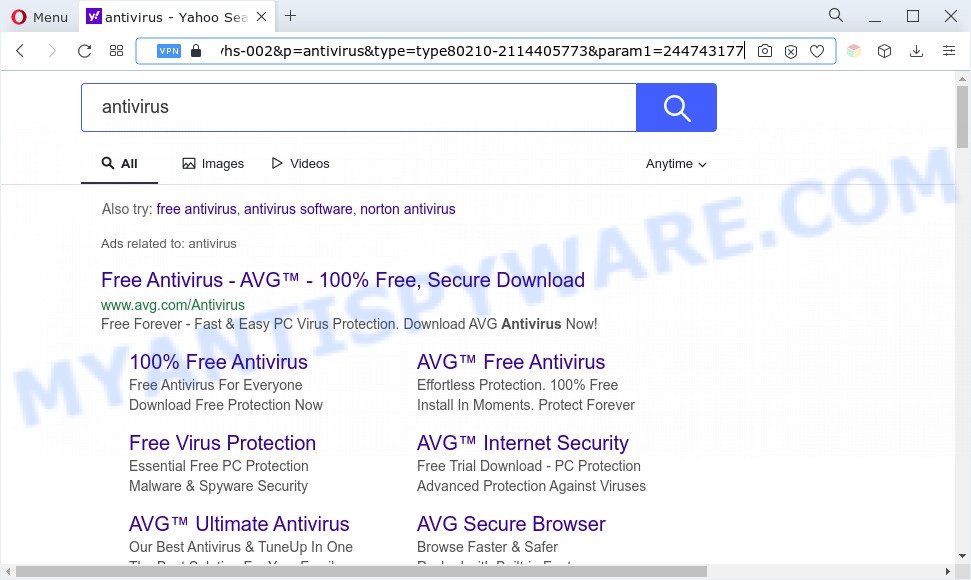
Does adware steal your privacy information? Adware software can collect your privacy data such as what web-sites you are opening, what you are looking for the World Wide Web and so on. This sensitive info, later, may be sold to third party companies.
How does Adware get on your personal computer
Adware usually gets onto PC by being attached to free software . So, when you installing free programs, carefully read the disclaimers, choose the Custom or Advanced setup option to watch for optional software that are being installed, because certain of the apps are potentially unwanted apps and adware.
Threat Summary
| Name | Toksearches.xyz |
| Type | adware software, potentially unwanted application (PUA), pop-up advertisements, pop-up virus, pop ups |
| Symptoms |
|
| Removal | Toksearches.xyz removal guide |
How to remove Toksearches.xyz redirect (removal guide)
We are presenting a few methods to delete Toksearches.xyz redirect from the Mozilla Firefox, MS Edge, Google Chrome and Internet Explorer using only internal Microsoft Windows functions. Most of adware software and potentially unwanted applications can be removed via these processes. If these steps does not help to delete Toksearches.xyz redirect, then it’s better to use a free malicious software removal tools linked below.
To remove Toksearches.xyz, follow the steps below:
- How to remove Toksearches.xyz redirect without any software
- Automatic Removal of Toksearches.xyz redirect
- Block Toksearches.xyz and other undesired webpages
- Finish words
How to remove Toksearches.xyz redirect without any software
The most common adware software can be removed manually, without the use of antivirus or other removal utilities. The manual steps below will guide you through how to remove Toksearches.xyz redirect step by step. Although each of the steps is very simple and does not require special knowledge, but you are not sure that you can finish them, then use the free tools, a list of which is given below.
Uninstall potentially unwanted programs using Microsoft Windows Control Panel
One of the first things to attempt for removal of adware is to check your computer installed programs screen and look for undesired and dubious software. If there are any apps you do not recognize or are no longer using, you should delete them. If that doesn’t work, then you may need to use adware removal tool like Zemana.
- If you are using Windows 8, 8.1 or 10 then click Windows button, next click Search. Type “Control panel”and press Enter.
- If you are using Windows XP, Vista, 7, then click “Start” button and click “Control Panel”.
- It will open the Windows Control Panel.
- Further, click “Uninstall a program” under Programs category.
- It will show a list of all software installed on the computer.
- Scroll through the all list, and delete dubious and unknown applications. To quickly find the latest installed software, we recommend sort software by date.
See more details in the video guide below.
Remove Toksearches.xyz redirect from Google Chrome
Reset Chrome settings will help you to completely reset your web browser. The result of activating this function will bring Google Chrome settings back to its default values. This can get rid of Toksearches.xyz redirect and disable harmful plugins. It will keep your personal information such as browsing history, bookmarks, passwords and web form auto-fill data.
Open the Chrome menu by clicking on the button in the form of three horizontal dotes (![]() ). It will show the drop-down menu. Select More Tools, then press Extensions.
). It will show the drop-down menu. Select More Tools, then press Extensions.
Carefully browse through the list of installed extensions. If the list has the extension labeled with “Installed by enterprise policy” or “Installed by your administrator”, then complete the following steps: Remove Google Chrome extensions installed by enterprise policy otherwise, just go to the step below.
Open the Chrome main menu again, click to “Settings” option.

Scroll down to the bottom of the page and click on the “Advanced” link. Now scroll down until the Reset settings section is visible, as displayed in the following example and press the “Reset settings to their original defaults” button.

Confirm your action, press the “Reset” button.
Remove Toksearches.xyz redirect from Firefox
If your Firefox web-browser is rerouted to Toksearches.xyz without your permission or an unknown search engine shows results for your search, then it may be time to perform the browser reset. Essential information such as bookmarks, browsing history, passwords, cookies, auto-fill data and personal dictionaries will not be removed.
First, open the Firefox and click ![]() button. It will open the drop-down menu on the right-part of the web browser. Further, press the Help button (
button. It will open the drop-down menu on the right-part of the web browser. Further, press the Help button (![]() ) as displayed on the image below.
) as displayed on the image below.

In the Help menu, select the “Troubleshooting Information” option. Another way to open the “Troubleshooting Information” screen – type “about:support” in the web-browser adress bar and press Enter. It will show the “Troubleshooting Information” page as on the image below. In the upper-right corner of this screen, press the “Refresh Firefox” button.

It will show the confirmation dialog box. Further, click the “Refresh Firefox” button. The Mozilla Firefox will start a procedure to fix your problems that caused by the Toksearches.xyz adware. Once, it’s done, click the “Finish” button.
Remove Toksearches.xyz redirect from Internet Explorer
In order to restore all web browser new tab, home page and default search engine you need to reset the Microsoft Internet Explorer to the state, which was when the Windows was installed on your computer.
First, open the Internet Explorer, press ![]() ) button. Next, click “Internet Options” as displayed on the screen below.
) button. Next, click “Internet Options” as displayed on the screen below.

In the “Internet Options” screen select the Advanced tab. Next, click Reset button. The Internet Explorer will open the Reset Internet Explorer settings prompt. Select the “Delete personal settings” check box and click Reset button.

You will now need to restart your PC system for the changes to take effect. It will get rid of adware related to Toksearches.xyz redirect, disable malicious and ad-supported web-browser’s extensions and restore the IE’s settings such as start page, newtab and search provider by default to default state.
Automatic Removal of Toksearches.xyz redirect
If you’re not expert at computers, then all your attempts to remove Toksearches.xyz redirect by following the manual steps above might result in failure. To find and remove all of the adware related files and registry entries that keep this adware software on your PC system, use free antimalware software like Zemana, MalwareBytes and HitmanPro from our list below.
Run Zemana Anti-Malware (ZAM) to get rid of Toksearches.xyz redirect
Zemana Anti-Malware highly recommended, because it can scan for security threats such adware software and malware which most ‘classic’ antivirus applications fail to pick up on. Moreover, if you have any Toksearches.xyz redirect removal problems which cannot be fixed by this utility automatically, then Zemana provides 24X7 online assistance from the highly experienced support staff.
Visit the page linked below to download the latest version of Zemana AntiMalware for Windows. Save it to your Desktop.
165483 downloads
Author: Zemana Ltd
Category: Security tools
Update: July 16, 2019
When the downloading process is complete, close all software and windows on your personal computer. Double-click the install file named Zemana.AntiMalware.Setup. If the “User Account Control” dialog box pops up as on the image below, click the “Yes” button.

It will open the “Setup wizard” that will help you setup Zemana Anti-Malware on your computer. Follow the prompts and don’t make any changes to default settings.

Once installation is complete successfully, Zemana Anti-Malware (ZAM) will automatically start and you can see its main screen as displayed in the figure below.

Now click the “Scan” button for scanning your PC for the adware which causes Toksearches.xyz redirect. This process may take quite a while, so please be patient. During the scan Zemana Anti-Malware will look for threats exist on your system.

When the system scan is done, Zemana Free will display you the results. In order to delete all threats, simply press “Next” button. The Zemana Free will remove adware which reroutes your internet browser to the undesired Toksearches.xyz webpage. When that process is complete, you may be prompted to restart the PC.
Use Hitman Pro to remove Toksearches.xyz redirect
HitmanPro is a free utility which can look for adware related to Toksearches.xyz redirect. It is not always easy to locate all the junk programs that your computer might have picked up on the World Wide Web. HitmanPro will find the adware software, hijackers and other malicious software you need to erase.

- First, click the following link, then click the ‘Download’ button in order to download the latest version of Hitman Pro.
- Once downloading is done, double click the HitmanPro icon. Once this utility is opened, click “Next” button to begin scanning your PC for the adware which causes Toksearches.xyz redirect. This process may take some time, so please be patient. While the Hitman Pro application is scanning, you may see count of objects it has identified as threat.
- As the scanning ends, HitmanPro will show a list of all items found by the scan. In order to remove all items, simply press “Next” button. Now click the “Activate free license” button to start the free 30 days trial to remove all malware found.
Remove Toksearches.xyz redirect with MalwareBytes Anti-Malware
If you are still having problems with the Toksearches.xyz redirect — or just wish to scan your computer occasionally for adware and other malicious software — download MalwareBytes. It is free for home use, and detects and deletes various unwanted programs that attacks your computer or degrades system performance. MalwareBytes can delete adware, PUPs as well as malware, including ransomware and trojans.

- First, visit the following page, then click the ‘Download’ button in order to download the latest version of MalwareBytes Anti-Malware (MBAM).
Malwarebytes Anti-malware
327706 downloads
Author: Malwarebytes
Category: Security tools
Update: April 15, 2020
- At the download page, click on the Download button. Your browser will display the “Save as” prompt. Please save it onto your Windows desktop.
- After the downloading process is finished, please close all applications and open windows on your PC. Double-click on the icon that’s named MBSetup.
- This will open the Setup wizard of MalwareBytes Free onto your computer. Follow the prompts and don’t make any changes to default settings.
- When the Setup wizard has finished installing, the MalwareBytes Anti Malware will start and display the main window.
- Further, click the “Scan” button to locate adware which reroutes your internet browser to the unwanted Toksearches.xyz website. A system scan may take anywhere from 5 to 30 minutes, depending on your PC system. While the MalwareBytes Free tool is checking, you may see number of objects it has identified as being infected by malware.
- After the checking is finished, MalwareBytes Anti Malware (MBAM) will show you the results.
- Make sure to check mark the threats that are unsafe and then click the “Quarantine” button. After the cleaning procedure is done, you may be prompted to reboot the computer.
- Close the Anti Malware and continue with the next step.
Video instruction, which reveals in detail the steps above.
Block Toksearches.xyz and other undesired webpages
It is important to run adblocker apps such as AdGuard to protect your computer from malicious web sites. Most security experts says that it is okay to stop ads. You should do so just to stay safe! And, of course, the AdGuard may to block Toksearches.xyz and other annoying web pages.
- Installing the AdGuard is simple. First you’ll need to download AdGuard on your Microsoft Windows Desktop by clicking on the link below.
Adguard download
27033 downloads
Version: 6.4
Author: © Adguard
Category: Security tools
Update: November 15, 2018
- After downloading it, start the downloaded file. You will see the “Setup Wizard” program window. Follow the prompts.
- When the setup is done, click “Skip” to close the setup application and use the default settings, or press “Get Started” to see an quick tutorial that will help you get to know AdGuard better.
- In most cases, the default settings are enough and you don’t need to change anything. Each time, when you start your system, AdGuard will launch automatically and stop undesired advertisements, block Toksearches.xyz, as well as other malicious or misleading web sites. For an overview of all the features of the program, or to change its settings you can simply double-click on the icon named AdGuard, which can be found on your desktop.
Finish words
Now your computer should be clean of the adware responsible for Toksearches.xyz redirect. We suggest that you keep AdGuard (to help you block unwanted webpage and undesired harmful webpages) and Zemana Free (to periodically scan your computer for new malware, hijackers and adware software). Make sure that you have all the Critical Updates recommended for MS Windows OS. Without regular updates you WILL NOT be protected when new hijackers, malicious programs and adware are released.
If you are still having problems while trying to delete Toksearches.xyz redirect from your browser, then ask for help here.




















