Nssuccess.club is a deceptive web-page which tricks users to accept spam notifications via the browser. It says that you need to subscribe to its notifications in order to download a file, enable Flash Player, connect to the Internet, watch a video, access the content of the web site, and so on.
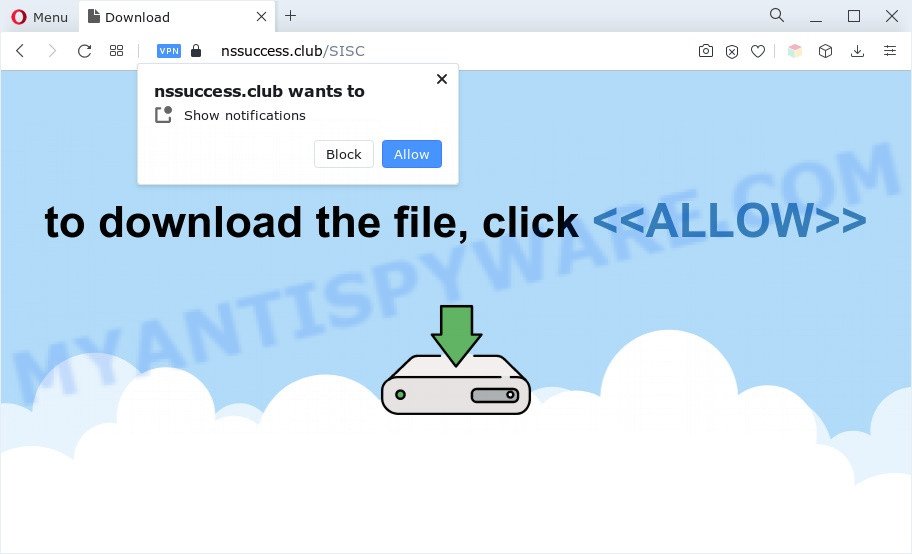
If you click the ‘Allow’, then your web-browser will be configured to display pop-up advertisements in the right bottom corner of your desktop. The authors of Nssuccess.club use these push notifications to bypass popup blocker and therefore show tons of unwanted adverts. These advertisements are used to promote suspicious web browser add-ons, fake prizes scams, adware software bundles, and adult web sites.

To end this intrusive behavior and remove Nssuccess.club push notifications, you need to modify browser settings that got changed by adware. For that, follow the Nssuccess.club removal instructions below. Once you remove notifications subscription, the Nssuccess.club pop-ups ads will no longer display on your desktop.
Threat Summary
| Name | Nssuccess.club pop up |
| Type | push notifications ads, pop ups, popup advertisements, pop-up virus |
| Distribution | social engineering attack, PUPs, adwares, dubious pop up advertisements |
| Symptoms |
|
| Removal | Nssuccess.club removal guide |
How does your personal computer get infected with Nssuccess.club pop-ups
Some research has shown that users can be redirected to Nssuccess.club from dubious advertisements or by potentially unwanted software and adware. Adware is type of malicious software which presents unwanted advertisements on a computer, redirects search requests to advertising web-pages and collects confidential info for marketing purposes. Adware can display banner ads, full-screen advertisements, popups, videos, or other varieties of online advertising. Adware can attack your machine’s web browsers like the Chrome, Internet Explorer, Edge and Firefox. Maybe you approve the idea that the advertisements or pop-ups is just a small problem. But these unwanted ads eat system resources and slow down your computer performance
Adware software usually gets on your personal computer along with another program in the same setup file. The risk of this is especially high for the various free programs downloaded from the Internet. The authors of the software are hoping that users will use the quick installation method, that is simply to click the Next button, without paying attention to the information on the screen and do not carefully considering every step of the installation procedure. Thus, adware can infiltrate your computer without your knowledge. Therefore, it’s very important to read all the information that tells the application during install, including the ‘Terms of Use’ and ‘Software license’. Use only the Manual, Custom or Advanced installation mode. This method will help you to disable all optional and unwanted software and components.
Adware software is usually written in ways common to malicious software, spyware and browser hijacker infections. In order to remove adware and thus get rid of Nssuccess.club pop ups, you will need complete the following steps or use free adware removal utility listed below.
How to remove Nssuccess.club pop up advertisements (removal guidance)
In the instructions below we will have a look at the adware and how to remove Nssuccess.club from Google Chrome, Microsoft Internet Explorer, Mozilla Firefox and MS Edge browsers for Microsoft Windows OS, natively or by using a few free removal tools. Some of the steps below will require you to shut down this website. So, please read the step-by-step instructions carefully, after that bookmark it or open it on your smartphone for later reference.
To remove Nssuccess.club pop ups, perform the following steps:
- Manual Nssuccess.club pop up advertisements removal
- Automatic Removal of Nssuccess.club popups
- Use AdBlocker to stop Nssuccess.club pop up ads and stay safe online
- To sum up
Manual Nssuccess.club pop up advertisements removal
This part of the article is a step-by-step tutorial that will allow you to remove Nssuccess.club popup advertisements manually. You just need to carefully complete each step. In this case, you do not need to install any additional programs.
Remove adware through the Windows Control Panel
The process of adware removal is generally the same across all versions of MS Windows OS from 10 to XP. To start with, it is necessary to check the list of installed applications on your computer and remove all unused, unknown and dubious software.
- If you are using Windows 8, 8.1 or 10 then click Windows button, next press Search. Type “Control panel”and press Enter.
- If you are using Windows XP, Vista, 7, then click “Start” button and press “Control Panel”.
- It will open the Windows Control Panel.
- Further, click “Uninstall a program” under Programs category.
- It will display a list of all programs installed on the personal computer.
- Scroll through the all list, and remove questionable and unknown software. To quickly find the latest installed programs, we recommend sort programs by date.
See more details in the video tutorial below.
Remove Nssuccess.club notifications from web browsers
Your web-browser likely now allows the Nssuccess.club web site to send you browser notification spam, but you do not want the annoying advertisements from this website and we understand that. We’ve put together this tutorial on how you can delete Nssuccess.club ads from Android, Microsoft Internet Explorer, Mozilla Firefox, Edge, Safari and Google Chrome.
|
|
|
|
|
|
Remove Nssuccess.club from Firefox by resetting browser settings
The Mozilla Firefox reset will remove redirects to annoying Nssuccess.club web site, modified preferences, extensions and security settings. However, your saved bookmarks and passwords will not be lost. This will not affect your history, passwords, bookmarks, and other saved data.
Start the Firefox and click the menu button (it looks like three stacked lines) at the top right of the web-browser screen. Next, click the question-mark icon at the bottom of the drop-down menu. It will display the slide-out menu.

Select the “Troubleshooting information”. If you’re unable to access the Help menu, then type “about:support” in your address bar and press Enter. It bring up the “Troubleshooting Information” page as shown on the image below.

Click the “Refresh Firefox” button at the top right of the Troubleshooting Information page. Select “Refresh Firefox” in the confirmation dialog box. The Firefox will begin a process to fix your problems that caused by the Nssuccess.club adware software. Once, it is done, press the “Finish” button.
Remove Nssuccess.club pop-ups from Google Chrome
If your Google Chrome browser is redirected to annoying Nssuccess.club page, it may be necessary to completely reset your web browser program to its default settings.
Open the Google Chrome menu by clicking on the button in the form of three horizontal dotes (![]() ). It will show the drop-down menu. Choose More Tools, then click Extensions.
). It will show the drop-down menu. Choose More Tools, then click Extensions.
Carefully browse through the list of installed extensions. If the list has the add-on labeled with “Installed by enterprise policy” or “Installed by your administrator”, then complete the following steps: Remove Google Chrome extensions installed by enterprise policy otherwise, just go to the step below.
Open the Google Chrome main menu again, press to “Settings” option.

Scroll down to the bottom of the page and click on the “Advanced” link. Now scroll down until the Reset settings section is visible, as displayed below and click the “Reset settings to their original defaults” button.

Confirm your action, click the “Reset” button.
Get rid of Nssuccess.club pop ups from Microsoft Internet Explorer
By resetting Internet Explorer web browser you restore your web browser settings to its default state. This is first when troubleshooting problems that might have been caused by adware software which cause intrusive Nssuccess.club advertisements.
First, launch the Internet Explorer. Next, click the button in the form of gear (![]() ). It will display the Tools drop-down menu, click the “Internet Options” as displayed on the image below.
). It will display the Tools drop-down menu, click the “Internet Options” as displayed on the image below.

In the “Internet Options” window click on the Advanced tab, then press the Reset button. The Internet Explorer will show the “Reset Internet Explorer settings” window like below. Select the “Delete personal settings” check box, then press “Reset” button.

You will now need to restart your personal computer for the changes to take effect.
Automatic Removal of Nssuccess.club popups
We have compiled some of the best adware software removing utilities that have the ability to detect and delete Nssuccess.club pop ups , undesired web-browser extensions and potentially unwanted programs.
Get rid of Nssuccess.club pop-ups with Zemana Anti-Malware (ZAM)
Zemana AntiMalware (ZAM) is extremely fast and ultra light weight malicious software removal utility. It will assist you remove Nssuccess.club popups, adware software, potentially unwanted apps and other malware. This program gives real-time protection that never slow down your computer. Zemana is designed for experienced and beginner computer users. The interface of this tool is very easy to use, simple and minimalist.
Click the following link to download the latest version of Zemana for MS Windows. Save it to your Desktop so that you can access the file easily.
165507 downloads
Author: Zemana Ltd
Category: Security tools
Update: July 16, 2019
After the downloading process is done, close all windows on your PC. Further, start the set up file named Zemana.AntiMalware.Setup. If the “User Account Control” prompt pops up as on the image below, click the “Yes” button.

It will show the “Setup wizard” that will assist you install Zemana Anti Malware on the computer. Follow the prompts and do not make any changes to default settings.

Once installation is finished successfully, Zemana will automatically start and you can see its main window as displayed below.

Next, press the “Scan” button to perform a system scan for the adware that causes multiple annoying popups. This process can take quite a while, so please be patient. When a malicious software, adware or PUPs are detected, the number of the security threats will change accordingly. Wait until the the checking is finished.

When the scan is finished, Zemana Anti Malware (ZAM) will show a list of detected threats. Make sure to check mark the threats that are unsafe and then click “Next” button.

The Zemana Anti-Malware (ZAM) will remove adware software responsible for Nssuccess.club popup ads and move the selected threats to the Quarantine. After disinfection is done, you can be prompted to reboot your personal computer.
Remove Nssuccess.club pop-ups and malicious extensions with Hitman Pro
All-in-all, HitmanPro is a fantastic tool to free your computer from any unwanted applications such as adware responsible for Nssuccess.club pop up ads. The HitmanPro is portable program that meaning, you don’t need to install it to use it. Hitman Pro is compatible with all versions of Microsoft Windows OS from Windows XP to Windows 10. Both 64-bit and 32-bit systems are supported.
Visit the page linked below to download the latest version of Hitman Pro for Microsoft Windows. Save it directly to your Microsoft Windows Desktop.
Once downloading is complete, open the directory in which you saved it. You will see an icon like below.

Double click the HitmanPro desktop icon. After the tool is launched, you will see a screen like the one below.

Further, click “Next” button to locate adware responsible for Nssuccess.club advertisements. Depending on your PC, the scan can take anywhere from a few minutes to close to an hour. When Hitman Pro completes the scan, Hitman Pro will show a list of detected threats as displayed below.

Make sure all threats have ‘checkmark’ and click “Next” button. It will open a dialog box, press the “Activate free license” button.
How to get rid of Nssuccess.club with MalwareBytes Anti Malware
If you are having problems with Nssuccess.club pop up advertisements removal, then check out MalwareBytes Anti-Malware (MBAM). This is a tool that can help clean up your PC system and improve your speeds for free. Find out more below.
MalwareBytes can be downloaded from the following link. Save it on your Windows desktop.
327728 downloads
Author: Malwarebytes
Category: Security tools
Update: April 15, 2020
Once the download is finished, close all programs and windows on your computer. Open a directory in which you saved it. Double-click on the icon that’s named MBSetup as shown on the screen below.
![]()
When the install begins, you will see the Setup wizard which will help you install Malwarebytes on your machine.

Once install is finished, you will see window as displayed in the following example.

Now click the “Scan” button to perform a system scan for the adware responsible for Nssuccess.club ads. A scan can take anywhere from 10 to 30 minutes, depending on the number of files on your computer and the speed of your personal computer.

When the scan is done, MalwareBytes Free will display a list of all items detected by the scan. Review the scan results and then click “Quarantine” button.

The Malwarebytes will now remove adware that cause unwanted Nssuccess.club advertisements and move the selected threats to the Quarantine. After that process is done, you may be prompted to reboot your PC.

The following video explains few simple steps on how to remove hijacker, adware software and other malware with MalwareBytes Anti-Malware.
Use AdBlocker to stop Nssuccess.club pop up ads and stay safe online
By installing an ad blocking application such as AdGuard, you are able to stop Nssuccess.club, autoplaying video ads and delete a huge number of distracting and intrusive ads on web sites.
Installing the AdGuard is simple. First you’ll need to download AdGuard on your Windows Desktop from the following link.
27037 downloads
Version: 6.4
Author: © Adguard
Category: Security tools
Update: November 15, 2018
After downloading it, double-click the downloaded file to start it. The “Setup Wizard” window will show up on the computer screen as displayed below.

Follow the prompts. AdGuard will then be installed and an icon will be placed on your desktop. A window will show up asking you to confirm that you want to see a quick tutorial as shown in the figure below.

Click “Skip” button to close the window and use the default settings, or click “Get Started” to see an quick tutorial that will help you get to know AdGuard better.
Each time, when you start your PC system, AdGuard will run automatically and stop unwanted advertisements, block Nssuccess.club, as well as other malicious or misleading web-pages. For an overview of all the features of the program, or to change its settings you can simply double-click on the AdGuard icon, which can be found on your desktop.
To sum up
After completing the steps above, your computer should be free from adware related to the Nssuccess.club advertisements and other malicious software. The Chrome, Internet Explorer, Mozilla Firefox and Microsoft Edge will no longer redirect you to various undesired web-pages like Nssuccess.club. Unfortunately, if the guide does not help you, then you have caught a new adware software, and then the best way – ask for help here.



















