What is Searches.club
Searches.club is a web-site that is classified as a fake search engine. It is promoted by browser hjackers and potentially unwanted programs (PUPs). Browser hjackers are designed to modify the browser settings of an infected personal computer. Usually a browser hijacker alters the new tab, homepage and search engine by default. In addition to what was said earlier, most often browser hjackers and PUPs are installed on a PC unnoticed, by accident or by a user who was misled by PUPs developers.
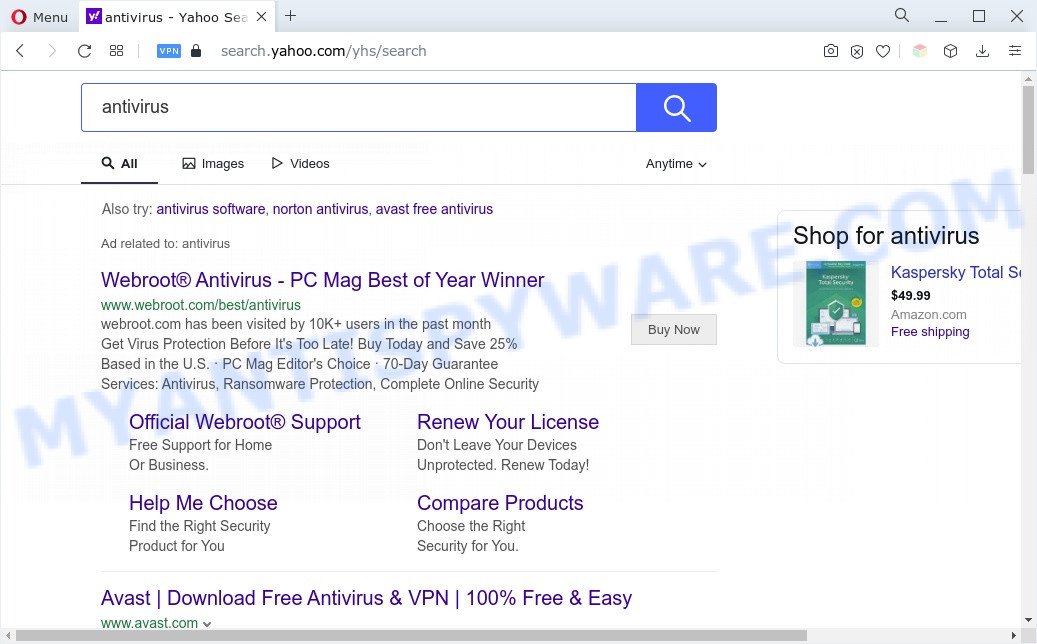
Ssearches.club redirects user searches to Yahoo
The Searches.club hijacker takes over your web browser’s default search engine and controls what will be shown to you whenever you do a searching. Other than the search results, it also provides a huge number of undesired ads on the search page. Some of these advertisements designed to force you into buying some questionable products and apps. Moreover, sometimes, those advertisements could redirect you to misleading or harmful webpages.
Another reason why you need to delete Searches.club is its online data-tracking activity. It can gather privacy info, including:
- IP addresses;
- URLs visited;
- search queries/terms;
- clicks on links and advertisements;
- browser version information.
How can Searches.club get on your personal computer
Browser hijackers usually spreads along with free programs that downloaded from the Internet. Which means that you need to be proactive and carefully read the Terms of use and the License agreement properly. For the most part, PUPs and browser hijackers will be clearly described, so take the time to carefully read all the information about the software that you downloaded and want to install on your PC system. In the Setup wizard, you should select the Advanced, Custom or Manual installation option to control what components and optional applications to be installed.
Threat Summary
| Name | Searches.club |
| Type | PUP, search engine hijacker, redirect virus, startpage hijacker, browser hijacker |
| Affected Browser Settings | search provider, homepage, new tab page URL |
| Symptoms |
|
| Removal | Searches.club removal guide |
How to remove Searches.club redirect from Windows 10 (8, 7, XP)
Without a doubt, the browser hijacker is harmful to your system. So you need to quickly and completely delete this malware. To get rid of this browser hijacker infection, you may use the manual removal steps that are given below or free malware removal tools like Zemana AntiMalware (ZAM), MalwareBytes AntiMalware (MBAM) or HitmanPro (all are free). We advise you use automatic removal way that will help you to remove Searches.club redirect easily and safely. Manual removal is best used only if you are well versed in PC system or in the case where hijacker infection is not deleted automatically. Read this manual carefully, bookmark it or open this page on your smartphone, because you may need to exit your web browser or reboot your system.
To remove Searches.club, perform the following steps:
- How to get rid of Searches.club manually
- Automatic Removal of Searches.club
- Stop Searches.club redirect
- To sum up
How to get rid of Searches.club manually
The following instructions is a step-by-step guide, which will help you manually remove Searches.club from the Google Chrome, Microsoft Edge, Mozilla Firefox and Internet Explorer.
Removing the Searches.club, check the list of installed applications first
When troubleshooting a system, one common step is go to MS Windows Control Panel and delete dubious applications. The same approach will be used in the removal of Searches.club redirect. Please use steps based on your Microsoft Windows version.
|
|
|
|
Remove Searches.club from Chrome
Reset Chrome settings is a easy solution to delete Searches.club, malicious and ‘ad-supported’ extensions, as well as to recover web browser’s search provider by default, startpage and newtab page that have been replaced by hijacker.
Open the Google Chrome menu by clicking on the button in the form of three horizontal dotes (![]() ). It will open the drop-down menu. Choose More Tools, then click Extensions.
). It will open the drop-down menu. Choose More Tools, then click Extensions.
Carefully browse through the list of installed extensions. If the list has the add-on labeled with “Installed by enterprise policy” or “Installed by your administrator”, then complete the following guidance: Remove Google Chrome extensions installed by enterprise policy otherwise, just go to the step below.
Open the Chrome main menu again, click to “Settings” option.

Scroll down to the bottom of the page and click on the “Advanced” link. Now scroll down until the Reset settings section is visible, as shown on the image below and click the “Reset settings to their original defaults” button.

Confirm your action, press the “Reset” button.
Delete Searches.club from Internet Explorer
The Microsoft Internet Explorer reset is great if your internet browser is hijacked or you have unwanted extensions or toolbars on your web browser, which installed by a malicious software.
First, run the Internet Explorer, click ![]() ) button. Next, click “Internet Options” as shown below.
) button. Next, click “Internet Options” as shown below.

In the “Internet Options” screen select the Advanced tab. Next, click Reset button. The Internet Explorer will display the Reset Internet Explorer settings prompt. Select the “Delete personal settings” check box and click Reset button.

You will now need to restart your system for the changes to take effect. It will remove browser hijacker responsible for redirects to Searches.club, disable malicious and ad-supported internet browser’s extensions and restore the Internet Explorer’s settings such as default search engine, new tab and start page to default state.
Get rid of Searches.club from Firefox by resetting browser settings
If Mozilla Firefox start page or search engine are hijacked by Searches.club, your web-browser displays unwanted pop up advertisements, then ‘Reset Firefox’ could solve these problems. However, your saved bookmarks and passwords will not be lost. This will not affect your history, passwords, bookmarks, and other saved data.
First, launch the Firefox and click ![]() button. It will show the drop-down menu on the right-part of the internet browser. Further, press the Help button (
button. It will show the drop-down menu on the right-part of the internet browser. Further, press the Help button (![]() ) as displayed in the following example.
) as displayed in the following example.

In the Help menu, select the “Troubleshooting Information” option. Another way to open the “Troubleshooting Information” screen – type “about:support” in the internet browser adress bar and press Enter. It will show the “Troubleshooting Information” page like below. In the upper-right corner of this screen, press the “Refresh Firefox” button.

It will display the confirmation dialog box. Further, click the “Refresh Firefox” button. The Firefox will begin a process to fix your problems that caused by the Searches.club browser hijacker infection. After, it’s finished, click the “Finish” button.
Automatic Removal of Searches.club
The manual guide above is tedious to use and can not always help to delete Searches.club browser hijacker easily. Here I am telling you an automatic way to remove this hijacker from your PC completely. Zemana, MalwareBytes AntiMalware (MBAM) and Hitman Pro are anti-malware tools that can locate and get rid of all kinds of malware including browser hijacker infection related to Searches.club search.
Delete Searches.club homepage with Zemana Free
If you need a free tool that can easily detect and remove Searches.club hijacker and other web-browser’s harmful extensions, then use Zemana Anti Malware (ZAM). This is a very handy program, which is primarily designed to quickly find and remove adware and malicious software affecting internet browsers and modifying their settings.
Please go to the link below to download Zemana Anti Malware. Save it on your Microsoft Windows desktop or in any other place.
165533 downloads
Author: Zemana Ltd
Category: Security tools
Update: July 16, 2019
Once the downloading process is finished, close all windows on your personal computer. Further, start the install file called Zemana.AntiMalware.Setup. If the “User Account Control” prompt pops up as shown on the screen below, click the “Yes” button.

It will open the “Setup wizard” which will help you install Zemana Anti-Malware (ZAM) on the PC system. Follow the prompts and do not make any changes to default settings.

Once install is finished successfully, Zemana AntiMalware will automatically start and you can see its main window as on the image below.

Next, click the “Scan” button to start scanning your personal computer for the hijacker responsible for redirects to Searches.club. A scan can take anywhere from 10 to 30 minutes, depending on the number of files on your computer and the speed of your system. When a malware, adware or PUPs are detected, the number of the security threats will change accordingly. Wait until the the checking is done.

After the checking is done, a list of all threats found is prepared. In order to delete all threats, simply press “Next” button.

The Zemana will start to get rid of browser hijacker infection that alters browser settings to replace your new tab page, search engine by default and home page with Searches.club web page. When that process is finished, you can be prompted to restart your personal computer.
Run HitmanPro to get rid of Searches.club from the PC system
If Zemana cannot get rid of this hijacker, then we advises to use the Hitman Pro. The Hitman Pro is a free powerful, professional removal tool for malware, adware, PUPs, toolbars as well as hijacker related to Searches.club redirect. It completely removes all traces and remnants of the infection.
HitmanPro can be downloaded from the following link. Save it directly to your Microsoft Windows Desktop.
Download and use HitmanPro on your machine. Once started, press “Next” button to perform a system scan for the hijacker infection responsible for changing your web-browser settings to Searches.club. A system scan can take anywhere from 5 to 30 minutes, depending on your PC system. While the utility is checking, you can see how many objects and files has already scanned..

Once the scanning is finished, you’ll be shown the list of all found threats on your PC system.

Review the report and then click Next button.
It will show a prompt, click the “Activate free license” button to begin the free 30 days trial to remove all malware found.
Get rid of Searches.club redirect with MalwareBytes
You can remove Searches.club redirect automatically with a help of MalwareBytes Free. We suggest this free malware removal utility because it can easily delete browser hijacker, adware software, potentially unwanted apps and toolbars with all their components such as files, folders and registry entries.
Click the link below to download MalwareBytes. Save it on your Windows desktop or in any other place.
327754 downloads
Author: Malwarebytes
Category: Security tools
Update: April 15, 2020
When the download is complete, close all windows on your computer. Further, open the file called MBSetup. If the “User Account Control” prompt pops up as on the image below, press the “Yes” button.

It will show the Setup wizard that will allow you set up MalwareBytes on the PC. Follow the prompts and don’t make any changes to default settings.

Once installation is finished successfully, press “Get Started” button. Then MalwareBytes will automatically start and you may see its main window as displayed in the following example.

Next, click the “Scan” button to begin scanning your system for the browser hijacker that created to redirect your internet browser to the Searches.club web site. This procedure may take some time, so please be patient. When a malware, adware software or potentially unwanted applications are found, the number of the security threats will change accordingly. Wait until the the scanning is finished.

Once MalwareBytes Anti Malware (MBAM) completes the scan, you’ll be shown the list of all detected threats on your computer. Make sure to check mark the items which are unsafe and then click “Quarantine” button.

The MalwareBytes Free will remove browser hijacker infection related to Searches.club and move the selected threats to the Quarantine. After the cleaning process is finished, you can be prompted to restart your PC system. We suggest you look at the following video, which completely explains the procedure of using the MalwareBytes to get rid of browser hijacker infections, adware software and other malicious software.
Stop Searches.club redirect
If you browse the Net, you cannot avoid malvertising. But you can protect your internet browser against it. Download and run an ad blocker program. AdGuard is an ad-blocker that can filter out a huge number of of the malicious advertising, blocking dynamic scripts from loading harmful content.
- Installing the AdGuard is simple. First you’ll need to download AdGuard from the following link.
Adguard download
27044 downloads
Version: 6.4
Author: © Adguard
Category: Security tools
Update: November 15, 2018
- Once downloading is finished, launch the downloaded file. You will see the “Setup Wizard” program window. Follow the prompts.
- When the installation is finished, click “Skip” to close the installation application and use the default settings, or press “Get Started” to see an quick tutorial that will assist you get to know AdGuard better.
- In most cases, the default settings are enough and you do not need to change anything. Each time, when you launch your PC, AdGuard will start automatically and stop undesired advertisements, block Searches.club, as well as other harmful or misleading web-pages. For an overview of all the features of the application, or to change its settings you can simply double-click on the icon named AdGuard, which may be found on your desktop.
To sum up
Now your computer should be free of the browser hijacker responsible for Searches.club redirect. We suggest that you keep Zemana Anti-Malware (ZAM) (to periodically scan your PC system for new hijacker infections and other malware) and AdGuard (to help you block unwanted popup ads and harmful web-sites). Moreover, to prevent any hijacker infection, please stay clear of unknown and third party programs, make sure that your antivirus application, turn on the option to detect PUPs.
If you need more help with Searches.club redirect related issues, go to here.




















