Mono9.biz pop-up is a browser-based scam that deceives you and other unsuspecting users into allowing its push notifications. This web site will claim that clicking ‘Allow’ button is necessary to enable Flash Player, connect to the Internet, watch a video, download a file, access the content of the webpage, and so on.
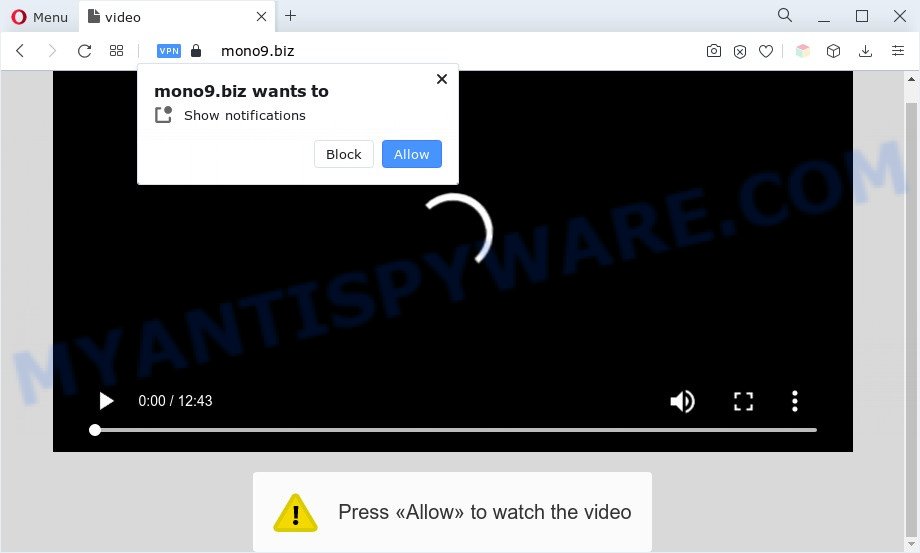
If click on the ‘Allow’, the Mono9.biz web page gets your permission to send browser notification spam in form of popup adverts in the lower right corner of the desktop. Push notifications are originally designed to alert the user of recently published news. Cybercriminals abuse ‘browser notification feature’ to avoid antivirus and adblocker applications by displaying intrusive adverts. These ads are displayed in the lower right corner of the screen urges users to play online games, visit questionable web pages, install web-browser plugins & so on.

To end this intrusive behavior and get rid of Mono9.biz browser notification spam, you need to change browser settings that got changed by adware software. For that, follow the Mono9.biz removal instructions below. Once you delete notifications subscription, the Mono9.biz pop ups ads will no longer appear on the desktop.
Threat Summary
| Name | Mono9.biz pop-up |
| Type | push notifications advertisements, pop-up virus, pop-ups, pop up advertisements |
| Distribution | shady pop up ads, adwares, social engineering attack, PUPs |
| Symptoms |
|
| Removal | Mono9.biz removal guide |
How does your PC get infected with Mono9.biz pop-ups
These Mono9.biz popups are caused by shady ads on the webpages you visit or adware. Adware is software related to unwanted ads. Some adware will bring up adverts when you is browsing the Net, while other will build up a profile of your surfing habits in order to target advertisements. In general, adware have to be installed on your PC, so it’ll tend to be bundled with other programs in much the same method as PUPs.
Adware may be spread through the use of trojan horses and other forms of malicious software, but in many cases, adware gets on your PC together with some free programs. Many makers of free programs include optional software in their installation package. Sometimes it’s possible to avoid the installation of any adware software: carefully read the Terms of Use and the Software license, choose only Manual, Custom or Advanced installation option, disable all checkboxes before clicking Install or Next button while installing new free software.
Don’t panic because we have got the solution. Here’s a guide on how to delete unwanted Mono9.biz pop ups from the Edge, Firefox, Google Chrome and Microsoft Internet Explorer and other internet browsers.
How to remove Mono9.biz popup ads (removal guidance)
In order to remove Mono9.biz pop up ads from the Edge, Internet Explorer, Chrome and Firefox, you need to reset the web browser settings. Additionally, you should look up for other questionable entries, such as files, applications, browser extensions and shortcuts. However, if you want to remove Mono9.biz popup ads easily, you should use reputable antimalware utility and let it do the job for you.
To remove Mono9.biz pop ups, use the following steps:
- How to manually remove Mono9.biz
- Automatic Removal of Mono9.biz ads
- How to block Mono9.biz
- To sum up
How to manually remove Mono9.biz
The step-by-step instructions will help you manually remove Mono9.biz pop up ads from your personal computer. If you have little experience in using computers, we advise that you use the free utilities listed below.
Deleting the Mono9.biz, check the list of installed apps first
Some of PUPs, adware software and hijacker infections can be removed using the Add/Remove programs utility which may be found in the MS Windows Control Panel. So, if you are using any version of Microsoft Windows and you have noticed an unwanted program, then first try to get rid of it through Add/Remove programs.
Windows 8, 8.1, 10
First, press Windows button

Once the ‘Control Panel’ opens, press the ‘Uninstall a program’ link under Programs category like the one below.

You will see the ‘Uninstall a program’ panel as shown on the image below.

Very carefully look around the entire list of software installed on your computer. Most likely, one of them is the adware software which cause undesired Mono9.biz pop-up advertisements. If you’ve many applications installed, you can help simplify the search of harmful apps by sort the list by date of installation. Once you have found a suspicious, unwanted or unused program, right click to it, after that click ‘Uninstall’.
Windows XP, Vista, 7
First, press ‘Start’ button and select ‘Control Panel’ at right panel as displayed below.

Once the Windows ‘Control Panel’ opens, you need to click ‘Uninstall a program’ under ‘Programs’ as displayed below.

You will see a list of programs installed on your computer. We recommend to sort the list by date of installation to quickly find the apps that were installed last. Most probably, it is the adware that causes Mono9.biz popups in your internet browser. If you are in doubt, you can always check the program by doing a search for her name in Google, Yahoo or Bing. When the program which you need to delete is found, simply click on its name, and then press ‘Uninstall’ like the one below.

Remove Mono9.biz notifications from web browsers
Your web-browser likely now allows the Mono9.biz web-site to send you push notifications, but you do not want the undesired advertisements from this web page and we understand that. We have put together this guide on how you can remove Mono9.biz pop-up ads from Edge, Firefox, Android, Chrome, Safari and IE.
|
|
|
|
|
|
Get rid of Mono9.biz pop up ads from Firefox
The Firefox reset will remove redirections to unwanted Mono9.biz website, modified preferences, extensions and security settings. Your saved bookmarks, form auto-fill information and passwords won’t be cleared or changed.
First, open the Mozilla Firefox. Next, press the button in the form of three horizontal stripes (![]() ). It will show the drop-down menu. Next, click the Help button (
). It will show the drop-down menu. Next, click the Help button (![]() ).
).

In the Help menu click the “Troubleshooting Information”. In the upper-right corner of the “Troubleshooting Information” page click on “Refresh Firefox” button as displayed on the image below.

Confirm your action, click the “Refresh Firefox”.
Remove Mono9.biz advertisements from Microsoft Internet Explorer
By resetting Internet Explorer web browser you restore your browser settings to its default state. This is good initial when troubleshooting problems that might have been caused by adware that causes Mono9.biz popups in your web browser.
First, launch the Internet Explorer, then press ‘gear’ icon ![]() . It will display the Tools drop-down menu on the right part of the internet browser, then press the “Internet Options” as on the image below.
. It will display the Tools drop-down menu on the right part of the internet browser, then press the “Internet Options” as on the image below.

In the “Internet Options” screen, select the “Advanced” tab, then click the “Reset” button. The IE will open the “Reset Internet Explorer settings” prompt. Further, click the “Delete personal settings” check box to select it. Next, click the “Reset” button as shown in the figure below.

After the task is done, click “Close” button. Close the IE and reboot your personal computer for the changes to take effect. This step will help you to restore your browser’s default search engine, newtab and startpage to default state.
Remove Mono9.biz popup ads from Chrome
Resetting Google Chrome to original settings is effective in uninstalling the Mono9.biz advertisements from your web browser. This solution is always advisable to perform if you have trouble in removing changes caused by adware.
Open the Google Chrome menu by clicking on the button in the form of three horizontal dotes (![]() ). It will show the drop-down menu. Choose More Tools, then click Extensions.
). It will show the drop-down menu. Choose More Tools, then click Extensions.
Carefully browse through the list of installed extensions. If the list has the plugin labeled with “Installed by enterprise policy” or “Installed by your administrator”, then complete the following guide: Remove Chrome extensions installed by enterprise policy otherwise, just go to the step below.
Open the Chrome main menu again, press to “Settings” option.

Scroll down to the bottom of the page and click on the “Advanced” link. Now scroll down until the Reset settings section is visible, as displayed in the following example and click the “Reset settings to their original defaults” button.

Confirm your action, press the “Reset” button.
Automatic Removal of Mono9.biz ads
If you’re not expert at computers, then we recommend to run free removal utilities listed below to get rid of Mono9.biz popup ads for good. The automatic solution is highly recommended. It has less steps and easier to implement than the manual way. Moreover, it lower risk of system damage. So, the automatic Mono9.biz removal is a better option.
How to delete Mono9.biz advertisements with Zemana Anti-Malware (ZAM)
Zemana Anti Malware is a program which is used for malicious software, adware software, hijackers and PUPs removal. The program is one of the most efficient antimalware utilities. It helps in malware removal and and defends all other types of security threats. One of the biggest advantages of using Zemana is that is easy to use and is free. Also, it constantly keeps updating its virus/malware signatures DB. Let’s see how to install and check your personal computer with Zemana in order to remove Mono9.biz pop up advertisements from your computer.
Download Zemana by clicking on the following link.
165497 downloads
Author: Zemana Ltd
Category: Security tools
Update: July 16, 2019
After the downloading process is done, close all windows on your machine. Further, launch the install file called Zemana.AntiMalware.Setup. If the “User Account Control” prompt pops up as shown on the image below, click the “Yes” button.

It will display the “Setup wizard” that will help you install Zemana Anti-Malware on the machine. Follow the prompts and do not make any changes to default settings.

Once installation is complete successfully, Zemana AntiMalware will automatically launch and you can see its main window as shown in the following example.

Next, click the “Scan” button . Zemana Anti-Malware (ZAM) tool will start scanning the whole system to find out adware that causes undesired Mono9.biz advertisements. A system scan can take anywhere from 5 to 30 minutes, depending on your system. When a malware, adware software or potentially unwanted apps are found, the count of the security threats will change accordingly. Wait until the the scanning is finished.

Once the scanning is done, you’ll be shown the list of all found items on your PC. All found items will be marked. You can delete them all by simply press “Next” button.

The Zemana Anti-Malware will remove adware software that causes multiple intrusive pop-ups and move the selected threats to the program’s quarantine. After that process is complete, you can be prompted to restart your system.
Get rid of Mono9.biz popups and harmful extensions with HitmanPro
Hitman Pro is a free removal utility which can scan your PC system for a wide range of security threats like malicious software, adwares, potentially unwanted programs as well as adware software related to the Mono9.biz pop-ups. It will perform a deep scan of your machine including hard drives and MS Windows registry. After a malicious software is detected, it will allow you to remove all found threats from your PC with a simple click.

- First, visit the page linked below, then click the ‘Download’ button in order to download the latest version of Hitman Pro.
- When downloading is complete, start the HitmanPro, double-click the HitmanPro.exe file.
- If the “User Account Control” prompts, click Yes to continue.
- In the HitmanPro window, press the “Next” to begin checking your PC for the adware that cause undesired Mono9.biz ads. This task can take quite a while, so please be patient. When a malicious software, adware or PUPs are found, the number of the security threats will change accordingly.
- When the scan is complete, HitmanPro will open a screen which contains a list of malicious software that has been detected. When you are ready, click “Next”. Now, press the “Activate free license” button to begin the free 30 days trial to remove all malware found.
Remove Mono9.biz pop-up advertisements with MalwareBytes Anti-Malware
Manual Mono9.biz popup advertisements removal requires some computer skills. Some files and registry entries that created by the adware may be not fully removed. We recommend that run the MalwareBytes Free that are fully clean your computer of adware. Moreover, the free program will allow you to get rid of malware, potentially unwanted software, hijackers and toolbars that your machine may be infected too.
Visit the following page to download the latest version of MalwareBytes AntiMalware for Microsoft Windows. Save it directly to your MS Windows Desktop.
327716 downloads
Author: Malwarebytes
Category: Security tools
Update: April 15, 2020
Once the download is done, close all windows on your personal computer. Further, launch the file called MBSetup. If the “User Account Control” dialog box pops up like below, press the “Yes” button.

It will open the Setup wizard that will assist you install MalwareBytes on the computer. Follow the prompts and don’t make any changes to default settings.

Once install is finished successfully, click “Get Started” button. Then MalwareBytes Anti Malware will automatically launch and you can see its main window like below.

Next, press the “Scan” button for checking your PC for the adware related to the Mono9.biz advertisements. A system scan may take anywhere from 5 to 30 minutes, depending on your machine. While the MalwareBytes application is checking, you can see number of objects it has identified as threat.

When MalwareBytes Free is complete scanning your machine, MalwareBytes Anti Malware (MBAM) will show a list of all items found by the scan. Next, you need to click “Quarantine” button.

The MalwareBytes Free will delete adware that cause pop-ups. When that process is finished, you can be prompted to restart your personal computer. We advise you look at the following video, which completely explains the procedure of using the MalwareBytes Free to get rid of hijackers, adware software and other malicious software.
How to block Mono9.biz
Use ad-blocker program like AdGuard in order to stop advertisements, malvertisements, pop-ups and online trackers, avoid having to install malicious and adware browser plug-ins and add-ons which affect your computer performance and impact your computer security. Surf the Internet anonymously and stay safe online!
- Click the following link to download the latest version of AdGuard for Microsoft Windows. Save it on your Microsoft Windows desktop.
Adguard download
27034 downloads
Version: 6.4
Author: © Adguard
Category: Security tools
Update: November 15, 2018
- After downloading it, launch the downloaded file. You will see the “Setup Wizard” program window. Follow the prompts.
- Once the installation is complete, press “Skip” to close the installation program and use the default settings, or press “Get Started” to see an quick tutorial that will assist you get to know AdGuard better.
- In most cases, the default settings are enough and you don’t need to change anything. Each time, when you launch your computer, AdGuard will launch automatically and stop unwanted advertisements, block Mono9.biz, as well as other malicious or misleading web-sites. For an overview of all the features of the program, or to change its settings you can simply double-click on the icon called AdGuard, that is located on your desktop.
To sum up
Now your machine should be clean of the adware software that cause popups. We suggest that you keep Zemana AntiMalware (ZAM) (to periodically scan your personal computer for new adwares and other malicious software) and AdGuard (to help you stop intrusive pop up ads and malicious web sites). Moreover, to prevent any adware software, please stay clear of unknown and third party apps, make sure that your antivirus application, turn on the option to locate PUPs.
If you need more help with Mono9.biz ads related issues, go to here.


















