According to cyber threat analysts, Loodieswa.club is a web-site which is designed to trick you and other unsuspecting users into allowing its push notifications that go directly to the desktop or the browser. It delivers the message stating that the user should click ‘Allow’ button in order to enable Flash Player, connect to the Internet, download a file, watch a video, access the content of the web page, and so on.
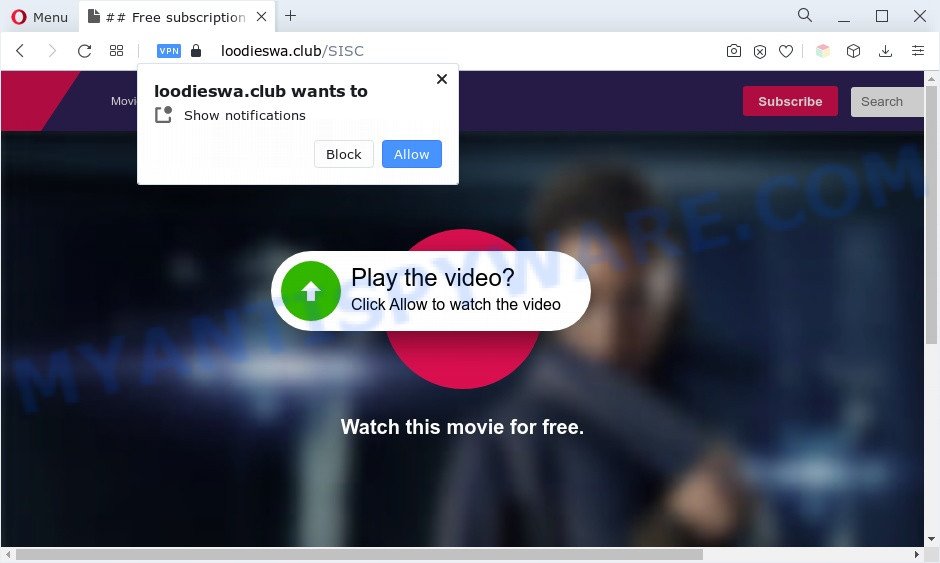
If you press on the ‘Allow’, then your browser will be configured to display unwanted advertisements on your desktop, even when the internet browser is closed. The developers of Loodieswa.club use these push notifications to bypass pop up blocker and therefore show a lot of unwanted advertisements. These advertisements are used to promote suspicious web-browser extensions, giveaway scams, fake software, and adult web-sites.

The best way to delete Loodieswa.club spam notifications open the web-browser’s settings and complete the Loodieswa.club removal guidance below. Once you remove notifications subscription, the Loodieswa.club pop ups ads will no longer appear on your screen.
Threat Summary
| Name | Loodieswa.club pop-up |
| Type | browser notification spam ads, popup advertisements, pop-up virus, popups |
| Distribution | malicious popup advertisements, adware softwares, potentially unwanted programs, social engineering attack |
| Symptoms |
|
| Removal | Loodieswa.club removal guide |
How did you get infected with Loodieswa.club pop ups
Experienced security experts have determined that users are redirected to Loodieswa.club by adware or from malicious ads. Adware software can make big problem to your machine. Adware also known as ‘adware software’ is harmful program which shows lots of advertisements in form of popup windows, coupons, promos or even fake alerts on the personal computer. Adware software can seriously affect your privacy, your computer’s performance and security. Adware can be installed onto your computer unknowingly (it is frequently web-browser extension).
Usually, adware gets into your system as part of a bundle with free software, sharing files and other unsafe applications that you downloaded from the Net. The creators of adware pays software makers for distributing adware within their software. So, additional applications is often included as part of the setup file. In order to avoid the installation of any adware software: choose only Manual, Custom or Advanced installation option and uncheck all additional apps in which you are unsure.
So, if you happen to encounter the Loodieswa.club ads, then be quick and take effort to remove adware that causes Loodieswa.club advertisements immediately. Follow the guidance below to delete Loodieswa.club pop-up advertisements. Let us know how you managed by sending us your comments please.
How to remove Loodieswa.club advertisements (removal guidance)
We suggest opting for automatic Loodieswa.club pop ups removal in order to delete all adware related entries easily. This method requires scanning the machine with reputable anti-malware, e.g. Zemana Free, MalwareBytes Anti Malware (MBAM) or HitmanPro. However, if you prefer manual removal steps, you can follow the guidance below in this blog post. Read it once, after doing so, please bookmark this page (or open it on your smartphone) as you may need to shut down your browser or reboot your PC.
To remove Loodieswa.club pop ups, use the steps below:
- Manual Loodieswa.club ads removal
- Automatic Removal of Loodieswa.club advertisements
- Use AdBlocker to block Loodieswa.club and stay safe online
- To sum up
Manual Loodieswa.club ads removal
Looking for a solution to get rid of Loodieswa.club pop-ups manually without downloading any apps? Then this section of the article is just for you. Below are some simple steps you can take. Performing these steps requires basic knowledge of web browser and MS Windows setup. If you doubt that you can follow them, it is better to use free software listed below that can help you get rid of Loodieswa.club ads.
Uninstall PUPs through the Windows Control Panel
The best way to start the PC cleanup is to delete unknown and questionable applications. Using the Windows Control Panel you can do this quickly and easily. This step, in spite of its simplicity, should not be ignored, because the removing of unneeded programs can clean up the Chrome, Firefox, IE and Microsoft Edge from popups, hijackers and so on.
Windows 8, 8.1, 10
First, press the Windows button
Windows XP, Vista, 7
First, press “Start” and select “Control Panel”.
It will display the Windows Control Panel like below.

Next, press “Uninstall a program” ![]()
It will display a list of all software installed on your PC. Scroll through the all list, and delete any questionable and unknown apps. To quickly find the latest installed apps, we recommend sort software by date in the Control panel.
Remove Loodieswa.club notifications from web-browsers
If you’re in situation where you don’t want to see push notifications from the Loodieswa.club web-page. In this case, you can turn off web notifications for your web browser in MS Windows/Mac OS/Android. Find your browser in the list below, follow step-by-step guide to delete web browser permissions to display spam notifications.
|
|
|
|
|
|
Remove Loodieswa.club pop-up advertisements from Chrome
Reset Chrome settings to get rid of Loodieswa.club ads. If you are still experiencing issues with Loodieswa.club popups removal, you need to reset Chrome browser to its original settings. This step needs to be performed only if adware has not been removed by the previous steps.

- First launch the Google Chrome and click Menu button (small button in the form of three dots).
- It will display the Google Chrome main menu. Select More Tools, then press Extensions.
- You’ll see the list of installed extensions. If the list has the extension labeled with “Installed by enterprise policy” or “Installed by your administrator”, then complete the following guide: Remove Chrome extensions installed by enterprise policy.
- Now open the Chrome menu once again, click the “Settings” menu.
- You will see the Google Chrome’s settings page. Scroll down and press “Advanced” link.
- Scroll down again and press the “Reset” button.
- The Google Chrome will show the reset profile settings page as on the image above.
- Next click the “Reset” button.
- Once this task is finished, your web-browser’s search engine, start page and new tab page will be restored to their original defaults.
- To learn more, read the article How to reset Chrome settings to default.
Delete Loodieswa.club from Mozilla Firefox by resetting internet browser settings
If your Mozilla Firefox internet browser is re-directed to Loodieswa.club without your permission or an unknown search engine displays results for your search, then it may be time to perform the internet browser reset. It’ll save your personal information like saved passwords, bookmarks, auto-fill data and open tabs.
Launch the Firefox and press the menu button (it looks like three stacked lines) at the top right of the browser screen. Next, press the question-mark icon at the bottom of the drop-down menu. It will open the slide-out menu.

Select the “Troubleshooting information”. If you are unable to access the Help menu, then type “about:support” in your address bar and press Enter. It bring up the “Troubleshooting Information” page as displayed on the screen below.

Click the “Refresh Firefox” button at the top right of the Troubleshooting Information page. Select “Refresh Firefox” in the confirmation prompt. The Firefox will begin a process to fix your problems that caused by the Loodieswa.club adware. When, it’s done, click the “Finish” button.
Delete Loodieswa.club popups from IE
By resetting Microsoft Internet Explorer browser you return your web-browser settings to its default state. This is good initial when troubleshooting problems that might have been caused by adware software responsible for Loodieswa.club advertisements.
First, launch the IE, then press ‘gear’ icon ![]() . It will display the Tools drop-down menu on the right part of the browser, then click the “Internet Options” as shown in the following example.
. It will display the Tools drop-down menu on the right part of the browser, then click the “Internet Options” as shown in the following example.

In the “Internet Options” screen, select the “Advanced” tab, then click the “Reset” button. The Internet Explorer will open the “Reset Internet Explorer settings” prompt. Further, press the “Delete personal settings” check box to select it. Next, click the “Reset” button like below.

When the process is done, press “Close” button. Close the Internet Explorer and reboot your PC system for the changes to take effect. This step will help you to restore your internet browser’s home page, search engine and new tab to default state.
Automatic Removal of Loodieswa.club advertisements
Malware removal utilities are pretty effective when you think your machine is affected by adware. Below we’ll discover best utilities that can be used to get rid of adware and Loodieswa.club pop-up advertisements from your computer and browser.
Run Zemana Free to get rid of Loodieswa.club ads
If you need a free utility that can easily delete Loodieswa.club pop-up advertisements, then use Zemana Anti-Malware. This is a very handy application, which is primarily developed to quickly detect and remove adware and malicious software infecting web-browsers and modifying their settings.

- Click the link below to download the latest version of Zemana for Windows. Save it to your Desktop so that you can access the file easily.
Zemana AntiMalware
165037 downloads
Author: Zemana Ltd
Category: Security tools
Update: July 16, 2019
- When the download is finished, close all applications and windows on your system. Open a file location. Double-click on the icon that’s named Zemana.AntiMalware.Setup.
- Further, click Next button and follow the prompts.
- Once installation is finished, press the “Scan” button for checking your computer for the adware that causes annoying Loodieswa.club pop up ads. This procedure can take quite a while, so please be patient. When a threat is detected, the number of the security threats will change accordingly.
- When Zemana Anti Malware (ZAM) has finished scanning your PC, Zemana Free will open a list of all items detected by the scan. When you are ready, press “Next”. When disinfection is done, you may be prompted to reboot your computer.
Use HitmanPro to get rid of Loodieswa.club pop-up ads
Hitman Pro is a completely free (30 day trial) utility. You do not need expensive solutions to remove adware software that causes multiple annoying pop ups and other shady programs. HitmanPro will remove all the unwanted apps like adware and hijackers at zero cost.
Hitman Pro can be downloaded from the following link. Save it on your Desktop.
When downloading is done, open the file location. You will see an icon like below.

Double click the HitmanPro desktop icon. Once the utility is started, you will see a screen as displayed on the image below.

Further, click “Next” button . Hitman Pro tool will start scanning the whole computer to find out adware related to the Loodieswa.club advertisements. This procedure can take quite a while, so please be patient. Once Hitman Pro has completed scanning your PC system, the results are displayed in the scan report as displayed on the screen below.

Review the results once the utility has finished the system scan. If you think an entry should not be quarantined, then uncheck it. Otherwise, simply click “Next” button. It will open a dialog box, click the “Activate free license” button.
How to remove Loodieswa.club with MalwareBytes Anti Malware
If you are having problems with Loodieswa.club pop-up advertisements removal, then check out MalwareBytes Free. This is a utility that can help clean up your machine and improve your speeds for free. Find out more below.
MalwareBytes Free can be downloaded from the following link. Save it on your Desktop.
327265 downloads
Author: Malwarebytes
Category: Security tools
Update: April 15, 2020
When the downloading process is done, close all windows on your PC. Further, launch the file named MBSetup. If the “User Account Control” prompt pops up as displayed on the image below, click the “Yes” button.

It will display the Setup wizard that will help you install MalwareBytes Anti Malware (MBAM) on the PC system. Follow the prompts and do not make any changes to default settings.

Once install is complete successfully, click “Get Started” button. Then MalwareBytes Anti Malware will automatically run and you can see its main window like below.

Next, click the “Scan” button to search for adware responsible for Loodieswa.club pop-up ads. A scan may take anywhere from 10 to 30 minutes, depending on the count of files on your computer and the speed of your PC. When a threat is found, the number of the security threats will change accordingly.

When the scan is done, MalwareBytes Free will display a list of found threats. You may remove threats (move to Quarantine) by simply press “Quarantine” button.

The MalwareBytes Free will remove adware which cause annoying Loodieswa.club ads and move the selected items to the Quarantine. Once that process is complete, you can be prompted to restart your personal computer. We suggest you look at the following video, which completely explains the procedure of using the MalwareBytes Anti-Malware (MBAM) to remove browser hijacker infections, adware and other malware.
Use AdBlocker to block Loodieswa.club and stay safe online
Enabling an ad-blocking program like AdGuard is an effective way to alleviate the risks. Additionally, ad blocking software will also protect you from harmful advertisements and web-pages, and, of course, block redirection chain to Loodieswa.club and similar web sites.
AdGuard can be downloaded from the following link. Save it to your Desktop so that you can access the file easily.
26898 downloads
Version: 6.4
Author: © Adguard
Category: Security tools
Update: November 15, 2018
After downloading it, double-click the downloaded file to start it. The “Setup Wizard” window will show up on the computer screen like below.

Follow the prompts. AdGuard will then be installed and an icon will be placed on your desktop. A window will show up asking you to confirm that you want to see a quick guidance as displayed on the image below.

Click “Skip” button to close the window and use the default settings, or press “Get Started” to see an quick guidance that will allow you get to know AdGuard better.
Each time, when you start your computer, AdGuard will start automatically and stop unwanted ads, block Loodieswa.club, as well as other malicious or misleading web pages. For an overview of all the features of the program, or to change its settings you can simply double-click on the AdGuard icon, which is located on your desktop.
To sum up
After completing the few simple steps outlined above, your PC system should be clean from this adware and other malware. The Edge, Microsoft Internet Explorer, Google Chrome and Firefox will no longer display intrusive Loodieswa.club web-site when you surf the Internet. Unfortunately, if the step-by-step guide does not help you, then you have caught a new adware software, and then the best way – ask for help.
Please create a new question by using the “Ask Question” button in the Questions and Answers. Try to give us some details about your problems, so we can try to help you more accurately. Wait for one of our trained “Security Team” or Site Administrator to provide you with knowledgeable assistance tailored to your problem with the intrusive Loodieswa.club pop-ups.


















