According to computer security researchers, Y0utube.best is a web-site which uses social engineering to lure you and other unsuspecting victims to accept browser notification spam via the browser. It will ask you to press on the ‘Allow’ in order to to connect to the Internet, access the content of the web page, watch a video, download a file, enable Flash Player, and so on.
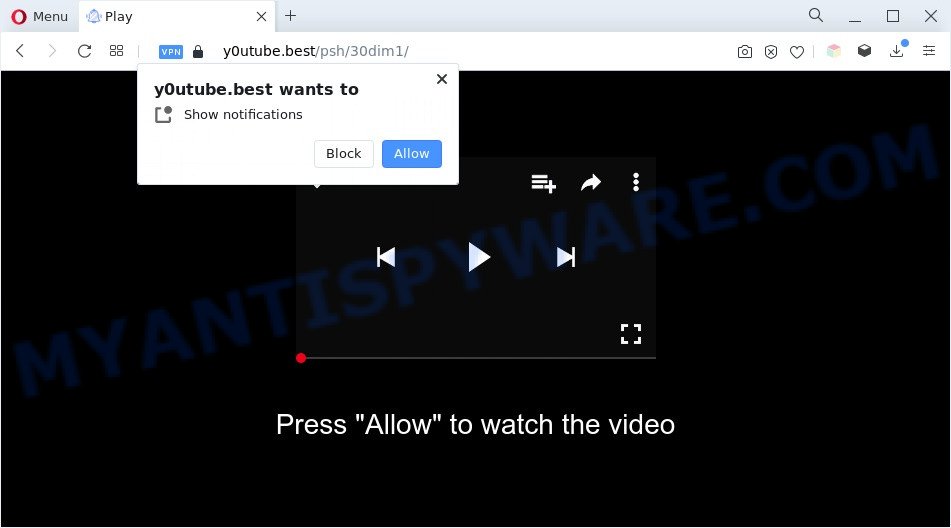
Once you click on the ‘Allow’, then your internet browser will be configured to display intrusive advertisements on your desktop, even when you are not using the web-browser. The browser notification spam will essentially be advertisements for ‘free’ online games, giveaway scams, suspicious internet browser extensions, adult web-pages, and fake downloads as displayed on the screen below.

If you’re receiving spam notifications, you can delete Y0utube.best subscription by going into your web browser’s settings and completing the Y0utube.best removal steps below. Once you delete Y0utube.best subscription, the push notifications will no longer display on the screen.
Threat Summary
| Name | Y0utube.best popup |
| Type | push notifications ads, pop-up virus, pop ups, pop-up advertisements |
| Distribution | PUPs, social engineering attack, adware softwares, misleading popup ads |
| Symptoms |
|
| Removal | Y0utube.best removal guide |
Where the Y0utube.best pop ups comes from
Computer security researchers have determined that users are re-directed to Y0utube.best by adware or from misleading ads. Adware is short for ‘ad supported’ software. Additionally, some malware has adware software built into the program. Adware software shows unwanted ads that appear in pop ups or in-text links on computer screens. In order to display unwanted adverts as often as possible adware can alter your browser settings. You may even find that your computer settings are changed without your knowledge. The developers of adware do so in order to generate money via third-party ad network. Thus every your click on the adverts earns profit for them.
Probably adware get installed onto your PC system when you have installed certain free software like E-Mail checker, PDF creator, video codec, etc. Because, in many cases, adware software can be bundled within the installers from Softonic, Cnet, Soft32, Brothersoft or other similar web sites which hosts free programs. So, you should start any files downloaded from the World Wide Web with great caution! Always carefully read the ‘User agreement’, ‘Software license’ and ‘Terms of use’. In the Setup wizard, you should select the Advanced, Custom or Manual install mode to control what components and third-party applications to be installed, otherwise you run the risk of infecting your computer with adware software or PUP (potentially unwanted program)
If you want to delete Y0utube.best ads, you will not succeed, because the adware is very stubborn. But with the help of the following guide, you surely can delete Y0utube.best pop ups completely from your web-browsers.
How to remove Y0utube.best ads (removal instructions)
The answer is right here on this page. We have put together simplicity and efficiency. It will help you easily to free your computer of adware that causes multiple undesired pop ups. Moreover, you may select manual or automatic removal method. If you’re familiar with the computer then use manual removal, otherwise run the free anti-malware tool designed specifically to remove adware software. Of course, you can combine both methods. Read this manual carefully, bookmark it or open this page on your smartphone, because you may need to shut down your web-browser or restart your machine.
To remove Y0utube.best pop ups, perform the following steps:
- How to remove Y0utube.best advertisements without any software
- Automatic Removal of Y0utube.best pop up advertisements
- Block Y0utube.best and other unwanted web-pages
- Finish words
How to remove Y0utube.best advertisements without any software
The most common adware software can be uninstalled manually, without the use of antivirus or other removal utilities. The manual steps below will guide you through how to delete Y0utube.best pop up advertisements step by step. Although each of the steps is easy and does not require special knowledge, but you doubt that you can complete them, then use the free utilities, a list of which is given below.
Delete adware software through the MS Windows Control Panel
It’s of primary importance to first identify and get rid of all potentially unwanted software, adware software software and hijackers through ‘Add/Remove Programs’ (Windows XP) or ‘Uninstall a program’ (Windows 10, 8, 7) section of your Windows Control Panel.
- If you are using Windows 8, 8.1 or 10 then click Windows button, next press Search. Type “Control panel”and press Enter.
- If you are using Windows XP, Vista, 7, then click “Start” button and click “Control Panel”.
- It will show the Windows Control Panel.
- Further, press “Uninstall a program” under Programs category.
- It will show a list of all software installed on the machine.
- Scroll through the all list, and remove suspicious and unknown apps. To quickly find the latest installed software, we recommend sort applications by date.
See more details in the video guide below.
Remove Y0utube.best notifications from internet browsers
If you have allowed the Y0utube.best site to send spam notifications to your browser, then we will need to delete these permissions. Depending on web browser, you can complete the steps below to remove the Y0utube.best permissions to send push notifications.
Google Chrome:
- Just copy and paste the following text into the address bar of Google Chrome.
- chrome://settings/content/notifications
- Press Enter.
- Remove the Y0utube.best URL and other questionable sites by clicking three vertical dots button next to each and selecting ‘Remove’.

Android:
- Open Google Chrome.
- In the top right corner of the browser window, tap on Chrome’s main menu button, represented by three vertical dots.
- In the menu tap ‘Settings’, scroll down to ‘Advanced’.
- In the ‘Site Settings’, tap on ‘Notifications’, locate the Y0utube.best URL and tap on it.
- Tap the ‘Clean & Reset’ button and confirm.

Mozilla Firefox:
- Click on ‘three horizontal stripes’ button at the top-right corner of the browser window.
- Go to ‘Options’, and Select ‘Privacy & Security’ on the left side of the window.
- Scroll down to ‘Permissions’ section and click ‘Settings…’ button next to ‘Notifications’.
- In the opened window, find Y0utube.best URL, other rogue notifications, click the drop-down menu and choose ‘Block’.
- Save changes.

Edge:
- In the top right corner, click on the three dots to expand the Edge menu.
- Scroll down, find and click ‘Settings’. In the left side select ‘Advanced’.
- Click ‘Manage permissions’ button, located beneath ‘Website permissions’.
- Click the switch under the Y0utube.best site so that it turns off.

Internet Explorer:
- Click ‘Tools’ button in the top right hand corner of the screen.
- Go to ‘Internet Options’ in the menu.
- Select the ‘Privacy’ tab and click ‘Settings below ‘Pop-up Blocker’ section.
- Locate the Y0utube.best site and click the ‘Remove’ button to remove the domain.

Safari:
- Go to ‘Preferences’ in the Safari menu.
- Select the ‘Websites’ tab and then select ‘Notifications’ section on the left panel.
- Check for Y0utube.best, other questionable sites and apply the ‘Deny’ option for each.
Remove Y0utube.best popups from Google Chrome
Use the Reset internet browser tool of the Chrome to reset all its settings like default search provider, start page and new tab page to original defaults. This is a very useful tool to use, in the case of web browser redirects to intrusive ad web sites like Y0utube.best.

- First, launch the Chrome and click the Menu icon (icon in the form of three dots).
- It will display the Google Chrome main menu. Choose More Tools, then click Extensions.
- You will see the list of installed plugins. If the list has the addon labeled with “Installed by enterprise policy” or “Installed by your administrator”, then complete the following guide: Remove Chrome extensions installed by enterprise policy.
- Now open the Google Chrome menu once again, click the “Settings” menu.
- Next, click “Advanced” link, which located at the bottom of the Settings page.
- On the bottom of the “Advanced settings” page, click the “Reset settings to their original defaults” button.
- The Google Chrome will open the reset settings prompt as shown on the screen above.
- Confirm the web browser’s reset by clicking on the “Reset” button.
- To learn more, read the post How to reset Google Chrome settings to default.
Delete Y0utube.best pop up advertisements from Firefox
This step will help you delete Y0utube.best popup ads, third-party toolbars, disable malicious extensions and return your default startpage, newtab page and search provider settings.
First, run the Mozilla Firefox. Next, click the button in the form of three horizontal stripes (![]() ). It will open the drop-down menu. Next, click the Help button (
). It will open the drop-down menu. Next, click the Help button (![]() ).
).

In the Help menu click the “Troubleshooting Information”. In the upper-right corner of the “Troubleshooting Information” page click on “Refresh Firefox” button as displayed in the figure below.

Confirm your action, click the “Refresh Firefox”.
Delete Y0utube.best ads from Internet Explorer
In order to recover all browser startpage, new tab page and default search engine you need to reset the Internet Explorer to the state, which was when the Windows was installed on your personal computer.
First, launch the IE, click ![]() ) button. Next, click “Internet Options” as displayed in the following example.
) button. Next, click “Internet Options” as displayed in the following example.

In the “Internet Options” screen select the Advanced tab. Next, press Reset button. The IE will display the Reset Internet Explorer settings dialog box. Select the “Delete personal settings” check box and click Reset button.

You will now need to reboot your machine for the changes to take effect. It will remove adware that causes Y0utube.best popups, disable malicious and ad-supported web browser’s extensions and restore the Internet Explorer’s settings like start page, newtab page and default search engine to default state.
Automatic Removal of Y0utube.best pop up advertisements
The easiest solution to remove Y0utube.best advertisements is to run an anti-malware program capable of detecting adware. We recommend try Zemana or another free malicious software remover that listed below. It has excellent detection rate when it comes to adware, hijacker infections and other potentially unwanted software.
How to remove Y0utube.best advertisements with Zemana
Zemana Anti Malware is a free malware removal utility. Currently, there are two versions of the program, one of them is free and second is paid (premium). The principle difference between the free and paid version of the tool is real-time protection module. If you just need to scan your PC for malware and remove adware that causes Y0utube.best pop-up advertisements in your web-browser, then the free version will be enough for you.
First, please go to the link below, then press the ‘Download’ button in order to download the latest version of Zemana AntiMalware (ZAM).
165497 downloads
Author: Zemana Ltd
Category: Security tools
Update: July 16, 2019
When the downloading process is done, close all software and windows on your computer. Double-click the install file called Zemana.AntiMalware.Setup. If the “User Account Control” dialog box pops up like the one below, click the “Yes” button.

It will open the “Setup wizard” which will help you install Zemana on your PC. Follow the prompts and do not make any changes to default settings.

Once installation is finished successfully, Zemana will automatically start and you can see its main screen as displayed on the screen below.

Now press the “Scan” button . Zemana Free utility will start scanning the whole computer to find out adware that causes unwanted Y0utube.best advertisements. Depending on your machine, the scan may take anywhere from a few minutes to close to an hour.

Once the system scan is complete, it will display the Scan Results. Once you have selected what you want to remove from your personal computer click “Next” button. The Zemana Free will delete adware that causes Y0utube.best pop-ups in your web-browser and move the selected items to the Quarantine. Once disinfection is done, you may be prompted to reboot the computer.
Remove Y0utube.best advertisements and harmful extensions with Hitman Pro
Hitman Pro is a free application that developed to remove malware, PUPs, browser hijackers and adware from your computer running Windows 10, 8, 7, XP (32-bit and 64-bit). It’ll help to detect and remove adware software that cause pop ups, including its files, folders and registry keys.

- Visit the following page to download Hitman Pro. Save it on your Desktop.
- When downloading is finished, double click the Hitman Pro icon. Once this tool is launched, click “Next” button for checking your computer for the adware that causes Y0utube.best pop-ups. A system scan can take anywhere from 5 to 30 minutes, depending on your machine. When a malware, adware or potentially unwanted applications are found, the number of the security threats will change accordingly.
- When HitmanPro has finished scanning your system, you will be shown the list of all detected items on your machine. Review the report and then press “Next” button. Now click the “Activate free license” button to start the free 30 days trial to get rid of all malicious software found.
How to get rid of Y0utube.best with MalwareBytes Anti-Malware
Manual Y0utube.best advertisements removal requires some computer skills. Some files and registry entries that created by the adware software may be not fully removed. We advise that run the MalwareBytes Anti Malware (MBAM) that are completely free your computer of adware. Moreover, the free program will allow you to remove malware, potentially unwanted programs, browser hijackers and toolbars that your system can be infected too.
Visit the following page to download MalwareBytes. Save it to your Desktop so that you can access the file easily.
327716 downloads
Author: Malwarebytes
Category: Security tools
Update: April 15, 2020
Once downloading is complete, close all applications and windows on your PC. Double-click the set up file called MBSetup. If the “User Account Control” dialog box pops up as displayed in the figure below, click the “Yes” button.

It will open the Setup wizard which will help you setup MalwareBytes Anti Malware (MBAM) on your machine. Follow the prompts and do not make any changes to default settings.

Once install is done successfully, click “Get Started” button. MalwareBytes AntiMalware (MBAM) will automatically start and you can see its main screen as shown below.

Now click the “Scan” button to begin checking your personal computer for the adware related to the Y0utube.best pop-up advertisements. This procedure can take some time, so please be patient.

Once MalwareBytes Anti-Malware has finished scanning your computer, a list of all threats detected is prepared. All detected items will be marked. You can delete them all by simply press “Quarantine” button. The MalwareBytes AntiMalware will get rid of adware software related to the Y0utube.best popups and move the selected threats to the Quarantine. When disinfection is complete, you may be prompted to reboot the PC system.

We advise you look at the following video, which completely explains the process of using the MalwareBytes AntiMalware to delete adware software, browser hijacker and other malware.
Block Y0utube.best and other unwanted web-pages
It’s also critical to protect your web browsers from harmful webpages and advertisements by using an adblocker application such as AdGuard. Security experts says that it will greatly reduce the risk of malware, and potentially save lots of money. Additionally, the AdGuard can also protect your privacy by blocking almost all trackers.
Download AdGuard on your Microsoft Windows Desktop from the following link.
27034 downloads
Version: 6.4
Author: © Adguard
Category: Security tools
Update: November 15, 2018
After downloading it, double-click the downloaded file to start it. The “Setup Wizard” window will show up on the computer screen as shown in the figure below.

Follow the prompts. AdGuard will then be installed and an icon will be placed on your desktop. A window will show up asking you to confirm that you want to see a quick guidance as displayed in the following example.

Click “Skip” button to close the window and use the default settings, or click “Get Started” to see an quick tutorial which will help you get to know AdGuard better.
Each time, when you run your system, AdGuard will start automatically and stop undesired ads, block Y0utube.best, as well as other malicious or misleading web pages. For an overview of all the features of the program, or to change its settings you can simply double-click on the AdGuard icon, which is located on your desktop.
Finish words
Now your personal computer should be clean of the adware software that causes Y0utube.best popups in your browser. We suggest that you keep Zemana AntiMalware (to periodically scan your PC for new adwares and other malware) and AdGuard (to help you stop unwanted pop up ads and harmful web pages). Moreover, to prevent any adware, please stay clear of unknown and third party applications, make sure that your antivirus application, turn on the option to scan for PUPs.
If you need more help with Y0utube.best pop ups related issues, go to here.


















