Serwrities.club pop-up is a browser-based scam that uses social engineering methods to force users into allowing browser notification spam from this or similar webpages that will in turn bombard users with pop-up ads usually related to adware, adult web-pages and other click fraud schemes. This webpage claims that the user need to subscribe to its notifications in order to enable Flash Player, watch a video, download a file, access the content of the website, connect to the Internet, and so on.
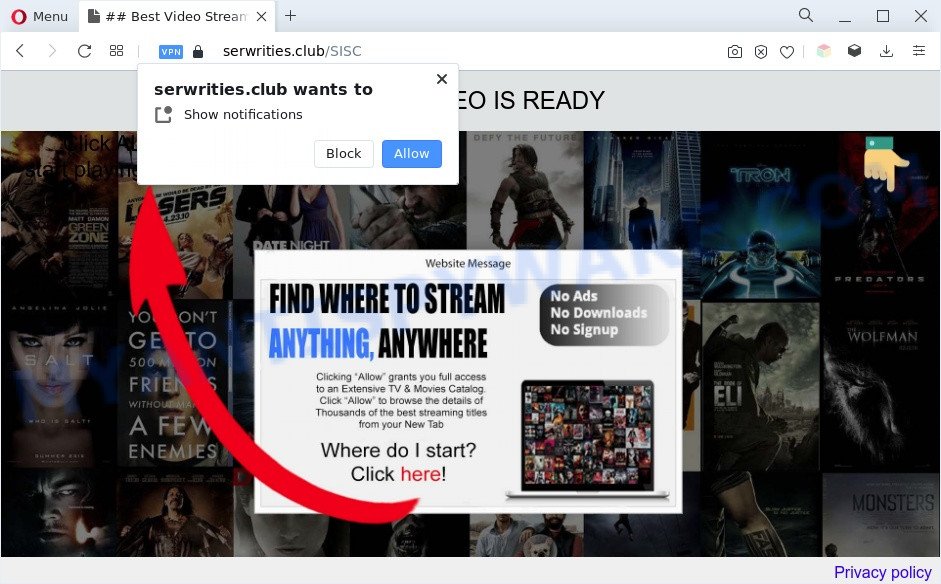
Once click on the ‘Allow’ button, the Serwrities.club web-page gets your permission to send spam notifications in form of pop up adverts in the right bottom corner of your desktop. Push notifications are originally designed to alert the user of newly published content. Cyber criminals abuse ‘browser notification feature’ to avoid antivirus and ad blocker applications by showing annoying advertisements. These advertisements are displayed in the lower right corner of the screen urges users to play online games, visit suspicious web pages, install web browser extensions & so on.

In order to unsubscribe from Serwrities.club spam notifications open your web-browser’s settings and complete the Serwrities.club removal guide below. Once you delete notifications subscription, the Serwrities.club pop ups ads will no longer appear on your screen.
Threat Summary
| Name | Serwrities.club pop up |
| Type | push notifications advertisements, pop-up advertisements, pop-ups, pop-up virus |
| Distribution | shady pop-up ads, social engineering attack, adware softwares, potentially unwanted apps |
| Symptoms |
|
| Removal | Serwrities.club removal guide |
Where the Serwrities.club popups comes from
These Serwrities.club popups are caused by misleading advertisements on the websites you visit or adware. Adware is a term that originates from ‘ad supported’ software. In many cases, ‘adware’ is considered by many to be synonymous with ‘malicious software’. Its purpose is to generate money for its owner by serving undesired advertisements to a user while the user is surfing the Internet.
Many of the free software out there install unwanted internet browser toolbars, hijackers, adware and PUPs along with them without your knowledge. One has to be attentive while installing free programs in order to avoid accidentally installing optional software. It is important that you pay attention to the EULA (End User License Agreements) and select the Custom, Manual or Advanced installation type as it will typically disclose what third-party programs will also be installed.
To find out how to delete Serwrities.club ads, we suggest to read the few simple steps added to this article below. The guide was created by experienced security professionals who discovered a way to remove the annoying adware out of the machine.
How to remove Serwrities.club advertisements from Chrome, Firefox, IE, Edge
We recommend opting for automatic Serwrities.club ads removal in order to remove all adware software related entries easily. This method requires scanning the system with reputable anti-malware, e.g. Zemana Free, MalwareBytes AntiMalware or Hitman Pro. However, if you prefer manual removal steps, you can follow the guidance below in this post. Read it once, after doing so, please bookmark this page (or open it on your smartphone) as you may need to shut down your web-browser or reboot your computer.
To remove Serwrities.club pop ups, complete the following steps:
- Manual Serwrities.club ads removal
- Automatic Removal of Serwrities.club pop up ads
- Use AdBlocker to stop Serwrities.club popup ads and stay safe online
- To sum up
Manual Serwrities.club ads removal
This part of the article is a step-by-step guide that will help you to get rid of Serwrities.club advertisements manually. You just need to carefully complete each step. In this case, you do not need to download any additional tools.
Delete newly added adware
Some applications are free only because their setup file contains an adware. This unwanted apps generates profit for the makers when it is installed. More often this adware can be uninstalled by simply uninstalling it from the ‘Uninstall a Program’ that is located in Microsoft Windows control panel.
Windows 8, 8.1, 10
First, press the Windows button
Windows XP, Vista, 7
First, press “Start” and select “Control Panel”.
It will show the Windows Control Panel as shown in the figure below.

Next, press “Uninstall a program” ![]()
It will display a list of all software installed on your system. Scroll through the all list, and delete any suspicious and unknown programs. To quickly find the latest installed software, we recommend sort apps by date in the Control panel.
Remove Serwrities.club notifications from web browsers
If you have clicked the “Allow” button in the Serwrities.club pop-up and gave a notification permission, you should remove this notification permission first from your web-browser settings. To remove the Serwrities.club permission to send browser notification spam to your system, complete the steps below. These steps are for Microsoft Windows, Mac OS and Android.
|
|
|
|
|
|
Delete Serwrities.club pop ups from Internet Explorer
The Internet Explorer reset is great if your web browser is hijacked or you have unwanted add-ons or toolbars on your web browser, that installed by an malicious software.
First, launch the Internet Explorer. Next, click the button in the form of gear (![]() ). It will open the Tools drop-down menu, press the “Internet Options” as shown on the image below.
). It will open the Tools drop-down menu, press the “Internet Options” as shown on the image below.

In the “Internet Options” window click on the Advanced tab, then click the Reset button. The Internet Explorer will open the “Reset Internet Explorer settings” window as shown in the figure below. Select the “Delete personal settings” check box, then click “Reset” button.

You will now need to reboot your PC for the changes to take effect.
Remove Serwrities.club advertisements from Chrome
The adware can alter your Chrome settings without your knowledge. You may see an unknown website as your search provider or startpage, additional plugins and toolbars. Reset Google Chrome internet browser will allow you to get rid of Serwrities.club pop up ads and reset the unwanted changes caused by adware software. However, your saved bookmarks and passwords will not be lost. This will not affect your history, passwords, bookmarks, and other saved data.

- First start the Google Chrome and press Menu button (small button in the form of three dots).
- It will show the Chrome main menu. Choose More Tools, then press Extensions.
- You will see the list of installed add-ons. If the list has the extension labeled with “Installed by enterprise policy” or “Installed by your administrator”, then complete the following guide: Remove Chrome extensions installed by enterprise policy.
- Now open the Google Chrome menu once again, press the “Settings” menu.
- You will see the Google Chrome’s settings page. Scroll down and click “Advanced” link.
- Scroll down again and click the “Reset” button.
- The Chrome will show the reset profile settings page as shown on the image above.
- Next click the “Reset” button.
- Once this task is complete, your web browser’s new tab page, search engine by default and start page will be restored to their original defaults.
- To learn more, read the article How to reset Chrome settings to default.
Delete Serwrities.club ads from Mozilla Firefox
If the Mozilla Firefox internet browser is rerouted to Serwrities.club and you want to restore the Firefox settings back to their original state, then you should follow the step-by-step guide below. Essential information like bookmarks, browsing history, passwords, cookies, auto-fill data and personal dictionaries will not be removed.
Click the Menu button (looks like three horizontal lines), and click the blue Help icon located at the bottom of the drop down menu as on the image below.

A small menu will appear, click the “Troubleshooting Information”. On this page, click “Refresh Firefox” button like below.

Follow the onscreen procedure to return your Firefox web browser settings to their default values.
Automatic Removal of Serwrities.club pop up ads
Manual removal guide may not be for everyone. Each Serwrities.club removal step above, such as removing suspicious applications, restoring affected shortcut files, removing the adware software from system settings, must be performed very carefully. If you are unsure about the steps above, then we recommend that you follow the automatic Serwrities.club removal tutorial listed below.
How to remove Serwrities.club popups with Zemana Anti Malware
Zemana is a malicious software removal tool designed for Microsoft Windows. This tool will help you delete Serwrities.club pop up advertisements, various types of malware (including hijackers and PUPs) from your system. It has simple and user friendly interface. While the Zemana Anti Malware (ZAM) does its job, your PC will run smoothly.

- Click the link below to download Zemana Anti Malware. Save it directly to your Microsoft Windows Desktop.
Zemana AntiMalware
165507 downloads
Author: Zemana Ltd
Category: Security tools
Update: July 16, 2019
- At the download page, click on the Download button. Your internet browser will show the “Save as” dialog box. Please save it onto your Windows desktop.
- Once the download is complete, please close all software and open windows on your computer. Next, launch a file called Zemana.AntiMalware.Setup.
- This will open the “Setup wizard” of Zemana Free onto your computer. Follow the prompts and don’t make any changes to default settings.
- When the Setup wizard has finished installing, the Zemana will run and open the main window.
- Further, press the “Scan” button to perform a system scan for the adware software responsible for Serwrities.club pop-ups. A system scan can take anywhere from 5 to 30 minutes, depending on your computer. When a malware, adware or potentially unwanted software are found, the number of the security threats will change accordingly.
- Once Zemana Free completes the scan, Zemana will display a screen which contains a list of malicious software that has been detected.
- Review the report and then click the “Next” button. The utility will begin to delete adware that causes annoying Serwrities.club popups. When disinfection is done, you may be prompted to reboot the personal computer.
- Close the Zemana Anti-Malware and continue with the next step.
Remove Serwrities.club pop-up ads from web browsers with Hitman Pro
If the Serwrities.club pop up advertisements problem persists, use the Hitman Pro and check if your PC system is infected by adware. The Hitman Pro is a downloadable security utility that provides on-demand scanning and allows delete adware, PUPs, and other malicious software. It works with your existing anti-virus.

- HitmanPro can be downloaded from the following link. Save it on your MS Windows desktop.
- When downloading is done, start the Hitman Pro, double-click the HitmanPro.exe file.
- If the “User Account Control” prompts, click Yes to continue.
- In the Hitman Pro window, click the “Next” to begin checking your personal computer for the adware software responsible for Serwrities.club pop-up advertisements. Depending on your PC, the scan can take anywhere from a few minutes to close to an hour. During the scan HitmanPro will detect threats exist on your machine.
- Once HitmanPro has finished scanning your machine, Hitman Pro will open a scan report. In order to delete all threats, simply click “Next”. Now, press the “Activate free license” button to begin the free 30 days trial to remove all malware found.
How to remove Serwrities.club with MalwareBytes
Manual Serwrities.club advertisements removal requires some computer skills. Some files and registry entries that created by the adware software may be not fully removed. We advise that use the MalwareBytes Anti-Malware that are fully clean your PC of adware. Moreover, the free program will help you to remove malware, potentially unwanted programs, browser hijacker infections and toolbars that your PC may be infected too.

Please go to the link below to download MalwareBytes Anti Malware (MBAM). Save it directly to your Microsoft Windows Desktop.
327728 downloads
Author: Malwarebytes
Category: Security tools
Update: April 15, 2020
Once the download is done, run it and follow the prompts. Once installed, the MalwareBytes Anti-Malware (MBAM) will try to update itself and when this procedure is finished, click the “Scan” button to detect adware that causes Serwrities.club ads in your web-browser. While the MalwareBytes AntiMalware (MBAM) is checking, you can see how many objects it has identified either as being malware. Review the results once the utility has done the system scan. If you think an entry should not be quarantined, then uncheck it. Otherwise, simply click “Quarantine” button.
The MalwareBytes is a free application that you can use to delete all detected folders, files, services, registry entries and so on. To learn more about this malware removal tool, we recommend you to read and follow the steps or the video guide below.
Use AdBlocker to stop Serwrities.club popup ads and stay safe online
To put it simply, you need to use an adblocker tool (AdGuard, for example). It will stop and protect you from all annoying web sites like Serwrities.club, ads and pop-ups. To be able to do that, the ad-blocking program uses a list of filters. Each filter is a rule that describes a malicious web page, an advertising content, a banner and others. The adblocker program automatically uses these filters, depending on the websites you are visiting.
Installing the AdGuard is simple. First you will need to download AdGuard by clicking on the following link.
27037 downloads
Version: 6.4
Author: © Adguard
Category: Security tools
Update: November 15, 2018
After downloading it, run the downloaded file. You will see the “Setup Wizard” screen as on the image below.

Follow the prompts. After the install is done, you will see a window as displayed on the screen below.

You can click “Skip” to close the installation program and use the default settings, or click “Get Started” button to see an quick tutorial that will help you get to know AdGuard better.
In most cases, the default settings are enough and you don’t need to change anything. Each time, when you start your PC system, AdGuard will start automatically and stop unwanted advertisements, block Serwrities.club, as well as other malicious or misleading web-pages. For an overview of all the features of the program, or to change its settings you can simply double-click on the AdGuard icon, that can be found on your desktop.
To sum up
Now your computer should be clean of the adware software related to the Serwrities.club popup ads. We suggest that you keep AdGuard (to help you stop unwanted ads and annoying harmful web pages) and Zemana AntiMalware (ZAM) (to periodically scan your PC for new adwares and other malicious software). Probably you are running an older version of Java or Adobe Flash Player. This can be a security risk, so download and install the latest version right now.
If you are still having problems while trying to get rid of Serwrities.club advertisements from the Edge, Google Chrome, Mozilla Firefox and Internet Explorer, then ask for help here here.



















