What is Zippyshare.com
Zippyshare.com is a website that is advertised as a service that allows users to store files online. While this website is legitimate and harmless, security experts warn that caution should be exercised when using it. The security researchers have found that ads on this site can redirect users to web pages that are not trustworthy, as they are designed to deceive users. Moreover, some websites to which users can be redirected are used to advertise potentially unwanted programs (PUPs), force the user to install malicious browser extensions or subscribe to spam notifications.
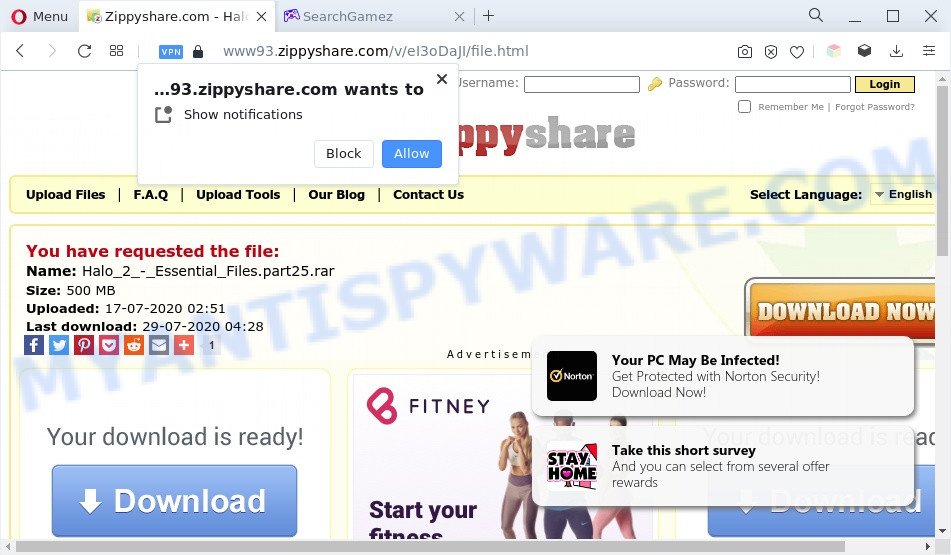
During the research, Zippyshare.com redirected users to get.search-gamez.com, streamit-search.com, greatsearch.club, other unwanted and suspicious sites.
Zippyshare.com opens get.search-gamez.com:
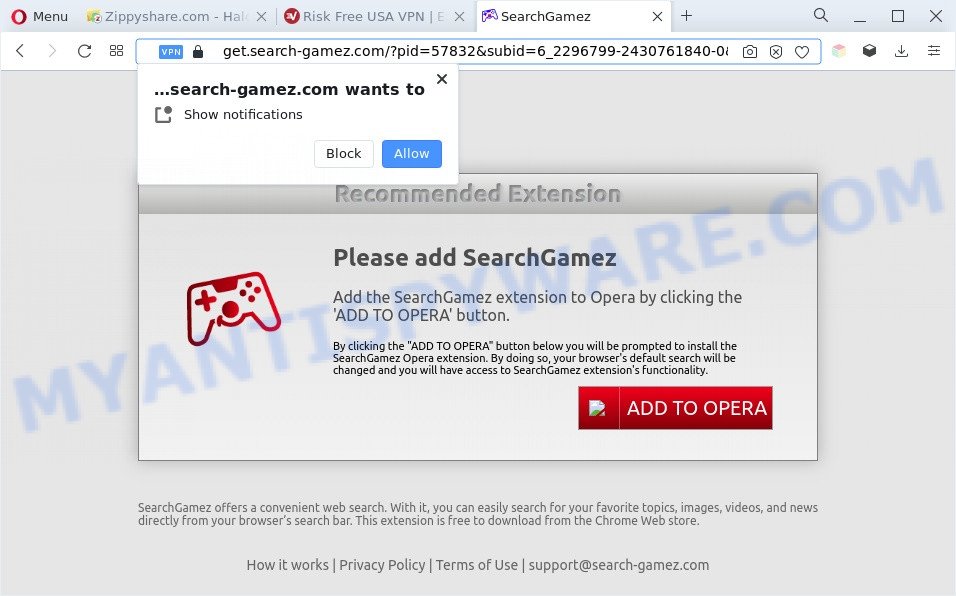
Zippyshare.com opens greatsearch.club:
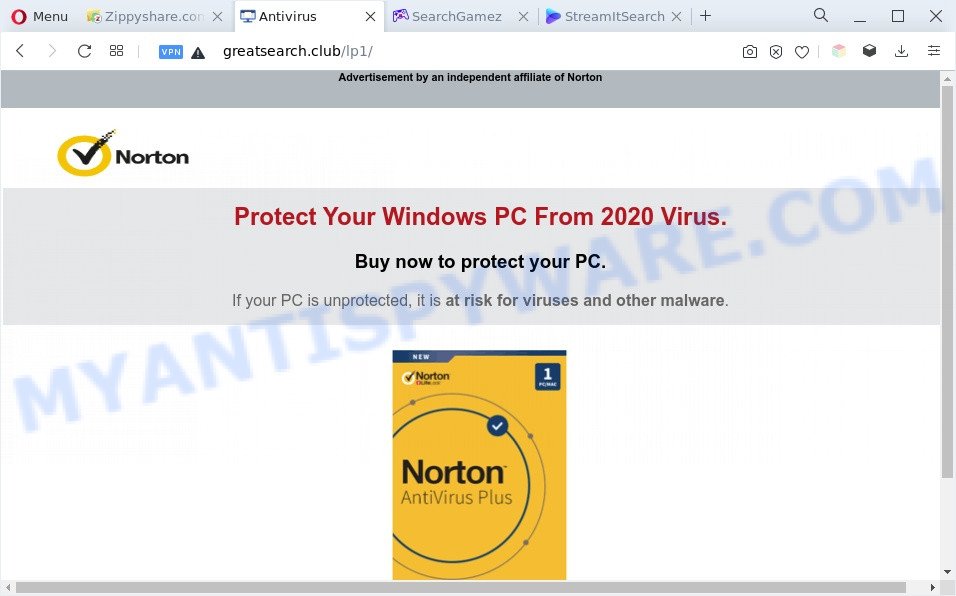
Of course, in addition to the websites shown above, Zippyshare.com can redirect users to other dangerous sites, among which there may be sites offering to install PUPs, browser hijackers and adware. Browser hijacker is a malware that changes browser settings such as homepage and search engine. Adware can change computer settings, redirect the browser to unwanted web-pages, display pop-up ads from various third-party ad networks and these unwanted ads is difficult to shut down.
Threat Summary
| Name | Ads by Zippyshare.com |
| Type | spam notifications ads, pop-ups, pop up advertisements, pop up virus |
| Distribution | potentially unwanted apps, misleading pop-up advertisements, social engineering attack, adwares |
| Symptoms |
|
| Adware/Unwanted ads removal | removal guide |
Where the unwanted ads comes from
Adware is something that designed in order to provide third-party advertisements to the user without asking his permission. Adware takes control of internet browsers and redirects them to unwanted web pages every time you surf the Web.
The most popular method to get adware is freeware install package. In most cases, a user have a chance to disable all bundled programs, but some installation packages are designed to confuse the average users, in order to trick them into installing potentially unwanted programs and adware. Anyway, easier to prevent adware rather than clean up your machine after one. So, keep your web browser updated (turn on automatic updates), use good antivirus software, double check free programs before you run it (do a google search, scan a downloaded file with VirusTotal), avoid shady and unknown web sites.
So, if you happen to encounter unwanted ads, then be quick and take effort to get rid of adware software which cause pop-ups without a wait. Follow the few simple steps below to get rid of unwanted pop up ads. Let us know how you managed by sending us your comments please.
How to remove Adware and Unwanted ads
In order to get rid of adware and unwanted ads from the Google Chrome, Microsoft Internet Explorer, Edge and Mozilla Firefox, you need to reset the web-browser settings. Additionally, you should look up for other dubious entries, such as files, applications, web-browser extensions and shortcuts. However, if you want to remove unwanted advertisements easily, you should run reputable antimalware tool and let it do the job for you.
Uninstall potentially unwanted apps
The main cause of unwanted advertisements is potentially unwanted programs, adware software or other undesired applications that you may have unintentionally installed on the computer. You need to identify and uninstall all suspicious software.
|
|
|
|
See more details in the video guidance below.
Remove spam notifications from web browsers
If you’re getting browser notification spam, then you will have previously pressed the ‘Allow’ button. Below we’ll teach you how to turn them off.
|
|
|
|
|
|
Reset Google Chrome
Reset Chrome settings is a simple method to get rid of unwanted ads, remove harmful and adware plugins, restore browser’s homepage, new tab page and search engine that have been modified by adware.
First launch the Google Chrome. Next, press the button in the form of three horizontal dots (![]() ).
).
It will show the Google Chrome menu. Select More Tools, then click Extensions. Carefully browse through the list of installed add-ons. If the list has the extension signed with “Installed by enterprise policy” or “Installed by your administrator”, then complete the following instructions: Remove Chrome extensions installed by enterprise policy.
Open the Chrome menu once again. Further, click the option named “Settings”.

The web browser will display the settings screen. Another way to display the Google Chrome’s settings – type chrome://settings in the internet browser adress bar and press Enter
Scroll down to the bottom of the page and click the “Advanced” link. Now scroll down until the “Reset” section is visible, as shown on the screen below and click the “Reset settings to their original defaults” button.

The Google Chrome will show the confirmation dialog box as displayed in the figure below.

You need to confirm your action, click the “Reset” button. The web browser will start the task of cleaning. When it’s finished, the browser settings including newtab, search engine and homepage back to the values that have been when the Google Chrome was first installed on your system.
Reset Mozilla Firefox
If the Firefox browser is hijacked, then resetting its settings can help. The Reset feature is available on all modern version of Firefox. A reset can fix many issues by restoring Mozilla Firefox settings such as home page, search engine by default and new tab to their default state. When using the reset feature, your personal information like passwords, bookmarks, browsing history and web form auto-fill data will be saved.
Click the Menu button (looks like three horizontal lines), and click the blue Help icon located at the bottom of the drop down menu like below.

A small menu will appear, click the “Troubleshooting Information”. On this page, click “Refresh Firefox” button as shown in the figure below.

Follow the onscreen procedure to restore your Firefox internet browser settings to their original settings.
Reset Internet Explorer
By resetting Microsoft Internet Explorer internet browser you revert back your web-browser settings to its default state. This is basic when troubleshooting problems that might have been caused by adware that causes unwanted pop up advertisements in your internet browser.
First, launch the Internet Explorer. Next, press the button in the form of gear (![]() ). It will open the Tools drop-down menu, press the “Internet Options” as shown on the screen below.
). It will open the Tools drop-down menu, press the “Internet Options” as shown on the screen below.

In the “Internet Options” window click on the Advanced tab, then press the Reset button. The Internet Explorer will display the “Reset Internet Explorer settings” window as shown below. Select the “Delete personal settings” check box, then press “Reset” button.

You will now need to restart your computer for the changes to take effect.
Automatic Removal of Adware
If unwanted ads are still there, the situation is more serious. But do not worry. There are several tools which are developed to find and get rid of adware from your browser and computer. If you’re searching for a free way to adware removal, then Zemana is a good option. Also you can get HitmanPro and MalwareBytes Anti Malware (MBAM). Both programs also available for free unlimited scanning and for removal of found malicious software, adware and PUPs.
Zemana is a lightweight utility that created to run alongside your antivirus software, detecting and deleting malware, adware software and potentially unwanted apps that other programs miss. Zemana Free is easy to use, fast, does not use many resources and have great detection and removal rates.
Visit the following page to download Zemana Anti-Malware installer named Zemana.AntiMalware.Setup on your PC. Save it on your Windows desktop or in any other place.
165506 downloads
Author: Zemana Ltd
Category: Security tools
Update: July 16, 2019
Launch the setup file after it has been downloaded successfully and then follow the prompts to setup this tool on your computer.

During setup you can change certain settings, but we suggest you don’t make any changes to default settings.
When install is done, this malicious software removal tool will automatically launch and update itself. You will see its main window as shown on the image below.

Now click the “Scan” button . Zemana Free utility will start scanning the whole machine to find out adware that causes unwanted pop up ads. When a malware, adware or PUPs are found, the number of the security threats will change accordingly.

When Zemana Anti Malware is done scanning your system, you will be displayed the list of all detected items on your PC. When you are ready, press “Next” button.

The Zemana AntiMalware (ZAM) will remove adware software related to unwanted pop up advertisements. When disinfection is finished, you can be prompted to restart your personal computer to make the change take effect.
How to stay safe online
By installing an ad-blocker application such as AdGuard, you’re able to block suspicious websites, stop autoplaying video ads and delete distracting and unwanted ads on websites.
Visit the page linked below to download the latest version of AdGuard for MS Windows. Save it on your Desktop.
27037 downloads
Version: 6.4
Author: © Adguard
Category: Security tools
Update: November 15, 2018
When downloading is finished, double-click the downloaded file to start it. The “Setup Wizard” window will show up on the computer screen as displayed in the figure below.

Follow the prompts. AdGuard will then be installed and an icon will be placed on your desktop. A window will show up asking you to confirm that you want to see a quick guide as on the image below.

Click “Skip” button to close the window and use the default settings, or press “Get Started” to see an quick instructions that will help you get to know AdGuard better.
Each time, when you run your machine, AdGuard will start automatically and stop unwanted ads, block harmful and misleading web-sites. For an overview of all the features of the program, or to change its settings you can simply double-click on the AdGuard icon, that is located on your desktop.
To sum up
Now your PC system should be clean of the adware software that causes multiple undesired pop up ads. We suggest that you keep AdGuard (to help you stop unwanted ads and unwanted malicious web pages) and Zemana (to periodically scan your computer for new adwares and other malware). Probably you are running an older version of Java or Adobe Flash Player. This can be a security risk, so download and install the latest version right now.
If you are still having problems while trying to delete unwanted ads from the Chrome, Edge, Internet Explorer and Firefox, then ask for help here here.















