Fast-redirecting.com is a web page that deceives people into allowing its spam notifications so that it can deliver unwanted adverts to the desktop. This web site will ask you to click on the ‘Allow’ to download a file, watch a video, enable Flash Player, connect to the Internet, access the content of the web site, and so on.
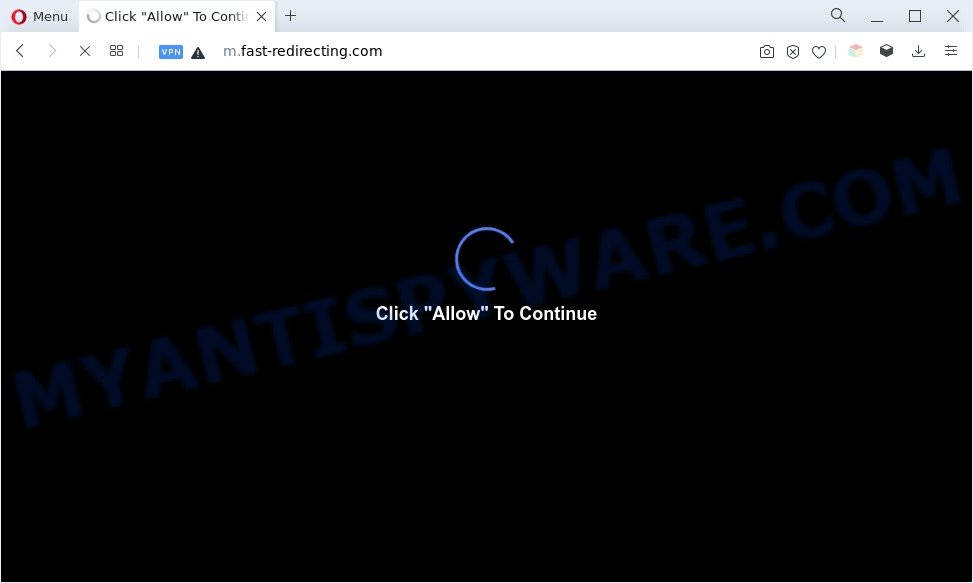
If you click on the ‘Allow’ button, then your browser will be configured to display intrusive advertisements on your desktop, even when you are not using the internet browser. Push notifications are originally developed to alert the user of newly published blog posts. Cybercriminals abuse ‘push notifications’ to avoid antivirus and ad blocking programs by displaying unwanted ads. These advertisements are displayed in the lower right corner of the screen urges users to play online games, visit dubious webpages, install browser extensions & so on.

The best way to delete Fast-redirecting.com spam notifications open the internet browser’s settings and complete the Fast-redirecting.com removal guide below. Once you delete notifications subscription, the Fast-redirecting.com pop-ups ads will no longer appear on the screen.
Threat Summary
| Name | Fast-redirecting.com popup |
| Type | spam notifications ads, pop up advertisements, pop-up virus, popups |
| Distribution | social engineering attack, adwares, potentially unwanted programs, misleading popup ads |
| Symptoms |
|
| Removal | Fast-redirecting.com removal guide |
Where the Fast-redirecting.com pop ups comes from
Some research has shown that users can be redirected to Fast-redirecting.com from dubious advertisements or by potentially unwanted software and adware software. Adware is something which you should be aware of even if you use Google Chrome or other modern web-browser. This is the name given to applications that have been developed to display annoying advertisements and pop up deals onto your browser screen. The reason for adware’s existence is to generate revenue for its creator.
Adware software most likely to occur during the installation of free applications due the fact that potentially unwanted apps like this are mostly hidden in the installer. Thus, if you have installed some free software using Quick(Standard) mode, you may have let adware get inside your PC system. Keep in mind that the Quick mode is unreliable because it do not warn about optional programs. Thus, optional software will be installed automatically unless you choose Advanced/Custom method and uncheck its installation.
If you are unfortunate have adware software, you can follow the few simple steps below that will assist you to remove adware and thereby remove Fast-redirecting.com ads from your browser.
How to remove Fast-redirecting.com ads (removal steps)
When the adware gets installed on your machine without your knowledge, it’s not easy to remove. Most commonly, there is no Uninstall application which simply delete the adware which cause undesired Fast-redirecting.com pop ups from your PC system. So, we recommend using several well-proven free specialized utilities such as Zemana Anti-Malware (ZAM), MalwareBytes Free or HitmanPro. But the best way to remove Fast-redirecting.com pop-ups will be to perform several manual steps, after that additionally run antimalware utilities.
To remove Fast-redirecting.com pop ups, perform the steps below:
- How to get rid of Fast-redirecting.com popups without any software
- Remove questionable programs using Microsoft Windows Control Panel
- Remove Fast-redirecting.com notifications from web browsers
- Remove Fast-redirecting.com from Firefox by resetting web browser settings
- Remove Fast-redirecting.com pop-up ads from Chrome
- Get rid of Fast-redirecting.com pop up ads from Internet Explorer
- Automatic Removal of Fast-redirecting.com pop-up advertisements
- Stop Fast-redirecting.com advertisements
- Finish words
How to get rid of Fast-redirecting.com popups without any software
Looking for a method to delete Fast-redirecting.com pop-ups manually without downloading any utilities? Then this section of the article is just for you. Below are some simple steps you can take. Performing these steps requires basic knowledge of internet browser and MS Windows setup. If you are not sure that you can follow them, it is better to use free apps listed below that can allow you get rid of Fast-redirecting.com popups.
Remove questionable programs using Microsoft Windows Control Panel
Check out the MS Windows Control Panel (Programs and Features section) to see all installed apps. We suggest to click on the “Date Installed” in order to sort the list of applications by the date you installed them. If you see any unknown and questionable programs, they are the ones you need to remove.
Windows 8, 8.1, 10
First, click Windows button

After the ‘Control Panel’ opens, click the ‘Uninstall a program’ link under Programs category like below.

You will see the ‘Uninstall a program’ panel as displayed on the image below.

Very carefully look around the entire list of applications installed on your PC. Most likely, one of them is the adware that causes Fast-redirecting.com advertisements. If you’ve many software installed, you can help simplify the search of malicious apps by sort the list by date of installation. Once you’ve found a questionable, unwanted or unused program, right click to it, after that click ‘Uninstall’.
Windows XP, Vista, 7
First, click ‘Start’ button and select ‘Control Panel’ at right panel as on the image below.

After the Windows ‘Control Panel’ opens, you need to click ‘Uninstall a program’ under ‘Programs’ similar to the one below.

You will see a list of apps installed on your PC. We recommend to sort the list by date of installation to quickly find the software that were installed last. Most probably, it is the adware that cause pop-ups. If you’re in doubt, you can always check the program by doing a search for her name in Google, Yahoo or Bing. When the program which you need to delete is found, simply click on its name, and then click ‘Uninstall’ as on the image below.

Remove Fast-redirecting.com notifications from web browsers
If you’re getting spam notifications from the Fast-redirecting.com or another intrusive website, you’ll have previously pressed the ‘Allow’ button. Below we’ll teach you how to turn them off.
Google Chrome:
- In the right upper corner of the Chrome window, expand the Google Chrome menu.
- In the menu go to ‘Settings’, scroll down to ‘Advanced’ settings.
- At the ‘Privacy and Security’ section click ‘Site settings’.
- Go to Notifications settings.
- Click ‘three dots’ button on the right hand side of Fast-redirecting.com site or other rogue notifications and click ‘Remove’.

Android:
- Open Google Chrome.
- Tap on the Menu button (three dots) on the top right hand corner of the Google Chrome window.
- In the menu tap ‘Settings’, scroll down to ‘Advanced’.
- Tap on ‘Site settings’ and then ‘Notifications’. In the opened window, find the Fast-redirecting.com site, other rogue notifications and tap on them one-by-one.
- Tap the ‘Clean & Reset’ button and confirm.

Mozilla Firefox:
- Click on ‘three bars’ button at the top-right corner of the browser window.
- Choose ‘Options’ and click on ‘Privacy & Security’ on the left hand side of the browser window.
- Scroll down to ‘Permissions’ and then to ‘Settings’ next to ‘Notifications’.
- Locate sites you down’t want to see notifications from (for example, Fast-redirecting.com), click on drop-down menu next to each and select ‘Block’.
- Click ‘Save Changes’ button.

Edge:
- In the top-right corner, click on the three dots to expand the Edge menu.
- Scroll down, locate and click ‘Settings’. In the left side select ‘Advanced’.
- In the ‘Website permissions’ section click ‘Manage permissions’.
- Right-click the Fast-redirecting.com. Click ‘Delete’.

Internet Explorer:
- In the top right corner of the browser, click on the gear icon (menu button).
- When the drop-down menu appears, click on ‘Internet Options’.
- Click on the ‘Privacy’ tab and select ‘Settings’ in the pop-up blockers section.
- Select the Fast-redirecting.com domain and other suspicious URLs below and remove them one by one by clicking the ‘Remove’ button.

Safari:
- Click ‘Safari’ button on the left upper corner and select ‘Preferences’.
- Open ‘Websites’ tab, then in the left menu click on ‘Notifications’.
- Check for Fast-redirecting.com URL, other dubious URLs and apply the ‘Deny’ option for each.
Remove Fast-redirecting.com from Firefox by resetting web browser settings
This step will allow you remove Fast-redirecting.com popups, third-party toolbars, disable harmful add-ons and revert back your default start page, newtab and search engine settings.
First, launch the Firefox. Next, press the button in the form of three horizontal stripes (![]() ). It will open the drop-down menu. Next, click the Help button (
). It will open the drop-down menu. Next, click the Help button (![]() ).
).

In the Help menu press the “Troubleshooting Information”. In the upper-right corner of the “Troubleshooting Information” page click on “Refresh Firefox” button as shown on the image below.

Confirm your action, click the “Refresh Firefox”.
Remove Fast-redirecting.com pop-up ads from Chrome
If you have adware software, Fast-redirecting.com pop-ups problems or Google Chrome is running slow, then reset Google Chrome can help you. In this guide we will show you the way to reset your Chrome settings and data to original state without reinstall.
Open the Google Chrome menu by clicking on the button in the form of three horizontal dotes (![]() ). It will open the drop-down menu. Choose More Tools, then click Extensions.
). It will open the drop-down menu. Choose More Tools, then click Extensions.
Carefully browse through the list of installed extensions. If the list has the extension labeled with “Installed by enterprise policy” or “Installed by your administrator”, then complete the following guide: Remove Google Chrome extensions installed by enterprise policy otherwise, just go to the step below.
Open the Chrome main menu again, click to “Settings” option.

Scroll down to the bottom of the page and click on the “Advanced” link. Now scroll down until the Reset settings section is visible, like below and click the “Reset settings to their original defaults” button.

Confirm your action, press the “Reset” button.
Get rid of Fast-redirecting.com pop up ads from Internet Explorer
By resetting Internet Explorer web-browser you restore your browser settings to its default state. This is good initial when troubleshooting problems that might have been caused by adware that causes Fast-redirecting.com pop-ups.
First, open the Internet Explorer, click ![]() ) button. Next, press “Internet Options” as shown on the screen below.
) button. Next, press “Internet Options” as shown on the screen below.

In the “Internet Options” screen select the Advanced tab. Next, click Reset button. The Internet Explorer will display the Reset Internet Explorer settings prompt. Select the “Delete personal settings” check box and click Reset button.

You will now need to restart your computer for the changes to take effect. It will delete adware responsible for Fast-redirecting.com ads, disable malicious and ad-supported web-browser’s extensions and restore the Microsoft Internet Explorer’s settings such as default search provider, startpage and new tab page to default state.
Automatic Removal of Fast-redirecting.com pop-up advertisements
The adware software may hide its components which are difficult for you to find out and remove completely. This may lead to the fact that after some time, the adware that cause pop-ups again infect your PC. Moreover, We want to note that it is not always safe to delete adware software manually, if you don’t have much experience in setting up and configuring the Microsoft Windows operating system. The best method to scan for and remove adware is to run free malicious software removal applications.
How to get rid of Fast-redirecting.com ads with Zemana Anti Malware (ZAM)
Zemana Anti Malware is free full featured malicious software removal utility. It can check your files and Microsoft Windows registry in real-time. Zemana AntiMalware (ZAM) can help to delete Fast-redirecting.com pop-ups, other potentially unwanted apps, malware and adware. It uses 1% of your PC resources. This tool has got simple and beautiful interface and at the same time effective protection for your machine.
Click the following link to download the latest version of Zemana Anti Malware (ZAM) for MS Windows. Save it to your Desktop so that you can access the file easily.
165510 downloads
Author: Zemana Ltd
Category: Security tools
Update: July 16, 2019
After the downloading process is finished, close all apps and windows on your PC system. Open a directory in which you saved it. Double-click on the icon that’s called Zemana.AntiMalware.Setup as shown below.
![]()
When the installation begins, you will see the “Setup wizard” that will help you install Zemana Anti-Malware (ZAM) on your machine.

Once installation is finished, you will see window as on the image below.

Now press the “Scan” button to perform a system scan with this utility for the adware that causes unwanted Fast-redirecting.com pop-ups. This task can take some time, so please be patient.

When Zemana AntiMalware has finished scanning, Zemana Free will display a scan report. Review the scan results and then click “Next” button.

The Zemana Anti Malware (ZAM) will remove adware software that causes Fast-redirecting.com ads in your internet browser.
Remove Fast-redirecting.com advertisements and malicious extensions with Hitman Pro
All-in-all, HitmanPro is a fantastic tool to clean your PC from any unwanted software such as adware that cause annoying Fast-redirecting.com pop-ups. The HitmanPro is portable program that meaning, you do not need to install it to use it. Hitman Pro is compatible with all versions of Microsoft Windows OS from Windows XP to Windows 10. Both 64-bit and 32-bit systems are supported.
HitmanPro can be downloaded from the following link. Save it to your Desktop so that you can access the file easily.
Once the downloading process is done, open the directory in which you saved it and double-click the HitmanPro icon. It will run the HitmanPro tool. If the User Account Control dialog box will ask you want to launch the program, press Yes button to continue.

Next, press “Next” . Hitman Pro tool will begin scanning the whole personal computer to find out adware software responsible for Fast-redirecting.com pop up ads. A scan can take anywhere from 10 to 30 minutes, depending on the count of files on your system and the speed of your personal computer. While the HitmanPro is scanning, you may see number of objects it has identified either as being malware.

Once HitmanPro completes the scan, a list of all threats detected is created like below.

Review the report and then press “Next” button. It will display a dialog box, click the “Activate free license” button. The HitmanPro will remove adware that causes Fast-redirecting.com popup ads and move the selected items to the Quarantine. Once disinfection is complete, the utility may ask you to restart your computer.
How to remove Fast-redirecting.com with MalwareBytes Anti-Malware
If you’re still having issues with the Fast-redirecting.com ads — or just wish to scan your computer occasionally for adware and other malware — download MalwareBytes AntiMalware (MBAM). It is free for home use, and detects and deletes various undesired software that attacks your computer or degrades computer performance. MalwareBytes can delete adware software, PUPs as well as malware, including ransomware and trojans.
First, please go to the link below, then click the ‘Download’ button in order to download the latest version of MalwareBytes Anti-Malware (MBAM).
327732 downloads
Author: Malwarebytes
Category: Security tools
Update: April 15, 2020
Once the download is complete, close all apps and windows on your PC. Double-click the set up file called MBSetup. If the “User Account Control” dialog box pops up as shown in the following example, click the “Yes” button.

It will open the Setup wizard which will help you install MalwareBytes Anti Malware on your machine. Follow the prompts and do not make any changes to default settings.

Once setup is done successfully, click “Get Started” button. MalwareBytes AntiMalware will automatically start and you can see its main screen as displayed on the image below.

Now press the “Scan” button for scanning your computer for the adware software that causes multiple undesired pop-ups. This procedure may take quite a while, so please be patient. When a threat is detected, the count of the security threats will change accordingly.

Once finished, MalwareBytes Free will display a list of found items. Review the report and then click “Quarantine” button. The MalwareBytes Free will delete adware responsible for Fast-redirecting.com ads and move the selected threats to the program’s quarantine. Once finished, you may be prompted to restart the PC system.

We suggest you look at the following video, which completely explains the procedure of using the MalwareBytes to get rid of adware, browser hijacker and other malicious software.
Stop Fast-redirecting.com advertisements
Enabling an ad-blocker program such as AdGuard is an effective way to alleviate the risks. Additionally, ad-blocking software will also protect you from harmful ads and websites, and, of course, block redirection chain to Fast-redirecting.com and similar web pages.
Installing the AdGuard is simple. First you’ll need to download AdGuard on your Windows Desktop by clicking on the link below.
27037 downloads
Version: 6.4
Author: © Adguard
Category: Security tools
Update: November 15, 2018
After downloading it, double-click the downloaded file to launch it. The “Setup Wizard” window will show up on the computer screen as shown on the image below.

Follow the prompts. AdGuard will then be installed and an icon will be placed on your desktop. A window will show up asking you to confirm that you want to see a quick guide as displayed in the following example.

Press “Skip” button to close the window and use the default settings, or click “Get Started” to see an quick guide which will help you get to know AdGuard better.
Each time, when you start your computer, AdGuard will run automatically and stop unwanted advertisements, block Fast-redirecting.com, as well as other harmful or misleading web sites. For an overview of all the features of the program, or to change its settings you can simply double-click on the AdGuard icon, which is located on your desktop.
Finish words
Once you’ve complete the instructions outlined above, your system should be clean from this adware and other malware. The Internet Explorer, MS Edge, Chrome and Mozilla Firefox will no longer show unwanted Fast-redirecting.com web page when you browse the Internet. Unfortunately, if the steps does not help you, then you have caught a new adware, and then the best way – ask for help.
Please create a new question by using the “Ask Question” button in the Questions and Answers. Try to give us some details about your problems, so we can try to help you more accurately. Wait for one of our trained “Security Team” or Site Administrator to provide you with knowledgeable assistance tailored to your problem with the intrusive Fast-redirecting.com popup ads.



















