Metaphyc.info is a webpage which uses social engineering methods to fool you and other unsuspecting users into registering for its browser notification spam to send unwanted ads directly to the desktop. This webpage will claim that clicking ‘Allow’ is necessary to access the content of the web site, enable Flash Player, watch a video, download a file, connect to the Internet, and so on.
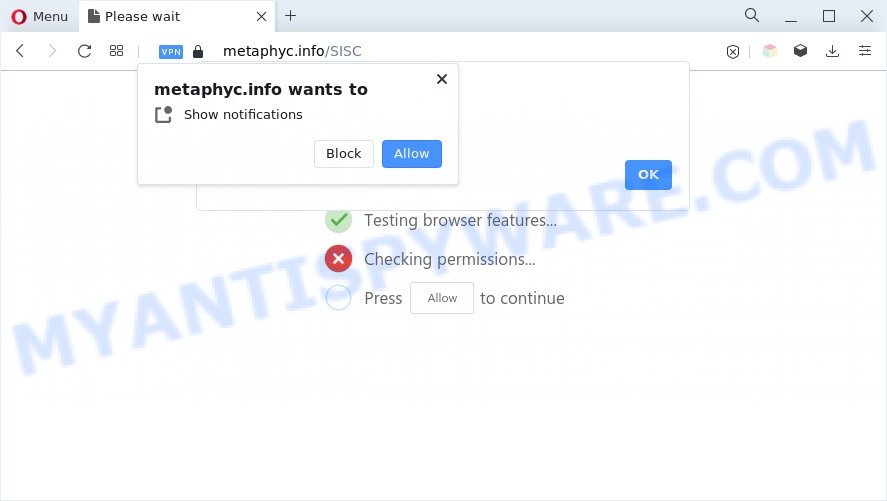
If you click the ‘Allow’, then you will start seeing unwanted advertisements in form of pop-ups on the web-browser. Push notifications are originally created to alert the user of newly published content. Cybercriminals abuse ‘push notifications’ to avoid anti-virus and ad blocker apps by showing annoying adverts. These advertisements are displayed in the lower right corner of the screen urges users to play online games, visit questionable webpages, install browser extensions & so on.

If you’re receiving browser notification spam, you can get rid of Metaphyc.info subscription by going into your internet browser’s settings and completing the Metaphyc.info removal guide below. Once you remove notifications subscription, the Metaphyc.info popups advertisements will no longer display on the screen.
Threat Summary
| Name | Metaphyc.info pop-up |
| Type | push notifications ads, pop up virus, pop ups, pop-up ads |
| Distribution | social engineering attack, adware softwares, PUPs, suspicious pop-up ads |
| Symptoms |
|
| Removal | Metaphyc.info removal guide |
Where the Metaphyc.info popups comes from
These Metaphyc.info pop ups are caused by dubious ads on the web sites you visit or adware software. Adware is type of applications developed to insert adverts into your Net browsing or even desktop experience. Adware can be created to modify your homepage, search engine, search results, or even add toolbars to your web-browser. Adware software run in the background when you’re online, and adware can slow down your machine and affect its performance.
Adware may be spread through the use of trojan horses and other forms of malicious software, but in many cases, adware come bundled with some freeware. Many makers of free software include bundled software in their installer. Sometimes it’s possible to avoid the install of any adware software: carefully read the Terms of Use and the Software license, choose only Manual, Custom or Advanced setup type, reject all checkboxes before clicking Install or Next button while installing new freeware.
If you found any of the symptoms mentioned above, we recommend you to complete steps below to delete the adware and remove Metaphyc.info ads from your browser.
How to remove Metaphyc.info pop ups (removal guidance)
In the steps below we will have a look at the adware software and how to remove Metaphyc.info from MS Edge, Firefox, Google Chrome and Internet Explorer browsers for MS Windows OS, natively or by using a few free removal tools. Read this manual carefully, bookmark it or open this page on your smartphone, because you may need to close your web browser or reboot your computer.
To remove Metaphyc.info pop ups, follow the steps below:
- How to remove Metaphyc.info popups without any software
- Automatic Removal of Metaphyc.info popups
- Use AdBlocker to block Metaphyc.info and stay safe online
- To sum up
How to remove Metaphyc.info popups without any software
Most adware software can be uninstalled manually, without the use of antivirus or other removal utilities. The manual steps below will allow you delete Metaphyc.info ads step by step. Although each of the steps is very easy and does not require special knowledge, but you doubt that you can complete them, then use the free utilities, a list of which is given below.
Delete unwanted or recently added programs
First, go to MS Windows Control Panel and uninstall dubious apps, all applications you don’t remember installing. It is important to pay the most attention to apps you installed just before Metaphyc.info popups appeared on your web browser. If you don’t know what a program does, look for the answer on the Internet.
Windows 8, 8.1, 10
First, click Windows button

When the ‘Control Panel’ opens, click the ‘Uninstall a program’ link under Programs category as displayed on the image below.

You will see the ‘Uninstall a program’ panel like below.

Very carefully look around the entire list of applications installed on your computer. Most likely, one of them is the adware software that causes Metaphyc.info popup ads in your web-browser. If you have many applications installed, you can help simplify the search of malicious programs by sort the list by date of installation. Once you have found a dubious, unwanted or unused application, right click to it, after that press ‘Uninstall’.
Windows XP, Vista, 7
First, press ‘Start’ button and select ‘Control Panel’ at right panel as on the image below.

When the Windows ‘Control Panel’ opens, you need to click ‘Uninstall a program’ under ‘Programs’ as displayed on the screen below.

You will see a list of programs installed on your PC system. We recommend to sort the list by date of installation to quickly find the apps that were installed last. Most probably, it is the adware related to the Metaphyc.info pop-up ads. If you are in doubt, you can always check the application by doing a search for her name in Google, Yahoo or Bing. Once the program which you need to uninstall is found, simply click on its name, and then press ‘Uninstall’ as shown below.

Remove Metaphyc.info notifications from internet browsers
if you became a victim of fraudsters and clicked on the “Allow” button, then your internet browser was configured to display undesired advertisements. To remove the advertisements, you need to remove the notification permission that you gave the Metaphyc.info web-page to send browser notification spam.
Google Chrome:
- Just copy and paste the following text into the address bar of Chrome.
- chrome://settings/content/notifications
- Press Enter.
- Remove the Metaphyc.info site and other rogue notifications by clicking three vertical dots button next to each and selecting ‘Remove’.

Android:
- Tap ‘Settings’.
- Tap ‘Notifications’.
- Find and tap the browser that displays Metaphyc.info spam notifications ads.
- Locate Metaphyc.info in the list and disable it.

Mozilla Firefox:
- Click on ‘three bars’ button at the top-right corner of the screen.
- Choose ‘Options’ and click on ‘Privacy & Security’ on the left hand side of the browser window.
- Scroll down to the ‘Permissions’ section and click the ‘Settings’ button next to ‘Notifications’.
- In the opened window, find Metaphyc.info, other rogue notifications, click the drop-down menu and select ‘Block’.
- Save changes.

Edge:
- In the top right hand corner, click the Edge menu button (it looks like three dots).
- Scroll down to ‘Settings’. In the menu on the left go to ‘Advanced’.
- In the ‘Website permissions’ section click ‘Manage permissions’.
- Right-click the Metaphyc.info URL. Click ‘Delete’.

Internet Explorer:
- Click the Gear button on the right upper corner.
- When the drop-down menu appears, click on ‘Internet Options’.
- Select the ‘Privacy’ tab and click ‘Settings under ‘Pop-up Blocker’ section.
- Locate the Metaphyc.info site and click the ‘Remove’ button to delete the URL.

Safari:
- Go to ‘Preferences’ in the Safari menu.
- Select the ‘Websites’ tab and then select ‘Notifications’ section on the left panel.
- Check for Metaphyc.info domain, other dubious sites and apply the ‘Deny’ option for each.
Remove Metaphyc.info pop-up advertisements from IE
In order to recover all web-browser start page, newtab and search engine by default you need to reset the Microsoft Internet Explorer to the state, that was when the MS Windows was installed on your system.
First, launch the Internet Explorer, press ![]() ) button. Next, click “Internet Options” as shown below.
) button. Next, click “Internet Options” as shown below.

In the “Internet Options” screen select the Advanced tab. Next, click Reset button. The Internet Explorer will display the Reset Internet Explorer settings dialog box. Select the “Delete personal settings” check box and click Reset button.

You will now need to restart your computer for the changes to take effect. It will remove adware related to the Metaphyc.info ads, disable malicious and ad-supported web browser’s extensions and restore the Microsoft Internet Explorer’s settings like default search provider, newtab and home page to default state.
Remove Metaphyc.info popups from Chrome
Reset Google Chrome settings will allow you to completely reset your web browser. The result of activating this function will bring Google Chrome settings back to its original settings. This can get rid of Metaphyc.info ads and disable harmful extensions. Essential information like bookmarks, browsing history, passwords, cookies, auto-fill data and personal dictionaries will not be removed.
Open the Chrome menu by clicking on the button in the form of three horizontal dotes (![]() ). It will display the drop-down menu. Select More Tools, then click Extensions.
). It will display the drop-down menu. Select More Tools, then click Extensions.
Carefully browse through the list of installed extensions. If the list has the addon labeled with “Installed by enterprise policy” or “Installed by your administrator”, then complete the following guide: Remove Chrome extensions installed by enterprise policy otherwise, just go to the step below.
Open the Google Chrome main menu again, press to “Settings” option.

Scroll down to the bottom of the page and click on the “Advanced” link. Now scroll down until the Reset settings section is visible, as displayed on the screen below and click the “Reset settings to their original defaults” button.

Confirm your action, press the “Reset” button.
Delete Metaphyc.info ads from Firefox
The Mozilla Firefox reset will delete redirections to intrusive Metaphyc.info web page, modified preferences, extensions and security settings. However, your themes, bookmarks, history, passwords, and web form auto-fill information will not be deleted.
First, start the Mozilla Firefox. Next, click the button in the form of three horizontal stripes (![]() ). It will open the drop-down menu. Next, click the Help button (
). It will open the drop-down menu. Next, click the Help button (![]() ).
).

In the Help menu click the “Troubleshooting Information”. In the upper-right corner of the “Troubleshooting Information” page press on “Refresh Firefox” button as shown in the following example.

Confirm your action, press the “Refresh Firefox”.
Automatic Removal of Metaphyc.info popups
In order to fully remove Metaphyc.info, you not only need to remove adware from your computer, but also remove all its components in your computer including Windows registry entries. We suggest to download and use free removal utilities to automatically clean your machine of adware software that causes Metaphyc.info popup advertisements.
Remove Metaphyc.info ads with Zemana Free
If you need a free utility that can easily remove Metaphyc.info ads, then use Zemana Anti Malware (ZAM). This is a very handy program, which is primarily designed to quickly locate and remove adware and malicious software affecting web browsers and changing their settings.
Now you can set up and run Zemana to delete Metaphyc.info pop ups from your web browser by following the steps below:
Visit the following page to download Zemana installer named Zemana.AntiMalware.Setup on your system. Save it directly to your MS Windows Desktop.
165075 downloads
Author: Zemana Ltd
Category: Security tools
Update: July 16, 2019
Run the installer after it has been downloaded successfully and then follow the prompts to setup this utility on your computer.

During install you can change some settings, but we recommend you do not make any changes to default settings.
When install is done, this malware removal tool will automatically launch and update itself. You will see its main window as shown on the screen below.

Now click the “Scan” button for checking your computer for the adware software that causes Metaphyc.info ads in your web-browser. Depending on your machine, the scan can take anywhere from a few minutes to close to an hour. When a threat is detected, the count of the security threats will change accordingly. Wait until the the scanning is complete.

Once the system scan is complete, Zemana will open a list of detected threats. You may delete items (move to Quarantine) by simply press “Next” button.

The Zemana Free will begin to get rid of adware which cause intrusive Metaphyc.info pop ups. After the cleaning process is complete, you can be prompted to reboot your PC system to make the change take effect.
Delete Metaphyc.info pop-ups and malicious extensions with Hitman Pro
All-in-all, HitmanPro is a fantastic utility to free your system from any unwanted applications such as adware that causes Metaphyc.info pop ups in your browser. The Hitman Pro is portable application that meaning, you don’t need to install it to use it. Hitman Pro is compatible with all versions of Windows OS from Windows XP to Windows 10. Both 64-bit and 32-bit systems are supported.
Installing the HitmanPro is simple. First you will need to download Hitman Pro on your MS Windows Desktop from the link below.
Once downloading is complete, open the folder in which you saved it. You will see an icon like below.

Double click the HitmanPro desktop icon. After the tool is launched, you will see a screen as displayed in the following example.

Further, press “Next” button . Hitman Pro program will scan through the whole computer for the adware which causes intrusive Metaphyc.info advertisements. A scan may take anywhere from 10 to 30 minutes, depending on the number of files on your PC and the speed of your computer. After that process is complete, it will show the Scan Results as displayed on the image below.

Once you have selected what you want to remove from your computer press “Next” button. It will show a dialog box, click the “Activate free license” button.
Use MalwareBytes Anti Malware to delete Metaphyc.info advertisements
Trying to get rid of Metaphyc.info pop-up ads can become a battle of wills between the adware software infection and you. MalwareBytes Anti Malware can be a powerful ally, uninstalling most of today’s adware software, malware and PUPs with ease. Here’s how to use MalwareBytes will help you win.
MalwareBytes Anti-Malware (MBAM) can be downloaded from the following link. Save it on your Desktop.
327297 downloads
Author: Malwarebytes
Category: Security tools
Update: April 15, 2020
After downloading is complete, close all programs and windows on your PC. Double-click the install file called MBSetup. If the “User Account Control” dialog box pops up as shown on the screen below, click the “Yes” button.

It will open the Setup wizard which will help you install MalwareBytes on your PC. Follow the prompts and don’t make any changes to default settings.

Once installation is done successfully, press “Get Started” button. MalwareBytes Anti-Malware will automatically start and you can see its main screen as shown on the image below.

Now press the “Scan” button . MalwareBytes Free tool will begin scanning the whole personal computer to find out adware which causes intrusive Metaphyc.info pop ups. A system scan can take anywhere from 5 to 30 minutes, depending on your PC system. When a malware, adware software or PUPs are found, the number of the security threats will change accordingly. Wait until the the scanning is done.

Once that process is finished, you can check all items detected on your personal computer. In order to remove all items, simply click “Quarantine” button. The MalwareBytes will remove adware software responsible for Metaphyc.info advertisements. Once the clean up is finished, you may be prompted to reboot the PC system.

We advise you look at the following video, which completely explains the procedure of using the MalwareBytes Free to remove adware software, hijacker and other malware.
Use AdBlocker to block Metaphyc.info and stay safe online
Use an ad blocker utility like AdGuard will protect you from harmful ads and content. Moreover, you can find that the AdGuard have an option to protect your privacy and block phishing and spam web sites. Additionally, ad blocker software will help you to avoid unwanted ads and unverified links that also a good way to stay safe online.
- Download AdGuard on your Windows Desktop from the following link.
Adguard download
26905 downloads
Version: 6.4
Author: © Adguard
Category: Security tools
Update: November 15, 2018
- After downloading it, run the downloaded file. You will see the “Setup Wizard” program window. Follow the prompts.
- After the install is complete, click “Skip” to close the setup application and use the default settings, or click “Get Started” to see an quick tutorial that will help you get to know AdGuard better.
- In most cases, the default settings are enough and you do not need to change anything. Each time, when you run your computer, AdGuard will start automatically and stop unwanted advertisements, block Metaphyc.info, as well as other harmful or misleading web-pages. For an overview of all the features of the application, or to change its settings you can simply double-click on the icon named AdGuard, which is located on your desktop.
To sum up
Now your system should be clean of the adware responsible for Metaphyc.info advertisements. We suggest that you keep AdGuard (to help you stop unwanted pop-ups and annoying harmful web pages) and Zemana (to periodically scan your PC for new adware softwares and other malicious software). Probably you are running an older version of Java or Adobe Flash Player. This can be a security risk, so download and install the latest version right now.
If you are still having problems while trying to remove Metaphyc.info pop-up ads from the Chrome, Edge, Internet Explorer and Mozilla Firefox, then ask for help here here.



















