IT security specialists has determined that Smedia.xyz is a browser hijacker. The so-called browser hijackers are created to manipulate your web-browser’s settings to modify your home page or search engine, so that the affected web-browser visits an unwanted website instead of your selected one. In the steps below, we’ll explain best possible ways of removing Smedia.xyz from your Internet Explorer, Google Chrome, Microsoft Edge and Mozilla Firefox web-browser.
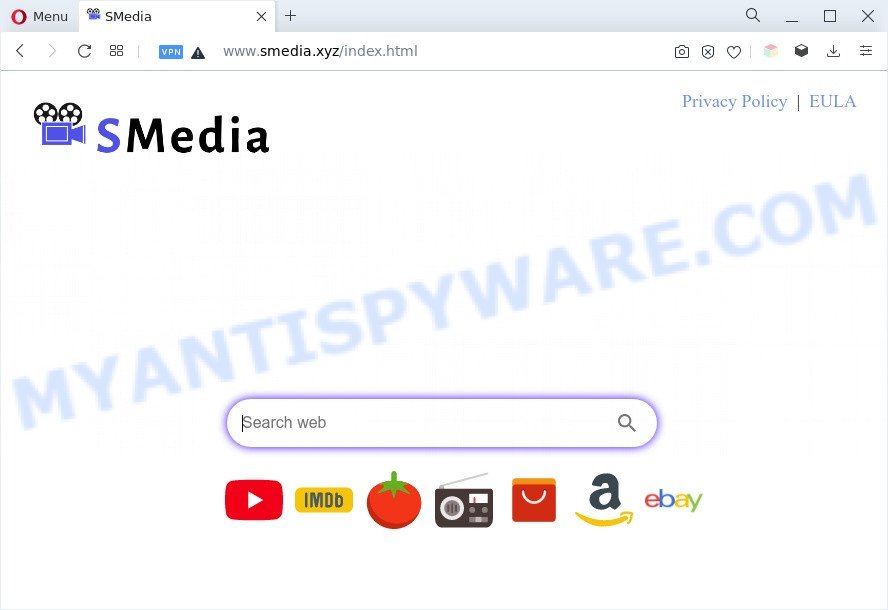
The Smedia.xyz hijacker will alter your browser’s search provider so that all searches are sent via https://search.smedia.xyz/chrome/newtab/search.aspx that redirects to Bing Search engine that shows the search results for your query. The devs behind this hijacker are using legitimate search engine as they may generate profit from the ads that are displayed in the search results.
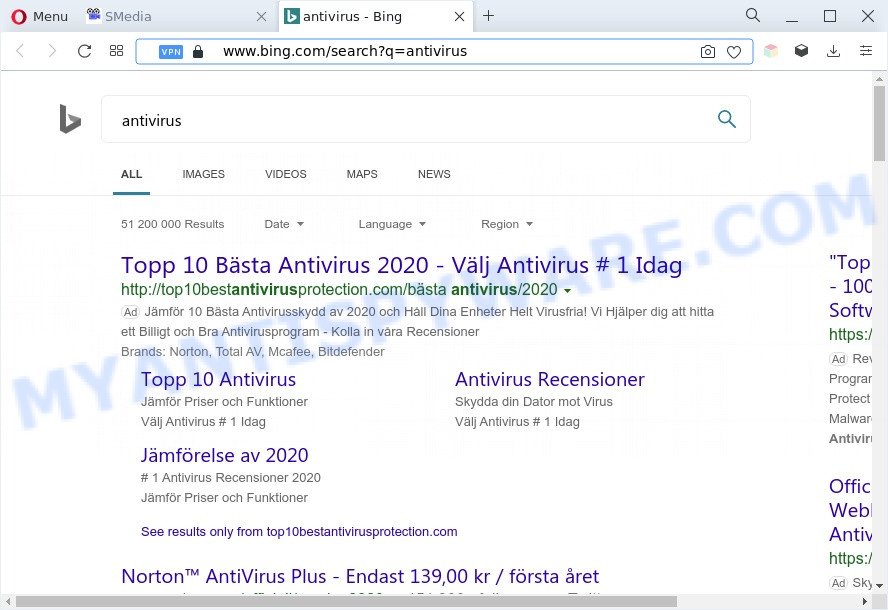
While the Smedia.xyz browser hijacker is active, you won’t be able to return your web-browser settings like startpage, search engine by default and new tab. But this does not mean that you should just ignore it or get along with this fact. Because this is not the best option, due to the Smedia.xyz start page you can have problems with the Mozilla Firefox, Internet Explorer, MS Edge and Google Chrome, unwanted ads and even personal information theft.
Take a deep breath. Learn everything you should know about Smedia.xyz removal, how to remove browser hijacker from your web-browser and personal computer. Find the best free removal tools here!
How can a browser hijacker get on your computer
Browser hijackers usually are bundled within some free software that you download off of the World Wide Web. Once started, it will infect your personal computer and alter web browser’s settings like search engine by default, new tab page and startpage without your permission. To avoid infection, in the Setup wizard, you should be be proactive and carefully read the ‘Terms of use’, the ‘license agreement’ and other setup screens, as well as to always choose the ‘Manual’ or ‘Advanced’ installation mode, when installing anything downloaded from the Web.
Threat Summary
| Name | Smedia.xyz |
| Type | PUP, redirect virus, browser hijacker, search provider hijacker, startpage hijacker |
| Affected Browser Settings | new tab page URL, search provider, startpage |
| Symptoms |
|
| Removal | Smedia.xyz removal guide |
How to remove Smedia.xyz redirect (removal guide)
We suggest opting for automatic Smedia.xyz removal in order to delete all browser hijacker infection related entries easily. This solution requires scanning the system with reputable anti malware, e.g. Zemana Anti-Malware (ZAM), MalwareBytes or HitmanPro. However, if you prefer manual removal steps, you can use the instructions below in this article. Some of the steps below will require you to close this webpage. So, please read the guidance carefully, after that bookmark it or open it on your smartphone for later reference.
To remove Smedia.xyz, execute the following steps:
- Delete Smedia.xyz redirect without any tools
- Automatic Removal of Smedia.xyz
- Stop Smedia.xyz redirect
- Finish words
Delete Smedia.xyz redirect without any tools
To remove Smedia.xyz hijacker, adware software and other unwanted apps you can try to do so manually. Unfortunately some of the browser hijacker infections won’t show up in your program list, but some browser hijackers may. In this case, you may be able to remove it via the uninstall function of your personal computer. You can do this by completing the steps below.
Delete PUPs through the Microsoft Windows Control Panel
You can manually remove nonaggressive hijacker by deleting the application that it came with or removing the browser hijacker infection itself using ‘Add/Remove programs’ or ‘Uninstall a program’ option in Windows Control Panel.
Make sure you have closed all internet browsers and other programs. Next, uninstall any unwanted and suspicious programs from your Control panel.
Windows 10, 8.1, 8
Now, click the Windows button, type “Control panel” in search and press Enter. Select “Programs and Features”, then “Uninstall a program”.

Look around the entire list of software installed on your personal computer. Most probably, one of them is a browser hijacker that responsible for the Smedia.xyz redirect. Choose the questionable program or the program that name is not familiar to you and uninstall it.
Windows Vista, 7
From the “Start” menu in Windows, select “Control Panel”. Under the “Programs” icon, select “Uninstall a program”.

Choose the questionable or any unknown programs, then click “Uninstall/Change” button to delete this unwanted application from your PC system.
Windows XP
Click the “Start” button, select “Control Panel” option. Click on “Add/Remove Programs”.

Select an undesired program, then press “Change/Remove” button. Follow the prompts.
Remove Smedia.xyz homepage from web-browsers
If you’re still seeing Smedia.xyz homepage that won’t go away, you might have harmful extensions installed on your web-browser. Check your web-browser for unwanted plugins using the steps below.
You can also try to remove Smedia.xyz start page by reset Google Chrome settings. |
If you are still experiencing issues with Smedia.xyz removal, you need to reset Firefox browser. |
Another method to remove Smedia.xyz from Internet Explorer is reset IE settings. |
|
Automatic Removal of Smedia.xyz
Many antivirus companies have created apps that help detect and get rid of browser hijacker, and thereby restore all your typical web-browsers settings. Below is a a few of the free applications you may want to run. Your machine can have a lot of PUPs, adware software and hijackers installed at the same time, so we suggest, if any unwanted or harmful application returns after restarting the PC, then run your PC into Safe Mode and use the antimalware tool again.
Remove Smedia.xyz with Zemana
Zemana Free is free full featured malware removal tool. It can check your files and Microsoft Windows registry in real-time. Zemana Free can help to get rid of Smedia.xyz browser hijacker, other potentially unwanted apps and adware. It uses 1% of your personal computer resources. This tool has got simple and beautiful interface and at the same time best possible protection for your computer.
- First, visit the page linked below, then click the ‘Download’ button in order to download the latest version of Zemana.
Zemana AntiMalware
165515 downloads
Author: Zemana Ltd
Category: Security tools
Update: July 16, 2019
- Once you have downloaded the install file, make sure to double click on the Zemana.AntiMalware.Setup. This would start the Zemana AntiMalware (ZAM) installation on your computer.
- Select install language and click ‘OK’ button.
- On the next screen ‘Setup Wizard’ simply click the ‘Next’ button and follow the prompts.

- Finally, once the installation is complete, Zemana Anti Malware will run automatically. Else, if does not then double-click on the Zemana Anti-Malware (ZAM) icon on your desktop.
- Now that you have successfully install Zemana Anti Malware (ZAM), let’s see How to use Zemana Anti-Malware (ZAM) to get rid of Smedia.xyz from your computer.
- After you have opened the Zemana Anti Malware (ZAM), you’ll see a window as shown on the screen below, just press ‘Scan’ button to perform a system scan for the browser hijacker.

- Now pay attention to the screen while Zemana Anti Malware (ZAM) scans your computer.

- As the scanning ends, Zemana Free will open you the results. In order to delete all threats, simply press ‘Next’ button.

- Zemana Anti Malware may require a restart PC system in order to complete the Smedia.xyz start page removal process.
- If you want to completely delete browser hijacker from your PC system, then press ‘Quarantine’ icon, select all malware, adware, PUPs and other threats and click Delete.
- Restart your PC system to complete the hijacker removal procedure.
Remove Smedia.xyz browser hijacker and malicious extensions with HitmanPro
If Zemana AntiMalware cannot remove this hijacker infection, then we recommends to run the Hitman Pro. The HitmanPro is a free powerful, professional removal tool for malware, adware, PUPs, toolbars as well as browser hijacker infection which redirects your web-browser to the Smedia.xyz website. It completely deletes all traces and remnants of the infection.

- First, visit the following page, then click the ‘Download’ button in order to download the latest version of HitmanPro.
- Once the download is complete, launch the Hitman Pro, double-click the HitmanPro.exe file.
- If the “User Account Control” prompts, press Yes to continue.
- In the Hitman Pro window, press the “Next” . HitmanPro program will scan through the whole computer for the hijacker infection responsible for redirecting user searches to Smedia.xyz. This process can take quite a while, so please be patient. While the Hitman Pro program is checking, you may see number of objects it has identified as threat.
- When HitmanPro is complete scanning your PC system, it will show the Scan Results. You may delete threats (move to Quarantine) by simply press “Next”. Now, click the “Activate free license” button to start the free 30 days trial to get rid of all malware found.
Remove Smedia.xyz with MalwareBytes Free
Manual Smedia.xyz redirect removal requires some computer skills. Some files and registry entries that created by the browser hijacker infection can be not fully removed. We suggest that use the MalwareBytes Anti Malware (MBAM) that are completely free your computer of browser hijacker. Moreover, this free application will allow you to remove malware, potentially unwanted apps, adware and toolbars that your system can be infected too.

- Download MalwareBytes AntiMalware (MBAM) by clicking on the following link.
Malwarebytes Anti-malware
327736 downloads
Author: Malwarebytes
Category: Security tools
Update: April 15, 2020
- After downloading is done, close all programs and windows on your computer. Open a file location. Double-click on the icon that’s named MBsetup.
- Select “Personal computer” option and press Install button. Follow the prompts.
- Once installation is done, press the “Scan” button to perform a system scan with this utility for the hijacker that causes browsers to display the Smedia.xyz web page. This task may take some time, so please be patient.
- After MalwareBytes Free has finished scanning your computer, a list of all threats found is produced. When you are ready, click “Quarantine”. When the process is complete, you may be prompted to reboot your computer.
The following video offers a step-by-step instructions on how to get rid of browser hijackers, adware and other malware with MalwareBytes Anti-Malware.
Stop Smedia.xyz redirect
In order to increase your security and protect your personal computer against new annoying advertisements and malicious web-sites, you need to use ad-blocking application that blocks an access to malicious ads and web sites. Moreover, the application can block the display of intrusive advertising, that also leads to faster loading of web pages and reduce the consumption of web traffic.
AdGuard can be downloaded from the following link. Save it to your Desktop so that you can access the file easily.
27037 downloads
Version: 6.4
Author: © Adguard
Category: Security tools
Update: November 15, 2018
After downloading it, run the downloaded file. You will see the “Setup Wizard” screen like below.

Follow the prompts. When the setup is complete, you will see a window like the one below.

You can click “Skip” to close the installation program and use the default settings, or click “Get Started” button to see an quick tutorial which will assist you get to know AdGuard better.
In most cases, the default settings are enough and you don’t need to change anything. Each time, when you start your computer, AdGuard will start automatically and stop unwanted advertisements, block Smedia.xyz, as well as other malicious or misleading web pages. For an overview of all the features of the application, or to change its settings you can simply double-click on the AdGuard icon, which is located on your desktop.
Finish words
Now your machine should be clean of the browser hijacker related to the Smedia.xyz redirect. We suggest that you keep AdGuard (to help you stop unwanted pop ups and intrusive malicious websites) and Zemana Free (to periodically scan your system for new browser hijackers and other malware). Probably you are running an older version of Java or Adobe Flash Player. This can be a security risk, so download and install the latest version right now.
If you are still having problems while trying to remove Smedia.xyz redirect from the Firefox, Microsoft Edge, IE and Google Chrome, then ask for help here here.























