Ytiesbortionrh.club popup is a browser-based scam that is used to deceive users into signing up for its push notifications to send unwanted ads to the desktop. It will claim that clicking ‘Allow’ button is necessary to watch a video, enable Flash Player, connect to the Internet, download a file, access the content of the website, and so on.
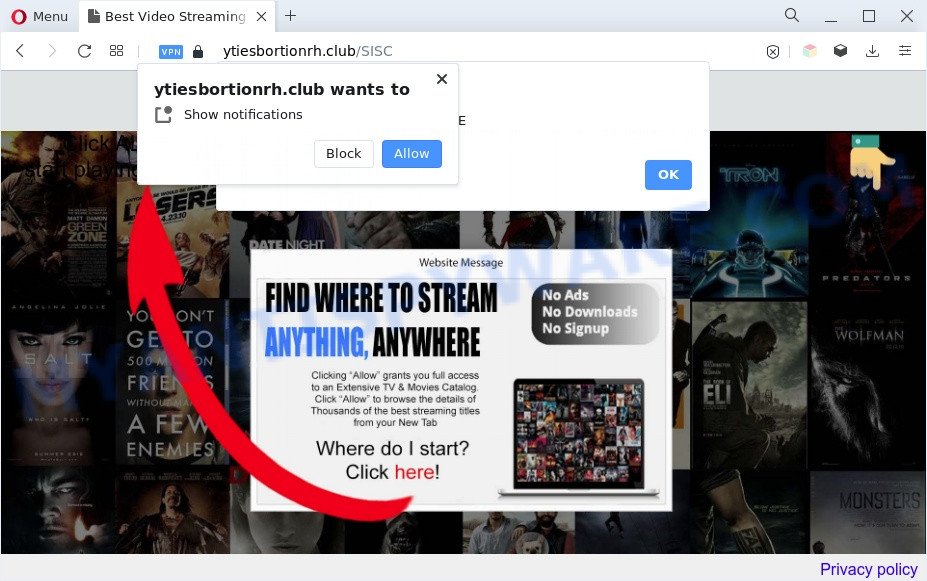
Once you click the ‘Allow’, then you will start seeing unwanted advertisements in form of pop-up windows on the web browser. The developers of Ytiesbortionrh.club use these push notifications to bypass popup blocker and therefore show lots of unwanted advertisements. These advertisements are used to promote suspicious browser plugins, free gifts scams, adware bundles, and adult websites.

The best method to unsubscribe from Ytiesbortionrh.club push notifications open your internet browser’s settings and follow the Ytiesbortionrh.club removal guidance below. Once you remove Ytiesbortionrh.club subscription, the push notifications will no longer display on your desktop.
Threat Summary
| Name | Ytiesbortionrh.club pop-up |
| Type | spam notifications advertisements, pop-up virus, pop-ups, popup advertisements |
| Distribution | dubious pop up advertisements, potentially unwanted apps, social engineering attack, adwares |
| Symptoms |
|
| Removal | Ytiesbortionrh.club removal guide |
How did you get infected with Ytiesbortionrh.club pop-ups
These Ytiesbortionrh.club pop-ups are caused by suspicious ads on the web-pages you visit or adware. Adware software is type of malware that can cause problems for your PC. It can generate numerous additional popup, banner, pop-under and in-text link ads flooding on your browser; gather your confidential information like login details, online searches, etc; run in the background and drag down your system running speed; give more chances for other adware, potentially unwanted applications even malware to get on your personal computer.
In many cases, the free software setup file includes third-party apps such as this adware. So, be very careful when you agree to install anything. The best way – is to choose a Custom, Advanced or Manual install option. Here reject all bundled apps in which you are unsure or that causes even a slightest suspicion. The main thing you should remember, you don’t need to install any third-party software which you do not trust!
To find out how to get rid of Ytiesbortionrh.club ads, we recommend to read the guide added to this post below. The guide was designed by experienced security professionals who discovered a way to delete the annoying adware out of the machine.
How to remove Ytiesbortionrh.club popups (removal tutorial)
There are several steps to uninstalling the adware which causes unwanted Ytiesbortionrh.club pop up advertisements, because it installs itself so deeply into MS Windows. You need to delete all suspicious and unknown apps, then get rid of harmful extensions from the Firefox, Microsoft Edge, Google Chrome and IE and other web-browsers you have installed. Finally, you need to reset your web-browser settings to remove any changes the adware has made, and then scan your computer with Zemana Free, MalwareBytes Anti-Malware or Hitman Pro to ensure the adware is fully removed. It will take a while.
To remove Ytiesbortionrh.club pop ups, execute the following steps:
- Manual Ytiesbortionrh.club pop up advertisements removal
- Automatic Removal of Ytiesbortionrh.club pop-up advertisements
- Stop Ytiesbortionrh.club pop-up ads
- Finish words
Manual Ytiesbortionrh.club pop up advertisements removal
The most common adware can be deleted manually, without the use of antivirus software or other removal utilities. The manual steps below will show you how to remove Ytiesbortionrh.club popup ads step by step. Although each of the steps is simple and does not require special knowledge, but you doubt that you can complete them, then use the free tools, a list of which is given below.
Uninstall unwanted or recently installed apps
The main cause of Ytiesbortionrh.club popups could be PUPs, adware or other undesired programs that you may have accidentally installed on the computer. You need to identify and remove all dubious software.
|
|
|
|
Remove Ytiesbortionrh.club notifications from web browsers
If you have allowed the Ytiesbortionrh.club push notifications, you might notice that this web site sending requests, and it can become annoying. To better control your PC, here’s how to remove Ytiesbortionrh.club push notifications from your web browser.
Google Chrome:
- Just copy and paste the following text into the address bar of Google Chrome.
- chrome://settings/content/notifications
- Press Enter.
- Delete the Ytiesbortionrh.club URL and other questionable sites by clicking three vertical dots button next to each and selecting ‘Remove’.

Android:
- Tap ‘Settings’.
- Tap ‘Notifications’.
- Find and tap the browser that displays Ytiesbortionrh.club push notifications ads.
- Locate Ytiesbortionrh.club URL in the list and disable it.

Mozilla Firefox:
- In the top right hand corner of the Firefox, click the Menu button, represented by three bars.
- In the menu go to ‘Options’, in the menu on the left go to ‘Privacy & Security’.
- Scroll down to the ‘Permissions’ section and click the ‘Settings’ button next to ‘Notifications’.
- Select the Ytiesbortionrh.club domain from the list and change the status to ‘Block’.
- Click ‘Save Changes’ button.

Edge:
- Click the More button (three dots) in the right upper corner of the browser.
- Scroll down to ‘Settings’. In the menu on the left go to ‘Advanced’.
- Click ‘Manage permissions’ button below ‘Website permissions’.
- Click the switch under the Ytiesbortionrh.club URL so that it turns off.

Internet Explorer:
- Click the Gear button on the top right hand corner of the window.
- Select ‘Internet options’.
- Click on the ‘Privacy’ tab and select ‘Settings’ in the pop-up blockers section.
- Select the Ytiesbortionrh.club and other questionable URLs under and delete them one by one by clicking the ‘Remove’ button.

Safari:
- On the top menu select ‘Safari’, then ‘Preferences’.
- Select the ‘Websites’ tab and then select ‘Notifications’ section on the left panel.
- Check for Ytiesbortionrh.club URL, other suspicious URLs and apply the ‘Deny’ option for each.
Remove Ytiesbortionrh.club advertisements from Chrome
In this step we are going to show you how to reset Chrome settings. PUPs such as the adware can make changes to your browser settings, add toolbars and unwanted add-ons. By resetting Google Chrome settings you will get rid of Ytiesbortionrh.club ads and reset unwanted changes caused by adware. However, your saved bookmarks and passwords will not be lost. This will not affect your history, passwords, bookmarks, and other saved data.

- First launch the Google Chrome and click Menu button (small button in the form of three dots).
- It will display the Google Chrome main menu. Select More Tools, then press Extensions.
- You will see the list of installed add-ons. If the list has the add-on labeled with “Installed by enterprise policy” or “Installed by your administrator”, then complete the following steps: Remove Chrome extensions installed by enterprise policy.
- Now open the Chrome menu once again, click the “Settings” menu.
- You will see the Google Chrome’s settings page. Scroll down and click “Advanced” link.
- Scroll down again and click the “Reset” button.
- The Chrome will open the reset profile settings page as shown on the screen above.
- Next click the “Reset” button.
- Once this process is complete, your browser’s start page, search provider by default and newtab page will be restored to their original defaults.
- To learn more, read the article How to reset Chrome settings to default.
Remove Ytiesbortionrh.club popups from Mozilla Firefox
Resetting Mozilla Firefox web-browser will reset all the settings to their original settings and will remove Ytiesbortionrh.club pop-ups, malicious add-ons and extensions. When using the reset feature, your personal information such as passwords, bookmarks, browsing history and web form auto-fill data will be saved.
First, start the Mozilla Firefox and click ![]() button. It will show the drop-down menu on the right-part of the internet browser. Further, press the Help button (
button. It will show the drop-down menu on the right-part of the internet browser. Further, press the Help button (![]() ) like the one below.
) like the one below.

In the Help menu, select the “Troubleshooting Information” option. Another way to open the “Troubleshooting Information” screen – type “about:support” in the web browser adress bar and press Enter. It will open the “Troubleshooting Information” page as shown on the screen below. In the upper-right corner of this screen, click the “Refresh Firefox” button.

It will open the confirmation dialog box. Further, press the “Refresh Firefox” button. The Firefox will begin a process to fix your problems that caused by the Ytiesbortionrh.club adware. After, it is done, press the “Finish” button.
Remove Ytiesbortionrh.club advertisements from Internet Explorer
The Internet Explorer reset is great if your web browser is hijacked or you have unwanted add-ons or toolbars on your web-browser, that installed by an malicious software.
First, open the Microsoft Internet Explorer, click ![]() ) button. Next, click “Internet Options” as displayed in the following example.
) button. Next, click “Internet Options” as displayed in the following example.

In the “Internet Options” screen select the Advanced tab. Next, click Reset button. The IE will show the Reset Internet Explorer settings prompt. Select the “Delete personal settings” check box and click Reset button.

You will now need to restart your computer for the changes to take effect. It will get rid of adware software related to the Ytiesbortionrh.club pop up ads, disable malicious and ad-supported web-browser’s extensions and restore the Microsoft Internet Explorer’s settings like home page, new tab and default search engine to default state.
Automatic Removal of Ytiesbortionrh.club pop-up advertisements
In order to fully remove Ytiesbortionrh.club, you not only need to uninstall adware software from your system, but also get rid of all its components in your system including Windows registry entries. We recommend to download and use free removal utilities to automatically clean your personal computer of adware which cause intrusive Ytiesbortionrh.club pop ups.
Remove Ytiesbortionrh.club advertisements with Zemana Anti Malware
Zemana Free highly recommended, because it can look for security threats such adware software and malicious software which most ‘classic’ antivirus applications fail to pick up on. Moreover, if you have any Ytiesbortionrh.club pop up ads removal problems which cannot be fixed by this utility automatically, then Zemana provides 24X7 online assistance from the highly experienced support staff.
Visit the following page to download Zemana. Save it on your MS Windows desktop or in any other place.
165501 downloads
Author: Zemana Ltd
Category: Security tools
Update: July 16, 2019
When the download is complete, close all apps and windows on your personal computer. Open a directory in which you saved it. Double-click on the icon that’s named Zemana.AntiMalware.Setup as shown in the figure below.
![]()
When the installation begins, you will see the “Setup wizard” which will help you install Zemana AntiMalware on your personal computer.

Once install is done, you will see window as shown on the screen below.

Now press the “Scan” button to perform a system scan for the adware that causes Ytiesbortionrh.club ads. This procedure can take some time, so please be patient. While the Zemana program is checking, you can see how many objects it has identified as threat.

After Zemana AntiMalware has completed scanning, Zemana will show a scan report. Review the report and then click “Next” button.

The Zemana will remove adware related to the Ytiesbortionrh.club pop ups and move the selected threats to the program’s quarantine.
Get rid of Ytiesbortionrh.club advertisements and malicious extensions with Hitman Pro
Hitman Pro is a free removal utility which can check your PC for a wide range of security threats such as malware, adware softwares, PUPs as well as adware which cause popups. It will perform a deep scan of your personal computer including hard drives and MS Windows registry. Once a malicious software is detected, it will help you to delete all found threats from your computer by a simple click.

- Click the following link to download the latest version of Hitman Pro for MS Windows. Save it on your MS Windows desktop or in any other place.
- When downloading is done, run the HitmanPro, double-click the HitmanPro.exe file.
- If the “User Account Control” prompts, click Yes to continue.
- In the HitmanPro window, press the “Next” to perform a system scan with this utility for the adware software that causes multiple intrusive pop-ups. This task can take quite a while, so please be patient. When a malicious software, adware software or potentially unwanted applications are detected, the count of the security threats will change accordingly. Wait until the the scanning is complete.
- When Hitman Pro completes the scan, Hitman Pro will produce a list of unwanted apps and adware. Review the report and then click “Next”. Now, click the “Activate free license” button to begin the free 30 days trial to remove all malicious software found.
Remove Ytiesbortionrh.club pop-up advertisements with MalwareBytes Free
You can delete Ytiesbortionrh.club pop-up advertisements automatically with a help of MalwareBytes. We advise this free malware removal utility because it can easily get rid of hijackers, adware, PUPs and toolbars with all their components such as files, folders and registry entries.
MalwareBytes Anti-Malware (MBAM) can be downloaded from the following link. Save it on your MS Windows desktop or in any other place.
327720 downloads
Author: Malwarebytes
Category: Security tools
Update: April 15, 2020
After the downloading process is finished, close all windows on your machine. Further, open the file named MBSetup. If the “User Account Control” prompt pops up as shown in the following example, press the “Yes” button.

It will show the Setup wizard that will allow you install MalwareBytes Free on the PC system. Follow the prompts and don’t make any changes to default settings.

Once installation is finished successfully, press “Get Started” button. Then MalwareBytes Free will automatically launch and you may see its main window like below.

Next, press the “Scan” button for scanning your machine for the adware software that causes intrusive Ytiesbortionrh.club advertisements. A scan can take anywhere from 10 to 30 minutes, depending on the number of files on your system and the speed of your computer.

After the scan is done, MalwareBytes Free will prepare a list of unwanted software and adware software. Review the report and then click “Quarantine” button.

The MalwareBytes Anti Malware will start to remove adware software that cause intrusive Ytiesbortionrh.club popups. When the clean-up is finished, you may be prompted to restart your computer. We suggest you look at the following video, which completely explains the procedure of using the MalwareBytes Free to remove browser hijackers, adware and other malware.
Stop Ytiesbortionrh.club pop-up ads
The AdGuard is a very good ad blocking program for the Google Chrome, Edge, Mozilla Firefox and Internet Explorer, with active user support. It does a great job by removing certain types of unwanted ads, popunders, pop ups, intrusive newtabs, and even full page ads and website overlay layers. Of course, the AdGuard can stop the Ytiesbortionrh.club ads automatically or by using a custom filter rule.
Download AdGuard by clicking on the link below. Save it to your Desktop.
27036 downloads
Version: 6.4
Author: © Adguard
Category: Security tools
Update: November 15, 2018
After the download is finished, double-click the downloaded file to launch it. The “Setup Wizard” window will show up on the computer screen like below.

Follow the prompts. AdGuard will then be installed and an icon will be placed on your desktop. A window will show up asking you to confirm that you want to see a quick guide as shown below.

Click “Skip” button to close the window and use the default settings, or click “Get Started” to see an quick guidance that will allow you get to know AdGuard better.
Each time, when you launch your computer, AdGuard will start automatically and stop unwanted ads, block Ytiesbortionrh.club, as well as other malicious or misleading web-sites. For an overview of all the features of the application, or to change its settings you can simply double-click on the AdGuard icon, that can be found on your desktop.
Finish words
After completing the guide shown above, your machine should be clean from this adware and other malware. The MS Edge, Microsoft Internet Explorer, Firefox and Google Chrome will no longer open intrusive Ytiesbortionrh.club web-page when you surf the Web. Unfortunately, if the step-by-step guide does not help you, then you have caught a new adware software, and then the best way – ask for help.
Please create a new question by using the “Ask Question” button in the Questions and Answers. Try to give us some details about your problems, so we can try to help you more accurately. Wait for one of our trained “Security Team” or Site Administrator to provide you with knowledgeable assistance tailored to your problem with the intrusive Ytiesbortionrh.club pop-ups.


















