According to security researchers, Mono4.biz is a webpage that is used to lure people into allowing its push notifications to send unwanted adverts directly to the screen. When you visit the Mono4.biz web-page that wants to send you push notifications, you’ll be greeted with a confirmation request which asks whether you want to agree to them or not. Your options will be ‘Block’ and ‘Allow’.
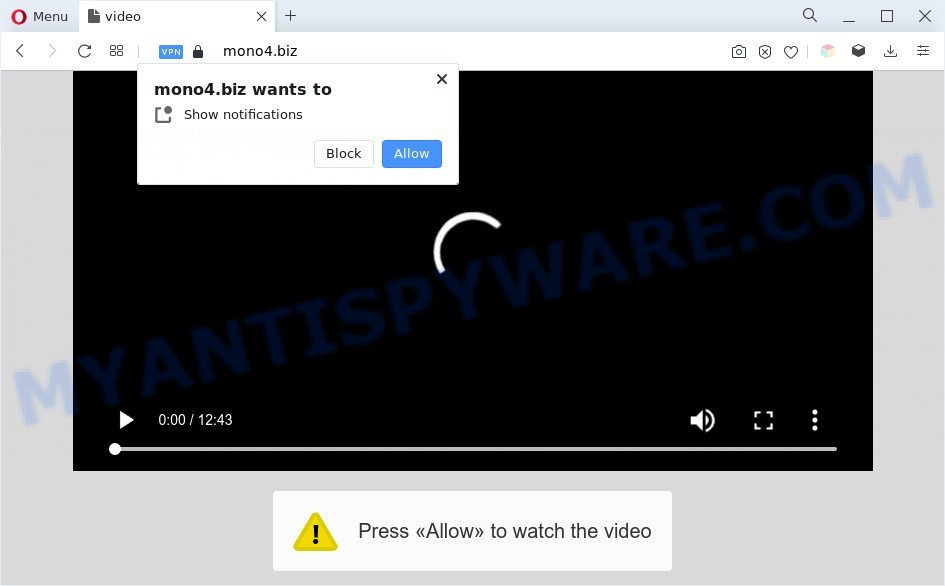
Once click on the ‘Allow’ button, the Mono4.biz web page gets your permission to send push notifications in form of pop-up adverts in the lower right corner of your desktop. Push notifications are originally designed to alert the user of newly published news. Cybercriminals abuse ‘push notifications’ to avoid antivirus and ad-blocker apps by presenting annoying ads. These ads are displayed in the lower right corner of the screen urges users to play online games, visit questionable web sites, install internet browser plugins & so on.

If you are receiving spam notifications, you can remove Mono4.biz subscription by going into your internet browser’s settings and following the Mono4.biz removal guidance below. Once you remove Mono4.biz subscription, the browser notification spam will no longer appear on the desktop.
Threat Summary
| Name | Mono4.biz pop up |
| Type | spam notifications advertisements, popup virus, popup ads, popups |
| Distribution | social engineering attack, adwares, PUPs, shady pop-up ads |
| Symptoms |
|
| Removal | Mono4.biz removal guide |
Where the Mono4.biz popups comes from
Cyber threat analysts have determined that users are re-directed to Mono4.biz by adware or from malicious ads. Adware is software responsible for unwanted adverts. Some adware will bring up ads when you is surfing the Net, while other will build up a profile of your browsing habits in order to target adverts. In general, adware have to be installed on your system, so it’ll tend to be bundled with other apps in much the same way as PUPs.
Adware software usually spreads in the composition, together with some free applications that you download off of the Internet. So, think back, have you ever download and run any freeware. In order to avoid infection, in the Setup wizard, you should be be proactive and carefully read the ‘Terms of use’, the ‘license agreement’ and other installation screens, as well as to always select the ‘Manual’ or ‘Advanced’ installation method, when installing anything downloaded from the World Wide Web.
As evident, the adware is a potentially undesired program and should not be used. If you noticed any of the symptoms mentioned above, we recommend you to complete guidance below to delete the adware software and remove Mono4.biz popups from your web-browser.
How to remove Mono4.biz pop-up ads from Chrome, Firefox, IE, Edge
There are a few methods that can be used to get rid of Mono4.biz pop-ups. But, not all PUPs such as this adware can be completely removed utilizing only manual methods. Most commonly you are not able to delete any adware using standard MS Windows options. In order to get rid of Mono4.biz pop ups you need complete a few manual steps and use reliable removal utilities. Most cyber threat analysts states that Zemana AntiMalware, MalwareBytes Anti Malware or Hitman Pro utilities are a right choice. These free programs are able to find and get rid of Mono4.biz ads from your system and return your browser settings to defaults.
To remove Mono4.biz pop ups, use the following steps:
- How to get rid of Mono4.biz popup advertisements without any software
- Automatic Removal of Mono4.biz pop ups
- Block Mono4.biz and other intrusive web-sites
- To sum up
How to get rid of Mono4.biz popup advertisements without any software
First of all, try to remove Mono4.biz advertisements manually; to do this, follow the steps below. Of course, manual adware removal requires more time and may not be suitable for those who are poorly versed in system settings. In this case, we advise that you scroll down to the section that describes how to remove Mono4.biz ads using free tools.
Delete PUPs through the Windows Control Panel
First of all, check the list of installed programs on your system and uninstall all unknown and recently added apps. If you see an unknown program with incorrect spelling or varying capital letters, it have most likely been installed by malware and you should clean it off first with malicious software removal tool like Zemana Anti Malware (ZAM).
|
|
|
|
Remove Mono4.biz notifications from browsers
If you’re in situation where you don’t want to see spam notifications from the Mono4.biz webpage. In this case, you can turn off web notifications for your web-browser in Microsoft Windows/Mac OS/Android. Find your web-browser in the list below, follow step-by-step guidance to get rid of browser permissions to display push notifications.
Google Chrome:
- Just copy and paste the following text into the address bar of Chrome.
- chrome://settings/content/notifications
- Press Enter.
- Delete the Mono4.biz URL and other rogue notifications by clicking three vertical dots button next to each and selecting ‘Remove’.

Android:
- Open Chrome.
- In the right upper corner, find and tap the Chrome menu (three dots).
- In the menu tap ‘Settings’, scroll down to ‘Advanced’.
- Tap on ‘Site settings’ and then ‘Notifications’. In the opened window, find the Mono4.biz site, other dubious URLs and tap on them one-by-one.
- Tap the ‘Clean & Reset’ button and confirm.

Mozilla Firefox:
- In the top right hand corner, click the Firefox menu (three bars).
- Select ‘Options’ and click on ‘Privacy & Security’ on the left hand side of the Firefox.
- Scroll down to ‘Permissions’ section and click ‘Settings…’ button next to ‘Notifications’.
- In the opened window, find Mono4.biz site, other suspicious URLs, click the drop-down menu and select ‘Block’.
- Save changes.

Edge:
- Click the More button (three dots) in the top-right corner of the screen.
- Scroll down, locate and click ‘Settings’. In the left side select ‘Advanced’.
- Click ‘Manage permissions’ button under ‘Website permissions’.
- Right-click the Mono4.biz site. Click ‘Delete’.

Internet Explorer:
- Click the Gear button on the top right corner of the Internet Explorer.
- Select ‘Internet options’.
- Select the ‘Privacy’ tab and click ‘Settings below ‘Pop-up Blocker’ section.
- Locate the Mono4.biz site and click the ‘Remove’ button to delete the domain.

Safari:
- Go to ‘Preferences’ in the Safari menu.
- Select the ‘Websites’ tab and then select ‘Notifications’ section on the left panel.
- Check for Mono4.biz URL, other questionable sites and apply the ‘Deny’ option for each.
Get rid of Mono4.biz pop-ups from Mozilla Firefox
This step will allow you remove Mono4.biz ads, third-party toolbars, disable malicious add-ons and return your default startpage, newtab and search provider settings.
Press the Menu button (looks like three horizontal lines), and press the blue Help icon located at the bottom of the drop down menu as shown on the screen below.

A small menu will appear, click the “Troubleshooting Information”. On this page, click “Refresh Firefox” button as on the image below.

Follow the onscreen procedure to return your Firefox web browser settings to their original settings.
Remove Mono4.biz pop ups from Google Chrome
Like other modern internet browsers, the Chrome has the ability to reset the settings to their default values and thereby restore the web browser’s settings such as start page, search engine and newtab page that have been modified by the adware software responsible for Mono4.biz pop ups.
First launch the Google Chrome. Next, click the button in the form of three horizontal dots (![]() ).
).
It will open the Google Chrome menu. Choose More Tools, then click Extensions. Carefully browse through the list of installed addons. If the list has the plugin signed with “Installed by enterprise policy” or “Installed by your administrator”, then complete the following guidance: Remove Google Chrome extensions installed by enterprise policy.
Open the Google Chrome menu once again. Further, press the option called “Settings”.

The web-browser will open the settings screen. Another way to show the Google Chrome’s settings – type chrome://settings in the web browser adress bar and press Enter
Scroll down to the bottom of the page and click the “Advanced” link. Now scroll down until the “Reset” section is visible, as displayed on the screen below and click the “Reset settings to their original defaults” button.

The Google Chrome will show the confirmation prompt like below.

You need to confirm your action, click the “Reset” button. The browser will run the procedure of cleaning. Once it’s complete, the internet browser’s settings including new tab page, home page and search provider by default back to the values that have been when the Chrome was first installed on your computer.
Remove Mono4.biz advertisements from IE
By resetting Microsoft Internet Explorer web-browser you revert back your browser settings to its default state. This is basic when troubleshooting problems that might have been caused by adware that causes Mono4.biz ads in your web browser.
First, run the IE, then click ‘gear’ icon ![]() . It will show the Tools drop-down menu on the right part of the internet browser, then press the “Internet Options” as shown on the screen below.
. It will show the Tools drop-down menu on the right part of the internet browser, then press the “Internet Options” as shown on the screen below.

In the “Internet Options” screen, select the “Advanced” tab, then press the “Reset” button. The IE will open the “Reset Internet Explorer settings” prompt. Further, click the “Delete personal settings” check box to select it. Next, press the “Reset” button as on the image below.

When the task is finished, click “Close” button. Close the Internet Explorer and restart your system for the changes to take effect. This step will help you to restore your web browser’s newtab page, homepage and default search provider to default state.
Automatic Removal of Mono4.biz pop ups
Adware software and Mono4.biz advertisements can be removed from the web-browser and PC by running full system scan with an anti malware utility. For example, you can run a full system scan with Zemana Anti Malware (ZAM), MalwareBytes Anti Malware and HitmanPro. It will allow you remove components of adware from Windows registry and malicious files from harddisks.
Use Zemana Free to get rid of Mono4.biz pop-ups
If you need a free utility that can easily remove Mono4.biz popups, then use Zemana Free. This is a very handy program, which is primarily designed to quickly detect and remove adware and malware affecting internet browsers and modifying their settings.
Installing the Zemana Anti Malware (ZAM) is simple. First you’ll need to download Zemana Free on your computer by clicking on the link below.
165516 downloads
Author: Zemana Ltd
Category: Security tools
Update: July 16, 2019
After downloading is finished, close all windows on your PC system. Further, open the set up file called Zemana.AntiMalware.Setup. If the “User Account Control” prompt pops up as displayed in the following example, press the “Yes” button.

It will show the “Setup wizard” which will allow you install Zemana Anti-Malware on the PC system. Follow the prompts and do not make any changes to default settings.

Once install is finished successfully, Zemana Free will automatically launch and you can see its main window like below.

Next, click the “Scan” button . Zemana Free utility will start scanning the whole PC to find out adware that causes multiple intrusive pop-ups. A system scan may take anywhere from 5 to 30 minutes, depending on your PC. When a threat is found, the count of the security threats will change accordingly. Wait until the the scanning is finished.

After that process is complete, a list of all threats detected is produced. Make sure all items have ‘checkmark’ and click “Next” button.

The Zemana Anti Malware will start to remove adware that causes Mono4.biz popups in your internet browser. After finished, you may be prompted to reboot your personal computer.
Use Hitman Pro to get rid of Mono4.biz advertisements
Hitman Pro is a completely free (30 day trial) utility. You don’t need expensive ways to remove adware that causes Mono4.biz popup ads in your browser and other malicious applications. Hitman Pro will uninstall all the undesired programs like adware and hijackers for free.

- Please go to the following link to download Hitman Pro. Save it on your Microsoft Windows desktop or in any other place.
- After the downloading process is finished, start the HitmanPro, double-click the HitmanPro.exe file.
- If the “User Account Control” prompts, press Yes to continue.
- In the HitmanPro window, click the “Next” for scanning your PC system for the adware which cause unwanted Mono4.biz advertisements. When a malware, adware software or PUPs are detected, the number of the security threats will change accordingly. Wait until the the checking is done.
- When the system scan is done, HitmanPro will produce a list of unwanted applications and adware. Make sure all threats have ‘checkmark’ and click “Next”. Now, click the “Activate free license” button to begin the free 30 days trial to delete all malware found.
Get rid of Mono4.biz popups with MalwareBytes AntiMalware (MBAM)
We suggest using the MalwareBytes which are completely clean your machine of the adware. The free tool is an advanced malicious software removal program created by (c) Malwarebytes lab. This program uses the world’s most popular antimalware technology. It’s able to help you remove annoying Mono4.biz pop-up ads from your web-browsers, PUPs, malware, hijackers, toolbars, ransomware and other security threats from your computer for free.
Visit the page linked below to download MalwareBytes Anti-Malware (MBAM). Save it to your Desktop.
327737 downloads
Author: Malwarebytes
Category: Security tools
Update: April 15, 2020
When the download is done, close all windows on your personal computer. Further, launch the file called MBSetup. If the “User Account Control” prompt pops up as on the image below, click the “Yes” button.

It will open the Setup wizard that will help you install MalwareBytes on the computer. Follow the prompts and don’t make any changes to default settings.

Once installation is done successfully, press “Get Started” button. Then MalwareBytes will automatically run and you can see its main window like below.

Next, click the “Scan” button to perform a system scan with this utility for the adware that causes Mono4.biz pop-up ads. While the MalwareBytes program is checking, you can see how many objects it has identified as threat.

Once finished, the results are displayed in the scan report. All detected threats will be marked. You can remove them all by simply click “Quarantine” button.

The MalwareBytes Free will start to remove adware software that causes multiple intrusive popups. After the clean-up is finished, you can be prompted to restart your PC system. We suggest you look at the following video, which completely explains the procedure of using the MalwareBytes AntiMalware to remove browser hijackers, adware and other malicious software.
Block Mono4.biz and other intrusive web-sites
If you want to remove annoying advertisements, browser redirects and pop ups, then install an ad-blocker program like AdGuard. It can stop Mono4.biz, ads, popups and block web-pages from tracking your online activities when using the Google Chrome, Internet Explorer, Firefox and MS Edge. So, if you like surf the Web, but you do not like annoying advertisements and want to protect your system from harmful web pages, then the AdGuard is your best choice.
- Visit the following page to download the latest version of AdGuard for Windows. Save it directly to your MS Windows Desktop.
Adguard download
27038 downloads
Version: 6.4
Author: © Adguard
Category: Security tools
Update: November 15, 2018
- After downloading it, launch the downloaded file. You will see the “Setup Wizard” program window. Follow the prompts.
- Once the install is done, press “Skip” to close the installation application and use the default settings, or click “Get Started” to see an quick tutorial which will assist you get to know AdGuard better.
- In most cases, the default settings are enough and you do not need to change anything. Each time, when you start your personal computer, AdGuard will start automatically and stop undesired ads, block Mono4.biz, as well as other malicious or misleading web-pages. For an overview of all the features of the program, or to change its settings you can simply double-click on the icon called AdGuard, that may be found on your desktop.
To sum up
Now your personal computer should be clean of the adware software that causes intrusive Mono4.biz advertisements. We suggest that you keep AdGuard (to help you block unwanted advertisements and unwanted harmful web-pages) and Zemana Free (to periodically scan your machine for new adware softwares and other malware). Probably you are running an older version of Java or Adobe Flash Player. This can be a security risk, so download and install the latest version right now.
If you are still having problems while trying to remove Mono4.biz advertisements from the Microsoft Edge, Chrome, Firefox and IE, then ask for help here here.



















