According to IT security researchers, Mono3.biz is a web-page which lures people into subscribing to push notifications that go directly to the desktop or the web browser. It asks you to click on the ‘Allow’ button to connect to the Internet, enable Flash Player, download a file, watch a video, access the content of the webpage, and so on.
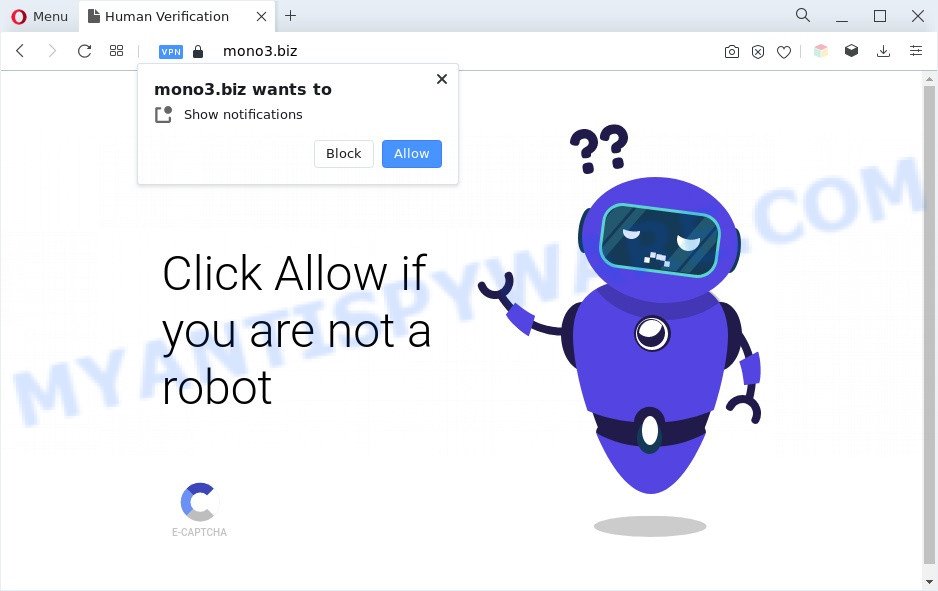
Once you click on the ‘Allow’, the Mono3.biz web-site starts sending tons of browser notification spam on your your screen. You will see the pop up ads even when your browser is closed. The browser notification spam will essentially be advertisements for ‘free’ online games, fake prizes scams, suspicious browser plugins, adult web-pages, and fake software as displayed on the image below.

To end this intrusive behavior and remove Mono3.biz spam notifications, you need to change browser settings that got changed by adware. For that, complete the Mono3.biz removal guide below. Once you delete notifications subscription, the Mono3.biz pop ups ads will no longer show on your browser.
Threat Summary
| Name | Mono3.biz pop-up |
| Type | browser notification spam ads, popup advertisements, pop-up virus, pop ups |
| Distribution | potentially unwanted software, social engineering attack, adwares, shady pop-up ads |
| Symptoms |
|
| Removal | Mono3.biz removal guide |
How did you get infected with Mono3.biz pop ups
Computer security researchers have determined that users are re-directed to Mono3.biz by adware or from suspicious advertisements. Adware is developed for the purpose of displaying constant pop up deals and/or unwanted commercials on the infected personal computer without the user’s consent. It is important, don’t click on these ads, as they can lead you to more harmful or misleading web pages. Adware usually gets installed alongside freeware, codecs and shareware.
Adware usually is bundled with some free software that you download off of the Net. So, think back, have you ever download and run any free applications. In order to avoid infection, in the Setup wizard, you should be be proactive and carefully read the ‘Terms of use’, the ‘license agreement’ and other installation screens, as well as to always select the ‘Manual’ or ‘Advanced’ installation option, when installing anything downloaded from the Net.
As evident, the adware does not really have beneficial features. So, we advise you delete adware that causes multiple intrusive pop-ups as soon as possible. This will also prevent the adware software from tracking your online activities. A full Mono3.biz popups removal can be easily carried out using manual or automatic method listed below.
How to remove Mono3.biz ads from Chrome, Firefox, IE, Edge
There present several free adware software removal tools. Also it is possible to get rid of Mono3.biz advertisements manually. But we advise to combine all these ways below into the one removal algorithm. Follow the steps of the tutorial. Some of the steps below will require you to exit this web site. So, please read the guide carefully, after that bookmark it or open it on your smartphone for later reference.
To remove Mono3.biz pop ups, follow the steps below:
- How to manually remove Mono3.biz
- Automatic Removal of Mono3.biz pop-up advertisements
- How to block Mono3.biz
- Finish words
How to manually remove Mono3.biz
The step-by-step guide created by our team will help you manually get rid of Mono3.biz advertisements from your internet browser. If you have little experience in using computers, we suggest that you use the free tools listed below.
Remove adware through the MS Windows Control Panel
First method for manual adware removal is to go into the Microsoft Windows “Control Panel”, then “Uninstall a program” console. Take a look at the list of apps on your computer and see if there are any suspicious and unknown applications. If you see any, you need to delete them. Of course, before doing so, you can do an World Wide Web search to find details on the application. If it is a potentially unwanted program, adware software or malicious software, you will likely find information that says so.
Windows 8, 8.1, 10
First, press Windows button

After the ‘Control Panel’ opens, click the ‘Uninstall a program’ link under Programs category as shown on the image below.

You will see the ‘Uninstall a program’ panel like the one below.

Very carefully look around the entire list of software installed on your machine. Most probably, one of them is the adware software that cause annoying Mono3.biz popups. If you’ve many programs installed, you can help simplify the search of harmful applications by sort the list by date of installation. Once you have found a questionable, unwanted or unused program, right click to it, after that press ‘Uninstall’.
Windows XP, Vista, 7
First, click ‘Start’ button and select ‘Control Panel’ at right panel similar to the one below.

Once the Windows ‘Control Panel’ opens, you need to press ‘Uninstall a program’ under ‘Programs’ as shown in the following example.

You will see a list of software installed on your PC. We recommend to sort the list by date of installation to quickly find the software that were installed last. Most probably, it is the adware software related to the Mono3.biz popup ads. If you’re in doubt, you can always check the program by doing a search for her name in Google, Yahoo or Bing. When the program which you need to uninstall is found, simply press on its name, and then click ‘Uninstall’ as displayed on the screen below.

Remove Mono3.biz notifications from browsers
If you are in situation where you don’t want to see push notifications from the Mono3.biz web site. In this case, you can turn off web notifications for your internet browser in Microsoft Windows/Mac OS/Android. Find your internet browser in the list below, follow step-by-step guide to get rid of web-browser permissions to show spam notifications.
|
|
|
|
|
|
Delete Mono3.biz pop ups from IE
By resetting Internet Explorer internet browser you return your browser settings to its default state. This is first when troubleshooting problems that might have been caused by adware related to the Mono3.biz advertisements.
First, launch the IE. Next, press the button in the form of gear (![]() ). It will open the Tools drop-down menu, click the “Internet Options” as on the image below.
). It will open the Tools drop-down menu, click the “Internet Options” as on the image below.

In the “Internet Options” window click on the Advanced tab, then click the Reset button. The IE will show the “Reset Internet Explorer settings” window as on the image below. Select the “Delete personal settings” check box, then click “Reset” button.

You will now need to reboot your system for the changes to take effect.
Remove Mono3.biz from Mozilla Firefox by resetting web browser settings
This step will help you get rid of Mono3.biz advertisements, third-party toolbars, disable harmful addons and restore your default home page, newtab page and search provider settings.
First, start the Firefox. Next, click the button in the form of three horizontal stripes (![]() ). It will open the drop-down menu. Next, click the Help button (
). It will open the drop-down menu. Next, click the Help button (![]() ).
).

In the Help menu click the “Troubleshooting Information”. In the upper-right corner of the “Troubleshooting Information” page click on “Refresh Firefox” button similar to the one below.

Confirm your action, click the “Refresh Firefox”.
Remove Mono3.biz ads from Chrome
Reset Google Chrome settings is a simple solution to remove Mono3.biz pop up advertisements, malicious and adware add-ons, browser’s search provider by default, new tab page and start page that have been modified by adware.

- First run the Google Chrome and click Menu button (small button in the form of three dots).
- It will display the Chrome main menu. Choose More Tools, then press Extensions.
- You’ll see the list of installed addons. If the list has the add-on labeled with “Installed by enterprise policy” or “Installed by your administrator”, then complete the following guide: Remove Chrome extensions installed by enterprise policy.
- Now open the Chrome menu once again, click the “Settings” menu.
- You will see the Chrome’s settings page. Scroll down and click “Advanced” link.
- Scroll down again and click the “Reset” button.
- The Google Chrome will open the reset profile settings page as shown on the screen above.
- Next click the “Reset” button.
- Once this process is done, your browser’s search engine, newtab page and start page will be restored to their original defaults.
- To learn more, read the post How to reset Chrome settings to default.
Automatic Removal of Mono3.biz pop-up advertisements
Manual removal is not always as effective as you might think. Often, even the most experienced users may not fully delete adware software which cause undesired Mono3.biz ads. So, we recommend to scan your personal computer for any remaining malicious components with free adware removal software below.
Remove Mono3.biz advertisements with Zemana Anti Malware
Thinking about get rid of Mono3.biz pop ups from your browser? Then pay attention to Zemana AntiMalware (ZAM). This is a well-known tool, originally created just to detect and remove malicious software, adware and PUPs. But by now it has seriously changed and can not only rid you of malicious software, but also protect your computer from malware and adware, as well as find and get rid of common viruses and trojans.
Download Zemana on your Microsoft Windows Desktop by clicking on the link below.
165501 downloads
Author: Zemana Ltd
Category: Security tools
Update: July 16, 2019
After downloading is done, launch it and follow the prompts. Once installed, the Zemana will try to update itself and when this task is done, click the “Scan” button . Zemana Anti-Malware utility will begin scanning the whole computer to find out adware that cause popups.

A system scan can take anywhere from 5 to 30 minutes, depending on your PC. In order to delete all threats, simply press “Next” button.

The Zemana AntiMalware will begin to remove adware software responsible for Mono3.biz pop-ups.
Remove Mono3.biz pop ups and harmful extensions with Hitman Pro
Hitman Pro will help remove adware that causes Mono3.biz popups in your web-browser that slow down your computer. The hijackers, adware software and other potentially unwanted apps slow your browser down and try to force you into clicking on misleading advertisements and links. HitmanPro removes the adware software and lets you enjoy your computer without Mono3.biz advertisements.

- HitmanPro can be downloaded from the following link. Save it to your Desktop so that you can access the file easily.
- When the downloading process is done, start the HitmanPro, double-click the HitmanPro.exe file.
- If the “User Account Control” prompts, press Yes to continue.
- In the HitmanPro window, click the “Next” to perform a system scan for the adware related to the Mono3.biz advertisements. Depending on your personal computer, the scan can take anywhere from a few minutes to close to an hour. While the utility is scanning, you can see how many objects and files has already scanned.
- As the scanning ends, HitmanPro will produce a list of unwanted apps and adware. Next, you need to press “Next”. Now, click the “Activate free license” button to begin the free 30 days trial to delete all malicious software found.
Run MalwareBytes to get rid of Mono3.biz pop ups
Remove Mono3.biz advertisements manually is difficult and often the adware is not completely removed. Therefore, we suggest you to use the MalwareBytes Anti-Malware (MBAM) that are fully clean your computer. Moreover, this free program will help you to remove malware, PUPs, toolbars and browser hijacker infections that your computer can be infected too.

- MalwareBytes Anti Malware (MBAM) can be downloaded from the following link. Save it to your Desktop.
Malwarebytes Anti-malware
327720 downloads
Author: Malwarebytes
Category: Security tools
Update: April 15, 2020
- Once the download is complete, close all apps and windows on your personal computer. Open a file location. Double-click on the icon that’s named MBsetup.
- Choose “Personal computer” option and press Install button. Follow the prompts.
- Once setup is finished, click the “Scan” button . MalwareBytes utility will start scanning the whole PC to find out adware that causes Mono3.biz popups. Depending on your machine, the scan can take anywhere from a few minutes to close to an hour.
- When the scan is finished, MalwareBytes Anti-Malware will show a list of all threats detected by the scan. All detected threats will be marked. You can delete them all by simply press “Quarantine”. When disinfection is finished, you may be prompted to restart your machine.
The following video offers a steps on how to delete hijackers, adware and other malicious software with MalwareBytes Anti-Malware.
How to block Mono3.biz
If you want to delete unwanted ads, web-browser redirects and popups, then install an ad-blocker program such as AdGuard. It can block Mono3.biz, ads, pop ups and stop webpages from tracking your online activities when using the Internet Explorer, Google Chrome, Firefox and Microsoft Edge. So, if you like browse the Internet, but you do not like unwanted ads and want to protect your PC system from malicious websites, then the AdGuard is your best choice.
Download AdGuard from the link below.
27036 downloads
Version: 6.4
Author: © Adguard
Category: Security tools
Update: November 15, 2018
After downloading it, start the downloaded file. You will see the “Setup Wizard” screen as shown in the following example.

Follow the prompts. When the setup is finished, you will see a window as displayed in the following example.

You can click “Skip” to close the installation program and use the default settings, or click “Get Started” button to see an quick tutorial which will assist you get to know AdGuard better.
In most cases, the default settings are enough and you don’t need to change anything. Each time, when you run your PC, AdGuard will start automatically and stop undesired advertisements, block Mono3.biz, as well as other malicious or misleading web pages. For an overview of all the features of the program, or to change its settings you can simply double-click on the AdGuard icon, which is located on your desktop.
Finish words
Now your computer should be free of the adware which cause intrusive Mono3.biz advertisements. We suggest that you keep Zemana Free (to periodically scan your system for new adwares and other malware) and AdGuard (to help you block annoying pop up advertisements and harmful web-sites). Moreover, to prevent any adware, please stay clear of unknown and third party applications, make sure that your antivirus program, turn on the option to search for potentially unwanted applications.
If you need more help with Mono3.biz pop ups related issues, go to here.


















