If your web browser taking you to a suspicious web-site called Mysmartconverter.com that you didn’t request or is suddenly full of unwanted ads then it is a sign that your computer is affected by a PUP (potentially unwanted program) belonging to the category of Adware.
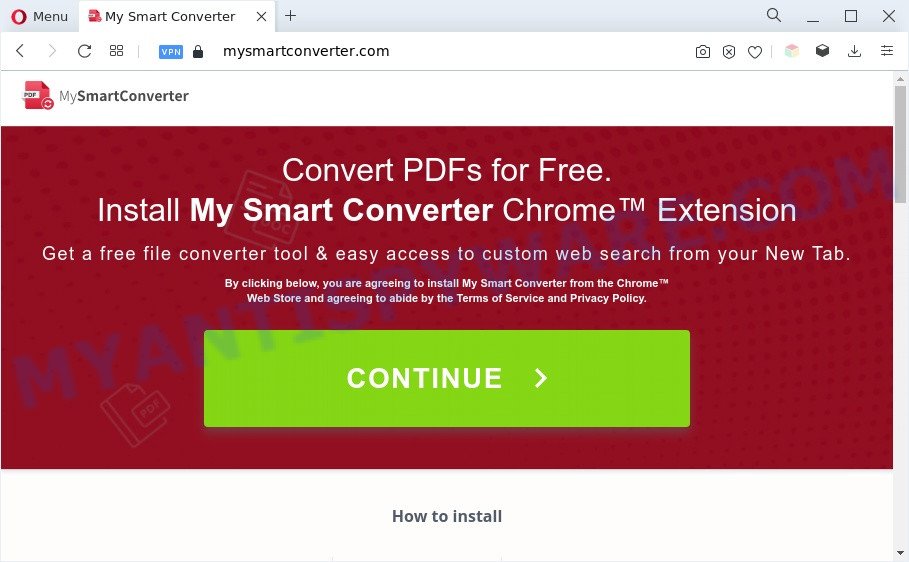
What does Adware do? Adware software is a part of software created to throw advertisements up on your web-browser screen. Adware generates money for its creator by occasionally displaying tons of advertisements and popup deals. You might experience a change in your homepage or search engine, new tabs opening or even a redirect to malicious web-pages.

Unwanted search ads
Another reason why you need to get rid of adware software is its online data-tracking activity. Adware is often harmless, but sometimes the adware you inadvertently download can also be spyware. Spyware can sometimes seek out your data stored on the machine, gather this information and use it to steal your identity.
How does Adware get on your PC system
Usually, adware gets into your system as part of a bundle with free programs, sharing files and other unsafe programs that you downloaded from the Internet. The authors of adware pays software authors for distributing adware within their software. So, optional applications is often included as part of the installer. In order to avoid the install of any adware software: choose only Manual, Custom or Advanced setup type and uncheck all bundled apps in which you are unsure.
Threat Summary
| Name | Mysmartconverter.com |
| Type | adware, potentially unwanted application (PUA), pop-up advertisements, pop ups, pop-up virus |
| Symptoms |
|
| Removal | Mysmartconverter.com removal guide |
How to remove Mysmartconverter.com advertisements (removal guide)
If you have constant popups or undesired ads, slow system, crashing PC system problems, you are in need of adware software removal assistance. The steps below will guide you forward to get Mysmartconverter.com popup ads removed and will allow you get your computer operating at peak capacity again.
To remove Mysmartconverter.com, complete the steps below:
- How to delete Mysmartconverter.com pop-up ads without any software
- Automatic Removal of Mysmartconverter.com pop up ads
- How to stop Mysmartconverter.com advertisements
- Finish words
How to delete Mysmartconverter.com pop-up ads without any software
This part of the post is a step-by-step instructions that will allow you to get rid of Mysmartconverter.com pop-up ads manually. You just need to follow every step. In this case, you do not need to install any additional tools.
Delete adware software through the Windows Control Panel
The process of adware software removal is generally the same across all versions of Windows OS from 10 to XP. To start with, it’s necessary to check the list of installed applications on your personal computer and remove all unused, unknown and dubious software.
Make sure you have closed all web-browsers and other applications. Next, remove any unknown and suspicious software from your Control panel.
Windows 10, 8.1, 8
Now, press the Windows button, type “Control panel” in search and press Enter. Choose “Programs and Features”, then “Uninstall a program”.

Look around the entire list of apps installed on your computer. Most probably, one of them is the adware responsible for the Mysmartconverter.com ads. Choose the suspicious program or the program that name is not familiar to you and remove it.
Windows Vista, 7
From the “Start” menu in Microsoft Windows, choose “Control Panel”. Under the “Programs” icon, select “Uninstall a program”.

Choose the suspicious or any unknown software, then press “Uninstall/Change” button to uninstall this unwanted program from your personal computer.
Windows XP
Click the “Start” button, select “Control Panel” option. Click on “Add/Remove Programs”.

Choose an unwanted program, then click “Change/Remove” button. Follow the prompts.
Remove Mysmartconverter.com popup ads from Chrome
The adware can modify your Chrome settings without your knowledge. You may see an unwanted web-page as your search provider or home page, additional addons and toolbars. Reset Google Chrome internet browser will help you to get rid of Mysmartconverter.com advertisements and reset the unwanted changes caused by adware. Your saved bookmarks, form auto-fill information and passwords won’t be cleared or changed.
Open the Google Chrome menu by clicking on the button in the form of three horizontal dotes (![]() ). It will display the drop-down menu. Select More Tools, then press Extensions.
). It will display the drop-down menu. Select More Tools, then press Extensions.
Carefully browse through the list of installed extensions. If the list has the addon labeled with “Installed by enterprise policy” or “Installed by your administrator”, then complete the following guidance: Remove Google Chrome extensions installed by enterprise policy otherwise, just go to the step below.
Open the Chrome main menu again, click to “Settings” option.

Scroll down to the bottom of the page and click on the “Advanced” link. Now scroll down until the Reset settings section is visible, like the one below and click the “Reset settings to their original defaults” button.

Confirm your action, click the “Reset” button.
Delete Mysmartconverter.com pop-ups from Firefox
If Mozilla Firefox settings are hijacked by the adware software, your browser displays unwanted pop up ads, then ‘Reset Mozilla Firefox’ could solve these problems. When using the reset feature, your personal information such as passwords, bookmarks, browsing history and web form auto-fill data will be saved.
Click the Menu button (looks like three horizontal lines), and press the blue Help icon located at the bottom of the drop down menu as shown on the image below.

A small menu will appear, click the “Troubleshooting Information”. On this page, press “Refresh Firefox” button such as the one below.

Follow the onscreen procedure to return your Mozilla Firefox browser settings to their original settings.
Remove Mysmartconverter.com redirect from Internet Explorer
By resetting Internet Explorer web-browser you revert back your web-browser settings to its default state. This is first when troubleshooting problems that might have been caused by adware responsible for Mysmartconverter.com pop-ups.
First, launch the Microsoft Internet Explorer, then click ‘gear’ icon ![]() . It will display the Tools drop-down menu on the right part of the browser, then press the “Internet Options” as shown on the image below.
. It will display the Tools drop-down menu on the right part of the browser, then press the “Internet Options” as shown on the image below.

In the “Internet Options” screen, select the “Advanced” tab, then press the “Reset” button. The IE will open the “Reset Internet Explorer settings” dialog box. Further, click the “Delete personal settings” check box to select it. Next, click the “Reset” button as shown in the following example.

Once the procedure is complete, press “Close” button. Close the Internet Explorer and reboot your PC system for the changes to take effect. This step will help you to restore your browser’s search engine by default, start page and new tab page to default state.
Automatic Removal of Mysmartconverter.com pop up ads
Spyware, adware software, potentially unwanted apps and hijackers can be difficult to get rid of manually. Do not try to delete this software without the aid of malware removal tools. In order to fully remove adware from your computer, use professionally developed tools, such as Zemana, MalwareBytes AntiMalware (MBAM) and HitmanPro.
How to remove Mysmartconverter.com ads with Zemana Free
Zemana Anti Malware is an amazing tool to remove Mysmartconverter.com pop-up ads from the Firefox, Google Chrome, Microsoft Edge and Internet Explorer. It also deletes malicious software and adware from your personal computer. It improves your system’s performance by removing PUPs.
Download Zemana on your Windows Desktop from the following link.
165516 downloads
Author: Zemana Ltd
Category: Security tools
Update: July 16, 2019
After the download is done, start it and follow the prompts. Once installed, the Zemana will try to update itself and when this task is complete, press the “Scan” button to scan for adware responsible for Mysmartconverter.com redirect.

While the Zemana AntiMalware utility is checking, you can see how many objects it has identified as being affected by malicious software. In order to delete all items, simply press “Next” button.

The Zemana Free will remove adware that causes multiple annoying popups.
Delete Mysmartconverter.com redirect and malicious extensions with HitmanPro
The HitmanPro tool is free (30 day trial) and easy to use. It can scan and get rid of malicious software, PUPs and adware in Internet Explorer, Edge, Google Chrome and Firefox web-browsers and thereby remove all undesired Mysmartconverter.com advertisements. HitmanPro is powerful enough to find and get rid of harmful registry entries and files that are hidden on the system.
First, please go to the following link, then click the ‘Download’ button in order to download the latest version of Hitman Pro.
When the downloading process is complete, open the directory in which you saved it. You will see an icon like below.

Double click the Hitman Pro desktop icon. Once the utility is started, you will see a screen like below.

Further, click “Next” button to start scanning your personal computer for the adware responsible for Mysmartconverter.com pop-ups. This procedure can take some time, so please be patient. When Hitman Pro is done scanning your PC system, HitmanPro will open a list of found threats like the one below.

Review the scan results and then press “Next” button. It will display a dialog box, press the “Activate free license” button.
Use MalwareBytes to delete Mysmartconverter.com advertisements
Remove Mysmartconverter.com pop ups manually is difficult and often the adware is not completely removed. Therefore, we recommend you to run the MalwareBytes AntiMalware which are fully clean your personal computer. Moreover, this free program will allow you to remove malicious software, potentially unwanted software, toolbars and browser hijackers that your PC can be infected too.

- Download MalwareBytes Free on your MS Windows Desktop by clicking on the following link.
Malwarebytes Anti-malware
327738 downloads
Author: Malwarebytes
Category: Security tools
Update: April 15, 2020
- When the downloading process is finished, close all applications and windows on your system. Open a file location. Double-click on the icon that’s named MBsetup.
- Select “Personal computer” option and click Install button. Follow the prompts.
- Once install is complete, press the “Scan” button to perform a system scan with this tool for the adware responsible for Mysmartconverter.com ads. A system scan can take anywhere from 5 to 30 minutes, depending on your computer. While the tool is checking, you may see number of objects and files has already scanned.
- Once MalwareBytes Free completes the scan, MalwareBytes Anti-Malware will open a screen which contains a list of malware that has been found. Once you’ve selected what you want to delete from your PC click “Quarantine”. When that process is finished, you can be prompted to reboot your computer.
The following video offers a steps on how to delete hijacker infections, adware software and other malicious software with MalwareBytes Anti-Malware.
How to stop Mysmartconverter.com advertisements
One of the worst things is the fact that you cannot block all those annoying web-pages like Mysmartconverter.com using only built-in Microsoft Windows capabilities. However, there is a program out that you can use to stop unwanted browser redirects, ads and pop-ups in any modern browsers including Firefox, Google Chrome, Microsoft Internet Explorer and MS Edge. It’s named Adguard and it works very well.
- Download AdGuard on your MS Windows Desktop from the following link.
Adguard download
27039 downloads
Version: 6.4
Author: © Adguard
Category: Security tools
Update: November 15, 2018
- Once downloading is done, run the downloaded file. You will see the “Setup Wizard” program window. Follow the prompts.
- When the setup is done, click “Skip” to close the installation application and use the default settings, or press “Get Started” to see an quick tutorial which will help you get to know AdGuard better.
- In most cases, the default settings are enough and you do not need to change anything. Each time, when you launch your personal computer, AdGuard will launch automatically and stop unwanted advertisements, block Mysmartconverter.com, as well as other malicious or misleading web-pages. For an overview of all the features of the program, or to change its settings you can simply double-click on the icon named AdGuard, which can be found on your desktop.
Finish words
After completing the steps outlined above, your PC should be clean from adware responsible for Mysmartconverter.com redirect and other malware. The Google Chrome, Microsoft Internet Explorer, Microsoft Edge and Mozilla Firefox will no longer redirect you to various intrusive webpages similar to Mysmartconverter.com. Unfortunately, if the steps does not help you, then you have caught a new adware software, and then the best way – ask for help here.



















