According to security researchers, MyDocsHere is a potentially unwanted program (PUP) that belongs to the category of browser hijackers (also known as hijackware). The so-called browser hijacker is created to manipulate your internet browser’s settings like startpage, search engine and newtab page, to alter your start page or search provider, so that the affected internet browser visits an unwanted webpage instead of your selected one. In the few simple steps below, we’ll explain effective ways to remove MyDocsHere from your Chrome, Internet Explorer, Edge and Mozilla Firefox.
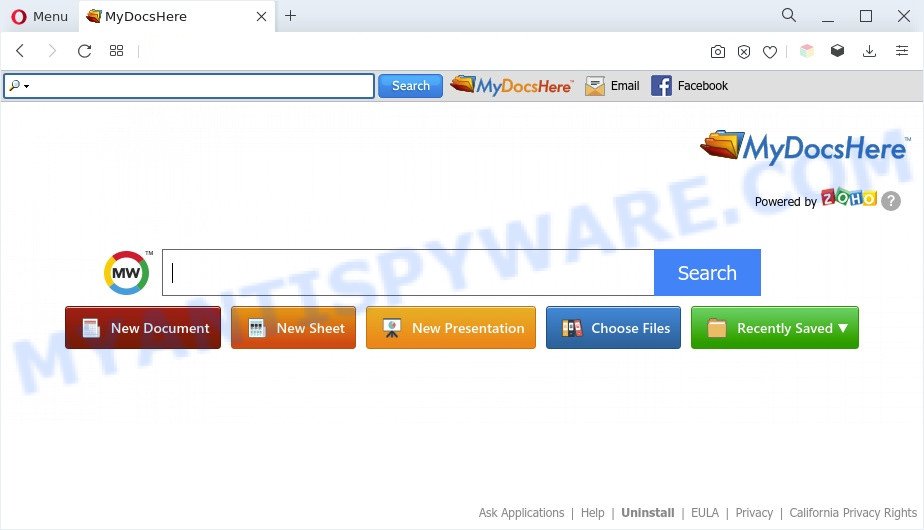
MyDocsHere is a PUP and browser hijacker
When you’re performing searches using the web browser that has been affected with MyDocsHere, the search results will be returned from search.myway.com. The MyDocsHere makers are most likely doing this to earn advertisement profit from the ads shown in the search results.
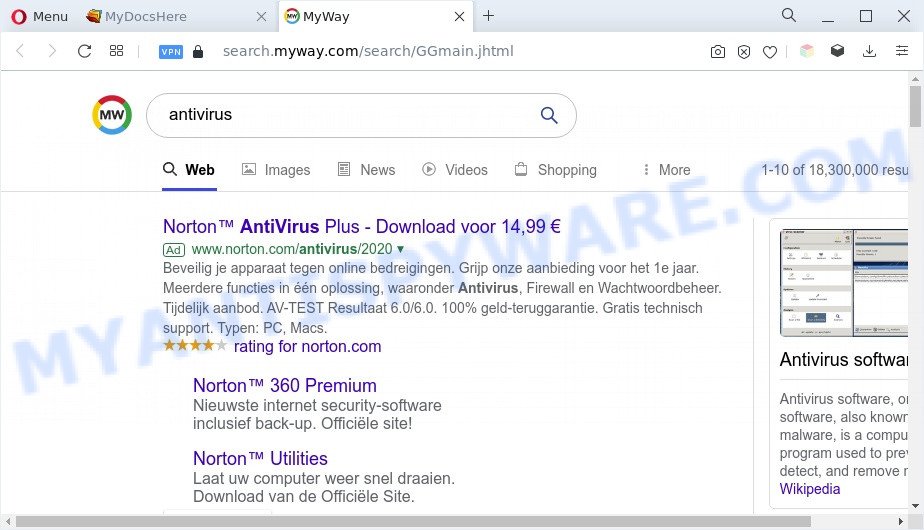
MyDocsHere ads
What is more, MyDocsHere can analyze your browsing, and gain access to your sensitive info and, subsequently, can use it for marketing purposes. Thus, there are more than enough reasons to remove MyDocsHere from your internet browser.
So, if you happen to encounter MyDocsHere, then be quick and take effort to remove it sooner. Follow the few simple steps below to get rid of MyDocsHere hijacker. Let us know how you managed by sending us your comments please.
How can MyDocsHere get on your computer
Browser hijackers usually gets onto system by being attached to free programs that downloaded from the Internet. Which means that you need to be proactive and carefully read the Terms of use and the License agreement properly. For the most part, a browser hijacker will be clearly described, so take the time to carefully read all the information about the software that you downloaded and want to install on your machine. In the Setup wizard, you should select the Advanced, Custom or Manual installation option to control what components and bundled programs to be installed.
Threat Summary
| Name | MyDocsHere |
| Type | PUP, browser hijacker, search engine hijacker, redirect virus, homepage hijacker |
| Affected Browser Settings | startpage, new tab URL, search engine |
| Symptoms |
|
| Removal | MyDocsHere removal guide |
How to remove MyDocsHere from Windows 10 (8, 7, XP)
In most cases browser hijackers requires more than a simple uninstall with the help of MS Windows Control panel in order to be fully removed. For that reason, our team designed several removal solutions that we’ve summarized in a detailed guidance. Therefore, if you’ve the intrusive MyDocsHere hijacker on your system and are currently trying to have it deleted then feel free to follow the steps below in order to resolve your problem. Some of the steps will require you to reboot your machine or shut down this webpage. So, read this tutorial carefully, then bookmark this page or open it on your smartphone for later reference.
To remove MyDocsHere, use the steps below:
- Manual MyDocsHere browser hijacker removal
- Automatic Removal of MyDocsHere
- How to block MyDocsHere
- Finish words
Manual MyDocsHere browser hijacker removal
If you perform exactly the steps below you should be able to remove the MyDocsHere hijacker from the Firefox, Microsoft Edge, Internet Explorer and Google Chrome internet browsers.
Delete potentially unwanted programs using MS Windows Control Panel
Some of PUPs, adware software and hijacker can be removed using the Add/Remove programs utility which can be found in the MS Windows Control Panel. So, if you are using any version of Windows and you have noticed an unwanted program, then first try to remove it through Add/Remove programs.
Press Windows button ![]() , then click Search
, then click Search ![]() . Type “Control panel”and press Enter. If you using Windows XP or Windows 7, then click “Start” and select “Control Panel”. It will open the Windows Control Panel like the one below.
. Type “Control panel”and press Enter. If you using Windows XP or Windows 7, then click “Start” and select “Control Panel”. It will open the Windows Control Panel like the one below.

Further, click “Uninstall a program” ![]()
It will display a list of all applications installed on your machine. Scroll through the all list, and uninstall any suspicious and unknown apps.
Remove MyDocsHere browser hijacker from internet browsers
If you’re still seeing MyDocsHere hijacker that won’t go away, you might have malicious plugins installed on your internet browser. Check your web browser for unwanted add-ons using the steps below.
You can also try to get rid of MyDocsHere by reset Google Chrome settings. |
If you are still experiencing issues with MyDocsHere removal, you need to reset Mozilla Firefox browser. |
Another solution to remove MyDocsHere hijacker from Internet Explorer is reset IE settings. |
|
Automatic Removal of MyDocsHere
If you are an unskilled computer user, then all your attempts to remove MyDocsHere hijacker by following the manual steps above might result in failure. To find and remove all of the MyDocsHere related files and registry entries that keep this hijacker on your PC system, run free anti malware software such as Zemana Anti Malware, MalwareBytes Anti Malware and Hitman Pro from our list below.
How to remove MyDocsHere with Zemana AntiMalware
Zemana AntiMalware is free full featured malware removal tool. It can scan your files and MS Windows registry in real-time. Zemana Anti-Malware (ZAM) can help to get rid of MyDocsHere browser hijacker, other PUPs and adware software. It uses 1% of your computer resources. This utility has got simple and beautiful interface and at the same time effective protection for your computer.

- Zemana can be downloaded from the following link. Save it on your Desktop.
Zemana AntiMalware
165525 downloads
Author: Zemana Ltd
Category: Security tools
Update: July 16, 2019
- At the download page, click on the Download button. Your browser will open the “Save as” dialog box. Please save it onto your Windows desktop.
- Once the download is finished, please close all software and open windows on your computer. Next, start a file named Zemana.AntiMalware.Setup.
- This will open the “Setup wizard” of Zemana onto your machine. Follow the prompts and do not make any changes to default settings.
- When the Setup wizard has finished installing, the Zemana Anti Malware will start and show the main window.
- Further, click the “Scan” button to perform a system scan with this tool for the MyDocsHere hijacker. When a malware, adware software or potentially unwanted programs are found, the number of the security threats will change accordingly.
- After the scan is complete, Zemana AntiMalware will display you the results.
- In order to remove all threats, simply click the “Next” button. The tool will remove MyDocsHere browser hijacker and move the selected threats to the Quarantine. After disinfection is complete, you may be prompted to reboot the PC system.
- Close the Zemana and continue with the next step.
Use Hitman Pro to get rid of MyDocsHere from the system
HitmanPro will help get rid of MyDocsHere browser hijacker that slow down your system. The hijackers, adware and other potentially unwanted software slow your web-browser down and try to mislead you into clicking on malicious advertisements and links. HitmanPro removes the browser hijacker and lets you enjoy your system without MyDocsHere.
First, visit the following page, then press the ‘Download’ button in order to download the latest version of HitmanPro.
After downloading is done, open the folder in which you saved it. You will see an icon like below.

Double click the Hitman Pro desktop icon. After the tool is launched, you will see a screen like below.

Further, click “Next” button to perform a system scan with this tool for the MyDocsHere browser hijacker. This process may take some time, so please be patient. When the scan get completed, the results are displayed in the scan report like the one below.

Review the results once the tool has finished the system scan. If you think an entry should not be quarantined, then uncheck it. Otherwise, simply click “Next” button. It will display a dialog box, press the “Activate free license” button.
Run MalwareBytes AntiMalware (MBAM) to delete MyDocsHere hijacker
We recommend using the MalwareBytes which are completely clean your system of the browser hijacker. The free utility is an advanced malware removal application designed by (c) Malwarebytes lab. This application uses the world’s most popular antimalware technology. It is able to help you get rid of hijacker, PUPs, malware, adware, toolbars, ransomware and other security threats from your personal computer for free.

Installing the MalwareBytes Anti-Malware is simple. First you will need to download MalwareBytes AntiMalware (MBAM) from the link below. Save it to your Desktop so that you can access the file easily.
327744 downloads
Author: Malwarebytes
Category: Security tools
Update: April 15, 2020
Once downloading is done, run it and follow the prompts. Once installed, the MalwareBytes Free will try to update itself and when this process is complete, click the “Scan” button to perform a system scan for the MyDocsHere hijacker. This process may take some time, so please be patient. While the tool is scanning, you can see number of objects and files has already scanned. Make sure to check mark the items which are unsafe and then press “Quarantine” button.
The MalwareBytes AntiMalware (MBAM) is a free program that you can use to delete all detected folders, files, services, registry entries and so on. To learn more about this malware removal tool, we suggest you to read and follow the steps or the video guide below.
How to block MyDocsHere
It is important to run ad-blocking programs such as AdGuard to protect your machine from malicious web sites. Most security experts says that it’s okay to block ads. You should do so just to stay safe! And, of course, the AdGuard can to block MyDocsHere and other unwanted web sites.
Please go to the following link to download AdGuard. Save it directly to your Microsoft Windows Desktop.
27041 downloads
Version: 6.4
Author: © Adguard
Category: Security tools
Update: November 15, 2018
After downloading it, double-click the downloaded file to run it. The “Setup Wizard” window will show up on the computer screen like below.

Follow the prompts. AdGuard will then be installed and an icon will be placed on your desktop. A window will show up asking you to confirm that you want to see a quick guidance as displayed in the figure below.

Press “Skip” button to close the window and use the default settings, or click “Get Started” to see an quick guidance that will assist you get to know AdGuard better.
Each time, when you start your PC, AdGuard will run automatically and stop undesired advertisements, block MyDocsHere, as well as other malicious or misleading web-pages. For an overview of all the features of the program, or to change its settings you can simply double-click on the AdGuard icon, that is located on your desktop.
Finish words
After completing the steps outlined above, your computer should be free from MyDocsHere and other unwanted software. The Microsoft Internet Explorer, Mozilla Firefox, Edge and Chrome will no longer display the MyDocsHere web-page on startup. Unfortunately, if the steps does not help you, then you have caught a new browser hijacker, and then the best way – ask for help here.




















