What is Soap2day.to
Soap2day.to is a website that is advertised as a website that allows users to watch movies online for free. But the security experts warn that using Soap2day.to and similar sites is quite dangerous. There are several reasons for this. First of all, the use of such sites is illegal, as it violates the rights of movie owners. Second, even more important, Soap2day.to and others like it use rogue ad networks. The security researchers determined that Soap2day.to and similar sites redirect users to web pages that are not trustworthy, as they are designed to deceive users. Moreover, some websites to which users can be redirected are used to advertise potentially unnecessary programs (PUPs), force the user to install malicious browser extensions or subscribe to spam notifications.
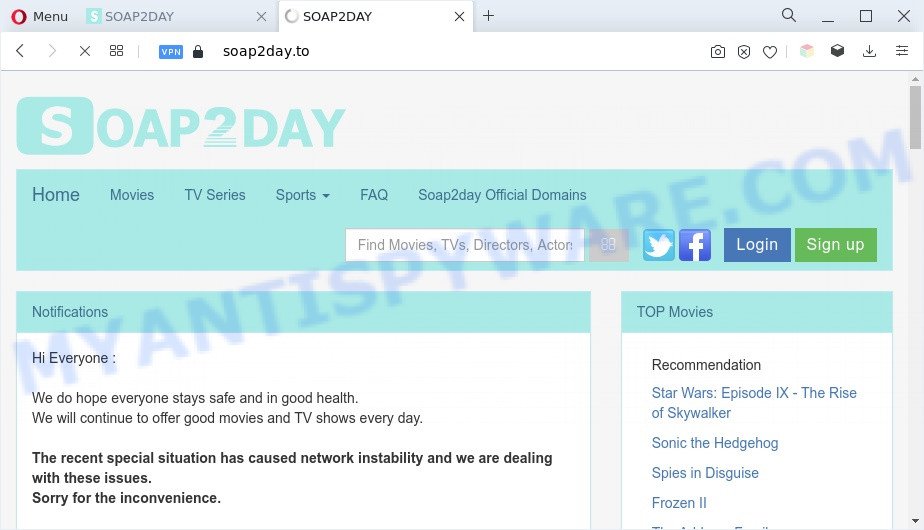
Soap2day.to
During the research, Soap2day.to redirected users to adhibitaffectivity.club, exee.io, sdownload.net, dolohen.com, offer.alibaba.com, other unwanted and suspicious sites. Adhibitaffectivity.club is a website that uses social engineering methods to lure computer users into completing online surveys from this or similar websites.
Soap2day.to opens adhibitaffectivity.club:
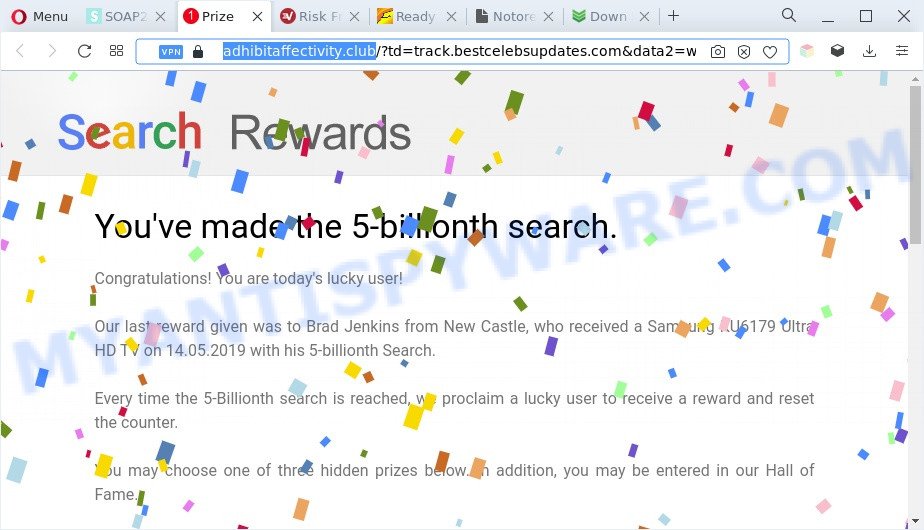
Soap2day.to opens exee.io:
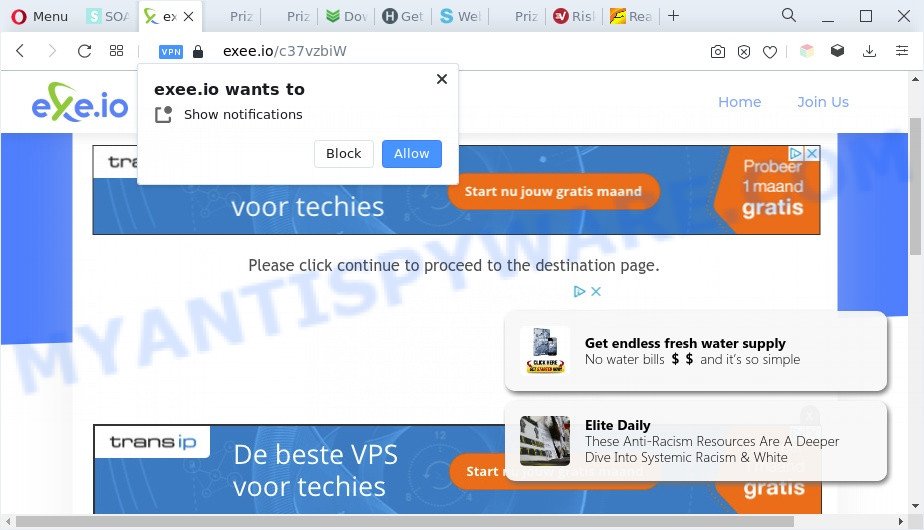
Of course, in addition to the websites shown above, Soap2day.to can redirect users to other dangerous sites, among which there may be sites offering to install PUPs, browser hijackers and adware. Browser hijacker is a malware that changes browser settings such as homepage and search engine. Adware can change computer settings, redirect the browser to unwanted web-pages, display pop-up ads from various third-party ad networks and these unwanted ads is difficult to shut down.
Threat Summary
| Name | Ads by Soap2day.to |
| Type | spam notifications ads, pop-ups, pop up advertisements, pop up virus |
| Distribution | potentially unwanted apps, misleading pop-up advertisements, social engineering attack, adwares |
| Symptoms |
|
| Adware/Unwanted ads removal | removal guide |
Where the unwanted ads comes from
Adware is a part of malware. It is designed to bombard you with intrusive ads and pop-up windows that could potentially be dangerous for your PC. If you get adware on your machine, it can modify internet browser settings and install harmful browser plugins.
Adware software may be spread through the use of trojan horses and other forms of malicious software, but in many cases, adware come bundled with some freeware. Many developers of free programs include optional software in their setup file. Sometimes it’s possible to avoid the setup of any adware: carefully read the Terms of Use and the Software license, select only Manual, Custom or Advanced installation method, disable all checkboxes before clicking Install or Next button while installing new free programs.
If you are unfortunate have adware software or malware running on your machine, you can follow the guidance here to remove unwanted popup advertisements from your browser.
How to remove Adware and Unwanted ads
In order to get rid of adware and unwanted ads from the Google Chrome, Microsoft Internet Explorer, Edge and Mozilla Firefox, you need to reset the web-browser settings. Additionally, you should look up for other dubious entries, such as files, applications, web-browser extensions and shortcuts. However, if you want to remove unwanted advertisements easily, you should run reputable antimalware tool and let it do the job for you.
Uninstall potentially unwanted apps
The main cause of unwanted advertisements is potentially unwanted programs, adware software or other undesired applications that you may have unintentionally installed on the computer. You need to identify and uninstall all suspicious software.
|
|
|
|
See more details in the video guidance below.
Remove spam notifications from web browsers
If you’re getting browser notification spam, then you will have previously pressed the ‘Allow’ button. Below we’ll teach you how to turn them off.
|
|
|
|
|
|
Reset Google Chrome
Another solution to get rid of unwanted ads from Chrome is Reset Chrome settings. This will disable malicious addons and reset Google Chrome settings to default values. However, your themes, bookmarks, history, passwords, and web form auto-fill information will not be deleted.
Open the Google Chrome menu by clicking on the button in the form of three horizontal dotes (![]() ). It will display the drop-down menu. Select More Tools, then click Extensions.
). It will display the drop-down menu. Select More Tools, then click Extensions.
Carefully browse through the list of installed add-ons. If the list has the add-on labeled with “Installed by enterprise policy” or “Installed by your administrator”, then complete the following steps: Remove Chrome extensions installed by enterprise policy otherwise, just go to the step below.
Open the Google Chrome main menu again, click to “Settings” option.

Scroll down to the bottom of the page and click on the “Advanced” link. Now scroll down until the Reset settings section is visible, as displayed on the image below and click the “Reset settings to their original defaults” button.

Confirm your action, press the “Reset” button.
Reset Mozilla Firefox
Resetting Mozilla Firefox browser will reset all the settings to their default values and will remove unwanted ads, malicious add-ons and extensions. It’ll keep your personal information such as browsing history, bookmarks, passwords and web form auto-fill data.
First, start the Mozilla Firefox and press ![]() button. It will display the drop-down menu on the right-part of the web browser. Further, press the Help button (
button. It will display the drop-down menu on the right-part of the web browser. Further, press the Help button (![]() ) as displayed in the figure below.
) as displayed in the figure below.

In the Help menu, select the “Troubleshooting Information” option. Another way to open the “Troubleshooting Information” screen – type “about:support” in the web browser adress bar and press Enter. It will display the “Troubleshooting Information” page as on the image below. In the upper-right corner of this screen, press the “Refresh Firefox” button.

It will show the confirmation prompt. Further, press the “Refresh Firefox” button. The Mozilla Firefox will begin a procedure to fix your problems that caused by the adware software. Once, it’s done, click the “Finish” button.
Reset Internet Explorer
The Internet Explorer reset is great if your web-browser is hijacked or you have unwanted add-ons or toolbars on your internet browser, that installed by adware.
First, run the Internet Explorer, then press ‘gear’ icon ![]() . It will open the Tools drop-down menu on the right part of the web browser, then click the “Internet Options” like below.
. It will open the Tools drop-down menu on the right part of the web browser, then click the “Internet Options” like below.

In the “Internet Options” screen, select the “Advanced” tab, then press the “Reset” button. The Internet Explorer will display the “Reset Internet Explorer settings” prompt. Further, press the “Delete personal settings” check box to select it. Next, press the “Reset” button like the one below.

After the process is done, press “Close” button. Close the Microsoft Internet Explorer and restart your PC system for the changes to take effect. This step will help you to restore your internet browser’s default search provider, home page and newtab page to default state.
Automatic Removal of Adware
Adware and unwanted ads can be removed from the web-browser and computer by running full system scan with an antimalware utility. For example, you can run a full system scan with Zemana Anti Malware (ZAM). It will help you get rid of components of adware from Windows registry and harmful files from harddisks.
Zemana Anti-Malware (ZAM) is a tool that performs a scan of your computer and displays if there are existing adware, browser hijackers, viruses, worms, spyware, trojans and other malicious software residing on your system. If malicious software is detected, Zemana Anti Malware can automatically remove it. ZAM doesn’t conflict with other antimalware and antivirus software installed on your personal computer.

- Installing the Zemana Anti Malware (ZAM) is simple. First you will need to download Zemana Free on your Microsoft Windows Desktop from the link below.
Zemana AntiMalware
165530 downloads
Author: Zemana Ltd
Category: Security tools
Update: July 16, 2019
- After the downloading process is done, close all applications and windows on your machine. Open a folder in which you saved it. Double-click on the icon that’s named Zemana.AntiMalware.Setup.
- Further, click Next button and follow the prompts.
- Once setup is complete, press the “Scan” button to find adware related to unwanted ads. Depending on your PC, the scan can take anywhere from a few minutes to close to an hour. While the Zemana Anti Malware (ZAM) is scanning, you can see how many objects it has identified either as being malware.
- When Zemana Anti-Malware (ZAM) is finished scanning your computer, Zemana Free will open you the results. When you’re ready, press “Next”. After the clean up is complete, you can be prompted to restart your personal computer.
How to stay safe online
By installing an ad-blocker application such as AdGuard, you’re able to block suspicious websites, stop autoplaying video ads and delete distracting and unwanted ads on websites.
Visit the page linked below to download the latest version of AdGuard for MS Windows. Save it on your Desktop.
27044 downloads
Version: 6.4
Author: © Adguard
Category: Security tools
Update: November 15, 2018
When downloading is finished, double-click the downloaded file to start it. The “Setup Wizard” window will show up on the computer screen as displayed in the figure below.

Follow the prompts. AdGuard will then be installed and an icon will be placed on your desktop. A window will show up asking you to confirm that you want to see a quick guide as on the image below.

Click “Skip” button to close the window and use the default settings, or press “Get Started” to see an quick instructions that will help you get to know AdGuard better.
Each time, when you run your machine, AdGuard will start automatically and stop unwanted ads, block harmful and misleading web-sites. For an overview of all the features of the program, or to change its settings you can simply double-click on the AdGuard icon, that is located on your desktop.
To sum up
Now your PC system should be clean of the adware software that causes multiple undesired pop up ads. We suggest that you keep AdGuard (to help you stop unwanted ads and unwanted malicious web pages) and Zemana (to periodically scan your computer for new adwares and other malware). Probably you are running an older version of Java or Adobe Flash Player. This can be a security risk, so download and install the latest version right now.
If you are still having problems while trying to delete unwanted ads from the Chrome, Edge, Internet Explorer and Firefox, then ask for help here here.



















