Eadytherlayr.club popups are a social engineering attack that is used to force you into allowing its push notifications that go directly to the desktop or the internet browser. This website will deliver the message stating that the user should click ‘Allow’ button in order to enable Flash Player, download a file, access the content of the web site, watch a video, connect to the Internet, and so on.
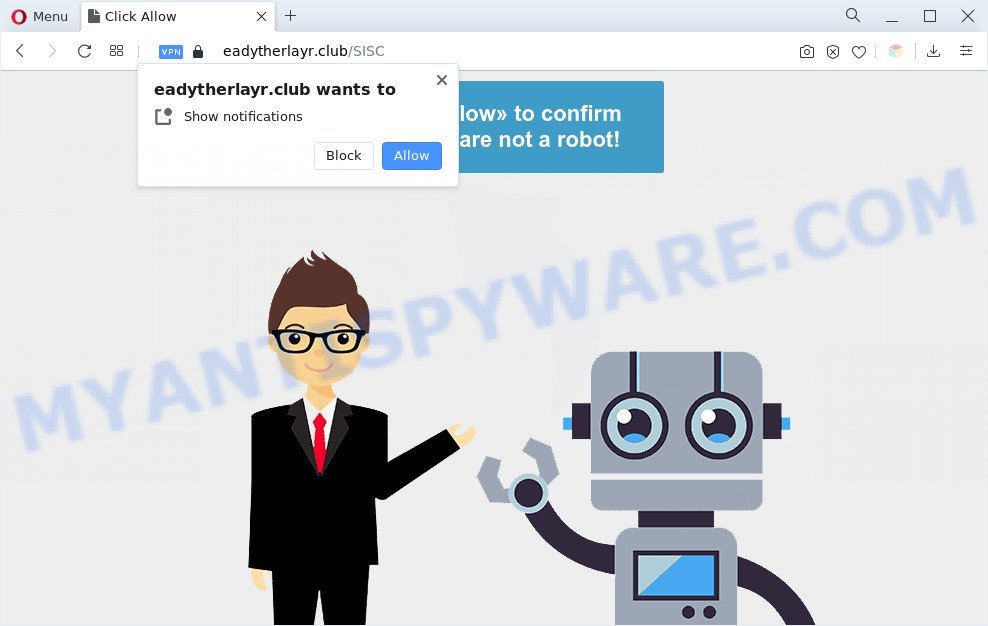
Once click on the ‘Allow’, the Eadytherlayr.club web page gets your permission to send spam notifications in form of pop up adverts in the lower right corner of your desktop. Push notifications are originally developed to alert the user of recently published blog posts. Cyber criminals abuse ‘browser notification feature’ to avoid antivirus and adblocker applications by displaying annoying ads. These advertisements are displayed in the lower right corner of the screen urges users to play online games, visit suspicious web-sites, install web-browser add-ons & so on.

In order to unsubscribe from Eadytherlayr.club push notifications open your web browser’s settings and follow the Eadytherlayr.club removal instructions below. Once you delete Eadytherlayr.club subscription, the browser notification spam will no longer show on the screen.
Threat Summary
| Name | Eadytherlayr.club pop-up |
| Type | spam notifications advertisements, popup virus, pop ups, popup ads |
| Distribution | dubious pop-up advertisements, social engineering attack, potentially unwanted applications, adwares |
| Symptoms |
|
| Removal | Eadytherlayr.club removal guide |
How does your PC get infected with Eadytherlayr.club popups
These Eadytherlayr.club popups are caused by shady ads on the webpages you visit or adware. Adware is software related to unwanted adverts. Some adware software will bring up adverts when you is surfing the Internet, while other will build up a profile of your surfing habits in order to target ads. In general, adware have to be installed on your PC system, so it’ll tend to be bundled with other applications in much the same way as PUPs.
Adware usually spreads together with another application in the same installer. The risk of this is especially high for the various free software downloaded from the Internet. The creators of the apps are hoping that users will run the quick setup type, that is simply to press the Next button, without paying attention to the information on the screen and do not carefully considering every step of the installation procedure. Thus, adware can infiltrate your PC system without your knowledge. Therefore, it is very important to read all the information that tells the program during installation, including the ‘Terms of Use’ and ‘Software license’. Use only the Manual, Custom or Advanced install type. This method will help you to disable all optional and unwanted software and components.
So, obviously, you need to remove the adware ASAP. Use the free few simple steps below. This guide will help you clean your computer of adware software and thus remove the Eadytherlayr.club unwanted advertisements.
How to remove Eadytherlayr.club ads (removal tutorial)
The following step-by-step guide will allow you to get rid of Eadytherlayr.club pop-ups from the Microsoft Edge, Chrome, Internet Explorer and Mozilla Firefox. Moreover, the guidance below will help you to get rid of malware, hijackers, potentially unwanted applications and toolbars that your machine may be infected. Please do the guidance step by step. If you need help or have any questions, then ask for our assistance or type a comment below. Read this manual carefully, bookmark it or open this page on your smartphone, because you may need to close your internet browser or restart your computer.
To remove Eadytherlayr.club pop ups, use the following steps:
- How to manually remove Eadytherlayr.club
- Automatic Removal of Eadytherlayr.club pop-up ads
- Stop Eadytherlayr.club pop-up advertisements
- Finish words
How to manually remove Eadytherlayr.club
The step-by-step guide will help you manually get rid of Eadytherlayr.club ads from a PC system. If you are not good at computers, we advise that you use the free tools listed below.
Uninstall potentially unwanted software using Windows Control Panel
One of the first things to attempt for removal of adware is to check your computer installed applications screen and look for undesired and suspicious software. If there are any programs you do not recognize or are no longer using, you should delete them. If that doesn’t work, then you may need to use adware removal utility like Zemana Anti Malware.
Press Windows button ![]() , then click Search
, then click Search ![]() . Type “Control panel”and press Enter. If you using Windows XP or Windows 7, then click “Start” and select “Control Panel”. It will open the Windows Control Panel similar to the one below.
. Type “Control panel”and press Enter. If you using Windows XP or Windows 7, then click “Start” and select “Control Panel”. It will open the Windows Control Panel similar to the one below.

Further, click “Uninstall a program” ![]()
It will show a list of all apps installed on your PC. Scroll through the all list, and delete any questionable and unknown applications.
Remove Eadytherlayr.club notifications from web-browsers
If you have allowed the Eadytherlayr.club site to send browser notification spam to your internet browser, then we’ll need to delete these permissions. Depending on web browser, you can use the following steps to get rid of the Eadytherlayr.club permissions to send spam notifications.
|
|
|
|
|
|
Remove Eadytherlayr.club popup advertisements from Microsoft Internet Explorer
The Internet Explorer reset is great if your web browser is hijacked or you have unwanted add-ons or toolbars on your browser, which installed by an malicious software.
First, start the IE, click ![]() ) button. Next, click “Internet Options” as displayed in the following example.
) button. Next, click “Internet Options” as displayed in the following example.

In the “Internet Options” screen select the Advanced tab. Next, click Reset button. The IE will display the Reset Internet Explorer settings prompt. Select the “Delete personal settings” check box and press Reset button.

You will now need to reboot your system for the changes to take effect. It will delete adware software that causes multiple undesired pop-ups, disable malicious and ad-supported web-browser’s extensions and restore the IE’s settings like search provider, newtab page and homepage to default state.
Get rid of Eadytherlayr.club pop ups from Firefox
Resetting your Firefox is first troubleshooting step for any issues with your internet browser program, including the redirect to Eadytherlayr.club webpage. However, your saved bookmarks and passwords will not be lost. This will not affect your history, passwords, bookmarks, and other saved data.
First, launch the Firefox. Next, click the button in the form of three horizontal stripes (![]() ). It will display the drop-down menu. Next, press the Help button (
). It will display the drop-down menu. Next, press the Help button (![]() ).
).

In the Help menu press the “Troubleshooting Information”. In the upper-right corner of the “Troubleshooting Information” page click on “Refresh Firefox” button like below.

Confirm your action, press the “Refresh Firefox”.
Remove Eadytherlayr.club pop ups from Chrome
This step will show you how to reset Google Chrome browser settings to default state. This can get rid of Eadytherlayr.club popups and fix some surfing issues, especially after adware infection. When using the reset feature, your personal information such as passwords, bookmarks, browsing history and web form auto-fill data will be saved.
First launch the Google Chrome. Next, press the button in the form of three horizontal dots (![]() ).
).
It will show the Chrome menu. Choose More Tools, then click Extensions. Carefully browse through the list of installed extensions. If the list has the extension signed with “Installed by enterprise policy” or “Installed by your administrator”, then complete the following guidance: Remove Google Chrome extensions installed by enterprise policy.
Open the Google Chrome menu once again. Further, click the option called “Settings”.

The web browser will show the settings screen. Another method to open the Google Chrome’s settings – type chrome://settings in the web browser adress bar and press Enter
Scroll down to the bottom of the page and click the “Advanced” link. Now scroll down until the “Reset” section is visible, like the one below and press the “Reset settings to their original defaults” button.

The Chrome will open the confirmation dialog box as on the image below.

You need to confirm your action, click the “Reset” button. The browser will start the task of cleaning. After it’s finished, the web browser’s settings including default search provider, start page and new tab back to the values which have been when the Chrome was first installed on your machine.
Automatic Removal of Eadytherlayr.club pop-up ads
The manual tutorial above is tedious to follow and can not always help to completely get rid of the Eadytherlayr.club pop up advertisements. Here I am telling you an automatic solution to remove this adware from your PC completely. Zemana Anti Malware, MalwareBytes and HitmanPro are anti-malware tools that have the ability to search for and get rid of all kinds of malware including adware software that causes Eadytherlayr.club popups.
Remove Eadytherlayr.club ads with Zemana AntiMalware
Does Zemana Anti-Malware (ZAM) delete adware responsible for Eadytherlayr.club popup ads? The adware is often downloaded with malicious software which can cause you to install an program such as PUPs you don’t want. Therefore, recommend using the Zemana. It’s a tool created to scan and get rid of adware software and other malicious software from your machine for free.
Download Zemana from the link below. Save it on your MS Windows desktop or in any other place.
165537 downloads
Author: Zemana Ltd
Category: Security tools
Update: July 16, 2019
After downloading is complete, close all applications and windows on your computer. Open a directory in which you saved it. Double-click on the icon that’s called Zemana.AntiMalware.Setup as shown in the following example.
![]()
When the install starts, you will see the “Setup wizard” which will help you setup Zemana Free on your computer.

Once setup is done, you will see window as displayed on the screen below.

Now click the “Scan” button to perform a system scan with this tool for the adware that causes Eadytherlayr.club popup ads. A system scan can take anywhere from 5 to 30 minutes, depending on your computer. While the utility is scanning, you can see how many objects and files has already scanned.

When Zemana Free is done scanning your system, the results are displayed in the scan report. Make sure all items have ‘checkmark’ and press “Next” button.

The Zemana Free will remove adware responsible for Eadytherlayr.club popup advertisements.
Delete Eadytherlayr.club pop ups from web browsers with HitmanPro
The Hitman Pro utility is free (30 day trial) and easy to use. It can scan and get rid of malicious software, PUPs and adware in Microsoft Edge, IE, Mozilla Firefox and Google Chrome web-browsers and thereby delete all unwanted Eadytherlayr.club pop-up advertisements. HitmanPro is powerful enough to find and remove harmful registry entries and files that are hidden on the personal computer.
Hitman Pro can be downloaded from the following link. Save it on your Desktop.
After the downloading process is complete, open the file location and double-click the HitmanPro icon. It will run the Hitman Pro utility. If the User Account Control dialog box will ask you want to start the program, click Yes button to continue.

Next, click “Next” to perform a system scan for the adware which cause undesired Eadytherlayr.club pop-up advertisements. Depending on your personal computer, the scan can take anywhere from a few minutes to close to an hour.

Once the checking is finished, it will display the Scan Results as displayed below.

Review the report and then click “Next” button. It will display a dialog box, click the “Activate free license” button. The Hitman Pro will remove adware that cause popups. When the clean up is finished, the tool may ask you to reboot your system.
How to remove Eadytherlayr.club with MalwareBytes AntiMalware
If you’re still having problems with the Eadytherlayr.club advertisements — or just wish to check your PC system occasionally for adware and other malicious software — download MalwareBytes AntiMalware. It’s free for home use, and detects and deletes various unwanted applications that attacks your machine or degrades PC system performance. MalwareBytes Anti-Malware can delete adware, potentially unwanted apps as well as malware, including ransomware and trojans.

- Click the link below to download MalwareBytes Anti Malware. Save it on your Microsoft Windows desktop or in any other place.
Malwarebytes Anti-malware
327767 downloads
Author: Malwarebytes
Category: Security tools
Update: April 15, 2020
- At the download page, click on the Download button. Your web-browser will show the “Save as” dialog box. Please save it onto your Windows desktop.
- After the downloading process is done, please close all apps and open windows on your computer. Double-click on the icon that’s called MBSetup.
- This will run the Setup wizard of MalwareBytes Free onto your system. Follow the prompts and don’t make any changes to default settings.
- When the Setup wizard has finished installing, the MalwareBytes Anti-Malware will open and open the main window.
- Further, click the “Scan” button to start checking your computer for the adware which cause undesired Eadytherlayr.club popup ads. This process can take some time, so please be patient. When a threat is found, the number of the security threats will change accordingly. Wait until the the scanning is finished.
- When the scan get finished, you will be shown the list of all detected items on your PC.
- Review the scan results and then press the “Quarantine” button. When disinfection is complete, you may be prompted to restart the PC.
- Close the Anti Malware and continue with the next step.
Video instruction, which reveals in detail the steps above.
Stop Eadytherlayr.club pop-up advertisements
One of the worst things is the fact that you cannot block all those annoying web sites such as Eadytherlayr.club using only built-in Microsoft Windows capabilities. However, there is a program out that you can use to block unwanted web browser redirections, ads and pop-ups in any modern internet browsers including Google Chrome, Mozilla Firefox, Microsoft Edge and Internet Explorer. It’s named Adguard and it works very well.
Download AdGuard by clicking on the link below. Save it on your MS Windows desktop.
27048 downloads
Version: 6.4
Author: © Adguard
Category: Security tools
Update: November 15, 2018
When the downloading process is complete, start the downloaded file. You will see the “Setup Wizard” screen as displayed in the figure below.

Follow the prompts. After the install is complete, you will see a window as shown on the screen below.

You can press “Skip” to close the installation application and use the default settings, or click “Get Started” button to see an quick tutorial that will assist you get to know AdGuard better.
In most cases, the default settings are enough and you do not need to change anything. Each time, when you launch your computer, AdGuard will run automatically and stop undesired ads, block Eadytherlayr.club, as well as other malicious or misleading web sites. For an overview of all the features of the program, or to change its settings you can simply double-click on the AdGuard icon, that is located on your desktop.
Finish words
Once you have done the few simple steps outlined above, your PC should be clean from this adware and other malware. The Mozilla Firefox, Internet Explorer, Edge and Google Chrome will no longer open intrusive Eadytherlayr.club web page when you surf the Internet. Unfortunately, if the guidance does not help you, then you have caught a new adware, and then the best way – ask for help.
Please create a new question by using the “Ask Question” button in the Questions and Answers. Try to give us some details about your problems, so we can try to help you more accurately. Wait for one of our trained “Security Team” or Site Administrator to provide you with knowledgeable assistance tailored to your problem with the annoying Eadytherlayr.club pop up advertisements.



















