What is Searches.network
Searches.network is a website that is classified as a fake search engine. It is promoted by browser hjackers that belongs to the group of potentially unwanted programs (PUPs). Browser hjackers are developed to change the web-browser settings of an infected computer. Usually a browser hijacker modifies the new tab, search engine and startpage. In addition to what was said earlier, security professionals include browser hjackers in the group of potentially unwanted programs for another reason, most often they are installed on a personal computer unnoticed, by accident or by a user who was misled by PUPs developers.
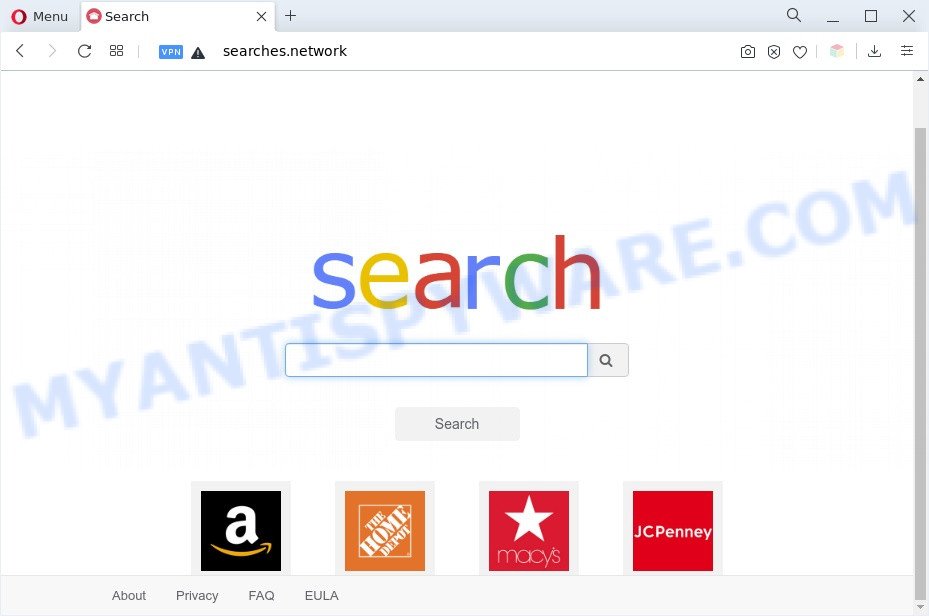
Most often, browser hijackers promote fake search engines by setting their address as the default search engine. In this case, the browser hijacker installs Searches.network as a search engine. This means that users whose web browser is infected with the browser hijacker are forced to visit Searches.network each time they search in the World Wide Web, open a new window or tab. And since Searches.network is not a real search provider and does not have the ability to find the information users need, this web-page redirects the user’s internet browser to the WebCrawler search engine.
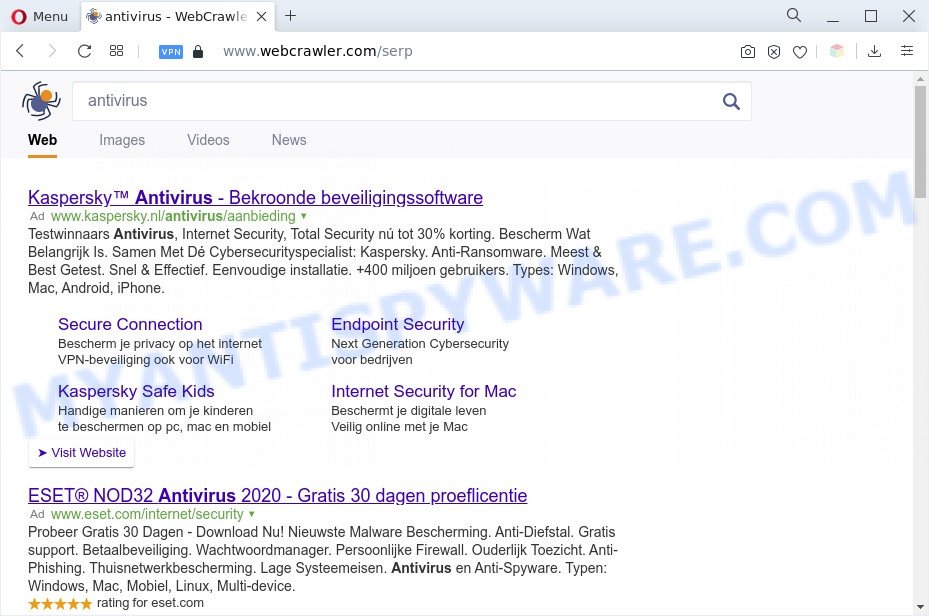
Searches.network redirect user searchers to WebCrawler
The browser hijacker can not only change your start page or search engine, but redirect your internet browser to shady web pages. What is more, Searches.network can analyze your browsing, and gain access to your user information and, later, can sell it to third parties. Thus, there are more than enough reasons to remove Searches.network from your web-browser.
By following guide below it is easy to remove Searches.network redirect from Google Chrome, Internet Explorer, Mozilla Firefox, Edge and your PC system. Learn how to detect and remove browser hijacker infection and other harmful applications, as well as how to run a full PC virus scan.
How can a browser hijacker get on your computer
Many of the free applications out there install unwanted browser toolbars, adware software and PUPs like the hijacker responsible for redirecting your web-browser to the Searches.network website along with them without your knowledge. One has to be attentive while installing freeware in order to avoid accidentally installing additional applications. It is important that you pay attention to the EULA (End User License Agreements) and select the Custom, Manual or Advanced installation option as it will typically disclose what optional programs will also be installed.
Threat Summary
| Name | Searches.network |
| Type | search provider hijacker, PUP, browser hijacker, redirect virus, homepage hijacker |
| Affected Browser Settings | home page, newtab page URL, search provider |
| Symptoms |
|
| Removal | Searches.network removal guide |
How to remove Searches.network from Windows 10 (8, 7, XP)
Without a doubt, the browser hijacker is harmful to your PC. So you need to quickly and completely remove this malicious software. To remove this hijacker, you can use the manual removal guide that are given below or free malware removal tools such as Zemana Anti-Malware, MalwareBytes Anti Malware or Hitman Pro (all are free). We recommend you use automatic removal way which will help you to get rid of Searches.network redirect easily and safely. Manual removal is best used only if you’re well versed in computer or in the case where hijacker is not deleted automatically. Read it once, after doing so, please bookmark this page (or open it on your smartphone) as you may need to exit your web-browser or reboot your machine.
To remove Searches.network, follow the steps below:
- How to manually get rid of Searches.network
- Automatic Removal of Searches.network hijacker
- Block Searches.network and other unwanted web sites
- Finish words
How to manually get rid of Searches.network
Browser hijacker can replace your web browser settings and redirect you to the web sites which may contain lots of advertisements. Not every antivirus program can detect and delete Searches.network easily from your browser. Follow the step-by-step guidance below and you can delete browser hijacker by yourself.
Delete Searches.network associated software by using Microsoft Windows Control Panel
Some PUPs, browser hijacking programs and adware software may be removed by uninstalling the freeware they came with. If this way does not succeed, then looking them up in the list of installed programs in MS Windows Control Panel. Use the “Uninstall” command in order to remove them.
Press Windows button ![]() , then press Search
, then press Search ![]() . Type “Control panel”and press Enter. If you using Windows XP or Windows 7, then click “Start” and select “Control Panel”. It will display the Windows Control Panel similar to the one below.
. Type “Control panel”and press Enter. If you using Windows XP or Windows 7, then click “Start” and select “Control Panel”. It will display the Windows Control Panel similar to the one below.

Further, press “Uninstall a program” ![]()
It will show a list of all applications installed on your computer. Scroll through the all list, and remove any questionable and unknown applications.
Remove Searches.network from browsers
If you have ‘Searches.network ‘ removal problem, then remove unwanted add-ons can help you. In the steps below we will show you the way to get rid of malicious extensions without reinstall. This will also allow to remove Searches.network redirect from your web-browser.
You can also try to remove Searches.network redirect by reset Google Chrome settings. |
If you are still experiencing issues with Searches.network removal, you need to reset Firefox browser. |
Another way to delete Searches.network startpage from IE is reset IE settings. |
|
Automatic Removal of Searches.network hijacker
The easiest way to delete Searches.network hijacker is to run an antimalware program capable of detecting browser hijacker infections. We suggest try Zemana AntiMalware or another free malicious software remover which listed below. It has excellent detection rate when it comes to adware software, hijackers and other PUPs.
How to delete Searches.network with Zemana Free
Zemana is a free utility that performs a scan of your system and displays if there are existing adware, browser hijackers, viruses, worms, spyware, trojans and other malicious software residing on your PC system. If malicious software is found, Zemana can automatically remove it. Zemana Anti-Malware does not conflict with other antimalware and antivirus programs installed on your PC.

- Download Zemana Anti Malware on your computer by clicking on the link below.
Zemana AntiMalware
165503 downloads
Author: Zemana Ltd
Category: Security tools
Update: July 16, 2019
- At the download page, click on the Download button. Your web-browser will open the “Save as” prompt. Please save it onto your Windows desktop.
- After the downloading process is finished, please close all programs and open windows on your personal computer. Next, start a file named Zemana.AntiMalware.Setup.
- This will launch the “Setup wizard” of Zemana AntiMalware (ZAM) onto your computer. Follow the prompts and don’t make any changes to default settings.
- When the Setup wizard has finished installing, the Zemana Free will start and show the main window.
- Further, click the “Scan” button to start checking your PC system for the browser hijacker responsible for redirecting user searches to Searches.network. Depending on your computer, the scan can take anywhere from a few minutes to close to an hour. During the scan Zemana Anti Malware (ZAM) will scan for threats present on your system.
- As the scanning ends, Zemana AntiMalware (ZAM) will open a list of all threats found by the scan.
- Make sure all threats have ‘checkmark’ and click the “Next” button. The tool will start to remove browser hijacker that cause a redirect to the Searches.network web-site. Once disinfection is complete, you may be prompted to restart the computer.
- Close the Zemana Anti Malware and continue with the next step.
Remove Searches.network browser hijacker and malicious extensions with HitmanPro
The Hitman Pro utility is free and easy to use. It can scan and get rid of browser hijacker responsible for modifying your web-browser settings to Searches.network, malware, PUPs and adware software from computer (Microsoft Windows 10, 8, 7, XP) and thereby return browsers default settings (search provider, newtab and homepage). Hitman Pro is powerful enough to look for and remove malicious registry entries and files that are hidden on the PC.
First, click the link below, then click the ‘Download’ button in order to download the latest version of Hitman Pro.
Download and run Hitman Pro on your machine. Once started, click “Next” button to detect browser hijacker which redirects your web-browser to the Searches.network web site. Depending on your computer, the scan may take anywhere from a few minutes to close to an hour. When a threat is detected, the number of the security threats will change accordingly. Wait until the the checking is complete..

Once finished, you will be displayed the list of all detected threats on your machine.

You may remove threats (move to Quarantine) by simply click Next button.
It will open a dialog box, click the “Activate free license” button to start the free 30 days trial to get rid of all malware found.
Remove Searches.network with MalwareBytes Anti-Malware
If you’re still having problems with the Searches.network removal — or just wish to check your PC occasionally for browser hijacker and other malware — download MalwareBytes Anti Malware. It’s free for home use, and identifies and removes various undesired software that attacks your machine or degrades computer performance. MalwareBytes can remove adware software, PUPs as well as malicious software, including ransomware and trojans.
Visit the following page to download MalwareBytes AntiMalware (MBAM). Save it on your Windows desktop.
327724 downloads
Author: Malwarebytes
Category: Security tools
Update: April 15, 2020
When downloading is finished, close all software and windows on your machine. Open a directory in which you saved it. Double-click on the icon that’s called MBSetup as shown on the image below.
![]()
When the setup starts, you’ll see the Setup wizard which will help you install Malwarebytes on your computer.

Once installation is complete, you’ll see window such as the one below.

Now press the “Scan” button for checking your computer for the hijacker that changes web-browser settings to replace your start page, newtab and default search engine with Searches.network. A system scan can take anywhere from 5 to 30 minutes, depending on your PC. While the MalwareBytes Free is checking, you can see number of objects it has identified either as being malware.

After the scanning is done, MalwareBytes will create a list of unwanted software and hijacker. Once you have selected what you want to delete from your computer click “Quarantine” button.

The Malwarebytes will now begin to remove browser hijacker that causes the Searches.network webpage to appear. When the clean up is finished, you may be prompted to restart your computer.

The following video explains few simple steps on how to remove browser hijacker, adware and other malicious software with MalwareBytes AntiMalware.
Block Searches.network and other unwanted web sites
If you browse the Internet, you can’t avoid malvertising. But you can protect your internet browser against it. Download and run an ad-blocking program. AdGuard is an ad blocking that can filter out lots of of the malicious advertising, stoping dynamic scripts from loading malicious content.
Please go to the link below to download AdGuard. Save it on your Microsoft Windows desktop or in any other place.
27036 downloads
Version: 6.4
Author: © Adguard
Category: Security tools
Update: November 15, 2018
Once downloading is finished, double-click the downloaded file to start it. The “Setup Wizard” window will show up on the computer screen as shown on the screen below.

Follow the prompts. AdGuard will then be installed and an icon will be placed on your desktop. A window will show up asking you to confirm that you want to see a quick guide as shown below.

Click “Skip” button to close the window and use the default settings, or click “Get Started” to see an quick guidance that will assist you get to know AdGuard better.
Each time, when you run your PC, AdGuard will start automatically and stop unwanted advertisements, block Searches.network, as well as other malicious or misleading web-sites. For an overview of all the features of the application, or to change its settings you can simply double-click on the AdGuard icon, that is located on your desktop.
Finish words
Once you’ve done the step-by-step tutorial shown above, your system should be clean from this hijacker and other malware. The Mozilla Firefox, Microsoft Edge, Microsoft Internet Explorer and Chrome will no longer display the Searches.network website on startup. Unfortunately, if the guidance does not help you, then you have caught a new browser hijacker, and then the best way – ask for help.
Please create a new question by using the “Ask Question” button in the Questions and Answers. Try to give us some details about your problems, so we can try to help you more accurately. Wait for one of our trained “Security Team” or Site Administrator to provide you with knowledgeable assistance tailored to your problem with the Searches.network redirect.


















