Althoutujym.club pop-up is a browser-based scam that uses social engineering methods to fool you into signing up for its spam notifications. This website shows the ‘Confirm notifications’ popup states that clicking ‘Allow’ will let you access the content of the website, download a file, enable Flash Player, watch a video, connect to the Internet, and so on.
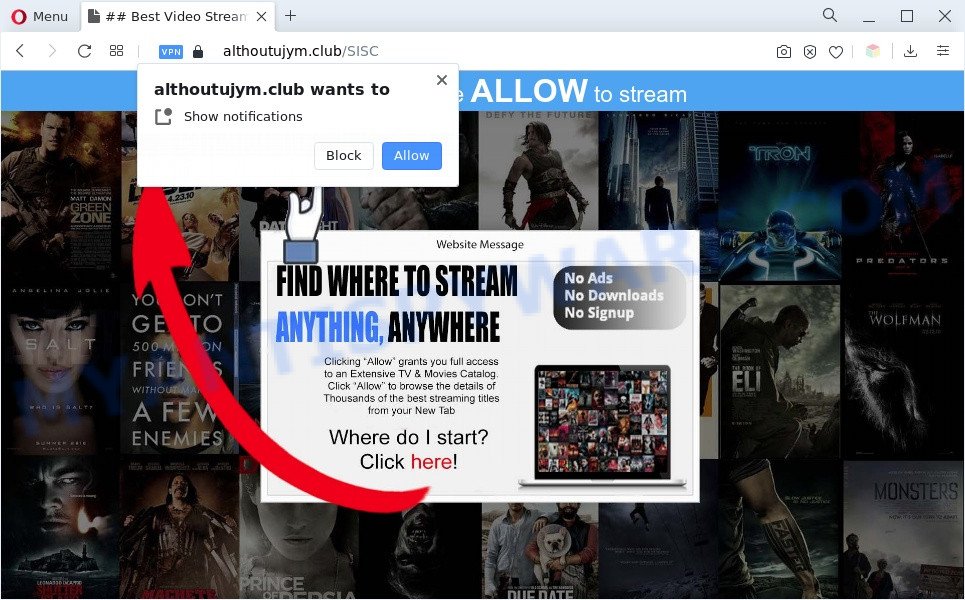
Once click on the ‘Allow’ button, the Althoutujym.club web-site gets your permission to send push notifications in form of popup ads in the right bottom corner of the screen. Push notifications are originally created to alert the user of newly published news. Cyber criminals abuse ‘browser notification feature’ to avoid anti-virus and adblocker software by presenting intrusive adverts. These advertisements are displayed in the lower right corner of the screen urges users to play online games, visit suspicious web-sites, install web-browser plugins & so on.

If you’re getting spam notifications, you can remove Althoutujym.club subscription by going into your web browser’s settings and completing the Althoutujym.club removal steps below. Once you remove Althoutujym.club subscription, the browser notification spam will no longer appear on your desktop.
Threat Summary
| Name | Althoutujym.club popup |
| Type | push notifications ads, popup virus, pop-up advertisements, popups |
| Distribution | potentially unwanted applications, shady pop up advertisements, adware softwares, social engineering attack |
| Symptoms |
|
| Removal | Althoutujym.club removal guide |
How did you get infected with Althoutujym.club popups
Some research has shown that users can be redirected to Althoutujym.club from dubious advertisements or by potentially unwanted software and adware software. Adware is short for ‘ad supported’ software. Additionally, some malware has adware built into the program. Adware presents unwanted advertisements that appear in unclosable windows or sponsored links on computer. In order to show unwanted adverts as often as possible adware can modify your web browser settings. You may even find that your personal computer settings are replaced without your conscious permission. The authors of adware software do so in order to generate money via third-party ad network. Thus every your click on the adverts generates revenue for them.
Probably adware software get installed onto your PC system when you’ve installed some freeware such as E-Mail checker, PDF creator, video codec, etc. Because, most commonly, adware software can be bundled within the installers from Softonic, Cnet, Soft32, Brothersoft or other similar web-pages that hosts free programs. So, you should start any files downloaded from the Internet with great caution! Always carefully read the ‘User agreement’, ‘Software license’ and ‘Terms of use’. In the Setup wizard, you should select the Advanced, Custom or Manual install type to control what components and optional applications to be installed.
It is important, do not use Althoutujym.club web site and don’t click on links placed on it, as they can lead you to a more malicious or misleading web sites. The best option is to use the steps posted below to free your system of adware and thereby get rid of Althoutujym.club popups.
How to remove Althoutujym.club pop-ups from Chrome, Firefox, IE, Edge
In the steps below, we will try to cover the MS Edge, Microsoft Internet Explorer, Firefox and Chrome and provide general advice to remove Althoutujym.club pop ups. You may find some minor differences in your MS Windows install. No matter, you should be okay if you follow the steps outlined below: delete all suspicious and unknown apps, reset web browsers settings, fix web browsers shortcuts, delete malicious scheduled tasks, use free malware removal tools. Read this manual carefully, bookmark it or open this page on your smartphone, because you may need to shut down your web browser or restart your computer.
To remove Althoutujym.club pop ups, execute the following steps:
- Manual Althoutujym.club popup advertisements removal
- Uninstall adware software through the Windows Control Panel
- Remove Althoutujym.club notifications from internet browsers
- Remove Althoutujym.club popup advertisements from Mozilla Firefox
- Get rid of Althoutujym.club pop up advertisements from Internet Explorer
- Remove Althoutujym.club pop-up advertisements from Google Chrome
- Automatic Removal of Althoutujym.club advertisements
- Run AdBlocker to block Althoutujym.club and stay safe online
- Finish words
Manual Althoutujym.club popup advertisements removal
First try to get rid of Althoutujym.club pop ups manually; to do this, follow the steps below. Of course, manual adware software removal requires more time and may not be suitable for those who are poorly versed in computer settings. In this case, we recommend that you scroll down to the section that describes how to remove Althoutujym.club pop up ads using free tools.
Uninstall adware software through the Windows Control Panel
You can manually get rid of most nonaggressive adware software by uninstalling the program that it came with or removing the adware itself using ‘Add/Remove programs’ or ‘Uninstall a program’ option in Microsoft Windows Control Panel.
Windows 10, 8.1, 8
Click the Microsoft Windows logo, and then click Search ![]() . Type ‘Control panel’and press Enter as displayed below.
. Type ‘Control panel’and press Enter as displayed below.

Once the ‘Control Panel’ opens, click the ‘Uninstall a program’ link under Programs category as shown on the screen below.

Windows 7, Vista, XP
Open Start menu and select the ‘Control Panel’ at right as shown in the following example.

Then go to ‘Add/Remove Programs’ or ‘Uninstall a program’ (MS Windows 7 or Vista) like the one below.

Carefully browse through the list of installed applications and remove all questionable and unknown apps. We recommend to click ‘Installed programs’ and even sorts all installed software by date. Once you have found anything dubious that may be the adware that causes Althoutujym.club pop ups or other potentially unwanted application (PUA), then choose this program and click ‘Uninstall’ in the upper part of the window. If the dubious program blocked from removal, then use Revo Uninstaller Freeware to completely remove it from your computer.
Remove Althoutujym.club notifications from internet browsers
If you’ve allowed the Althoutujym.club push notifications, you might notice that this web page sending requests, and it can become annoying. To better control your machine, here’s how to remove Althoutujym.club browser notification spam from your web-browser.
Google Chrome:
- Just copy and paste the following text into the address bar of Google Chrome.
- chrome://settings/content/notifications
- Press Enter.
- Remove the Althoutujym.club URL and other suspicious URLs by clicking three vertical dots button next to each and selecting ‘Remove’.

Android:
- Open Chrome.
- In the top right hand corner of the browser window, tap on Google Chrome’s main menu button, represented by three vertical dots.
- In the menu tap ‘Settings’, scroll down to ‘Advanced’.
- In the ‘Site Settings’, tap on ‘Notifications’, locate the Althoutujym.club site and tap on it.
- Tap the ‘Clean & Reset’ button and confirm.

Mozilla Firefox:
- In the top right corner, click the Firefox menu (three bars).
- Choose ‘Options’ and click on ‘Privacy & Security’ on the left hand side of the browser window.
- Scroll down to the ‘Permissions’ section and click the ‘Settings’ button next to ‘Notifications’.
- Find sites you down’t want to see notifications from (for example, Althoutujym.club), click on drop-down menu next to each and select ‘Block’.
- Save changes.

Edge:
- Click the More button (it looks like three dots) in the top-right corner.
- Scroll down to ‘Settings’. In the menu on the left go to ‘Advanced’.
- In the ‘Website permissions’ section click ‘Manage permissions’.
- Disable the on switch for the Althoutujym.club site.

Internet Explorer:
- In the right upper corner, click on the menu button (gear icon).
- Go to ‘Internet Options’ in the menu.
- Select the ‘Privacy’ tab and click ‘Settings below ‘Pop-up Blocker’ section.
- Select the Althoutujym.club and other suspicious URLs below and remove them one by one by clicking the ‘Remove’ button.

Safari:
- Click ‘Safari’ button on the top-left corner of the window and select ‘Preferences’.
- Select the ‘Websites’ tab and then select ‘Notifications’ section on the left panel.
- Check for Althoutujym.club domain, other suspicious URLs and apply the ‘Deny’ option for each.
Remove Althoutujym.club popup advertisements from Mozilla Firefox
The Mozilla Firefox reset will remove redirections to intrusive Althoutujym.club web-page, modified preferences, extensions and security settings. However, your themes, bookmarks, history, passwords, and web form auto-fill information will not be deleted.
First, launch the Mozilla Firefox. Next, press the button in the form of three horizontal stripes (![]() ). It will show the drop-down menu. Next, press the Help button (
). It will show the drop-down menu. Next, press the Help button (![]() ).
).

In the Help menu press the “Troubleshooting Information”. In the upper-right corner of the “Troubleshooting Information” page click on “Refresh Firefox” button as on the image below.

Confirm your action, press the “Refresh Firefox”.
Get rid of Althoutujym.club pop up advertisements from Internet Explorer
In order to restore all web browser startpage, new tab page and search engine by default you need to reset the Microsoft Internet Explorer to the state, which was when the Microsoft Windows was installed on your PC.
First, run the Internet Explorer, then press ‘gear’ icon ![]() . It will show the Tools drop-down menu on the right part of the internet browser, then click the “Internet Options” like below.
. It will show the Tools drop-down menu on the right part of the internet browser, then click the “Internet Options” like below.

In the “Internet Options” screen, select the “Advanced” tab, then press the “Reset” button. The IE will display the “Reset Internet Explorer settings” dialog box. Further, click the “Delete personal settings” check box to select it. Next, click the “Reset” button as on the image below.

After the task is done, press “Close” button. Close the Microsoft Internet Explorer and reboot your machine for the changes to take effect. This step will help you to restore your web browser’s search engine, home page and newtab page to default state.
Remove Althoutujym.club pop-up advertisements from Google Chrome
Reset Google Chrome settings will help you to completely reset your web browser. The result of activating this function will bring Chrome settings back to its default state. This can remove Althoutujym.club pop-ups and disable malicious add-ons. Your saved bookmarks, form auto-fill information and passwords won’t be cleared or changed.

- First launch the Chrome and click Menu button (small button in the form of three dots).
- It will show the Chrome main menu. Select More Tools, then click Extensions.
- You’ll see the list of installed extensions. If the list has the addon labeled with “Installed by enterprise policy” or “Installed by your administrator”, then complete the following instructions: Remove Chrome extensions installed by enterprise policy.
- Now open the Chrome menu once again, press the “Settings” menu.
- You will see the Chrome’s settings page. Scroll down and click “Advanced” link.
- Scroll down again and click the “Reset” button.
- The Chrome will show the reset profile settings page as on the image above.
- Next click the “Reset” button.
- Once this procedure is complete, your web-browser’s search engine by default, startpage and new tab page will be restored to their original defaults.
- To learn more, read the article How to reset Chrome settings to default.
Automatic Removal of Althoutujym.club advertisements
Many antivirus companies have developed applications that allow detect adware and thereby get rid of Althoutujym.club from the MS Edge, IE, Chrome and Mozilla Firefox web-browsers. Below is a a few of the free applications you may want to run. Your system can have a lot of PUPs, adware and hijacker infections installed at the same time, so we recommend, if any unwanted or malicious application returns after rebooting the PC, then run your machine into Safe Mode and use the antimalware utility once again.
Run Zemana Free to remove Althoutujym.club pop-ups
Zemana Free is free full featured malware removal tool. It can check your files and Windows registry in real-time. Zemana Anti Malware (ZAM) can help to delete Althoutujym.club pop ups, other potentially unwanted programs, malicious software and adware. It uses 1% of your computer resources. This tool has got simple and beautiful interface and at the same time effective protection for your computer.
Now you can set up and run Zemana to get rid of Althoutujym.club popup ads from your web-browser by following the steps below:
Visit the following page to download Zemana Free installer named Zemana.AntiMalware.Setup on your machine. Save it on your Desktop.
165079 downloads
Author: Zemana Ltd
Category: Security tools
Update: July 16, 2019
Start the setup package after it has been downloaded successfully and then follow the prompts to setup this utility on your computer.

During installation you can change some settings, but we recommend you do not make any changes to default settings.
When install is finished, this malicious software removal utility will automatically start and update itself. You will see its main window as shown in the figure below.

Now press the “Scan” button . Zemana Free tool will begin scanning the whole PC system to find out adware software responsible for Althoutujym.club advertisements. Depending on your PC, the scan can take anywhere from a few minutes to close to an hour.

Once the scan is done, Zemana AntiMalware will prepare a list of unwanted apps and adware software. Review the scan results and then press “Next” button.

The Zemana Free will delete adware software responsible for Althoutujym.club pop up ads and move the selected threats to the program’s quarantine. When disinfection is finished, you can be prompted to restart your PC to make the change take effect.
Use Hitman Pro to delete Althoutujym.club pop up ads
Hitman Pro is a free removal tool that can scan your computer for a wide range of security threats like malware, adwares, PUPs as well as adware which causes undesired Althoutujym.club pop-up advertisements. It will perform a deep scan of your computer including hard drives and Windows registry. Once a malware is found, it will help you to remove all found threats from your machine with a simple click.

- Click the link below to download Hitman Pro. Save it to your Desktop so that you can access the file easily.
- Once the downloading process is done, double click the Hitman Pro icon. Once this utility is started, press “Next” button to scan for adware software which cause pop ups. This process can take some time, so please be patient.
- After that process is done, Hitman Pro will show you the results. You may remove threats (move to Quarantine) by simply click “Next” button. Now click the “Activate free license” button to start the free 30 days trial to delete all malware found.
How to remove Althoutujym.club with MalwareBytes AntiMalware (MBAM)
If you are still having issues with the Althoutujym.club advertisements — or just wish to check your PC occasionally for adware software and other malware — download MalwareBytes Free. It’s free for home use, and finds and removes various undesired applications that attacks your system or degrades machine performance. MalwareBytes AntiMalware can remove adware, PUPs as well as malware, including ransomware and trojans.
Visit the following page to download MalwareBytes Anti Malware. Save it on your Microsoft Windows desktop.
327299 downloads
Author: Malwarebytes
Category: Security tools
Update: April 15, 2020
After the downloading process is complete, close all apps and windows on your system. Open a directory in which you saved it. Double-click on the icon that’s named MBSetup as on the image below.
![]()
When the installation begins, you’ll see the Setup wizard that will help you install Malwarebytes on your computer.

Once setup is complete, you will see window like below.

Now press the “Scan” button to search for adware software which cause pop ups. This procedure can take quite a while, so please be patient. When a malware, adware software or potentially unwanted software are detected, the number of the security threats will change accordingly. Wait until the the checking is done.

Once the system scan is complete, it will display the Scan Results. In order to remove all items, simply click “Quarantine” button.

The Malwarebytes will now get rid of adware that causes multiple intrusive pop ups. Once the cleaning process is finished, you may be prompted to restart your PC system.

The following video explains step-by-step guidance on how to delete hijacker, adware and other malware with MalwareBytes AntiMalware (MBAM).
Run AdBlocker to block Althoutujym.club and stay safe online
To put it simply, you need to use an ad blocker utility (AdGuard, for example). It’ll stop and protect you from all intrusive web sites such as Althoutujym.club, ads and pop ups. To be able to do that, the ad-blocker program uses a list of filters. Each filter is a rule that describes a malicious web-site, an advertising content, a banner and others. The ad blocking program automatically uses these filters, depending on the websites you are visiting.
First, visit the page linked below, then click the ‘Download’ button in order to download the latest version of AdGuard.
26906 downloads
Version: 6.4
Author: © Adguard
Category: Security tools
Update: November 15, 2018
After downloading it, run the downloaded file. You will see the “Setup Wizard” screen similar to the one below.

Follow the prompts. After the installation is done, you will see a window as shown below.

You can click “Skip” to close the setup program and use the default settings, or click “Get Started” button to see an quick tutorial which will allow you get to know AdGuard better.
In most cases, the default settings are enough and you do not need to change anything. Each time, when you start your machine, AdGuard will start automatically and stop unwanted ads, block Althoutujym.club, as well as other harmful or misleading webpages. For an overview of all the features of the application, or to change its settings you can simply double-click on the AdGuard icon, that is located on your desktop.
Finish words
Once you have done the step-by-step guidance outlined above, your machine should be clean from this adware and other malicious software. The Microsoft Internet Explorer, Google Chrome, Mozilla Firefox and MS Edge will no longer show intrusive Althoutujym.club web-page when you surf the Internet. Unfortunately, if the few simple steps does not help you, then you have caught a new adware software, and then the best way – ask for help.
Please create a new question by using the “Ask Question” button in the Questions and Answers. Try to give us some details about your problems, so we can try to help you more accurately. Wait for one of our trained “Security Team” or Site Administrator to provide you with knowledgeable assistance tailored to your problem with the intrusive Althoutujym.club pop-ups.


















