Weather Discover is a potentially unwanted program (PUP) that belongs to the category of browser hijackers. It’s created to redirect the web-browser and display unwanted ads and sponsored links from Yahoo, AdSense or another third-party vendors in search results. Once Weather Discover gets inside your internet browser, it’ll alter some web browser’s settings such as homepage, search engine and new tab URL to hweatherdiscover[.]com.
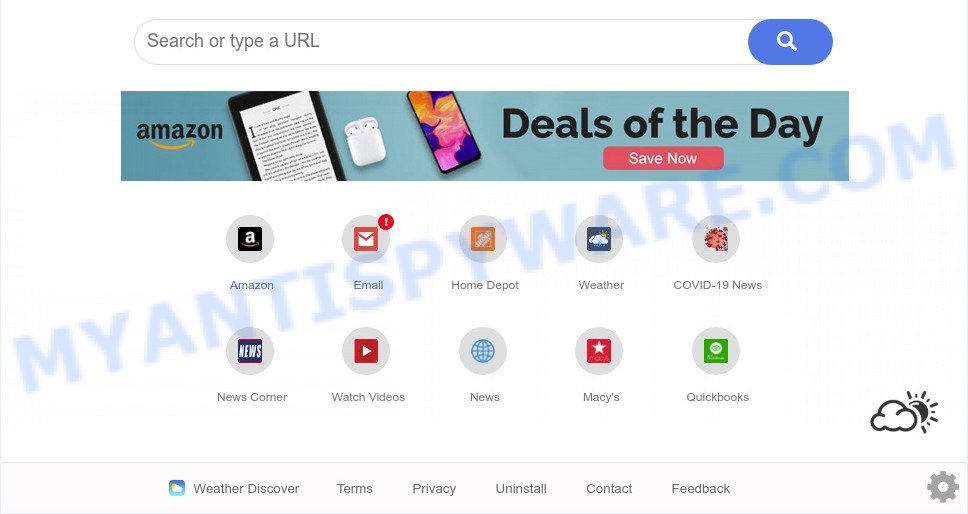
Weather Discover is a PUP and browser hijacker
When you perform a search through Weather Discover, in addition to search results from Yahoo that provide links to web pages, news articles, images or videos you’ll also be shown lots of unwanted ads. The devs behind Weather Discover doing this to make advertising profit from these advertisements.
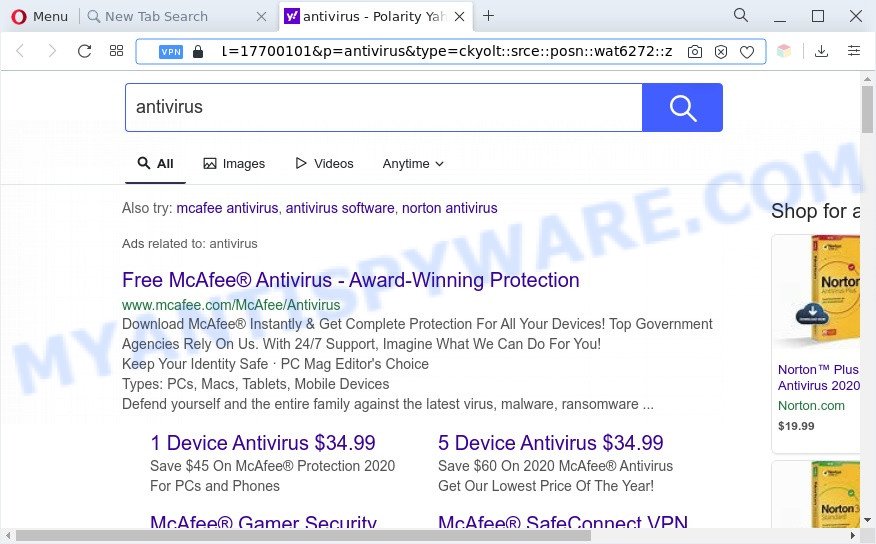
Unwanted Weather Discover ads
As well as unwanted browser redirects to hweatherdiscover[.]com, Weather Discover may collect your World Wide Web surfing activity by recording URLs visited, IP addresses, web-browser version and type, cookie information, Internet Service Provider (ISP) and web pages visited. Such kind of behavior can lead to serious security problems or privacy data theft.
If you are unfortunate have hijacker, adware or malicious software running on your machine, you can follow the step-by-step tutorial here to remove Weather Discover from your web-browser.
How can Weather Discover get on your system
The majority of browser hijackers like Weather Discover come bundled with free applications or even paid programs which Web users can easily download online. The installers of such apps, in many cases, clearly show that they will install additional programs. The option is given to users to stop the installation of any third-party software. So, in order to avoid the installation of any hijackers: read all disclaimers and install screens very carefully, select only Custom or Advanced setup option and disable all bundled applications in which you are unsure.
Threat Summary
| Name | Weather Discover |
| Type | redirect virus, homepage hijacker, browser hijacker, search provider hijacker, PUP |
| Associated domains | query.hweatherdiscover.com, search.hweatherdiscover.com |
| Affected Browser Settings | startpage, newtab page URL, search engine |
| Symptoms |
|
| Removal | Weather Discover removal guide |
How to remove Weather Discover from Chrome, Firefox, IE, Edge
There are several steps to removing Weather Discover browser hijacker, because it installs itself so deeply into Microsoft Windows. You need to delete all suspicious and unknown software, then remove harmful plugins from the Firefox, Edge, Microsoft Internet Explorer and Chrome and other internet browsers you’ve installed. Finally, you need to reset your browser settings to remove any changes Weather Discover hijacker has made, and then check your personal computer with Zemana Anti Malware (ZAM), MalwareBytes Anti Malware (MBAM) or Hitman Pro to ensure the browser hijacker is fully removed. It will take a while.
To remove Weather Discover, execute the steps below:
- Delete Weather Discover hijacker without any utilities
- Automatic Removal of Weather Discover
- How to stop Weather Discover redirect
- To sum up
Delete Weather Discover hijacker without any utilities
If you perform exactly the steps below you should be able to delete the Weather Discover hijacker from the Microsoft Internet Explorer, Mozilla Firefox, MS Edge and Chrome internet browsers.
Remove potentially unwanted programs through the Windows Control Panel
It is of primary importance to first identify and remove all PUPs, adware apps and hijackers through ‘Add/Remove Programs’ (MS Windows XP) or ‘Uninstall a program’ (MS Windows 10, 8, 7) section of your Microsoft Windows Control Panel.
|
|
|
|
Remove Weather Discover hijacker from internet browsers
If you are still seeing Weather Discover browser hijacker that won’t go away, you might have harmful extensions installed on your browser. Check your browser for unwanted extensions using the steps below.
You can also try to remove Weather Discover hijacker by reset Google Chrome settings. |
If you are still experiencing problems with Weather Discover browser hijacker removal, you need to reset Mozilla Firefox browser. |
Another method to remove Weather Discover hijacker from IE is reset IE settings. |
|
Automatic Removal of Weather Discover
It’s not enough to get rid of Weather Discover from your internet browser by completing the manual steps above to solve all problems. Some Weather Discover hijacker related files may remain on your PC system and they will restore the browser hijacker even after you remove it. For that reason we recommend to run free anti-malware tool like Zemana AntiMalware, MalwareBytes Free and Hitman Pro. Either of those programs should has the ability to find and get rid of Weather Discover hijacker.
How to delete Weather Discover with Zemana
Zemana is free full featured malware removal tool. It can check your files and Microsoft Windows registry in real-time. Zemana Anti-Malware (ZAM) can help to delete Weather Discover hijacker, other potentially unwanted apps and adware. It uses 1% of your system resources. This utility has got simple and beautiful interface and at the same time effective protection for your PC.
Installing the Zemana is simple. First you’ll need to download Zemana Anti Malware (ZAM) by clicking on the following link.
165551 downloads
Author: Zemana Ltd
Category: Security tools
Update: July 16, 2019
When the downloading process is finished, close all programs and windows on your machine. Open a directory in which you saved it. Double-click on the icon that’s named Zemana.AntiMalware.Setup such as the one below.
![]()
When the installation starts, you will see the “Setup wizard” that will allow you setup Zemana Anti-Malware on your computer.

Once setup is done, you will see window as displayed on the image below.

Now press the “Scan” button to perform a system scan with this utility for the Weather Discover browser hijacker. A scan can take anywhere from 10 to 30 minutes, depending on the number of files on your PC and the speed of your PC system.

When finished, it will show the Scan Results. Review the report and then click “Next” button.

The Zemana will remove Weather Discover browser hijacker and move the selected threats to the Quarantine.
Use Hitman Pro to remove Weather Discover browser hijacker
HitmanPro is a free program that designed to remove malicious software, PUPs, adware and browser hijacker infections from your computer running Microsoft Windows 10, 8, 7, XP (32-bit and 64-bit). It’ll allow to scan for and remove Weather Discover browser hijacker, including its files, folders and registry keys.
First, visit the page linked below, then click the ‘Download’ button in order to download the latest version of Hitman Pro.
Download and run Hitman Pro on your machine. Once started, click “Next” button to perform a system scan for the Weather Discover browser hijacker infection. This procedure can take some time, so please be patient. While the tool is scanning, you can see number of objects and files has already scanned..

Once the scan get completed, HitmanPro will open you the results.

Make sure all threats have ‘checkmark’ and press Next button.
It will display a prompt, press the “Activate free license” button to begin the free 30 days trial to delete all malicious software found.
How to delete Weather Discover with MalwareBytes Free
If you’re still having problems with the Weather Discover hijacker — or just wish to check your machine occasionally for browser hijacker infection and other malware — download MalwareBytes. It is free for home use, and finds and removes various undesired apps that attacks your computer or degrades personal computer performance. MalwareBytes Free can remove adware, PUPs as well as malware, including ransomware and trojans.

- Installing the MalwareBytes Free is simple. First you’ll need to download MalwareBytes Anti Malware on your system from the link below.
Malwarebytes Anti-malware
327785 downloads
Author: Malwarebytes
Category: Security tools
Update: April 15, 2020
- After downloading is complete, close all apps and windows on your computer. Open a folder in which you saved it. Double-click on the icon that’s named MBsetup.
- Select “Personal computer” option and click Install button. Follow the prompts.
- Once install is done, click the “Scan” button to perform a system scan for the Weather Discover browser hijacker. This process can take quite a while, so please be patient. When a threat is detected, the number of the security threats will change accordingly.
- When that process is done, a list of all threats detected is prepared. Once you have selected what you want to delete from your PC system press “Quarantine”. When the clean-up is done, you may be prompted to reboot your PC system.
The following video offers a instructions on how to get rid of browser hijackers, adware and other malicious software with MalwareBytes Free.
How to stop Weather Discover redirect
By installing an adblocker program such as AdGuard, you are able to block Weather Discover, autoplaying video ads and get rid of a large amount of distracting and undesired ads on web-sites.
- Visit the following page to download AdGuard. Save it directly to your Microsoft Windows Desktop.
Adguard download
27050 downloads
Version: 6.4
Author: © Adguard
Category: Security tools
Update: November 15, 2018
- Once the download is done, start the downloaded file. You will see the “Setup Wizard” program window. Follow the prompts.
- Once the installation is finished, click “Skip” to close the installation program and use the default settings, or press “Get Started” to see an quick tutorial that will help you get to know AdGuard better.
- In most cases, the default settings are enough and you don’t need to change anything. Each time, when you start your system, AdGuard will start automatically and stop undesired advertisements, block Weather Discover, as well as other harmful or misleading webpages. For an overview of all the features of the program, or to change its settings you can simply double-click on the icon named AdGuard, that is located on your desktop.
To sum up
Once you have finished the steps outlined above, your computer should be clean from this hijacker infection and other malware. The MS Edge, Mozilla Firefox, Internet Explorer and Google Chrome will no longer display unwanted Weather Discover web-page on startup. Unfortunately, if the step-by-step guidance does not help you, then you have caught a new hijacker, and then the best way – ask for help.
Please create a new question by using the “Ask Question” button in the Questions and Answers. Try to give us some details about your problems, so we can try to help you more accurately. Wait for one of our trained “Security Team” or Site Administrator to provide you with knowledgeable assistance tailored to your problem with the intrusive Weather Discover hijacker.




















