Decamefuy.club pop ups are a social engineering attack which lures you and other unsuspecting users into signing up for its browser notification spam so that it can deliver unwanted advertisements directly to the desktop. This web-page asks you to click on the ‘Allow’ button in order to to download a file, watch a video, access the content of the web site, connect to the Internet, enable Flash Player, and so on.
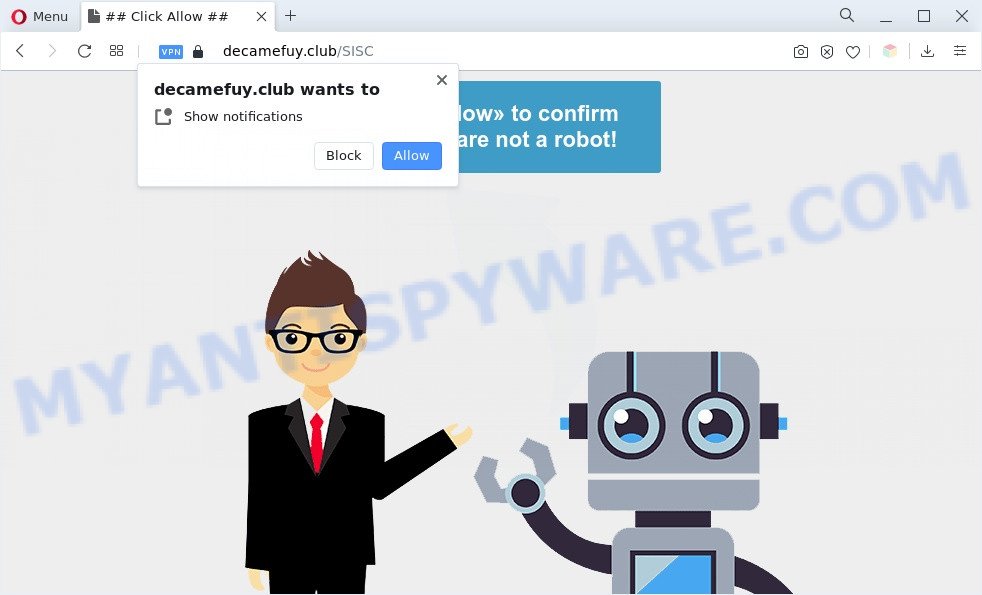
If you click the ‘Allow’, then you will start seeing unwanted adverts in form of pop-up windows on the desktop. The push notifications will promote ‘free’ online games, prize & lottery scams, dubious web browser plugins, adult web-sites, and fake downloads as shown below.

If you are receiving push notifications, you can delete Decamefuy.club subscription by going into your web-browser’s settings and completing the Decamefuy.club removal guide below. Once you remove notifications subscription, the Decamefuy.club pop-ups advertisements will no longer show on your desktop.
Threat Summary
| Name | Decamefuy.club pop-up |
| Type | spam notifications advertisements, pop up virus, popup advertisements, popups |
| Distribution | adwares, shady pop up ads, PUPs, social engineering attack |
| Symptoms |
|
| Removal | Decamefuy.club removal guide |
How did you get infected with Decamefuy.club pop-ups
These Decamefuy.club pop-ups are caused by malicious ads on the websites you visit or adware. By definition, adware is a piece of programs that shows advertisements on a PC. However, people basically use the word ‘adware’ to describe a part of malicious software that shows unwanted advertisements to the user. Most commonly, this kind of adware do not have any uninstall procedures and can use technologies that are similar to those used by trojans to penetrate the PC.
The majority of adware spreads bundled with free software or even paid programs which Net users can easily download online. The installers of such apps, most commonly, clearly show that they will install optional software. The option is given to users to block the setup of any bundled applications. So, in order to avoid the setup of any adware: read all disclaimers and install screens very carefully, select only Custom or Advanced install type and reject all third-party applications in which you are unsure.
Adware is usually written in ways common to malware, spyware and browser hijackers. In order to get rid of adware and thereby get rid of Decamefuy.club popup advertisements, you will need perform the following steps or run free adware removal tool listed below.
How to remove Decamefuy.club advertisements (removal guide)
We suggest opting for automatic Decamefuy.club advertisements removal in order to get rid of all adware related entries easily. This solution requires scanning the system with reputable anti malware, e.g. Zemana AntiMalware, MalwareBytes AntiMalware or HitmanPro. However, if you prefer manual removal steps, you can follow the steps below in this blog post. Some of the steps will require you to restart your computer or exit this web-page. So, read this tutorial carefully, then bookmark this page or open it on your smartphone for later reference.
To remove Decamefuy.club pop ups, perform the steps below:
- How to manually remove Decamefuy.club
- Automatic Removal of Decamefuy.club advertisements
- How to block Decamefuy.club
- To sum up
How to manually remove Decamefuy.club
This part of the post is a step-by-step guidance that will allow you to remove Decamefuy.club ads manually. You just need to follow every step. In this case, you do not need to install any additional tools.
Removing the Decamefuy.club, check the list of installed software first
One of the first things to attempt for removal of adware software is to check your personal computer installed programs screen and look for undesired and suspicious programs. If there are any software you do not recognize or are no longer using, you should delete them. If that doesn’t work, then you may need to use adware removal utility like Zemana Free.
|
|
|
|
Remove Decamefuy.club notifications from web-browsers
If you’re in situation where you don’t want to see spam notifications from the Decamefuy.club website. In this case, you can turn off web notifications for your web browser in Windows/Mac/Android. Find your internet browser in the list below, follow guidance to get rid of web browser permissions to show spam notifications.
Google Chrome:
- Just copy and paste the following text into the address bar of Google Chrome.
- chrome://settings/content/notifications
- Press Enter.
- Delete the Decamefuy.club URL and other dubious URLs by clicking three vertical dots button next to each and selecting ‘Remove’.

Android:
- Open Google Chrome.
- In the right upper corner, find and tap the Google Chrome menu (three dots).
- In the menu tap ‘Settings’, scroll down to ‘Advanced’.
- In the ‘Site Settings’, tap on ‘Notifications’, find the Decamefuy.club URL and tap on it.
- Tap the ‘Clean & Reset’ button and confirm.

Mozilla Firefox:
- Click on ‘three horizontal stripes’ button at the top-right corner of the screen.
- Go to ‘Options’, and Select ‘Privacy & Security’ on the left side of the window.
- Scroll down to ‘Permissions’ section and click ‘Settings…’ button next to ‘Notifications’.
- Find sites you down’t want to see notifications from (for example, Decamefuy.club), click on drop-down menu next to each and select ‘Block’.
- Click ‘Save Changes’ button.

Edge:
- Click the More button (it looks like three dots) in the top right corner of the browser.
- Scroll down, locate and click ‘Settings’. In the left side select ‘Advanced’.
- Click ‘Manage permissions’ button below ‘Website permissions’.
- Click the switch under the Decamefuy.club site so that it turns off.

Internet Explorer:
- Click the Gear button on the right upper corner of the screen.
- Go to ‘Internet Options’ in the menu.
- Click on the ‘Privacy’ tab and select ‘Settings’ in the pop-up blockers section.
- Select the Decamefuy.club URL and other suspicious URLs under and remove them one by one by clicking the ‘Remove’ button.

Safari:
- Go to ‘Preferences’ in the Safari menu.
- Select the ‘Websites’ tab and then select ‘Notifications’ section on the left panel.
- Check for Decamefuy.club site, other dubious sites and apply the ‘Deny’ option for each.
Remove Decamefuy.club pop up ads from Mozilla Firefox
This step will allow you get rid of Decamefuy.club popups, third-party toolbars, disable harmful addons and return your default home page, new tab page and search engine settings.
Click the Menu button (looks like three horizontal lines), and click the blue Help icon located at the bottom of the drop down menu like below.

A small menu will appear, click the “Troubleshooting Information”. On this page, click “Refresh Firefox” button as displayed in the following example.

Follow the onscreen procedure to restore your Firefox browser settings to their original state.
Remove Decamefuy.club ads from Chrome
If you have adware software problem or the Google Chrome is running slow, then reset Google Chrome settings can help you. In the steps below we’ll show you a method to reset your Chrome settings to default values without reinstall. This will also help to remove Decamefuy.club popups from your web browser.

- First, launch the Chrome and click the Menu icon (icon in the form of three dots).
- It will show the Google Chrome main menu. Choose More Tools, then click Extensions.
- You’ll see the list of installed extensions. If the list has the extension labeled with “Installed by enterprise policy” or “Installed by your administrator”, then complete the following guidance: Remove Chrome extensions installed by enterprise policy.
- Now open the Chrome menu once again, click the “Settings” menu.
- Next, click “Advanced” link, which located at the bottom of the Settings page.
- On the bottom of the “Advanced settings” page, press the “Reset settings to their original defaults” button.
- The Chrome will open the reset settings prompt as shown on the image above.
- Confirm the internet browser’s reset by clicking on the “Reset” button.
- To learn more, read the post How to reset Chrome settings to default.
Get rid of Decamefuy.club pop-ups from Microsoft Internet Explorer
If you find that IE browser settings such as startpage, new tab and default search engine had been replaced by adware software that causes annoying Decamefuy.club pop-ups, then you may revert back your settings, via the reset internet browser procedure.
First, start the IE. Next, click the button in the form of gear (![]() ). It will show the Tools drop-down menu, click the “Internet Options” as displayed on the screen below.
). It will show the Tools drop-down menu, click the “Internet Options” as displayed on the screen below.

In the “Internet Options” window click on the Advanced tab, then press the Reset button. The IE will display the “Reset Internet Explorer settings” window as displayed in the figure below. Select the “Delete personal settings” check box, then click “Reset” button.

You will now need to reboot your PC for the changes to take effect.
Automatic Removal of Decamefuy.club advertisements
Best Decamefuy.club pop up advertisements removal tool should detect and delete adware software, malicious software, potentially unwanted applications, toolbars, keyloggers, browser hijackers, worms, Trojans, and ads generators. The key is locating one with a good reputation and these features. Most quality applications listed below offer a free scan and malicious software removal so you can locate and remove undesired applications without having to pay.
Use Zemana Anti Malware to remove Decamefuy.club advertisements
You can download and use the Zemana AntiMalware (ZAM) for free. This anti-malware utility will scan all the registry keys and files in your PC along with the system settings and web browser extensions. If it finds any malware, adware or harmful plugin that is responsible for web-browser reroute to the intrusive Decamefuy.club webpage then the Zemana will remove them from your computer completely.

- Click the link below to download the latest version of Zemana Anti-Malware (ZAM) for Microsoft Windows. Save it to your Desktop so that you can access the file easily.
Zemana AntiMalware
164105 downloads
Author: Zemana Ltd
Category: Security tools
Update: July 16, 2019
- Once the download is finished, close all apps and windows on your computer. Open a file location. Double-click on the icon that’s named Zemana.AntiMalware.Setup.
- Further, click Next button and follow the prompts.
- Once install is complete, click the “Scan” button to perform a system scan for the adware software that causes Decamefuy.club ads. Depending on your PC, the scan may take anywhere from a few minutes to close to an hour. While the tool is checking, you can see number of objects and files has already scanned.
- When the checking is done, a list of all threats found is prepared. Review the results once the tool has done the system scan. If you think an entry should not be quarantined, then uncheck it. Otherwise, simply click “Next”. Once the procedure is complete, you can be prompted to reboot your system.
Remove Decamefuy.club pop-up advertisements and harmful extensions with Hitman Pro
HitmanPro is one of the most effective tools for uninstalling adware software, potentially unwanted apps and other malware. It can search for hidden adware in your system and delete all malicious folders and files linked to adware. HitmanPro will help you to get rid of Decamefuy.club advertisements from your PC and Internet Explorer, Firefox, Google Chrome and MS Edge. We strongly recommend you to download this tool as the creators are working hard to make it better.
Visit the following page to download Hitman Pro. Save it on your MS Windows desktop.
Download and use Hitman Pro on your personal computer. Once started, click “Next” button to perform a system scan with this utility for the adware responsible for Decamefuy.club pop up ads. A system scan may take anywhere from 5 to 30 minutes, depending on your PC system. .

Once the scanning is complete, HitmanPro will prepare a list of unwanted apps and adware.

Make sure all threats have ‘checkmark’ and click Next button.
It will open a prompt, click the “Activate free license” button to start the free 30 days trial to delete all malicious software found.
Delete Decamefuy.club pop-ups with MalwareBytes
If you are still having problems with the Decamefuy.club pop-ups — or just wish to scan your computer occasionally for adware and other malware — download MalwareBytes Free. It is free for home use, and searches for and deletes various undesired applications that attacks your computer or degrades PC performance. MalwareBytes can delete adware, potentially unwanted apps as well as malware, including ransomware and trojans.
First, visit the following page, then press the ‘Download’ button in order to download the latest version of MalwareBytes Anti-Malware.
326459 downloads
Author: Malwarebytes
Category: Security tools
Update: April 15, 2020
After the download is complete, close all windows on your machine. Further, open the file named MBSetup. If the “User Account Control” prompt pops up like below, press the “Yes” button.

It will show the Setup wizard which will assist you install MalwareBytes on the computer. Follow the prompts and don’t make any changes to default settings.

Once install is finished successfully, click “Get Started” button. Then MalwareBytes Free will automatically run and you can see its main window as displayed in the figure below.

Next, click the “Scan” button to perform a system scan for the adware that causes undesired Decamefuy.club pop-up ads. This task can take quite a while, so please be patient. When a malware, adware or potentially unwanted programs are detected, the count of the security threats will change accordingly. Wait until the the checking is finished.

When finished, the results are displayed in the scan report. You may delete threats (move to Quarantine) by simply click “Quarantine” button.

The MalwareBytes will remove adware software that causes Decamefuy.club advertisements in your internet browser and move the selected items to the program’s quarantine. When that process is done, you may be prompted to restart your personal computer. We advise you look at the following video, which completely explains the procedure of using the MalwareBytes Free to delete browser hijacker infections, adware and other malicious software.
How to block Decamefuy.club
If you want to get rid of intrusive advertisements, web-browser redirects and popups, then install an ad-blocking program such as AdGuard. It can block Decamefuy.club, advertisements, popups and block web sites from tracking your online activities when using the Chrome, Firefox, Microsoft Internet Explorer and MS Edge. So, if you like browse the Internet, but you don’t like unwanted advertisements and want to protect your system from malicious websites, then the AdGuard is your best choice.
Visit the page linked below to download AdGuard. Save it to your Desktop.
26655 downloads
Version: 6.4
Author: © Adguard
Category: Security tools
Update: November 15, 2018
After downloading it, double-click the downloaded file to start it. The “Setup Wizard” window will show up on the computer screen like below.

Follow the prompts. AdGuard will then be installed and an icon will be placed on your desktop. A window will show up asking you to confirm that you want to see a quick guide as shown on the image below.

Press “Skip” button to close the window and use the default settings, or press “Get Started” to see an quick guide which will assist you get to know AdGuard better.
Each time, when you run your computer, AdGuard will start automatically and stop undesired ads, block Decamefuy.club, as well as other harmful or misleading websites. For an overview of all the features of the program, or to change its settings you can simply double-click on the AdGuard icon, which is located on your desktop.
To sum up
Now your personal computer should be clean of the adware software that cause pop ups. We suggest that you keep AdGuard (to help you block unwanted pop ups and intrusive harmful websites) and Zemana Free (to periodically scan your personal computer for new malicious software, hijacker infections and adware). Make sure that you have all the Critical Updates recommended for Microsoft Windows OS. Without regular updates you WILL NOT be protected when new browser hijackers, malicious applications and adware software are released.
If you are still having problems while trying to remove Decamefuy.club advertisements from your web-browser, then ask for help here.




















