According to security researchers, My Online Coupons is a potentially unwanted program (PUP) from the group of Browser hijackers. Browser hijacker is a software that makes changes to your PC’s browser settings. My Online Coupons is developed to change your web-browser homepage, search engine by default and new tab page, set up hmyonlinecoupons[.]com as the homepage and default search engine and cause redirects via this website.
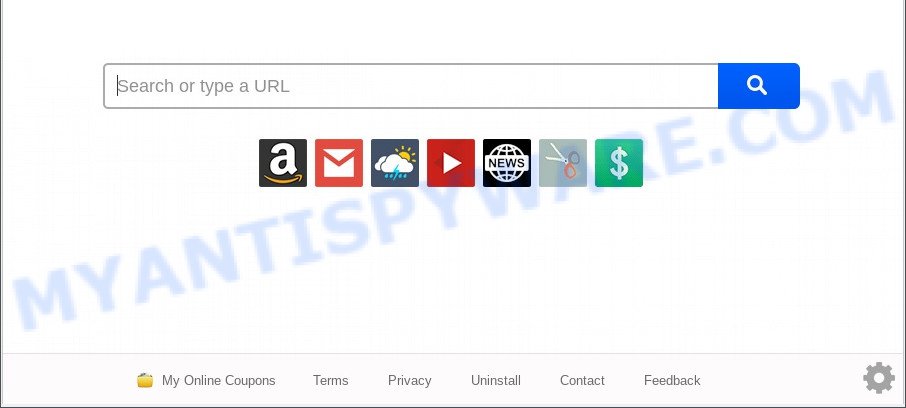
My Online Coupons is a PUP and browser hijacker
When you perform a search via My Online Coupons, in addition to search results from Yahoo, Bing or Google Custom Search that provide links to web pages, news articles, images or videos you will also be shown unwanted advertisements. The devs behind My Online Coupons doing this to generate advertising money from these ads.

Unwanted search ads
And finally, My Online Coupons has the ability to gather lots of confidential data such as what web pages you’re opening, what you’re looking for the World Wide Web and so on. This information, in the future, can be transferred third party companies.
How can My Online Coupons get on your personal computer
Browser hijackers usually are bundled with various free programs. Most commonly, it may be bundled within the setup files from Softonic, Cnet, Soft32, Brothersoft or other similar websites. So, you should run any files downloaded from the Net with great caution, read the User agreement, Software license and Terms of use. In the process of installing a new program, you should select a Manual, Advanced or Custom install type to control what components and additional software to be installed, otherwise you run the risk of infecting your system with a browser hijacker such as My Online Coupons.
Threat Summary
| Name | My Online Coupons |
| Type | start page hijacker, search engine hijacker, PUP, browser hijacker, redirect virus |
| Affected Browser Settings | new tab page URL, startpage, search engine |
| Symptoms |
|
| Removal | My Online Coupons removal guide |
How to remove My Online Coupons
The My Online Coupons is a hijacker that you might have difficulty in uninstalling it from your computer. Thankfully, you have found the effective removal guide in this post. Both the manual removal way and the automatic removal way will be provided below and you can just select the one that best for you. If you’ve any questions or need assist then type a comment below. Certain of the steps below will require you to shut down this web page. So, please read the guide carefully, after that bookmark it or open it on your smartphone for later reference.
To remove My Online Coupons, complete the steps below:
- How to manually delete My Online Coupons
- Automatic Removal of My Online Coupons browser hijacker
- Block My Online Coupons and other intrusive web-pages
- Finish words
How to manually delete My Online Coupons
Steps to get rid of My Online Coupons browser hijacker infection without any software are presented below. Be sure to carry out the step-by-step guide completely to fully remove this intrusive My Online Coupons browser hijacker infection.
Uninstall My Online Coupons related apps through the Control Panel of your machine
We advise that you start the system cleaning process by checking the list of installed software and delete all unknown or suspicious apps. This is a very important step, as mentioned above, very often the malicious applications such as adware and hijackers may be bundled with free applications. Remove the unwanted software can get rid of the unwanted advertisements or web browser redirect.
Press Windows button ![]() , then click Search
, then click Search ![]() . Type “Control panel”and press Enter. If you using Windows XP or Windows 7, then press “Start” and select “Control Panel”. It will display the Windows Control Panel like below.
. Type “Control panel”and press Enter. If you using Windows XP or Windows 7, then press “Start” and select “Control Panel”. It will display the Windows Control Panel like below.

Further, press “Uninstall a program” ![]()
It will display a list of all applications installed on your computer. Scroll through the all list, and remove any questionable and unknown applications.
Delete My Online Coupons hijacker from Mozilla Firefox
If your Firefox web browser start page has replaced to My Online Coupons without your permission or an unknown search engine displays results for your search, then it may be time to perform the browser reset. It’ll keep your personal information such as browsing history, bookmarks, passwords and web form auto-fill data.
Run the Mozilla Firefox and click the menu button (it looks like three stacked lines) at the top right of the browser screen. Next, click the question-mark icon at the bottom of the drop-down menu. It will display the slide-out menu.

Select the “Troubleshooting information”. If you are unable to access the Help menu, then type “about:support” in your address bar and press Enter. It bring up the “Troubleshooting Information” page as displayed below.

Click the “Refresh Firefox” button at the top right of the Troubleshooting Information page. Select “Refresh Firefox” in the confirmation dialog box. The Firefox will begin a process to fix your problems that caused by the My Online Coupons browser hijacker. Once, it is complete, click the “Finish” button.
Remove My Online Coupons browser hijacker from Internet Explorer
In order to restore all web browser start page, newtab and search engine by default you need to reset the IE to the state, that was when the MS Windows was installed on your machine.
First, open the IE. Next, click the button in the form of gear (![]() ). It will display the Tools drop-down menu, click the “Internet Options” as displayed in the figure below.
). It will display the Tools drop-down menu, click the “Internet Options” as displayed in the figure below.

In the “Internet Options” window click on the Advanced tab, then press the Reset button. The IE will display the “Reset Internet Explorer settings” window like below. Select the “Delete personal settings” check box, then click “Reset” button.

You will now need to restart your machine for the changes to take effect.
Remove My Online Coupons from Chrome
Run the Reset browser utility of the Chrome to reset all its settings like search provider by default, start page and new tab to original defaults. This is a very useful utility to use, in the case of browser hijacks such as My Online Coupons.

- First, launch the Chrome and click the Menu icon (icon in the form of three dots).
- It will show the Chrome main menu. Choose More Tools, then click Extensions.
- You will see the list of installed extensions. If the list has the addon labeled with “Installed by enterprise policy” or “Installed by your administrator”, then complete the following guide: Remove Chrome extensions installed by enterprise policy.
- Now open the Chrome menu once again, click the “Settings” menu.
- Next, press “Advanced” link, that located at the bottom of the Settings page.
- On the bottom of the “Advanced settings” page, click the “Reset settings to their original defaults” button.
- The Chrome will display the reset settings prompt as on the image above.
- Confirm the browser’s reset by clicking on the “Reset” button.
- To learn more, read the article How to reset Chrome settings to default.
Automatic Removal of My Online Coupons browser hijacker
Manual removal instructions does not always allow to remove hijacker infection easily, as it is not easy to identify and remove components of browser hijacker and all malicious files from hard disk. Therefore, it’s recommended that you use malware removal tool to completely remove My Online Coupons off your machine. Several free malicious software removal tools are currently available that can be used against the hijacker. The optimum solution would be to run Zemana, MalwareBytes Free and Hitman Pro.
How to get rid of My Online Coupons with Zemana
Zemana is free full featured malware removal utility. It can scan your files and Microsoft Windows registry in real-time. Zemana Anti Malware can help to get rid of My Online Coupons browser hijacker, other PUPs and adware. It uses 1% of your system resources. This utility has got simple and beautiful interface and at the same time effective protection for your PC system.
Please go to the link below to download the latest version of Zemana for MS Windows. Save it on your MS Windows desktop.
165525 downloads
Author: Zemana Ltd
Category: Security tools
Update: July 16, 2019
When downloading is done, close all programs and windows on your PC. Open a directory in which you saved it. Double-click on the icon that’s called Zemana.AntiMalware.Setup such as the one below.
![]()
When the installation begins, you will see the “Setup wizard” which will help you install Zemana Free on your PC.

Once install is complete, you will see window as on the image below.

Now click the “Scan” button for scanning your personal computer for the My Online Coupons browser hijacker. While the Zemana Free program is checking, you may see how many objects it has identified as threat.

When Zemana is finished scanning your personal computer, Zemana Free will show you the results. All detected items will be marked. You can remove them all by simply click “Next” button.

The Zemana AntiMalware will remove My Online Coupons browser hijacker and move the selected items to the program’s quarantine.
Run Hitman Pro to get rid of My Online Coupons browser hijacker
If the My Online Coupons issue persists, run the HitmanPro and check if your system is affected by hijacker. The HitmanPro is a downloadable security utility that provides on-demand scanning and helps get rid of adware, potentially unwanted software, and other malware. It works with your existing anti-virus.
First, visit the page linked below, then click the ‘Download’ button in order to download the latest version of Hitman Pro.
After downloading is finished, open the directory in which you saved it. You will see an icon like below.

Double click the Hitman Pro desktop icon. After the tool is started, you will see a screen like below.

Further, click “Next” button . HitmanPro utility will begin scanning the whole system to find out the My Online Coupons hijacker. A scan can take anywhere from 10 to 30 minutes, depending on the count of files on your machine and the speed of your computer. Once HitmanPro has finished scanning, Hitman Pro will show a screen that contains a list of malware that has been found as on the image below.

All detected threats will be marked. You can delete them all by simply press “Next” button. It will show a prompt, press the “Activate free license” button.
How to remove My Online Coupons with MalwareBytes
Manual My Online Coupons browser hijacker removal requires some computer skills. Some files and registry entries that created by the hijacker may be not fully removed. We recommend that run the MalwareBytes that are completely free your machine of hijacker. Moreover, this free application will help you to remove malware, PUPs, adware and toolbars that your PC can be infected too.
Visit the page linked below to download MalwareBytes Anti-Malware. Save it on your Windows desktop or in any other place.
327744 downloads
Author: Malwarebytes
Category: Security tools
Update: April 15, 2020
When the download is complete, close all applications and windows on your system. Double-click the set up file called MBSetup. If the “User Account Control” prompt pops up as displayed below, click the “Yes” button.

It will open the Setup wizard that will help you install MalwareBytes Free on your personal computer. Follow the prompts and do not make any changes to default settings.

Once installation is complete successfully, press “Get Started” button. MalwareBytes Anti Malware (MBAM) will automatically start and you can see its main screen similar to the one below.

Now press the “Scan” button for scanning your computer for the My Online Coupons browser hijacker. A scan may take anywhere from 10 to 30 minutes, depending on the count of files on your computer and the speed of your PC system. When a threat is found, the number of the security threats will change accordingly.

After the system scan is complete, MalwareBytes Free will show a list of all items found by the scan. In order to delete all threats, simply press “Quarantine” button. The MalwareBytes will start to delete My Online Coupons browser hijacker. When disinfection is finished, you may be prompted to reboot the personal computer.

We suggest you look at the following video, which completely explains the procedure of using the MalwareBytes Free to remove adware software, browser hijacker infection and other malicious software.
Block My Online Coupons and other unwanted web-pages
Use an ad-blocking tool such as AdGuard will protect you from malicious advertisements and content. Moreover, you may find that the AdGuard have an option to protect your privacy and stop phishing and spam webpages. Additionally, ad blocking apps will allow you to avoid intrusive popup ads and unverified links that also a good way to stay safe online.
Click the following link to download the latest version of AdGuard for MS Windows. Save it directly to your MS Windows Desktop.
27044 downloads
Version: 6.4
Author: © Adguard
Category: Security tools
Update: November 15, 2018
After downloading it, double-click the downloaded file to start it. The “Setup Wizard” window will show up on the computer screen as displayed below.

Follow the prompts. AdGuard will then be installed and an icon will be placed on your desktop. A window will show up asking you to confirm that you want to see a quick guidance as displayed below.

Click “Skip” button to close the window and use the default settings, or click “Get Started” to see an quick tutorial that will help you get to know AdGuard better.
Each time, when you start your machine, AdGuard will start automatically and stop unwanted advertisements, block My Online Coupons, as well as other malicious or misleading web-pages. For an overview of all the features of the application, or to change its settings you can simply double-click on the AdGuard icon, which is located on your desktop.
Finish words
Now your computer should be free of the My Online Coupons hijacker. We suggest that you keep Zemana (to periodically scan your PC for new hijackers and other malware) and AdGuard (to help you block unwanted popups and malicious web-sites). Moreover, to prevent any browser hijacker, please stay clear of unknown and third party applications, make sure that your antivirus program, turn on the option to look for PUPs.
If you need more help with My Online Coupons related issues, go to here.




















