According to security experts, Elyricallege.com is a web-site that uses the browser notification feature to force computer users to accept browser notification spam via the browser. It will display the ‘Confirm notifications’ confirmation request claims that clicking ‘Allow’ button will let the user watch a video, download a file, enable Flash Player, connect to the Internet, access the content of the web-site, and so on.
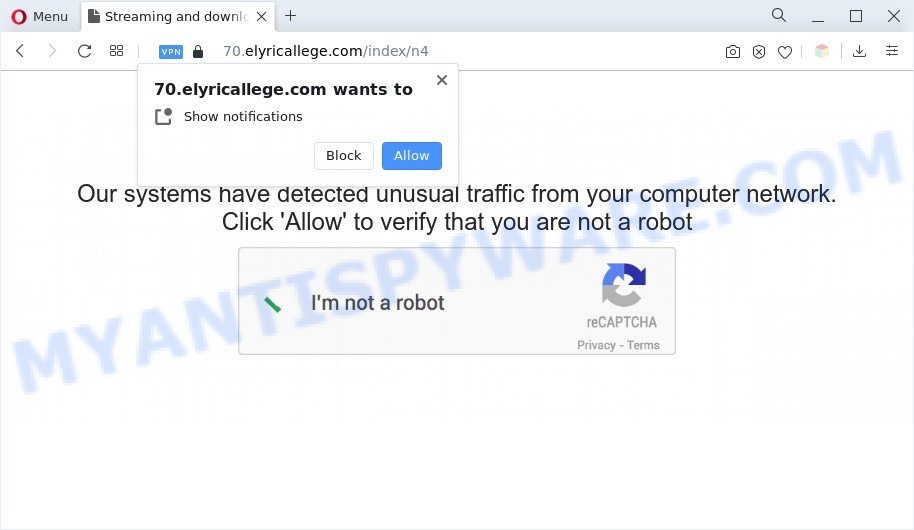
Once you press the ‘Allow’ button, then your web-browser will be configured to show pop up adverts in the lower right corner of your screen. The devs behind Elyricallege.com use these push notifications to bypass protection against popups in the browser and therefore show tons of unwanted advertisements. These ads are used to promote questionable web browser extensions, fake prizes scams, fake software, and adult web pages.

The best method to unsubscribe from Elyricallege.com browser notification spam open your internet browser’s settings and perform the Elyricallege.com removal guide below. Once you remove Elyricallege.com subscription, the push notifications will no longer show on your desktop.
Threat Summary
| Name | Elyricallege.com popup |
| Type | browser notification spam advertisements, pop-up advertisements, popups, pop up virus |
| Distribution | malicious pop up advertisements, potentially unwanted apps, social engineering attack, adwares |
| Symptoms |
|
| Removal | Elyricallege.com removal guide |
Where the Elyricallege.com pop-ups comes from
Some research has shown that users can be redirected to Elyricallege.com from misleading advertisements or by potentially unwanted programs and adware software. Adware is an advertising malicious software. It is designed just that: show constant popup windows and/or unwanted ads using intrusive and at times dangerous ways. Adware software can also include other forms of malware. It can steal personal information from the computer and pass it on to third parties. Adware has also been the basis for hacking to gain access to the system.
Many of the free software out there install undesired internet browser toolbars, browser hijackers, adware and potentially unwanted applications along with them without your knowledge. One has to be attentive while installing freeware in order to avoid accidentally installing bundled apps. It is important that you pay attention to the EULA (End User License Agreements) and select the Custom, Manual or Advanced installation type as it will typically disclose what third-party apps will also be installed.
As evident, the adware software is quite dangerous. So, we recommend you remove it from your PC sooner. Follow the guide presented below to remove Elyricallege.com pop ups from the Mozilla Firefox, Edge, Google Chrome and IE.
How to remove Elyricallege.com advertisements (removal tutorial)
In the guidance below, we will try to cover the Edge, Mozilla Firefox, Internet Explorer and Google Chrome and provide general advice to get rid of Elyricallege.com pop-ups. You may find some minor differences in your Microsoft Windows install. No matter, you should be okay if you follow the steps outlined below: remove all suspicious and unknown software, reset internet browsers settings, fix browsers shortcuts, remove malicious scheduled tasks, use free malware removal tools. Certain of the steps will require you to reboot your personal computer or exit this website. So, read this guide carefully, then bookmark this page or open it on your smartphone for later reference.
To remove Elyricallege.com pop ups, execute the following steps:
- How to manually get rid of Elyricallege.com
- Automatic Removal of Elyricallege.com popups
- Run AdBlocker to stop Elyricallege.com pop up ads and stay safe online
- Finish words
How to manually get rid of Elyricallege.com
The step-by-step tutorial created by our team will allow you manually get rid of Elyricallege.com pop-ups from a web-browser. If you are not good at computers, we suggest that you use the free tools listed below.
Uninstall potentially unwanted apps using Windows Control Panel
We suggest that you start the personal computer cleaning procedure by checking the list of installed apps and remove all unknown or dubious software. This is a very important step, as mentioned above, very often the harmful software such as adware software and hijackers may be bundled with freeware. Delete the unwanted apps can remove the annoying ads or internet browser redirect.
Windows 8, 8.1, 10
First, click the Windows button
Windows XP, Vista, 7
First, click “Start” and select “Control Panel”.
It will show the Windows Control Panel as on the image below.

Next, click “Uninstall a program” ![]()
It will show a list of all programs installed on your computer. Scroll through the all list, and uninstall any suspicious and unknown applications. To quickly find the latest installed apps, we recommend sort programs by date in the Control panel.
Remove Elyricallege.com notifications from browsers
If you’ve allowed the Elyricallege.com site to send push notifications to your internet browser, then we’ll need to delete these permissions. Depending on browser, you can perform the following steps to delete the Elyricallege.com permissions to send spam notifications.
|
|
|
|
|
|
Remove Elyricallege.com ads from Google Chrome
Annoying Elyricallege.com pop up advertisements or other symptom of having adware software in your web browser is a good reason to reset Chrome. This is an easy method to restore the Chrome settings and not lose any important information.

- First, start the Chrome and click the Menu icon (icon in the form of three dots).
- It will open the Chrome main menu. Select More Tools, then click Extensions.
- You’ll see the list of installed addons. If the list has the extension labeled with “Installed by enterprise policy” or “Installed by your administrator”, then complete the following tutorial: Remove Chrome extensions installed by enterprise policy.
- Now open the Chrome menu once again, click the “Settings” menu.
- Next, click “Advanced” link, which located at the bottom of the Settings page.
- On the bottom of the “Advanced settings” page, press the “Reset settings to their original defaults” button.
- The Chrome will display the reset settings dialog box as on the image above.
- Confirm the web browser’s reset by clicking on the “Reset” button.
- To learn more, read the post How to reset Chrome settings to default.
Remove Elyricallege.com pop-up ads from Firefox
This step will allow you remove Elyricallege.com popups, third-party toolbars, disable harmful extensions and restore your default start page, newtab and search engine settings.
First, start the Mozilla Firefox. Next, click the button in the form of three horizontal stripes (![]() ). It will show the drop-down menu. Next, click the Help button (
). It will show the drop-down menu. Next, click the Help button (![]() ).
).

In the Help menu click the “Troubleshooting Information”. In the upper-right corner of the “Troubleshooting Information” page click on “Refresh Firefox” button as displayed in the following example.

Confirm your action, click the “Refresh Firefox”.
Remove Elyricallege.com advertisements from IE
In order to recover all browser homepage, search engine by default and newtab page you need to reset the Microsoft Internet Explorer to the state, which was when the Windows was installed on your system.
First, open the Internet Explorer, then click ‘gear’ icon ![]() . It will display the Tools drop-down menu on the right part of the internet browser, then click the “Internet Options” as displayed in the following example.
. It will display the Tools drop-down menu on the right part of the internet browser, then click the “Internet Options” as displayed in the following example.

In the “Internet Options” screen, select the “Advanced” tab, then press the “Reset” button. The Internet Explorer will display the “Reset Internet Explorer settings” prompt. Further, click the “Delete personal settings” check box to select it. Next, click the “Reset” button as shown below.

Once the procedure is done, click “Close” button. Close the Internet Explorer and restart your personal computer for the changes to take effect. This step will help you to restore your web-browser’s new tab page, default search engine and start page to default state.
Automatic Removal of Elyricallege.com popups
If you’re unsure how to delete Elyricallege.com popups easily, consider using automatic adware removal programs which listed below. It will identify the adware software that cause undesired Elyricallege.com pop up ads and remove it from your computer for free.
Run Zemana Anti-Malware (ZAM) to get rid of Elyricallege.com pop up advertisements
Zemana Anti Malware (ZAM) is a free application for MS Windows OS to search for and get rid of adware related to the Elyricallege.com pop ups, and other unwanted software like potentially unwanted programs, malicious web-browser plugins, browser toolbars.

- Download Zemana Anti Malware (ZAM) on your Microsoft Windows Desktop from the link below.
Zemana AntiMalware
165519 downloads
Author: Zemana Ltd
Category: Security tools
Update: July 16, 2019
- At the download page, click on the Download button. Your web-browser will open the “Save as” prompt. Please save it onto your Windows desktop.
- Once the downloading process is complete, please close all applications and open windows on your PC system. Next, run a file named Zemana.AntiMalware.Setup.
- This will open the “Setup wizard” of Zemana Free onto your computer. Follow the prompts and don’t make any changes to default settings.
- When the Setup wizard has finished installing, the Zemana Anti Malware (ZAM) will start and display the main window.
- Further, click the “Scan” button . Zemana Free program will scan through the whole PC system for the adware software responsible for Elyricallege.com pop ups. This task can take some time, so please be patient. When a malware, adware software or potentially unwanted software are detected, the count of the security threats will change accordingly.
- When Zemana Anti-Malware has finished scanning your machine, Zemana Free will show a scan report.
- Review the report and then click the “Next” button. The tool will begin to get rid of adware that causes unwanted Elyricallege.com popups. When disinfection is finished, you may be prompted to reboot the PC.
- Close the Zemana AntiMalware and continue with the next step.
Get rid of Elyricallege.com popups and malicious extensions with HitmanPro
All-in-all, HitmanPro is a fantastic utility to clean your computer from any undesired apps like adware software which causes intrusive Elyricallege.com pop-up ads. The HitmanPro is portable program that meaning, you don’t need to install it to use it. Hitman Pro is compatible with all versions of MS Windows OS from MS Windows XP to Windows 10. Both 64-bit and 32-bit systems are supported.
Click the link below to download the latest version of HitmanPro for Microsoft Windows. Save it on your Microsoft Windows desktop.
Once the downloading process is complete, open the file location. You will see an icon like below.

Double click the Hitman Pro desktop icon. When the tool is launched, you will see a screen as shown below.

Further, click “Next” button . Hitman Pro application will scan through the whole personal computer for the adware that causes Elyricallege.com ads in your browser. This task can take quite a while, so please be patient. After the scanning is complete, a list of all items detected is prepared as displayed below.

Review the report and then press “Next” button. It will show a dialog box, click the “Activate free license” button.
Use MalwareBytes to delete Elyricallege.com popups
Trying to delete Elyricallege.com popup ads can become a battle of wills between the adware infection and you. MalwareBytes Anti-Malware can be a powerful ally, deleting most of today’s adware, malware and potentially unwanted applications with ease. Here’s how to use MalwareBytes Anti-Malware will help you win.
Installing the MalwareBytes AntiMalware is simple. First you will need to download MalwareBytes Free by clicking on the link below.
327740 downloads
Author: Malwarebytes
Category: Security tools
Update: April 15, 2020
Once downloading is finished, close all programs and windows on your computer. Double-click the install file named MBSetup. If the “User Account Control” prompt pops up similar to the one below, click the “Yes” button.

It will open the Setup wizard that will help you set up MalwareBytes Free on your computer. Follow the prompts and do not make any changes to default settings.

Once setup is done successfully, press “Get Started” button. MalwareBytes Free will automatically start and you can see its main screen such as the one below.

Now press the “Scan” button for checking your system for the adware that causes multiple unwanted popups. This procedure can take quite a while, so please be patient. When a threat is found, the number of the security threats will change accordingly.

Once finished, you’ll be shown the list of all found threats on your computer. In order to remove all items, simply click “Quarantine” button. The MalwareBytes Free will remove adware that causes Elyricallege.com popup advertisements. After finished, you may be prompted to reboot the machine.

We suggest you look at the following video, which completely explains the procedure of using the MalwareBytes AntiMalware to get rid of adware, hijacker infection and other malware.
Run AdBlocker to stop Elyricallege.com pop up ads and stay safe online
By installing an ad-blocker application such as AdGuard, you are able to stop Elyricallege.com, autoplaying video ads and get rid of lots of distracting and undesired ads on websites.
Download AdGuard on your MS Windows Desktop from the following link.
27040 downloads
Version: 6.4
Author: © Adguard
Category: Security tools
Update: November 15, 2018
After downloading it, start the downloaded file. You will see the “Setup Wizard” screen similar to the one below.

Follow the prompts. Once the installation is complete, you will see a window as displayed in the following example.

You can press “Skip” to close the installation application and use the default settings, or click “Get Started” button to see an quick tutorial which will allow you get to know AdGuard better.
In most cases, the default settings are enough and you do not need to change anything. Each time, when you start your PC, AdGuard will launch automatically and stop unwanted advertisements, block Elyricallege.com, as well as other malicious or misleading web-sites. For an overview of all the features of the program, or to change its settings you can simply double-click on the AdGuard icon, that is located on your desktop.
Finish words
After completing the step-by-step tutorial above, your system should be clean from this adware software and other malicious software. The Google Chrome, Mozilla Firefox, Microsoft Internet Explorer and Microsoft Edge will no longer display annoying Elyricallege.com web site when you surf the World Wide Web. Unfortunately, if the steps does not help you, then you have caught a new adware software, and then the best way – ask for help.
Please create a new question by using the “Ask Question” button in the Questions and Answers. Try to give us some details about your problems, so we can try to help you more accurately. Wait for one of our trained “Security Team” or Site Administrator to provide you with knowledgeable assistance tailored to your problem with the undesired Elyricallege.com ads.




















