Econsubscribe.com is a deceptive website which lures you and other unsuspecting users into signing up for its push notifications to send unwanted ads directly to the desktop. It will claim that clicking ‘Allow’ button is necessary to enable Flash Player, download a file, access the content of the web-site, watch a video, connect to the Internet, and so on.
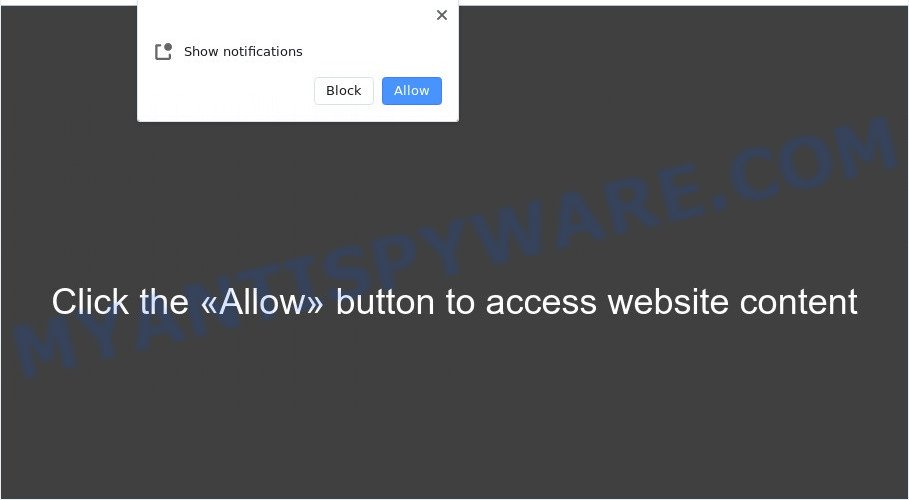
If you click the ‘Allow’ button, then your browser will be configured to display pop-up adverts in the right bottom corner of the desktop. The makers of Econsubscribe.com use these push notifications to bypass pop-up blocker and therefore show lots of unwanted advertisements. These ads are used to promote questionable browser add-ons, giveaway scams, fake downloads, and adult web pages.

To end this intrusive behavior and remove Econsubscribe.com browser notification spam, you need to change browser settings that got altered by adware. For that, complete the Econsubscribe.com removal steps below. Once you remove Econsubscribe.com subscription, the browser notification spam will no longer appear on your screen.
Threat Summary
| Name | Econsubscribe.com pop-up |
| Type | push notifications advertisements, pop-up virus, pop ups, popup ads |
| Distribution | PUPs, social engineering attack, malicious popup ads, adwares |
| Symptoms |
|
| Removal | Econsubscribe.com removal guide |
How did you get infected with Econsubscribe.com popups
Cyber security experts have determined that users are re-directed to Econsubscribe.com by adware or from suspicious ads. Adware is unwanted software developed to throw ads up on your web browser screen. Adware generates profit for its creator by automatically displaying tons of ads and pop-up deals. You might experience a change in your home page or search provider, new tabs opening or even a redirect to shady web pages.
Adware usually spreads as a part of some free software that you download off of the Net. So, think back, have you ever download and run any free programs. In order to avoid infection, in the Setup wizard, you should be be proactive and carefully read the ‘Terms of use’, the ‘license agreement’ and other installation screens, as well as to always select the ‘Manual’ or ‘Advanced’ installation mode, when installing anything downloaded from the Web.
Therefore, the adware is quite dangerous. So, we recommend you remove it from your personal computer as quickly as possible. Follow the tutorial presented below to delete Econsubscribe.com pop-ups from the Internet Explorer, Firefox, Microsoft Edge and Chrome.
How to remove Econsubscribe.com pop-ups (removal guidance)
In order to get rid of Econsubscribe.com ads from the Microsoft Edge, IE, Firefox and Chrome, you need to reset the internet browser settings. Additionally, you should look up for other suspicious entries, such as files, programs, internet browser extensions and shortcuts. However, if you want to remove Econsubscribe.com ads easily, you should run reputable anti-malware utility and let it do the job for you.
To remove Econsubscribe.com pop ups, use the following steps:
- How to manually remove Econsubscribe.com
- Automatic Removal of Econsubscribe.com pop up ads
- How to block Econsubscribe.com
- Finish words
How to manually remove Econsubscribe.com
First of all, try to delete Econsubscribe.com pop-ups manually; to do this, follow the steps below. Of course, manual removal of adware requires more time and may not be suitable for those who are poorly versed in system settings. In this case, we suggest that you scroll down to the section that describes how to get rid of Econsubscribe.com pop ups using free utilities.
Remove questionable apps using MS Windows Control Panel
In order to delete PUPs like this adware, open the Microsoft Windows Control Panel and click on “Uninstall a program”. Check the list of installed applications. For the ones you do not know, run an Internet search to see if they are adware software, browser hijacker or potentially unwanted programs. If yes, remove them off. Even if they are just a software which you do not use, then removing them off will increase your machine start up time and speed dramatically.
Windows 8, 8.1, 10
First, click Windows button

When the ‘Control Panel’ opens, click the ‘Uninstall a program’ link under Programs category as displayed on the image below.

You will see the ‘Uninstall a program’ panel as displayed in the figure below.

Very carefully look around the entire list of software installed on your personal computer. Most probably, one of them is the adware software responsible for Econsubscribe.com pop ups. If you have many programs installed, you can help simplify the search of harmful applications by sort the list by date of installation. Once you have found a suspicious, unwanted or unused program, right click to it, after that press ‘Uninstall’.
Windows XP, Vista, 7
First, press ‘Start’ button and select ‘Control Panel’ at right panel as displayed in the following example.

When the Windows ‘Control Panel’ opens, you need to click ‘Uninstall a program’ under ‘Programs’ such as the one below.

You will see a list of applications installed on your personal computer. We recommend to sort the list by date of installation to quickly find the applications that were installed last. Most probably, it is the adware software responsible for Econsubscribe.com popups. If you’re in doubt, you can always check the program by doing a search for her name in Google, Yahoo or Bing. When the application which you need to delete is found, simply click on its name, and then click ‘Uninstall’ as on the image below.

Remove Econsubscribe.com notifications from web-browsers
If you are in situation where you don’t want to see browser notification spam from the Econsubscribe.com web-site. In this case, you can turn off web notifications for your internet browser in Windows/Mac/Android. Find your internet browser in the list below, follow steps to remove browser permissions to show browser notification spam.
|
|
|
|
|
|
Remove Econsubscribe.com popups from Mozilla Firefox
Resetting Mozilla Firefox internet browser will reset all the settings to their original state and will remove Econsubscribe.com advertisements, malicious add-ons and extensions. When using the reset feature, your personal information like passwords, bookmarks, browsing history and web form auto-fill data will be saved.
First, open the Mozilla Firefox and click ![]() button. It will show the drop-down menu on the right-part of the browser. Further, click the Help button (
button. It will show the drop-down menu on the right-part of the browser. Further, click the Help button (![]() ) like below.
) like below.

In the Help menu, select the “Troubleshooting Information” option. Another way to open the “Troubleshooting Information” screen – type “about:support” in the browser adress bar and press Enter. It will open the “Troubleshooting Information” page as displayed on the screen below. In the upper-right corner of this screen, click the “Refresh Firefox” button.

It will open the confirmation prompt. Further, click the “Refresh Firefox” button. The Firefox will start a task to fix your problems that caused by the Econsubscribe.com adware. After, it’s finished, press the “Finish” button.
Remove Econsubscribe.com pop-ups from Chrome
Reset Chrome settings to get rid of Econsubscribe.com pop-ups. If you are still experiencing problems with Econsubscribe.com ads removal, you need to reset Google Chrome browser to its original settings. This step needs to be performed only if adware has not been removed by the previous steps.
First launch the Google Chrome. Next, click the button in the form of three horizontal dots (![]() ).
).
It will display the Chrome menu. Select More Tools, then press Extensions. Carefully browse through the list of installed add-ons. If the list has the addon signed with “Installed by enterprise policy” or “Installed by your administrator”, then complete the following guidance: Remove Google Chrome extensions installed by enterprise policy.
Open the Chrome menu once again. Further, click the option named “Settings”.

The web browser will show the settings screen. Another method to show the Google Chrome’s settings – type chrome://settings in the web-browser adress bar and press Enter
Scroll down to the bottom of the page and click the “Advanced” link. Now scroll down until the “Reset” section is visible, as shown below and click the “Reset settings to their original defaults” button.

The Chrome will show the confirmation dialog box as displayed in the following example.

You need to confirm your action, press the “Reset” button. The internet browser will launch the task of cleaning. When it is done, the web-browser’s settings including search provider, start page and newtab page back to the values which have been when the Google Chrome was first installed on your system.
Get rid of Econsubscribe.com popups from Microsoft Internet Explorer
By resetting Internet Explorer browser you revert back your browser settings to its default state. This is good initial when troubleshooting problems that might have been caused by adware software that causes Econsubscribe.com popups in your web-browser.
First, open the Internet Explorer. Next, press the button in the form of gear (![]() ). It will display the Tools drop-down menu, press the “Internet Options” as on the image below.
). It will display the Tools drop-down menu, press the “Internet Options” as on the image below.

In the “Internet Options” window click on the Advanced tab, then press the Reset button. The Microsoft Internet Explorer will open the “Reset Internet Explorer settings” window as shown on the screen below. Select the “Delete personal settings” check box, then click “Reset” button.

You will now need to restart your system for the changes to take effect.
Automatic Removal of Econsubscribe.com pop up ads
If you are unsure how to get rid of Econsubscribe.com pop up ads easily, consider using automatic adware software removal apps that listed below. It will identify the adware software that causes Econsubscribe.com popups and remove it from your computer for free.
How to delete Econsubscribe.com advertisements with Zemana
Thinking about delete Econsubscribe.com ads from your browser? Then pay attention to Zemana Free. This is a well-known tool, originally created just to search for and delete malware, adware and PUPs. But by now it has seriously changed and can not only rid you of malware, but also protect your PC system from malicious software and adware, as well as find and get rid of common viruses and trojans.
Click the following link to download the latest version of Zemana Free for Windows. Save it to your Desktop so that you can access the file easily.
165515 downloads
Author: Zemana Ltd
Category: Security tools
Update: July 16, 2019
Once downloading is finished, close all windows on your personal computer. Further, open the setup file called Zemana.AntiMalware.Setup. If the “User Account Control” prompt pops up as displayed in the following example, click the “Yes” button.

It will open the “Setup wizard” which will assist you install Zemana on the computer. Follow the prompts and do not make any changes to default settings.

Once installation is complete successfully, Zemana AntiMalware will automatically start and you can see its main window as displayed below.

Next, click the “Scan” button . Zemana Anti-Malware program will scan through the whole machine for the adware that causes multiple unwanted pop ups. A scan can take anywhere from 10 to 30 minutes, depending on the number of files on your machine and the speed of your system. During the scan Zemana Free will find threats present on your computer.

When that process is finished, Zemana will show you the results. All detected threats will be marked. You can delete them all by simply click “Next” button.

The Zemana AntiMalware will remove adware related to the Econsubscribe.com advertisements and move the selected threats to the Quarantine. Once the task is done, you can be prompted to reboot your computer.
Remove Econsubscribe.com popup advertisements from internet browsers with HitmanPro
Hitman Pro is a portable utility that finds and uninstalls undesired apps like browser hijackers, adware software, toolbars, other web-browser extensions and other malicious software. It scans your PC system for adware which cause popups and prepares a list of items marked for removal. HitmanPro will only delete those undesired software that you wish to be removed.
Installing the Hitman Pro is simple. First you will need to download Hitman Pro from the following link.
After the downloading process is complete, open the directory in which you saved it and double-click the HitmanPro icon. It will run the HitmanPro tool. If the User Account Control prompt will ask you want to start the program, press Yes button to continue.

Next, press “Next” . HitmanPro program will scan through the whole computer for the adware related to the Econsubscribe.com pop ups. A system scan can take anywhere from 5 to 30 minutes, depending on your machine. During the scan Hitman Pro will find threats present on your PC system.

When the scan is finished, HitmanPro will open a screen which contains a list of malicious software that has been found as on the image below.

Review the scan results and then press “Next” button. It will show a dialog box, press the “Activate free license” button. The Hitman Pro will remove adware software related to the Econsubscribe.com pop-ups and move the selected items to the program’s quarantine. After finished, the tool may ask you to reboot your machine.
Use MalwareBytes Anti Malware (MBAM) to remove Econsubscribe.com pop up advertisements
Trying to remove Econsubscribe.com popup advertisements can become a battle of wills between the adware infection and you. MalwareBytes Anti Malware can be a powerful ally, removing most of today’s adware, malicious software and potentially unwanted software with ease. Here’s how to use MalwareBytes Anti Malware will help you win.
Installing the MalwareBytes Anti-Malware is simple. First you’ll need to download MalwareBytes Anti-Malware (MBAM) on your PC from the link below.
327736 downloads
Author: Malwarebytes
Category: Security tools
Update: April 15, 2020
After downloading is complete, close all apps and windows on your system. Open a directory in which you saved it. Double-click on the icon that’s called MBSetup such as the one below.
![]()
When the installation begins, you will see the Setup wizard that will help you install Malwarebytes on your computer.

Once installation is finished, you’ll see window as displayed below.

Now press the “Scan” button to perform a system scan for the adware responsible for Econsubscribe.com pop ups. A scan can take anywhere from 10 to 30 minutes, depending on the number of files on your machine and the speed of your computer. While the tool is scanning, you can see number of objects and files has already scanned.

When the system scan is complete, you will be displayed the list of all found items on your PC. Review the report and then click “Quarantine” button.

The Malwarebytes will now begin to remove adware that causes multiple intrusive pop-ups. When the cleaning procedure is done, you may be prompted to restart your system.

The following video explains steps on how to delete hijacker, adware software and other malware with MalwareBytes.
How to block Econsubscribe.com
The AdGuard is a very good ad-blocking application for the Google Chrome, Microsoft Edge, IE and Firefox, with active user support. It does a great job by removing certain types of intrusive ads, popunders, pop ups, intrusive newtabs, and even full page advertisements and website overlay layers. Of course, the AdGuard can block the Econsubscribe.com pop-up advertisements automatically or by using a custom filter rule.
- Click the link below to download the latest version of AdGuard for MS Windows. Save it on your Windows desktop.
Adguard download
27037 downloads
Version: 6.4
Author: © Adguard
Category: Security tools
Update: November 15, 2018
- After downloading it, launch the downloaded file. You will see the “Setup Wizard” program window. Follow the prompts.
- When the setup is finished, press “Skip” to close the installation application and use the default settings, or click “Get Started” to see an quick tutorial which will help you get to know AdGuard better.
- In most cases, the default settings are enough and you don’t need to change anything. Each time, when you start your computer, AdGuard will launch automatically and stop unwanted ads, block Econsubscribe.com, as well as other malicious or misleading web sites. For an overview of all the features of the program, or to change its settings you can simply double-click on the icon named AdGuard, that may be found on your desktop.
Finish words
Now your PC system should be clean of the adware that cause pop-ups. We suggest that you keep Zemana Free (to periodically scan your computer for new adwares and other malicious software) and AdGuard (to help you stop annoying pop ups and harmful web-sites). Moreover, to prevent any adware, please stay clear of unknown and third party applications, make sure that your antivirus program, turn on the option to locate PUPs.
If you need more help with Econsubscribe.com popup ads related issues, go to here.



















