Conversubscribe.com pop up is a browser-based scam that uses the browser notification feature to deceive you and other unsuspecting users to accept browser notification spam via the browser. It will show the ‘Confirm notifications’ pop up claims that clicking ‘Allow’ button will let you download a file, connect to the Internet, access the content of the web-site, enable Flash Player, watch a video, and so on.
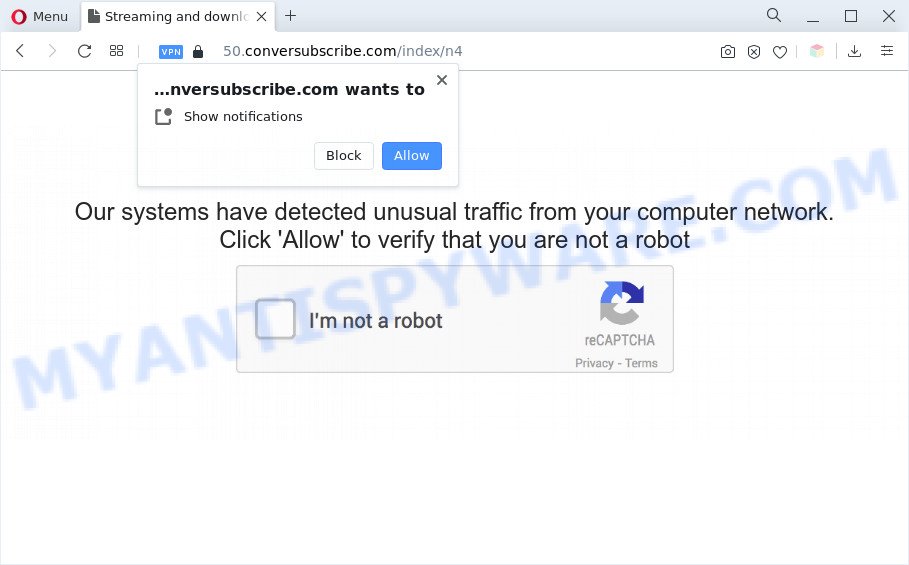
Once click on the ‘Allow’, the Conversubscribe.com web page gets your permission to send push notifications in form of popup adverts in the right bottom corner of your screen. The devs behind Conversubscribe.com use these push notifications to bypass pop up blocker and therefore display lots of unwanted advertisements. These advertisements are used to promote suspicious browser plugins, fake prizes scams, fake downloads, and adult web-pages.

The best method to unsubscribe from Conversubscribe.com spam notifications open your internet browser’s settings and follow the Conversubscribe.com removal guidance below. Once you remove notifications subscription, the Conversubscribe.com popups advertisements will no longer show on your desktop.
Threat Summary
| Name | Conversubscribe.com pop up |
| Type | browser notification spam advertisements, pop-up virus, popups, pop up ads |
| Distribution | shady popup ads, social engineering attack, PUPs, adware softwares |
| Symptoms |
|
| Removal | Conversubscribe.com removal guide |
Where the Conversubscribe.com popups comes from
These Conversubscribe.com popups are caused by suspicious advertisements on the web-sites you visit or adware software. Adware installed without the user’s knowledge is a form of malicious software. Once adware get installed in your PC then it begin displaying unwanted ads and popups. In some cases, adware can promote p*rn web sites and adult products.
Probably adware software get installed onto your machine when you have installed certain free applications like E-Mail checker, PDF creator, video codec, etc. Because, most commonly, adware can be bundled within the installers from Softonic, Cnet, Soft32, Brothersoft or other similar web sites which hosts free applications. So, you should run any files downloaded from the World Wide Web with great caution! Always carefully read the ‘User agreement’, ‘Software license’ and ‘Terms of use’. In the Setup wizard, you should choose the Advanced, Custom or Manual install option to control what components and bundled programs to be installed, otherwise you run the risk of infecting your computer with adware software or PUP (potentially unwanted program)
If you would like to clean your PC system of adware and thereby delete Conversubscribe.com pop up ads and are unable to do so, you can use the steps below to locate and remove adware and any other malicious software for free.
How to remove Conversubscribe.com pop ups (removal guide)
We suggest opting for automatic Conversubscribe.com ads removal in order to remove all adware related entries easily. This solution requires scanning the personal computer with reputable anti-malware, e.g. Zemana, MalwareBytes Free or Hitman Pro. However, if you prefer manual removal steps, you can use the instructions below in this post. Read this manual carefully, bookmark it or open this page on your smartphone, because you may need to close your browser or reboot your personal computer.
To remove Conversubscribe.com pop ups, follow the steps below:
- Manual Conversubscribe.com popups removal
- Uninstall adware through the MS Windows Control Panel
- Remove Conversubscribe.com notifications from internet browsers
- Delete Conversubscribe.com from Mozilla Firefox by resetting internet browser settings
- Remove Conversubscribe.com advertisements from Chrome
- Remove Conversubscribe.com advertisements from IE
- Automatic Removal of Conversubscribe.com pop-ups
- How to block Conversubscribe.com
- Finish words
Manual Conversubscribe.com popups removal
In most cases, it is possible to manually get rid of Conversubscribe.com pop up ads. This solution does not involve the use of any tricks or removal utilities. You just need to recover the normal settings of the system and web browser. This can be done by following a few simple steps below. If you want to quickly remove Conversubscribe.com popup advertisements, as well as perform a full scan of your PC, we recommend that you use adware removal tools, which are listed below.
Uninstall adware through the MS Windows Control Panel
Some of potentially unwanted applications, adware and browser hijacker infections can be deleted using the Add/Remove programs tool which is located in the Windows Control Panel. So, if you are using any version of Windows and you have noticed an unwanted program, then first try to get rid of it through Add/Remove programs.
|
|
|
|
Remove Conversubscribe.com notifications from internet browsers
If you’re in situation where you don’t want to see spam notifications from the Conversubscribe.com web-site. In this case, you can turn off web notifications for your internet browser in MS Windows/Mac OS/Android. Find your web browser in the list below, follow steps to delete browser permissions to show push notifications.
Google Chrome:
- Just copy and paste the following text into the address bar of Chrome.
- chrome://settings/content/notifications
- Press Enter.
- Delete the Conversubscribe.com URL and other rogue notifications by clicking three vertical dots button next to each and selecting ‘Remove’.

Android:
- Tap ‘Settings’.
- Tap ‘Notifications’.
- Find and tap the web browser that shows Conversubscribe.com browser notification spam ads.
- Find Conversubscribe.com, other rogue notifications and set the toggle button to ‘OFF’ on them one-by-one.

Mozilla Firefox:
- In the top right hand corner, click the Firefox menu (three horizontal stripes).
- In the drop-down menu select ‘Options’. In the left side select ‘Privacy & Security’.
- Scroll down to ‘Permissions’ and then to ‘Settings’ next to ‘Notifications’.
- Locate Conversubscribe.com URL, other rogue notifications, click the drop-down menu and select ‘Block’.
- Save changes.

Edge:
- In the top right hand corner, click on the three dots to expand the Edge menu.
- Scroll down to ‘Settings’. In the menu on the left go to ‘Advanced’.
- Click ‘Manage permissions’ button, located beneath ‘Website permissions’.
- Click the switch below the Conversubscribe.com site so that it turns off.

Internet Explorer:
- Click the Gear button on the top right corner of the window.
- When the drop-down menu appears, click on ‘Internet Options’.
- Select the ‘Privacy’ tab and click ‘Settings below ‘Pop-up Blocker’ section.
- Locate the Conversubscribe.com URL and click the ‘Remove’ button to delete the domain.

Safari:
- Click ‘Safari’ button on the top-left corner of the browser and select ‘Preferences’.
- Select the ‘Websites’ tab and then select ‘Notifications’ section on the left panel.
- Check for Conversubscribe.com URL, other dubious URLs and apply the ‘Deny’ option for each.
Delete Conversubscribe.com from Mozilla Firefox by resetting internet browser settings
If your Firefox internet browser is redirected to Conversubscribe.com without your permission or an unknown search provider opens results for your search, then it may be time to perform the internet browser reset. It’ll save your personal information like saved passwords, bookmarks, auto-fill data and open tabs.
First, start the Mozilla Firefox and click ![]() button. It will display the drop-down menu on the right-part of the web-browser. Further, click the Help button (
button. It will display the drop-down menu on the right-part of the web-browser. Further, click the Help button (![]() ) as shown in the figure below.
) as shown in the figure below.

In the Help menu, select the “Troubleshooting Information” option. Another way to open the “Troubleshooting Information” screen – type “about:support” in the web-browser adress bar and press Enter. It will display the “Troubleshooting Information” page as on the image below. In the upper-right corner of this screen, click the “Refresh Firefox” button.

It will open the confirmation dialog box. Further, click the “Refresh Firefox” button. The Mozilla Firefox will begin a procedure to fix your problems that caused by the Conversubscribe.com adware. When, it is finished, click the “Finish” button.
Remove Conversubscribe.com advertisements from Chrome
Reset Google Chrome settings to remove Conversubscribe.com popup advertisements. If you’re still experiencing issues with Conversubscribe.com popups removal, you need to reset Google Chrome browser to its default values. This step needs to be performed only if adware has not been removed by the previous steps.
Open the Google Chrome menu by clicking on the button in the form of three horizontal dotes (![]() ). It will display the drop-down menu. Choose More Tools, then click Extensions.
). It will display the drop-down menu. Choose More Tools, then click Extensions.
Carefully browse through the list of installed extensions. If the list has the extension labeled with “Installed by enterprise policy” or “Installed by your administrator”, then complete the following tutorial: Remove Chrome extensions installed by enterprise policy otherwise, just go to the step below.
Open the Chrome main menu again, press to “Settings” option.

Scroll down to the bottom of the page and click on the “Advanced” link. Now scroll down until the Reset settings section is visible, as shown in the figure below and click the “Reset settings to their original defaults” button.

Confirm your action, press the “Reset” button.
Remove Conversubscribe.com advertisements from IE
In order to recover all internet browser search provider by default, newtab and startpage you need to reset the Internet Explorer to the state, which was when the Microsoft Windows was installed on your PC system.
First, open the Microsoft Internet Explorer, then click ‘gear’ icon ![]() . It will open the Tools drop-down menu on the right part of the browser, then click the “Internet Options” similar to the one below.
. It will open the Tools drop-down menu on the right part of the browser, then click the “Internet Options” similar to the one below.

In the “Internet Options” screen, select the “Advanced” tab, then press the “Reset” button. The IE will display the “Reset Internet Explorer settings” prompt. Further, press the “Delete personal settings” check box to select it. Next, click the “Reset” button like below.

When the task is finished, press “Close” button. Close the IE and restart your machine for the changes to take effect. This step will help you to restore your web-browser’s homepage, default search engine and newtab page to default state.
Automatic Removal of Conversubscribe.com pop-ups
Anti Malware programs differ from each other by many features like performance, scheduled scans, automatic updates, virus signature database, technical support, compatibility with other antivirus programs and so on. We recommend you use the following free programs: Zemana AntiMalware, MalwareBytes AntiMalware (MBAM) and HitmanPro. Each of these programs has all of needed features, but most importantly, they have the ability to look for the adware and remove Conversubscribe.com pop-ups from the MS Edge, IE, Google Chrome and Firefox.
Get rid of Conversubscribe.com popups with Zemana Anti-Malware
Zemana Anti Malware (ZAM) is extremely fast and ultra light weight malware removal utility. It will allow you remove Conversubscribe.com advertisements, adware, PUPs and other malware. This application gives real-time protection that never slow down your PC. Zemana is created for experienced and beginner computer users. The interface of this tool is very easy to use, simple and minimalist.
Zemana Anti-Malware (ZAM) can be downloaded from the following link. Save it directly to your Windows Desktop.
165535 downloads
Author: Zemana Ltd
Category: Security tools
Update: July 16, 2019
When the downloading process is done, start it and follow the prompts. Once installed, the Zemana Anti-Malware will try to update itself and when this task is done, press the “Scan” button to detect adware software which cause pop ups.

This procedure can take quite a while, so please be patient. Once you’ve selected what you wish to delete from your system click “Next” button.

The Zemana AntiMalware will get rid of adware that causes Conversubscribe.com pop ups in your web-browser.
Use HitmanPro to remove Conversubscribe.com advertisements
The Hitman Pro tool is free (30 day trial) and easy to use. It can check and delete malicious software, potentially unwanted software and adware software in Mozilla Firefox, Edge, Google Chrome and Internet Explorer web browsers and thereby remove all annoying Conversubscribe.com pop up ads. Hitman Pro is powerful enough to find and remove malicious registry entries and files that are hidden on the computer.

- Visit the page linked below to download Hitman Pro. Save it on your Windows desktop or in any other place.
- Once downloading is done, run the Hitman Pro, double-click the HitmanPro.exe file.
- If the “User Account Control” prompts, click Yes to continue.
- In the HitmanPro window, click the “Next” to perform a system scan with this utility for the adware software related to the Conversubscribe.com pop up advertisements. A system scan may take anywhere from 5 to 30 minutes, depending on your PC system. While the HitmanPro application is scanning, you can see how many objects it has identified as threat.
- Once Hitman Pro completes the scan, HitmanPro will show a scan report. In order to delete all items, simply press “Next”. Now, press the “Activate free license” button to start the free 30 days trial to remove all malicious software found.
Run MalwareBytes to delete Conversubscribe.com pop-ups
You can remove Conversubscribe.com pop-up ads automatically with a help of MalwareBytes Anti-Malware. We advise this free malware removal tool because it can easily remove browser hijacker infections, adware, PUPs and toolbars with all their components such as files, folders and registry entries.

Download MalwareBytes on your PC from the link below.
327760 downloads
Author: Malwarebytes
Category: Security tools
Update: April 15, 2020
Once downloading is complete, run it and follow the prompts. Once installed, the MalwareBytes Anti-Malware (MBAM) will try to update itself and when this task is done, click the “Scan” button to start scanning your personal computer for the adware software that causes multiple annoying pop ups. This procedure may take some time, so please be patient. While the MalwareBytes Free application is scanning, you may see number of objects it has identified as threat. When you are ready, click “Quarantine” button.
The MalwareBytes AntiMalware is a free program that you can use to remove all detected folders, files, services, registry entries and so on. To learn more about this malicious software removal tool, we recommend you to read and follow the few simple steps or the video guide below.
How to block Conversubscribe.com
We recommend to install an ad-blocker application which can stop Conversubscribe.com and other annoying web-pages. The ad-blocking tool such as AdGuard is a program which basically removes advertising from the Web and blocks access to malicious web sites. Moreover, security experts says that using adblocker programs is necessary to stay safe when surfing the World Wide Web.
Click the link below to download AdGuard. Save it on your Desktop.
27047 downloads
Version: 6.4
Author: © Adguard
Category: Security tools
Update: November 15, 2018
After downloading it, double-click the downloaded file to start it. The “Setup Wizard” window will show up on the computer screen as on the image below.

Follow the prompts. AdGuard will then be installed and an icon will be placed on your desktop. A window will show up asking you to confirm that you want to see a quick guide as shown in the following example.

Press “Skip” button to close the window and use the default settings, or press “Get Started” to see an quick guidance which will assist you get to know AdGuard better.
Each time, when you start your computer, AdGuard will start automatically and stop unwanted advertisements, block Conversubscribe.com, as well as other harmful or misleading websites. For an overview of all the features of the program, or to change its settings you can simply double-click on the AdGuard icon, which is located on your desktop.
Finish words
Now your computer should be clean of the adware software that causes Conversubscribe.com ads. We suggest that you keep Zemana Anti Malware (to periodically scan your personal computer for new adware softwares and other malware) and AdGuard (to help you block annoying pop-up advertisements and harmful web pages). Moreover, to prevent any adware software, please stay clear of unknown and third party programs, make sure that your antivirus program, turn on the option to locate PUPs.
If you need more help with Conversubscribe.com pop up advertisements related issues, go to here.



















