Dendronarium.com pop ups are a social engineering attack which is designed to mislead people to accept push notifications via the web-browser. It will deliver the message stating that you should click ‘Allow’ button in order to watch a video, connect to the Internet, access the content of the website, download a file, enable Flash Player, and so on.
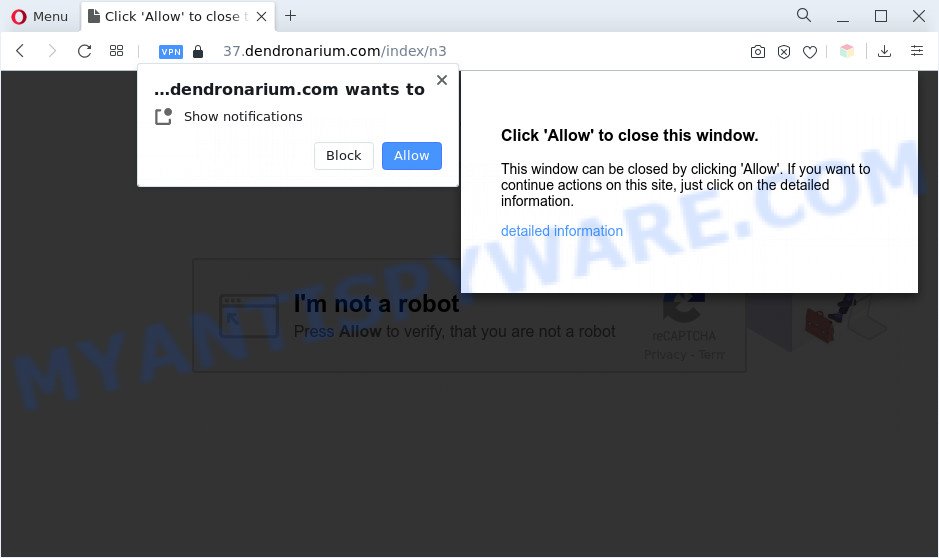
Once you press the ‘Allow’, then you will start seeing unwanted ads in form of pop-up windows on the screen. The devs behind Dendronarium.com use these push notifications to bypass pop-up blocker and therefore show lots of unwanted advertisements. These ads are used to promote suspicious web browser add-ons, fake prizes scams, adware software bundles, and adult web-pages.

If you’re receiving browser notification spam, you can get rid of Dendronarium.com subscription by going into your web browser’s settings and completing the Dendronarium.com removal steps below. Once you delete notifications subscription, the Dendronarium.com pop-ups advertisements will no longer show on your internet browser.
Threat Summary
| Name | Dendronarium.com popup |
| Type | spam notifications advertisements, pop-up ads, pop ups, popup virus |
| Distribution | shady pop-up advertisements, social engineering attack, potentially unwanted software, adwares |
| Symptoms |
|
| Removal | Dendronarium.com removal guide |
How does your machine get infected with Dendronarium.com pop ups
These Dendronarium.com pop ups are caused by misleading advertisements on the web sites you visit or adware software. Adware is a type of software that is used as an online promotional tool. It is developed with the sole purpose to display dozens of pop-ups, and thus to promote the goods and services in an open web browser window. Adware can substitute the legitimate advertising links on misleading or even banners that can offer to visit harmful web-pages.
Adware software actively distributed with freeware, together with the setup file of these programs. Therefore, it’s very important, when installing an unknown program even downloaded from well-known or big hosting site, read the Terms of use and the Software license, as well as to choose the Manual, Advanced or Custom install method. In this mode, you can disable the install of third-party web-browser extensions and programs and protect your computer from adware software. Do not repeat the mistakes of most users when installing unknown software, simply click the Next button, and don’t read any information which the free software open them during its install.
Therefore, the adware software does not really have beneficial features. So, we advise you remove adware that causes Dendronarium.com ads in your web-browser ASAP. This will also prevent the adware software from tracking your online activities. A full Dendronarium.com advertisements removal can be easily carried out using manual or automatic method listed below.
How to remove Dendronarium.com popups from Chrome, Firefox, IE, Edge
Fortunately, it is not hard to remove adware that causes Dendronarium.com pop-up ads in your web browser. In the following instructions, we will provide two methods to clean your system of this adware. One is the manual removal way and the other is automatic removal way. You can select the method that best fits you. Please follow the removal guide below to remove Dendronarium.com popups right now!
To remove Dendronarium.com pop ups, use the following steps:
- How to remove Dendronarium.com pop up ads without any software
- Automatic Removal of Dendronarium.com popups
- How to stop Dendronarium.com ads
- Finish words
How to remove Dendronarium.com pop up ads without any software
This part of the article is a step-by-step guidance that will help you to get rid of Dendronarium.com ads manually. You just need to carefully complete each step. In this case, you do not need to download any additional tools.
Uninstall adware through the MS Windows Control Panel
In order to remove PUPs such as this adware software, open the MS Windows Control Panel and click on “Uninstall a program”. Check the list of installed programs. For the ones you do not know, run an Internet search to see if they are adware, browser hijacker or PUPs. If yes, uninstall them off. Even if they are just a software that you do not use, then removing them off will increase your PC start up time and speed dramatically.
Press Windows button ![]() , then click Search
, then click Search ![]() . Type “Control panel”and press Enter. If you using Windows XP or Windows 7, then click “Start” and select “Control Panel”. It will display the Windows Control Panel as on the image below.
. Type “Control panel”and press Enter. If you using Windows XP or Windows 7, then click “Start” and select “Control Panel”. It will display the Windows Control Panel as on the image below.

Further, press “Uninstall a program” ![]()
It will show a list of all apps installed on your PC. Scroll through the all list, and uninstall any questionable and unknown software.
Remove Dendronarium.com notifications from web browsers
if you became a victim of fraudsters and clicked on the “Allow” button, then your internet browser was configured to show intrusive ads. To remove the advertisements, you need to get rid of the notification permission that you gave the Dendronarium.com web site to send push notifications.
Google Chrome:
- In the top right corner, click on ‘three vertical dots’, and this will open up the main menu on Chrome.
- Select ‘Settings’. Then, scroll down to the bottom where it says ‘Advanced’.
- When the drop-down menu appears, tap ‘Settings’. Scroll down to ‘Advanced’.
- Go to Notifications settings.
- Find the Dendronarium.com URL and click the three vertical dots button next to it, then click on ‘Remove’.

Android:
- Tap ‘Settings’.
- Tap ‘Notifications’.
- Find and tap the web browser which displays Dendronarium.com browser notification spam ads.
- Locate Dendronarium.com URL in the list and disable it.

Mozilla Firefox:
- In the top right corner, click the Firefox menu (three horizontal stripes).
- Choose ‘Options’ and click on ‘Privacy & Security’ on the left hand side of the Firefox.
- Scroll down to ‘Permissions’ and then to ‘Settings’ next to ‘Notifications’.
- Locate sites you down’t want to see notifications from (for example, Dendronarium.com), click on drop-down menu next to each and select ‘Block’.
- Click ‘Save Changes’ button.

Edge:
- Click the More button (it looks like three dots) in the top right hand corner of the Edge.
- Scroll down, locate and click ‘Settings’. In the left side select ‘Advanced’.
- Click ‘Manage permissions’ button under ‘Website permissions’.
- Disable the on switch for the Dendronarium.com domain.

Internet Explorer:
- Click ‘Tools’ button in the top-right corner of the screen.
- Select ‘Internet options’.
- Select the ‘Privacy’ tab and click ‘Settings below ‘Pop-up Blocker’ section.
- Select the Dendronarium.com site and other dubious URLs below and delete them one by one by clicking the ‘Remove’ button.

Safari:
- Go to ‘Preferences’ in the Safari menu.
- Open ‘Websites’ tab, then in the left menu click on ‘Notifications’.
- Locate the Dendronarium.com domain and select it, click the ‘Deny’ button.
Remove Dendronarium.com ads from Internet Explorer
In order to recover all web-browser start page, search engine by default and new tab page you need to reset the Internet Explorer to the state, that was when the Microsoft Windows was installed on your computer.
First, open the IE, then click ‘gear’ icon ![]() . It will open the Tools drop-down menu on the right part of the internet browser, then click the “Internet Options” as shown on the image below.
. It will open the Tools drop-down menu on the right part of the internet browser, then click the “Internet Options” as shown on the image below.

In the “Internet Options” screen, select the “Advanced” tab, then press the “Reset” button. The Microsoft Internet Explorer will open the “Reset Internet Explorer settings” dialog box. Further, press the “Delete personal settings” check box to select it. Next, click the “Reset” button as on the image below.

After the process is done, press “Close” button. Close the IE and restart your system for the changes to take effect. This step will help you to restore your web-browser’s start page, newtab page and search provider by default to default state.
Remove Dendronarium.com advertisements from Google Chrome
The adware can change your Google Chrome settings without your knowledge. You may see an undesired webpage as your search engine or home page, additional addons and toolbars. Reset Chrome web browser will help you to delete Dendronarium.com popup advertisements and reset the unwanted changes caused by adware. It’ll save your personal information such as saved passwords, bookmarks, auto-fill data and open tabs.
First open the Google Chrome. Next, press the button in the form of three horizontal dots (![]() ).
).
It will show the Google Chrome menu. Choose More Tools, then click Extensions. Carefully browse through the list of installed addons. If the list has the extension signed with “Installed by enterprise policy” or “Installed by your administrator”, then complete the following steps: Remove Google Chrome extensions installed by enterprise policy.
Open the Google Chrome menu once again. Further, press the option named “Settings”.

The web browser will display the settings screen. Another method to open the Google Chrome’s settings – type chrome://settings in the web browser adress bar and press Enter
Scroll down to the bottom of the page and press the “Advanced” link. Now scroll down until the “Reset” section is visible, as shown in the following example and click the “Reset settings to their original defaults” button.

The Google Chrome will display the confirmation prompt as shown below.

You need to confirm your action, click the “Reset” button. The web browser will start the process of cleaning. After it is complete, the web browser’s settings including startpage, search provider and new tab back to the values which have been when the Google Chrome was first installed on your system.
Remove Dendronarium.com from Firefox by resetting internet browser settings
If the Mozilla Firefox settings like newtab, start page and search engine by default have been replaced by the adware, then resetting it to the default state can help. Essential information such as bookmarks, browsing history, passwords, cookies, auto-fill data and personal dictionaries will not be removed.
Click the Menu button (looks like three horizontal lines), and click the blue Help icon located at the bottom of the drop down menu as on the image below.

A small menu will appear, click the “Troubleshooting Information”. On this page, click “Refresh Firefox” button as shown below.

Follow the onscreen procedure to restore your Firefox browser settings to their default values.
Automatic Removal of Dendronarium.com popups
The manual instructions above is tedious to follow and can not always help to fully get rid of the Dendronarium.com pop ups. Here I am telling you an automatic solution to remove this adware from your computer fully. Zemana, MalwareBytes Anti Malware and HitmanPro are antimalware tools that have the ability to search for and get rid of all kinds of malicious software including adware that causes multiple unwanted pop-ups.
Remove Dendronarium.com ads with Zemana Anti-Malware
Zemana AntiMalware (ZAM) is extremely fast and ultra light weight malware removal utility. It will allow you get rid of Dendronarium.com popups, adware software, PUPs and other malicious software. This program gives real-time protection which never slow down your system. Zemana AntiMalware (ZAM) is created for experienced and beginner computer users. The interface of this tool is very easy to use, simple and minimalist.

- Click the following link to download the latest version of Zemana AntiMalware for MS Windows. Save it directly to your Windows Desktop.
Zemana AntiMalware
165517 downloads
Author: Zemana Ltd
Category: Security tools
Update: July 16, 2019
- When the downloading process is complete, close all programs and windows on your machine. Open a folder in which you saved it. Double-click on the icon that’s named Zemana.AntiMalware.Setup.
- Further, press Next button and follow the prompts.
- Once setup is finished, click the “Scan” button . Zemana Anti-Malware tool will begin scanning the whole computer to find out adware software related to the Dendronarium.com popup advertisements. This task can take some time, so please be patient.
- When the scan get completed, Zemana Anti-Malware (ZAM) will display a list of found threats. All detected threats will be marked. You can delete them all by simply click “Next”. When disinfection is finished, you can be prompted to restart your system.
Remove Dendronarium.com ads from browsers with HitmanPro
HitmanPro is one of the most effective tools for removing adware software, potentially unwanted software and other malicious software. It can locate hidden adware software in your PC system and delete all harmful folders and files related to adware. HitmanPro will allow you to remove Dendronarium.com advertisements from your personal computer and Mozilla Firefox, Edge, Chrome and Microsoft Internet Explorer. We strongly suggest you to download this utility as the makers are working hard to make it better.

- Hitman Pro can be downloaded from the following link. Save it on your Windows desktop or in any other place.
- After downloading is complete, start the HitmanPro, double-click the HitmanPro.exe file.
- If the “User Account Control” prompts, press Yes to continue.
- In the HitmanPro window, click the “Next” to perform a system scan with this tool for the adware software related to the Dendronarium.com pop ups.
- Once HitmanPro has completed scanning, Hitman Pro will display a list of found items. Next, you need to press “Next”. Now, click the “Activate free license” button to begin the free 30 days trial to get rid of all malware found.
Use MalwareBytes Anti-Malware (MBAM) to remove Dendronarium.com pop-ups
Remove Dendronarium.com pop-up advertisements manually is difficult and often the adware software is not fully removed. Therefore, we suggest you to run the MalwareBytes that are completely clean your machine. Moreover, this free application will help you to delete malicious software, PUPs, toolbars and browser hijackers that your system may be infected too.
Installing the MalwareBytes Anti Malware is simple. First you will need to download MalwareBytes Anti Malware by clicking on the following link. Save it on your Desktop.
327738 downloads
Author: Malwarebytes
Category: Security tools
Update: April 15, 2020
After the download is finished, close all apps and windows on your system. Open a directory in which you saved it. Double-click on the icon that’s called MBSetup as displayed below.
![]()
When the setup begins, you will see the Setup wizard that will help you set up Malwarebytes on your PC system.

Once installation is finished, you’ll see window as shown in the following example.

Now click the “Scan” button to perform a system scan with this tool for the adware which cause undesired Dendronarium.com pop-ups. A system scan can take anywhere from 5 to 30 minutes, depending on your PC system. While the MalwareBytes tool is scanning, you can see how many objects it has identified as being infected by malware.

Once that process is finished, it will open the Scan Results. In order to delete all items, simply click “Quarantine” button.

The Malwarebytes will now delete adware that causes multiple annoying pop ups and move the selected items to the Quarantine. When that process is finished, you may be prompted to restart your machine.

The following video explains few simple steps on how to remove browser hijacker infection, adware and other malware with MalwareBytes AntiMalware (MBAM).
How to stop Dendronarium.com ads
It is important to run ad-blocking apps like AdGuard to protect your machine from harmful web sites. Most security experts says that it is okay to block ads. You should do so just to stay safe! And, of course, the AdGuard can to stop Dendronarium.com and other annoying web sites.
Installing the AdGuard is simple. First you’ll need to download AdGuard by clicking on the following link.
27039 downloads
Version: 6.4
Author: © Adguard
Category: Security tools
Update: November 15, 2018
After downloading it, start the downloaded file. You will see the “Setup Wizard” screen as shown on the image below.

Follow the prompts. When the installation is complete, you will see a window as shown in the figure below.

You can press “Skip” to close the setup program and use the default settings, or click “Get Started” button to see an quick tutorial which will allow you get to know AdGuard better.
In most cases, the default settings are enough and you do not need to change anything. Each time, when you start your computer, AdGuard will launch automatically and stop undesired advertisements, block Dendronarium.com, as well as other harmful or misleading web pages. For an overview of all the features of the program, or to change its settings you can simply double-click on the AdGuard icon, which can be found on your desktop.
Finish words
Now your PC system should be free of the adware software that causes Dendronarium.com ads. We suggest that you keep AdGuard (to help you block unwanted advertisements and intrusive harmful web-sites) and Zemana (to periodically scan your PC for new malicious software, browser hijackers and adware software). Make sure that you have all the Critical Updates recommended for Microsoft Windows OS. Without regular updates you WILL NOT be protected when new browser hijackers, malicious programs and adware are released.
If you are still having problems while trying to delete Dendronarium.com pop up advertisements from your internet browser, then ask for help here.



















