3mono.biz is a web-site that lures you and other unsuspecting victims into subscribing to spam notifications that go directly to the desktop or the web-browser. This webpage will ask the user to click on the ‘Allow’ button to access the content of the webpage, download a file, enable Flash Player, connect to the Internet, watch a video, and so on.
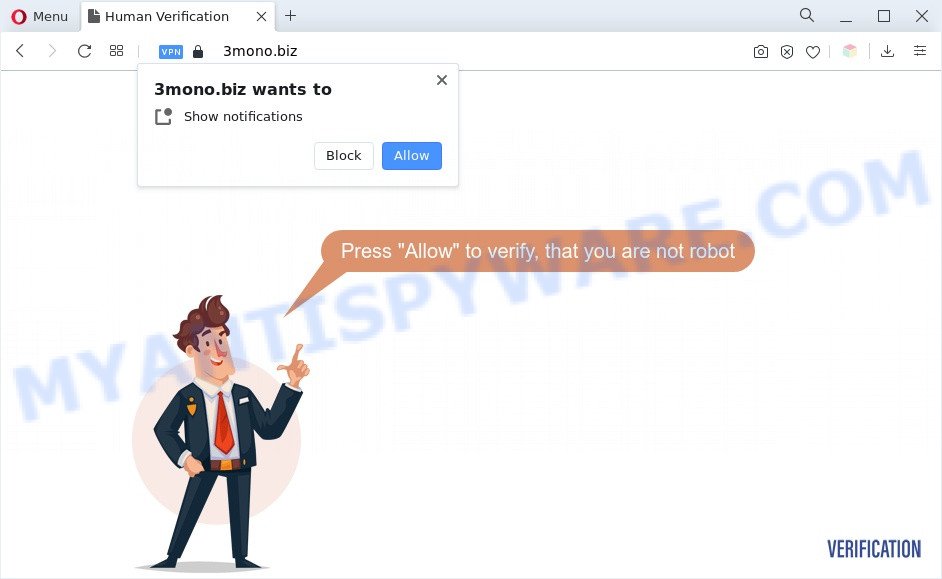
If you click on the ‘Allow’ button, the 3mono.biz web page starts sending lots of spam notifications on your the desktop. You will see the pop up adverts even when the browser is closed. The makers of 3mono.biz use these push notifications to bypass protection against pop-ups in the internet browser and therefore display a large amount of unwanted adverts. These ads are used to promote questionable web browser plugins, giveaway scams, fake downloads, and adult web-pages.

In order to remove 3mono.biz spam notifications open the web-browser’s settings and follow the 3mono.biz removal tutorial below. Once you remove notifications subscription, the 3mono.biz pop ups advertisements will no longer appear on your web browser.
Threat Summary
| Name | 3mono.biz popup |
| Type | browser notification spam ads, pop-ups, pop-up virus, pop up ads |
| Distribution | misleading popup advertisements, adwares, social engineering attack, potentially unwanted apps |
| Symptoms |
|
| Removal | 3mono.biz removal guide |
How did you get infected with 3mono.biz pop ups
Some research has shown that users can be redirected to 3mono.biz from dubious ads or by PUPs and adware. Adware is a type of PUPs whose motive is to make money for its author. It have different methods of earning by showing the advertisements forcibly to its victims. Adware can open pop ups, display unsolicited advertisements, change the victim’s web-browser settings, or reroute the victim’s web browser to unwanted webpages. Aside from causing unwanted advertisements and web browser redirects, it also can slow down the system.
The most popular method to get adware is free programs installer. Most commonly, a user have a chance to disable all additional web-browser add-ons, but certain setup files are developed to confuse the average users, in order to trick them into installing PUPs and adware. Anyway, easier to prevent adware software rather than clean up your computer after one. So, keep your web browser updated (turn on automatic updates), use good antivirus software, double check free programs before you start it (do a google search, scan a downloaded file with VirusTotal), avoid shady and unknown websites.
Adware is usually written in ways common to malicious software, spyware and browser hijackers. In order to get rid of adware and thus remove 3mono.biz pop-up ads, you will need execute the following steps or run free adware removal tool listed below.
How to remove 3mono.biz advertisements from Chrome, Firefox, IE, Edge
Not all undesired programs like adware related to the 3mono.biz pop-ups are easily uninstallable. You might see pop-ups, deals, text links, in-text ads, banners and other type of ads in the Google Chrome, Firefox, Edge and Microsoft Internet Explorer and might not be able to figure out the application responsible for this activity. The reason for this is that many unwanted apps neither appear in Microsoft Windows Control Panel. Therefore in order to completely get rid of 3mono.biz pop-ups, you need to use the steps below. Certain of the steps below will require you to shut down this web-page. So, please read the steps carefully, after that bookmark it or open it on your smartphone for later reference.
To remove 3mono.biz pop ups, perform the following steps:
- How to remove 3mono.biz pop up advertisements without any software
- Automatic Removal of 3mono.biz pop up ads
- Use AdBlocker to block 3mono.biz and stay safe online
- Finish words
How to remove 3mono.biz pop up advertisements without any software
Looking for a method to get rid of 3mono.biz popup advertisements manually without installing any tools? Then this section of the post is just for you. Below are some simple steps you can take. Performing these steps requires basic knowledge of browser and Windows setup. If you doubt that you can follow them, it is better to use free software listed below that can help you get rid of 3mono.biz ads.
Uninstall PUPs using MS Windows Control Panel
The process of adware removal is generally the same across all versions of Microsoft Windows OS from 10 to XP. To start with, it is necessary to check the list of installed applications on your computer and delete all unused, unknown and questionable programs.
Windows 8, 8.1, 10
First, click Windows button

After the ‘Control Panel’ opens, click the ‘Uninstall a program’ link under Programs category as displayed on the screen below.

You will see the ‘Uninstall a program’ panel as shown in the following example.

Very carefully look around the entire list of software installed on your machine. Most likely, one of them is the adware software that causes 3mono.biz pop up advertisements in your web-browser. If you’ve many programs installed, you can help simplify the search of harmful programs by sort the list by date of installation. Once you’ve found a questionable, unwanted or unused application, right click to it, after that click ‘Uninstall’.
Windows XP, Vista, 7
First, click ‘Start’ button and select ‘Control Panel’ at right panel as displayed on the image below.

After the Windows ‘Control Panel’ opens, you need to click ‘Uninstall a program’ under ‘Programs’ as displayed below.

You will see a list of applications installed on your computer. We recommend to sort the list by date of installation to quickly find the software that were installed last. Most likely, it’s the adware software related to the 3mono.biz popup ads. If you’re in doubt, you can always check the program by doing a search for her name in Google, Yahoo or Bing. After the program which you need to delete is found, simply press on its name, and then click ‘Uninstall’ as on the image below.

Remove 3mono.biz notifications from web browsers
if you became a victim of fraudsters and clicked on the “Allow” button, then your web browser was configured to show annoying ads. To remove the ads, you need to get rid of the notification permission that you gave the 3mono.biz website to send push notifications.
|
|
|
|
|
|
Remove 3mono.biz pop-up advertisements from Chrome
Another solution to remove 3mono.biz popup advertisements from Google Chrome is Reset Google Chrome settings. This will disable harmful plugins and reset Google Chrome settings to original state. It will keep your personal information like browsing history, bookmarks, passwords and web form auto-fill data.

- First launch the Chrome and press Menu button (small button in the form of three dots).
- It will show the Google Chrome main menu. Choose More Tools, then click Extensions.
- You’ll see the list of installed extensions. If the list has the add-on labeled with “Installed by enterprise policy” or “Installed by your administrator”, then complete the following tutorial: Remove Chrome extensions installed by enterprise policy.
- Now open the Google Chrome menu once again, click the “Settings” menu.
- You will see the Google Chrome’s settings page. Scroll down and click “Advanced” link.
- Scroll down again and press the “Reset” button.
- The Google Chrome will display the reset profile settings page as shown on the image above.
- Next click the “Reset” button.
- Once this procedure is done, your internet browser’s search engine, home page and newtab will be restored to their original defaults.
- To learn more, read the blog post How to reset Google Chrome settings to default.
Delete 3mono.biz ads from Internet Explorer
In order to restore all browser default search provider, newtab page and home page you need to reset the Microsoft Internet Explorer to the state, that was when the Microsoft Windows was installed on your personal computer.
First, open the Internet Explorer, press ![]() ) button. Next, click “Internet Options” as on the image below.
) button. Next, click “Internet Options” as on the image below.

In the “Internet Options” screen select the Advanced tab. Next, press Reset button. The Microsoft Internet Explorer will show the Reset Internet Explorer settings prompt. Select the “Delete personal settings” check box and click Reset button.

You will now need to reboot your personal computer for the changes to take effect. It will remove adware software which cause unwanted 3mono.biz ads, disable malicious and ad-supported web-browser’s extensions and restore the Internet Explorer’s settings such as new tab, home page and search provider by default to default state.
Remove 3mono.biz pop up ads from Firefox
If Firefox settings are hijacked by the adware, your browser shows undesired popup ads, then ‘Reset Firefox’ could solve these problems. Your saved bookmarks, form auto-fill information and passwords won’t be cleared or changed.
First, launch the Mozilla Firefox. Next, click the button in the form of three horizontal stripes (![]() ). It will show the drop-down menu. Next, click the Help button (
). It will show the drop-down menu. Next, click the Help button (![]() ).
).

In the Help menu press the “Troubleshooting Information”. In the upper-right corner of the “Troubleshooting Information” page press on “Refresh Firefox” button similar to the one below.

Confirm your action, click the “Refresh Firefox”.
Automatic Removal of 3mono.biz pop up ads
The manual tutorial above is tedious to follow and can not always help to fully remove the 3mono.biz popups. Here I am telling you an automatic way to remove this adware from your PC fully. Zemana Anti Malware, MalwareBytes Free and HitmanPro are anti-malware tools that can be used to search for and get rid of all kinds of malware including adware software that causes annoying 3mono.biz pop-up ads.
Remove 3mono.biz ads with Zemana AntiMalware (ZAM)
Does Zemana Anti Malware (ZAM) delete adware related to the 3mono.biz popups? The adware is often downloaded with malicious software which can cause you to install an program such as browser hijackers you don’t want. Therefore, recommend using the Zemana Free. It’s a tool developed to scan and delete adware software and other malware from your personal computer for free.
- Download Zemana Anti-Malware by clicking on the following link.
Zemana AntiMalware
165500 downloads
Author: Zemana Ltd
Category: Security tools
Update: July 16, 2019
- Once you have downloaded the installation file, make sure to double click on the Zemana.AntiMalware.Setup. This would start the Zemana AntiMalware install on your system.
- Select installation language and click ‘OK’ button.
- On the next screen ‘Setup Wizard’ simply click the ‘Next’ button and follow the prompts.

- Finally, once the install is done, Zemana will start automatically. Else, if does not then double-click on the Zemana Free icon on your desktop.
- Now that you have successfully install Zemana Anti-Malware, let’s see How to use Zemana AntiMalware (ZAM) to remove 3mono.biz advertisements from your computer.
- After you have opened the Zemana Free, you will see a window as displayed on the image below, just click ‘Scan’ button to begin checking your system for the adware.

- Now pay attention to the screen while Zemana Free scans your computer.

- When Zemana Anti Malware (ZAM) has finished scanning, you can check all threats detected on your system. Next, you need to click ‘Next’ button.

- Zemana Free may require a reboot PC in order to complete the 3mono.biz ads removal process.
- If you want to completely remove adware software from your personal computer, then click ‘Quarantine’ icon, select all malicious software, adware, PUPs and other threats and press Delete.
- Restart your computer to complete the adware software removal process.
Use Hitman Pro to remove 3mono.biz popups
In order to make sure that no more malicious folders and files related to adware software are inside your machine, you must use another effective malicious software scanner. We recommend to use HitmanPro. No installation is necessary with this tool.

- First, visit the following page, then click the ‘Download’ button in order to download the latest version of Hitman Pro.
- Once the download is complete, double click the Hitman Pro icon. Once this utility is opened, click “Next” button . HitmanPro application will scan through the whole PC for the adware that causes 3mono.biz popup ads. When a malware, adware software or potentially unwanted apps are detected, the number of the security threats will change accordingly.
- Once finished, it will display the Scan Results. Next, you need to click “Next” button. Now click the “Activate free license” button to start the free 30 days trial to remove all malicious software found.
Remove 3mono.biz advertisements with MalwareBytes
Manual 3mono.biz advertisements removal requires some computer skills. Some files and registry entries that created by the adware can be not completely removed. We recommend that run the MalwareBytes Anti-Malware that are fully free your system of adware. Moreover, the free program will help you to get rid of malicious software, potentially unwanted apps, browser hijackers and toolbars that your system can be infected too.

Visit the page linked below to download MalwareBytes Anti Malware. Save it on your MS Windows desktop or in any other place.
327719 downloads
Author: Malwarebytes
Category: Security tools
Update: April 15, 2020
After downloading is finished, run it and follow the prompts. Once installed, the MalwareBytes Anti-Malware (MBAM) will try to update itself and when this task is done, click the “Scan” button to perform a system scan with this utility for the adware that causes intrusive 3mono.biz pop up advertisements. A system scan can take anywhere from 5 to 30 minutes, depending on your personal computer. While the tool is scanning, you may see how many objects and files has already scanned. Review the results once the tool has done the system scan. If you think an entry should not be quarantined, then uncheck it. Otherwise, simply click “Quarantine” button.
The MalwareBytes AntiMalware (MBAM) is a free application that you can use to delete all detected folders, files, services, registry entries and so on. To learn more about this malicious software removal utility, we suggest you to read and follow the step-by-step guide or the video guide below.
Use AdBlocker to block 3mono.biz and stay safe online
It is important to use ad blocker software such as AdGuard to protect your computer from harmful web-pages. Most security experts says that it is okay to stop ads. You should do so just to stay safe! And, of course, the AdGuard can to block 3mono.biz and other annoying web-sites.
AdGuard can be downloaded from the following link. Save it on your MS Windows desktop.
27036 downloads
Version: 6.4
Author: © Adguard
Category: Security tools
Update: November 15, 2018
Once the download is done, double-click the downloaded file to start it. The “Setup Wizard” window will show up on the computer screen as displayed on the screen below.

Follow the prompts. AdGuard will then be installed and an icon will be placed on your desktop. A window will show up asking you to confirm that you want to see a quick instructions as on the image below.

Click “Skip” button to close the window and use the default settings, or click “Get Started” to see an quick guidance that will allow you get to know AdGuard better.
Each time, when you start your PC system, AdGuard will launch automatically and stop undesired advertisements, block 3mono.biz, as well as other harmful or misleading webpages. For an overview of all the features of the application, or to change its settings you can simply double-click on the AdGuard icon, which is located on your desktop.
Finish words
Now your computer should be free of the adware that causes 3mono.biz ads in your browser. We suggest that you keep AdGuard (to help you stop unwanted advertisements and unwanted harmful web-sites) and Zemana Anti-Malware (to periodically scan your personal computer for new malware, hijacker infections and adware software). Make sure that you have all the Critical Updates recommended for Microsoft Windows operating system. Without regular updates you WILL NOT be protected when new hijacker infections, malicious programs and adware are released.
If you are still having problems while trying to delete 3mono.biz pop ups from your web-browser, then ask for help here.






















