5mono.biz pop up is a browser-based scam that deceives users to accept push notifications via the web browser. When you visit the 5mono.biz web page which wants to send you browser notification spam, you will be greeted with a confirmation request which asks whether you want to agree to them or not. Your options will be ‘Block’ and ‘Allow’.
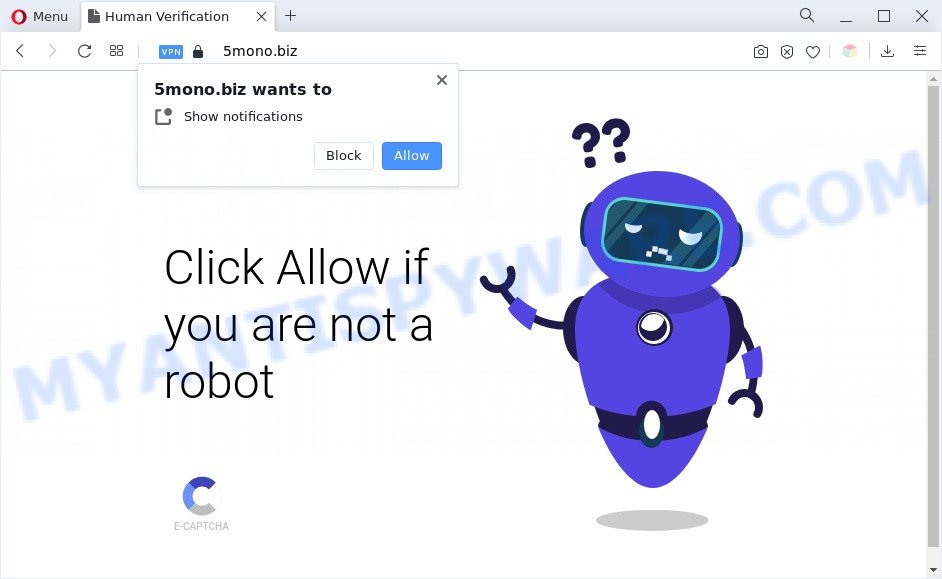
If click on the ‘Allow’, the 5mono.biz web site gets your permission to send spam notifications in form of pop-up advertisements in the lower right corner of the desktop. Push notifications are originally created to alert the user of newly published blog posts. Cybercriminals abuse ‘push notifications’ to avoid anti-virus and adblocker applications by presenting annoying ads. These advertisements are displayed in the lower right corner of the screen urges users to play online games, visit dubious websites, install internet browser add-ons & so on.

If you are receiving spam notifications, you can get rid of 5mono.biz subscription by going into your web browser’s settings and completing the 5mono.biz removal guidance below. Once you delete notifications subscription, the 5mono.biz pop-ups ads will no longer appear on the screen.
Threat Summary
| Name | 5mono.biz popup |
| Type | push notifications ads, popup virus, pop ups, pop-up advertisements |
| Distribution | adwares, suspicious popup ads, potentially unwanted programs, social engineering attack |
| Symptoms |
|
| Removal | 5mono.biz removal guide |
Where the 5mono.biz pop ups comes from
These 5mono.biz pop-ups are caused by malicious advertisements on the webpages you visit or adware. Adware is a type of software that is used as an online promotional utility. It’s designed with the sole purpose to display dozens of advertisements, and thus to promote the goods and services in an open browser window. Adware can substitute the legitimate advertising banners on misleading or even banners that can offer to visit harmful web sites.
Most often, adware software is bundled within the installers from a free hosting and file sharing web sites. So, install a free programs is a a good chance that you will find a bundled adware. If you don’t know how to avoid it, then use a simple trick. During the installation, select the Custom or Advanced setup type. Next, click ‘Decline’ button and clear all checkboxes on offers that ask you to install additional apps. Moreover, please carefully read Term of use and User agreement before installing any applications or otherwise you can end up with another unwanted application on your PC such as this adware.
As evident, the adware does not really have beneficial features. So, we advise you get rid of adware that causes 5mono.biz pop ups sooner. This will also prevent the adware from tracking your online activities. A full 5mono.biz pop ups removal can be easily carried out using manual or automatic solution listed below.
How to remove 5mono.biz ads from Chrome, Firefox, IE, Edge
According to cyber threat analysts, 5mono.biz ads removal can be done manually and/or automatically. These utilities which are listed below will help you get rid of adware, malicious browser addons, malicious software and PUPs . However, if you’re not willing to install other applications to remove 5mono.biz popup advertisements, then use following tutorial to revert back your personal computer settings to defaults.
To remove 5mono.biz pop ups, complete the steps below:
- How to get rid of 5mono.biz pop ups without any software
- Automatic Removal of 5mono.biz pop up advertisements
- How to block 5mono.biz
- Finish words
How to get rid of 5mono.biz pop ups without any software
The most common adware software can be removed manually, without the use of antivirus or other removal tools. The manual steps below will show you how to delete 5mono.biz pop-up advertisements step by step. Although each of the steps is very simple and does not require special knowledge, but you doubt that you can complete them, then use the free utilities, a list of which is given below.
Delete unwanted or newly installed software
The best way to start the machine cleanup is to delete unknown and dubious programs. Using the Windows Control Panel you can do this quickly and easily. This step, in spite of its simplicity, should not be ignored, because the removing of unneeded applications can clean up the Firefox, Chrome, Internet Explorer and Edge from pop up ads, hijackers and so on.
Windows 8, 8.1, 10
First, click the Windows button
Windows XP, Vista, 7
First, press “Start” and select “Control Panel”.
It will open the Windows Control Panel as on the image below.

Next, press “Uninstall a program” ![]()
It will open a list of all applications installed on your personal computer. Scroll through the all list, and uninstall any suspicious and unknown apps. To quickly find the latest installed software, we recommend sort apps by date in the Control panel.
Remove 5mono.biz notifications from web-browsers
If you’re in situation where you don’t want to see spam notifications from the 5mono.biz web page. In this case, you can turn off web notifications for your internet browser in MS Windows/Mac/Android. Find your web browser in the list below, follow few simple steps to delete internet browser permissions to show browser notification spam.
|
|
|
|
|
|
Remove 5mono.biz from Firefox by resetting internet browser settings
Resetting Firefox internet browser will reset all the settings to their default state and will remove 5mono.biz popup ads, malicious add-ons and extensions. However, your saved passwords and bookmarks will not be changed, deleted or cleared.
Click the Menu button (looks like three horizontal lines), and click the blue Help icon located at the bottom of the drop down menu as displayed on the screen below.

A small menu will appear, click the “Troubleshooting Information”. On this page, press “Refresh Firefox” button as shown on the image below.

Follow the onscreen procedure to return your Firefox web-browser settings to their default state.
Remove 5mono.biz advertisements from Chrome
Reset Chrome settings will get rid of 5mono.biz popups from browser and disable harmful extensions. It will also clear cached and temporary data (cookies, site data and content). Your saved bookmarks, form auto-fill information and passwords won’t be cleared or changed.
First start the Google Chrome. Next, click the button in the form of three horizontal dots (![]() ).
).
It will show the Chrome menu. Select More Tools, then click Extensions. Carefully browse through the list of installed addons. If the list has the add-on signed with “Installed by enterprise policy” or “Installed by your administrator”, then complete the following guide: Remove Chrome extensions installed by enterprise policy.
Open the Chrome menu once again. Further, press the option named “Settings”.

The web-browser will display the settings screen. Another solution to display the Chrome’s settings – type chrome://settings in the web-browser adress bar and press Enter
Scroll down to the bottom of the page and click the “Advanced” link. Now scroll down until the “Reset” section is visible, like below and click the “Reset settings to their original defaults” button.

The Chrome will open the confirmation dialog box as shown in the following example.

You need to confirm your action, click the “Reset” button. The web browser will run the process of cleaning. After it is done, the internet browser’s settings including startpage, newtab page and search engine by default back to the values which have been when the Google Chrome was first installed on your computer.
Get rid of 5mono.biz advertisements from Microsoft Internet Explorer
The Internet Explorer reset is great if your web browser is hijacked or you have unwanted add-ons or toolbars on your browser, which installed by an malicious software.
First, open the Internet Explorer, click ![]() ) button. Next, click “Internet Options” like below.
) button. Next, click “Internet Options” like below.

In the “Internet Options” screen select the Advanced tab. Next, press Reset button. The Internet Explorer will open the Reset Internet Explorer settings prompt. Select the “Delete personal settings” check box and press Reset button.

You will now need to restart your personal computer for the changes to take effect. It will remove adware software that causes 5mono.biz pop ups in your web browser, disable malicious and ad-supported web-browser’s extensions and restore the IE’s settings such as newtab, search provider and homepage to default state.
Automatic Removal of 5mono.biz pop up advertisements
There are not many good free anti malware applications with high detection ratio. The effectiveness of malware removal tools depends on various factors, mostly on how often their virus/malware signatures DB are updated in order to effectively detect modern malicious software, adware, browser hijackers and other potentially unwanted applications. We recommend to use several programs, not just one. These programs which listed below will help you delete all components of the adware software from your disk and Windows registry and thereby get rid of 5mono.biz pop ups.
How to remove 5mono.biz pop-up ads with Zemana Free
Zemana AntiMalware is an ultra light weight tool to delete 5mono.biz pop-up ads from the MS Edge, Google Chrome, Firefox and Microsoft Internet Explorer. It also removes malicious software and adware from your PC system. It improves your system’s performance by removing potentially unwanted software.
Now you can set up and run Zemana Anti-Malware (ZAM) to remove 5mono.biz popup advertisements from your web-browser by following the steps below:
Click the following link to download Zemana setup file called Zemana.AntiMalware.Setup on your personal computer. Save it on your Windows desktop or in any other place.
165054 downloads
Author: Zemana Ltd
Category: Security tools
Update: July 16, 2019
Run the setup file after it has been downloaded successfully and then follow the prompts to set up this tool on your personal computer.

During install you can change certain settings, but we suggest you do not make any changes to default settings.
When installation is complete, this malicious software removal utility will automatically start and update itself. You will see its main window like below.

Now click the “Scan” button . Zemana Anti-Malware (ZAM) utility will start scanning the whole personal computer to find out adware that cause unwanted 5mono.biz advertisements. While the Zemana is scanning, you can see how many objects it has identified either as being malicious software.

As the scanning ends, Zemana Anti-Malware (ZAM) will show a screen that contains a list of malware that has been found. In order to remove all threats, simply click “Next” button.

The Zemana will remove adware software that causes 5mono.biz advertisements and move the selected items to the Quarantine. After disinfection is complete, you can be prompted to reboot your computer to make the change take effect.
Use Hitman Pro to get rid of 5mono.biz advertisements
The HitmanPro utility is free (30 day trial) and easy to use. It can scan and delete malicious software, PUPs and adware software in Microsoft Internet Explorer, MS Edge, Firefox and Chrome browsers and thereby get rid of all annoying 5mono.biz ads. Hitman Pro is powerful enough to find and delete malicious registry entries and files that are hidden on the PC system.

- First, visit the page linked below, then click the ‘Download’ button in order to download the latest version of HitmanPro.
- After the downloading process is finished, double click the Hitman Pro icon. Once this utility is started, click “Next” button to scan for adware software that causes 5mono.biz popups. While the utility is scanning, you may see how many objects and files has already scanned.
- After the scan get completed, Hitman Pro will open a list of detected items. Review the scan results and then click “Next” button. Now click the “Activate free license” button to begin the free 30 days trial to get rid of all malware found.
Use MalwareBytes AntiMalware (MBAM) to delete 5mono.biz pop ups
If you’re having problems with 5mono.biz popup advertisements removal, then check out MalwareBytes Free. This is a tool that can help clean up your machine and improve your speeds for free. Find out more below.
MalwareBytes Anti-Malware can be downloaded from the following link. Save it on your Windows desktop.
327280 downloads
Author: Malwarebytes
Category: Security tools
Update: April 15, 2020
When the downloading process is complete, close all windows on your PC. Further, start the file called MBSetup. If the “User Account Control” prompt pops up like below, click the “Yes” button.

It will show the Setup wizard which will assist you set up MalwareBytes Anti Malware on the personal computer. Follow the prompts and do not make any changes to default settings.

Once setup is complete successfully, press “Get Started” button. Then MalwareBytes Anti-Malware (MBAM) will automatically run and you can see its main window as displayed on the screen below.

Next, press the “Scan” button to search for adware software that causes multiple annoying pop ups. A system scan may take anywhere from 5 to 30 minutes, depending on your machine. When a threat is detected, the count of the security threats will change accordingly. Wait until the the checking is done.

Once the checking is done, a list of all items found is prepared. When you’re ready, click “Quarantine” button.

The MalwareBytes Anti-Malware (MBAM) will begin to delete adware that cause unwanted 5mono.biz pop-up advertisements. Once finished, you may be prompted to restart your PC. We advise you look at the following video, which completely explains the procedure of using the MalwareBytes Anti-Malware (MBAM) to remove browser hijacker infections, adware and other malware.
How to block 5mono.biz
Use an ad blocker utility like AdGuard will protect you from harmful ads and content. Moreover, you may find that the AdGuard have an option to protect your privacy and stop phishing and spam web-sites. Additionally, ad-blocker programs will help you to avoid annoying pop up ads and unverified links that also a good way to stay safe online.
AdGuard can be downloaded from the following link. Save it on your Desktop.
26903 downloads
Version: 6.4
Author: © Adguard
Category: Security tools
Update: November 15, 2018
After downloading it, double-click the downloaded file to start it. The “Setup Wizard” window will show up on the computer screen as on the image below.

Follow the prompts. AdGuard will then be installed and an icon will be placed on your desktop. A window will show up asking you to confirm that you want to see a quick guidance as displayed below.

Press “Skip” button to close the window and use the default settings, or click “Get Started” to see an quick guide which will allow you get to know AdGuard better.
Each time, when you run your machine, AdGuard will start automatically and stop undesired ads, block 5mono.biz, as well as other malicious or misleading webpages. For an overview of all the features of the program, or to change its settings you can simply double-click on the AdGuard icon, which may be found on your desktop.
Finish words
After completing the steps above, your system should be clean from this adware software and other malware. The Internet Explorer, Firefox, Chrome and Edge will no longer display intrusive 5mono.biz web-page when you browse the Internet. Unfortunately, if the steps does not help you, then you have caught a new adware software, and then the best way – ask for help.
Please create a new question by using the “Ask Question” button in the Questions and Answers. Try to give us some details about your problems, so we can try to help you more accurately. Wait for one of our trained “Security Team” or Site Administrator to provide you with knowledgeable assistance tailored to your problem with the annoying 5mono.biz pop ups.




















