2mono.biz pop-ups are a social engineering attack that attempts to mislead you and other unsuspecting users into registering for its browser notification spam to deliver unwanted adverts directly to the desktop. This web page shows the ‘Confirm notifications’ prompt that attempts to get you to click the ‘Allow’ button to subscribe to its notifications.
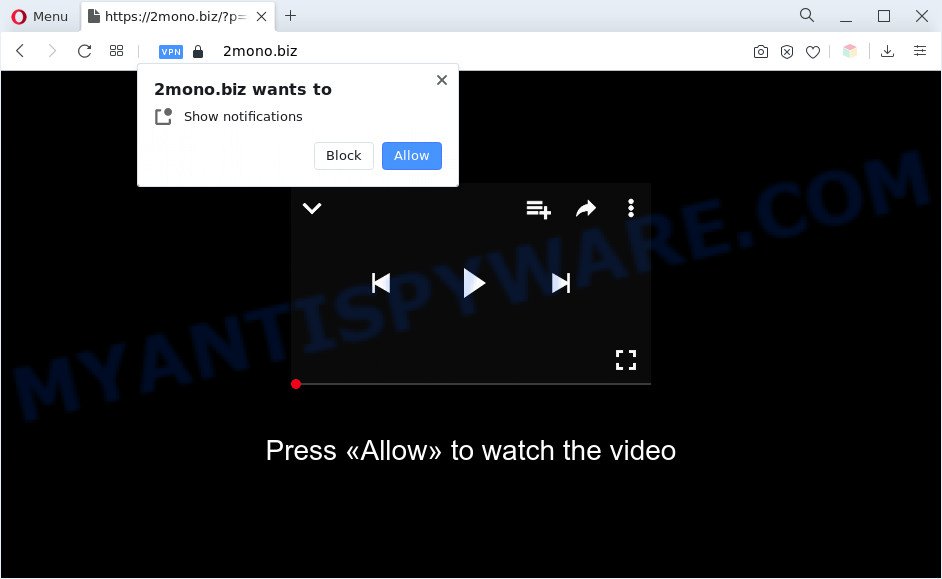
Once enabled, the 2mono.biz spam notifications will start popping up in the lower right corner of your screen randomly and spam the user with annoying ads. The browser notification spam will promote ‘free’ online games, fake prizes scams, dubious browser extensions, adult web-pages, and fake software as displayed in the figure below.

To end this intrusive behavior and remove 2mono.biz spam notifications, you need to modify browser settings that got modified by adware. For that, perform the 2mono.biz removal instructions below. Once you delete notifications subscription, the 2mono.biz pop ups advertisements will no longer show on the desktop.
Threat Summary
| Name | 2mono.biz popup |
| Type | push notifications advertisements, popups, popup virus, popup advertisements |
| Distribution | dubious popup advertisements, adwares, PUPs, social engineering attack |
| Symptoms |
|
| Removal | 2mono.biz removal guide |
Where the 2mono.biz popups comes from
IT security specialists have determined that users are re-directed to 2mono.biz by adware or from shady ads. Adware is a form of software that is used as an online promotional utility. It’s designed with the sole purpose to display dozens of ads, and thus to promote the goods and services in an open internet browser window. Adware software can substitute the legitimate sponsored links on misleading or even banners that can offer to visit malicious websites.
Usually, adware gets into your computer as part of a bundle with freeware, sharing files and other unsafe apps which you downloaded from the Web. The authors of adware pays software developers for distributing adware within their software. So, optional apps is often included as part of the installation package. In order to avoid the installation of any adware: choose only Manual, Custom or Advanced installation type and disable all bundled software in which you are unsure.
Therefore, the adware does not really have beneficial features. So, we recommend you remove adware that causes 2mono.biz pop ups in your web-browser as soon as possible. This will also prevent the adware from tracking your online activities. A full 2mono.biz ads removal can be easily carried out using manual or automatic solution listed below.
How to remove 2mono.biz ads (removal guidance)
When the adware gets installed on your PC system without your knowledge, it is not easy to uninstall. In many cases, there is no Uninstall program that simply uninstall the adware software related to the 2mono.biz pop-ups from your computer. So, we suggest using several well-proven free specialized tools like Zemana Anti-Malware, MalwareBytes or Hitman Pro. But the best method to remove 2mono.biz pop ups will be to perform several manual steps, after that additionally run antimalware tools.
To remove 2mono.biz pop ups, complete the steps below:
- Manual 2mono.biz pop ups removal
- Automatic Removal of 2mono.biz pop up ads
- Stop 2mono.biz advertisements
- To sum up
Manual 2mono.biz pop ups removal
In this section of the post, we have posted the steps that will help to remove 2mono.biz popups manually. Although compared to removal tools, this way loses in time, but you don’t need to download anything on your personal computer. It will be enough for you to follow the detailed guide with images. We tried to describe each step in detail, but if you realized that you might not be able to figure it out, or simply do not want to change the Windows and web browser settings, then it’s better for you to run tools from trusted developers, which are listed below.
Delete suspicious apps using MS Windows Control Panel
It is of primary importance to first identify and remove all potentially unwanted applications, adware applications and hijackers through ‘Add/Remove Programs’ (Windows XP) or ‘Uninstall a program’ (Windows 10, 8, 7) section of your Windows Control Panel.
Make sure you have closed all browsers and other applications. Press CTRL, ALT, DEL keys together to open the Windows Task Manager.

Click on the “Processes” tab, look for something dubious that is the adware related to the 2mono.biz popup advertisements then right-click it and select “End Task” or “End Process” option. In most cases, malicious software masks itself to avoid detection by imitating legitimate Microsoft Windows processes. A process is particularly suspicious: it is taking up a lot of memory (despite the fact that you closed all of your applications), its name is not familiar to you (if you’re in doubt, you can always check the program by doing a search for its name in Google, Yahoo or Bing).
Next, delete any undesired and suspicious applications from your Control panel.
Windows 10, 8.1, 8
Now, press the Windows button, type “Control panel” in search and press Enter. Select “Programs and Features”, then “Uninstall a program”.

Look around the entire list of applications installed on your computer. Most likely, one of them is the adware which causes intrusive 2mono.biz popup ads. Select the dubious program or the application that name is not familiar to you and remove it.
Windows Vista, 7
From the “Start” menu in Microsoft Windows, select “Control Panel”. Under the “Programs” icon, select “Uninstall a program”.

Choose the questionable or any unknown software, then press “Uninstall/Change” button to remove this unwanted program from your machine.
Windows XP
Click the “Start” button, select “Control Panel” option. Click on “Add/Remove Programs”.

Select an unwanted program, then press “Change/Remove” button. Follow the prompts.
Remove 2mono.biz notifications from browsers
If you have clicked the “Allow” button in the 2mono.biz popup and gave a notification permission, you should delete this notification permission first from your web browser settings. To delete the 2mono.biz permission to send spam notifications to your machine, complete the following steps. These steps are for Microsoft Windows, Mac and Android.
Google Chrome:
- Just copy and paste the following text into the address bar of Chrome.
- chrome://settings/content/notifications
- Press Enter.
- Remove the 2mono.biz site and other rogue notifications by clicking three vertical dots button next to each and selecting ‘Remove’.

Android:
- Open Chrome.
- Tap on the Menu button (three dots) on the top right hand corner of the Google Chrome window.
- In the menu tap ‘Settings’, scroll down to ‘Advanced’.
- Tap on ‘Site settings’ and then ‘Notifications’. In the opened window, locate the 2mono.biz URL, other dubious sites and tap on them one-by-one.
- Tap the ‘Clean & Reset’ button and confirm.

Mozilla Firefox:
- In the top right hand corner, click the Firefox menu (three horizontal stripes).
- In the drop-down menu select ‘Options’. In the left side select ‘Privacy & Security’.
- Scroll down to the ‘Permissions’ section and click the ‘Settings’ button next to ‘Notifications’.
- Locate 2mono.biz, other suspicious URLs, click the drop-down menu and choose ‘Block’.
- Click ‘Save Changes’ button.

Edge:
- In the top right corner, click the Edge menu button (three dots).
- Scroll down to ‘Settings’. In the menu on the left go to ‘Advanced’.
- In the ‘Website permissions’ section click ‘Manage permissions’.
- Disable the on switch for the 2mono.biz URL.

Internet Explorer:
- Click the Gear button on the top right corner of the screen.
- In the drop-down menu select ‘Internet Options’.
- Select the ‘Privacy’ tab and click ‘Settings below ‘Pop-up Blocker’ section.
- Find the 2mono.biz site and click the ‘Remove’ button to delete the URL.

Safari:
- Go to ‘Preferences’ in the Safari menu.
- Select the ‘Websites’ tab and then select ‘Notifications’ section on the left panel.
- Locate the 2mono.biz URL and select it, click the ‘Deny’ button.
Remove 2mono.biz advertisements from Chrome
The adware can modify your Chrome settings without your knowledge. You may see an unrequested webpage as your search provider or homepage, additional addons and toolbars. Reset Google Chrome web browser will allow you to remove 2mono.biz pop ups and reset the unwanted changes caused by adware software. It will keep your personal information like browsing history, bookmarks, passwords and web form auto-fill data.

- First start the Chrome and press Menu button (small button in the form of three dots).
- It will show the Chrome main menu. Choose More Tools, then press Extensions.
- You will see the list of installed add-ons. If the list has the extension labeled with “Installed by enterprise policy” or “Installed by your administrator”, then complete the following tutorial: Remove Chrome extensions installed by enterprise policy.
- Now open the Google Chrome menu once again, click the “Settings” menu.
- You will see the Chrome’s settings page. Scroll down and press “Advanced” link.
- Scroll down again and click the “Reset” button.
- The Google Chrome will show the reset profile settings page as shown on the screen above.
- Next click the “Reset” button.
- Once this process is done, your web browser’s home page, default search provider and new tab page will be restored to their original defaults.
- To learn more, read the blog post How to reset Chrome settings to default.
Remove 2mono.biz popups from Microsoft Internet Explorer
In order to recover all web browser search engine by default, startpage and newtab page you need to reset the Microsoft Internet Explorer to the state, that was when the MS Windows was installed on your computer.
First, run the IE, click ![]() ) button. Next, click “Internet Options” as displayed on the screen below.
) button. Next, click “Internet Options” as displayed on the screen below.

In the “Internet Options” screen select the Advanced tab. Next, click Reset button. The Internet Explorer will show the Reset Internet Explorer settings dialog box. Select the “Delete personal settings” check box and click Reset button.

You will now need to reboot your system for the changes to take effect. It will remove adware responsible for 2mono.biz popup ads, disable malicious and ad-supported browser’s extensions and restore the Internet Explorer’s settings such as default search engine, homepage and new tab to default state.
Remove 2mono.biz from Firefox by resetting internet browser settings
Resetting your Mozilla Firefox is good initial troubleshooting step for any issues with your web browser application, including the redirect to 2mono.biz website. When using the reset feature, your personal information such as passwords, bookmarks, browsing history and web form auto-fill data will be saved.
Click the Menu button (looks like three horizontal lines), and click the blue Help icon located at the bottom of the drop down menu such as the one below.

A small menu will appear, click the “Troubleshooting Information”. On this page, press “Refresh Firefox” button like below.

Follow the onscreen procedure to restore your Mozilla Firefox web-browser settings to their default values.
Automatic Removal of 2mono.biz pop up ads
AntiMalware applications differ from each other by many features such as performance, scheduled scans, automatic updates, virus signature database, technical support, compatibility with other antivirus applications and so on. We suggest you run the following free apps: Zemana Free, MalwareBytes and HitmanPro. Each of these programs has all of needed features, but most importantly, they have the ability to identify the adware and remove 2mono.biz advertisements from the Mozilla Firefox, MS Edge, Google Chrome and Internet Explorer.
Use Zemana to delete 2mono.biz advertisements
Download Zemana Free to get rid of 2mono.biz popup ads automatically from all of your web browsers. This is a freeware specially created for malicious software removal. This tool can remove adware, hijacker infection from Mozilla Firefox, Internet Explorer, Microsoft Edge and Chrome and Microsoft Windows registry automatically.
- Click the following link to download the latest version of Zemana Free for Windows. Save it on your Desktop.
Zemana AntiMalware
165519 downloads
Author: Zemana Ltd
Category: Security tools
Update: July 16, 2019
- Once you have downloaded the installation file, make sure to double click on the Zemana.AntiMalware.Setup. This would start the Zemana install on your computer.
- Select install language and click ‘OK’ button.
- On the next screen ‘Setup Wizard’ simply click the ‘Next’ button and follow the prompts.

- Finally, once the install is complete, Zemana Free will start automatically. Else, if does not then double-click on the Zemana Anti-Malware icon on your desktop.
- Now that you have successfully install Zemana, let’s see How to use Zemana Anti-Malware to delete 2mono.biz advertisements from your computer.
- After you have opened the Zemana Anti Malware (ZAM), you’ll see a window as shown below, just press ‘Scan’ button to search for adware.

- Now pay attention to the screen while Zemana AntiMalware scans your PC system.

- When finished, Zemana Anti Malware (ZAM) will show a screen which contains a list of malware that has been found. All detected threats will be marked. You can remove them all by simply click ‘Next’ button.

- Zemana Free may require a reboot PC in order to complete the 2mono.biz pop ups removal process.
- If you want to completely remove adware from your machine, then click ‘Quarantine’ icon, select all malware, adware, potentially unwanted programs and other threats and click Delete.
- Reboot your personal computer to complete the adware removal process.
Remove 2mono.biz popup advertisements and malicious extensions with HitmanPro
In order to make sure that no more harmful folders and files related to adware are inside your personal computer, you must use another effective malware scanner. We recommend to run Hitman Pro. No installation is necessary with this utility.
Please go to the link below to download HitmanPro. Save it on your Microsoft Windows desktop.
Once the download is finished, open the folder in which you saved it. You will see an icon like below.

Double click the Hitman Pro desktop icon. Once the tool is launched, you will see a screen as displayed on the screen below.

Further, click “Next” button for checking your personal computer for the adware that causes 2mono.biz popup ads in your web browser. This task can take quite a while, so please be patient. Once the system scan is done, Hitman Pro will produce a list of unwanted programs and adware software as displayed below.

Review the results once the utility has complete the system scan. If you think an entry should not be quarantined, then uncheck it. Otherwise, simply click “Next” button. It will display a prompt, click the “Activate free license” button.
Delete 2mono.biz ads with MalwareBytes
We suggest using the MalwareBytes Free which are completely clean your PC of the adware software. The free utility is an advanced malware removal program developed by (c) Malwarebytes lab. This program uses the world’s most popular anti-malware technology. It is able to help you get rid of annoying 2mono.biz pop up ads from your web-browsers, PUPs, malicious software, browser hijackers, toolbars, ransomware and other security threats from your machine for free.
Click the following link to download MalwareBytes AntiMalware. Save it to your Desktop so that you can access the file easily.
327740 downloads
Author: Malwarebytes
Category: Security tools
Update: April 15, 2020
Once the downloading process is done, close all applications and windows on your personal computer. Double-click the install file named MBSetup. If the “User Account Control” prompt pops up as displayed in the following example, click the “Yes” button.

It will open the Setup wizard that will help you install MalwareBytes Free on your machine. Follow the prompts and don’t make any changes to default settings.

Once installation is done successfully, click “Get Started” button. MalwareBytes AntiMalware will automatically start and you can see its main screen as displayed on the image below.

Now click the “Scan” button . MalwareBytes program will scan through the whole machine for the adware that causes multiple intrusive popups. A scan may take anywhere from 10 to 30 minutes, depending on the number of files on your computer and the speed of your computer.

After finished, you will be displayed the list of all found items on your machine. Review the scan results and then press “Quarantine” button. The MalwareBytes Free will begin to remove adware that causes intrusive 2mono.biz popup ads. When the task is done, you may be prompted to restart the computer.

We advise you look at the following video, which completely explains the process of using the MalwareBytes Free to get rid of adware, browser hijacker and other malware.
Stop 2mono.biz advertisements
Use ad-blocking application like AdGuard in order to block advertisements, malvertisements, pop-ups and online trackers, avoid having to install malicious and adware browser plug-ins and add-ons that affect your computer performance and impact your computer security. Surf the Internet anonymously and stay safe online!
- Installing the AdGuard is simple. First you will need to download AdGuard on your computer by clicking on the link below.
Adguard download
27040 downloads
Version: 6.4
Author: © Adguard
Category: Security tools
Update: November 15, 2018
- After downloading it, start the downloaded file. You will see the “Setup Wizard” program window. Follow the prompts.
- Once the setup is finished, click “Skip” to close the setup application and use the default settings, or click “Get Started” to see an quick tutorial which will allow you get to know AdGuard better.
- In most cases, the default settings are enough and you don’t need to change anything. Each time, when you start your personal computer, AdGuard will start automatically and stop undesired ads, block 2mono.biz, as well as other malicious or misleading websites. For an overview of all the features of the application, or to change its settings you can simply double-click on the icon named AdGuard, that can be found on your desktop.
To sum up
Now your computer should be free of the adware software that causes undesired 2mono.biz pop-ups. We suggest that you keep Zemana Anti-Malware (ZAM) (to periodically scan your PC system for new adwares and other malicious software) and AdGuard (to help you stop intrusive pop-ups and malicious web sites). Moreover, to prevent any adware software, please stay clear of unknown and third party applications, make sure that your antivirus application, turn on the option to look for PUPs.
If you need more help with 2mono.biz pop-up ads related issues, go to here.
























