Monumersdal.club pop up is a browser-based scam which tricks computer users to accept browser notification spam via the web browser. This website will show the ‘Show notifications’ prompt that attempts to get you to click the ‘Allow’ button to subscribe to its notifications.
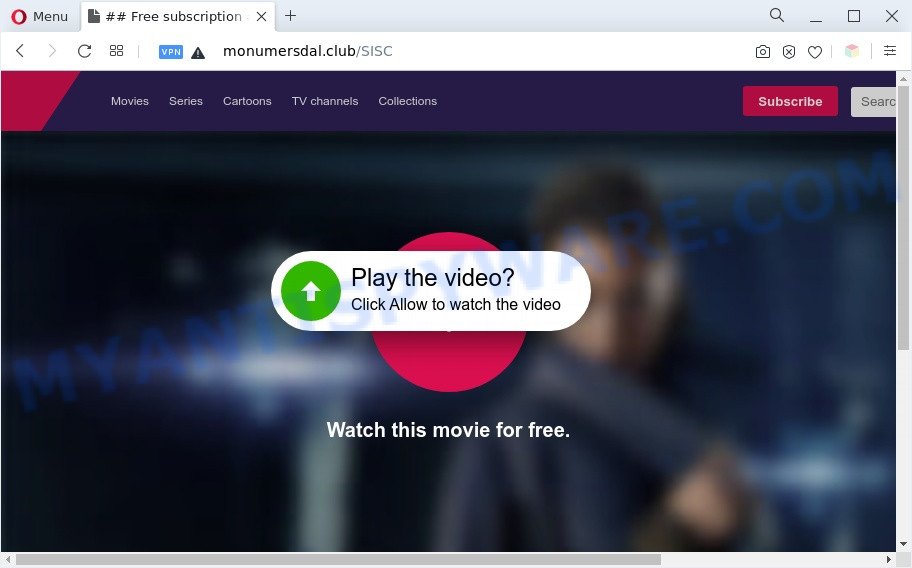
Once you click on the ‘Allow’ button, then your web-browser will be configured to display unwanted adverts on your desktop, even when the internet browser is closed. The push notifications will promote ‘free’ online games, giveaway scams, questionable browser addons, adult web-pages, and fake software as displayed on the screen below.

If you’re getting browser notification spam, you can remove Monumersdal.club subscription by going into your web browser’s settings and completing the Monumersdal.club removal tutorial below. Once you delete Monumersdal.club subscription, the browser notification spam will no longer show on the desktop.
Threat Summary
| Name | Monumersdal.club pop up |
| Type | spam notifications ads, pop-up virus, popups, pop-up ads |
| Distribution | social engineering attack, adware softwares, potentially unwanted applications, suspicious pop-up advertisements |
| Symptoms |
|
| Removal | Monumersdal.club removal guide |
How does your personal computer get infected with Monumersdal.club pop ups
IT security specialists have determined that users are rerouted to Monumersdal.club by adware software or from misleading advertisements. Adware can make big problem to your computer. Adware also known as ‘adware software’ is harmful program that shows a lot of ads in form of popups, discounting deals, promos or even fake alerts on the PC system. Adware can seriously affect your privacy, your computer’s performance and security. Adware can be installed onto your personal computer without a full disclosure.
Adware spreads with a simple but quite effective way. It is integrated into the installation package of various freeware. Thus on the process of setup, it will be added onto your computer and/or browser. In order to avoid adware, you just need to follow a few simple rules: carefully read the Terms of Use and the license, choose only a Manual, Custom or Advanced installation method, which enables you to make sure that the program you want to install, thereby protect your machine from adware.
Thus, the adware does not really have beneficial features. So, we recommend you get rid of adware software that causes multiple unwanted popups sooner. This will also prevent the adware software from tracking your online activities. A full Monumersdal.club popup advertisements removal can be easily carried out using manual or automatic method listed below.
How to remove Monumersdal.club pop up advertisements (removal guidance)
In most cases adware software requires more than a simple uninstall with the help of MS Windows Control panel in order to be fully removed. For that reason, our team created several removal methods that we have combined in a detailed guidance. Therefore, if you’ve the intrusive Monumersdal.club pop up ads on your computer and are currently trying to have it uninstalled then feel free to follow the step-by-step instructions below in order to resolve your problem. Read it once, after doing so, please bookmark this page (or open it on your smartphone) as you may need to close your internet browser or restart your computer.
To remove Monumersdal.club pop ups, use the following steps:
- How to manually get rid of Monumersdal.club
- Delete potentially unwanted applications through the Windows Control Panel
- Remove Monumersdal.club notifications from web-browsers
- Remove Monumersdal.club pop ups from Chrome
- Remove Monumersdal.club advertisements from Internet Explorer
- Delete Monumersdal.club from Mozilla Firefox by resetting browser settings
- Automatic Removal of Monumersdal.club advertisements
- Stop Monumersdal.club pop ups
- To sum up
How to manually get rid of Monumersdal.club
This part of the post is a step-by-step guide that will help you to get rid of Monumersdal.club pop-up advertisements manually. You just need to follow every step. In this case, you do not need to download any additional applications.
Delete potentially unwanted applications through the Windows Control Panel
First method for manual adware removal is to go into the MS Windows “Control Panel”, then “Uninstall a program” console. Take a look at the list of applications on your computer and see if there are any questionable and unknown programs. If you see any, you need to remove them. Of course, before doing so, you can do an World Wide Web search to find details on the application. If it is a potentially unwanted program, adware or malware, you will likely find information that says so.
Press Windows button ![]() , then click Search
, then click Search ![]() . Type “Control panel”and press Enter. If you using Windows XP or Windows 7, then press “Start” and select “Control Panel”. It will open the Windows Control Panel as displayed in the following example.
. Type “Control panel”and press Enter. If you using Windows XP or Windows 7, then press “Start” and select “Control Panel”. It will open the Windows Control Panel as displayed in the following example.

Further, click “Uninstall a program” ![]()
It will display a list of all applications installed on your personal computer. Scroll through the all list, and delete any suspicious and unknown applications.
Remove Monumersdal.club notifications from web-browsers
if you became a victim of online criminals and clicked on the “Allow” button, then your internet browser was configured to display annoying advertisements. To remove the advertisements, you need to remove the notification permission that you gave the Monumersdal.club website to send spam notifications.
|
|
|
|
|
|
Remove Monumersdal.club pop ups from Chrome
In this step we are going to show you how to reset Google Chrome settings. PUPs such as the adware can make changes to your web-browser settings, add toolbars and undesired extensions. By resetting Chrome settings you will remove Monumersdal.club pop up advertisements and reset unwanted changes caused by adware. However, your saved bookmarks and passwords will not be lost. This will not affect your history, passwords, bookmarks, and other saved data.

- First start the Chrome and press Menu button (small button in the form of three dots).
- It will show the Google Chrome main menu. Select More Tools, then click Extensions.
- You’ll see the list of installed extensions. If the list has the extension labeled with “Installed by enterprise policy” or “Installed by your administrator”, then complete the following guide: Remove Chrome extensions installed by enterprise policy.
- Now open the Chrome menu once again, click the “Settings” menu.
- You will see the Chrome’s settings page. Scroll down and click “Advanced” link.
- Scroll down again and click the “Reset” button.
- The Chrome will show the reset profile settings page as on the image above.
- Next click the “Reset” button.
- Once this procedure is done, your browser’s new tab, homepage and search engine will be restored to their original defaults.
- To learn more, read the post How to reset Chrome settings to default.
Remove Monumersdal.club advertisements from Internet Explorer
In order to recover all internet browser default search engine, newtab page and startpage you need to reset the Internet Explorer to the state, that was when the Windows was installed on your personal computer.
First, run the Microsoft Internet Explorer, then click ‘gear’ icon ![]() . It will open the Tools drop-down menu on the right part of the internet browser, then press the “Internet Options” as displayed in the following example.
. It will open the Tools drop-down menu on the right part of the internet browser, then press the “Internet Options” as displayed in the following example.

In the “Internet Options” screen, select the “Advanced” tab, then press the “Reset” button. The IE will display the “Reset Internet Explorer settings” prompt. Further, click the “Delete personal settings” check box to select it. Next, click the “Reset” button as shown below.

After the procedure is finished, click “Close” button. Close the Internet Explorer and reboot your computer for the changes to take effect. This step will help you to restore your internet browser’s search provider, home page and new tab to default state.
Delete Monumersdal.club from Mozilla Firefox by resetting browser settings
If the Mozilla Firefox web-browser program is hijacked, then resetting its settings can help. The Reset feature is available on all modern version of Firefox. A reset can fix many issues by restoring Firefox settings such as new tab, home page and default search engine to their default values. However, your saved passwords and bookmarks will not be changed, deleted or cleared.
First, run the Firefox and click ![]() button. It will open the drop-down menu on the right-part of the internet browser. Further, click the Help button (
button. It will open the drop-down menu on the right-part of the internet browser. Further, click the Help button (![]() ) such as the one below.
) such as the one below.

In the Help menu, select the “Troubleshooting Information” option. Another way to open the “Troubleshooting Information” screen – type “about:support” in the web browser adress bar and press Enter. It will show the “Troubleshooting Information” page like the one below. In the upper-right corner of this screen, click the “Refresh Firefox” button.

It will show the confirmation prompt. Further, press the “Refresh Firefox” button. The Firefox will start a procedure to fix your problems that caused by the Monumersdal.club adware. Once, it is done, click the “Finish” button.
Automatic Removal of Monumersdal.club advertisements
Adware and Monumersdal.club pop-up advertisements can be uninstalled from the internet browser and computer by running full system scan with an anti-malware utility. For example, you can run a full system scan with Zemana Free, MalwareBytes and HitmanPro. It’ll help you remove components of adware from Windows registry and harmful files from system drives.
Delete Monumersdal.club popup ads with Zemana Anti-Malware
Zemana Free is an amazing utility to get rid of Monumersdal.club popups from the Mozilla Firefox, Edge, Internet Explorer and Google Chrome. It also removes malicious software and adware from your system. It improves your system’s performance by uninstalling PUPs.
Now you can install and use Zemana to remove Monumersdal.club pop-ups from your web-browser by following the steps below:
Please go to the link below to download Zemana Free installation package called Zemana.AntiMalware.Setup on your PC system. Save it to your Desktop.
164107 downloads
Author: Zemana Ltd
Category: Security tools
Update: July 16, 2019
Start the setup file after it has been downloaded successfully and then follow the prompts to set up this tool on your PC.

During installation you can change certain settings, but we suggest you do not make any changes to default settings.
When install is done, this malware removal tool will automatically run and update itself. You will see its main window similar to the one below.

Now click the “Scan” button to perform a system scan for the adware that cause pop-ups. Depending on your computer, the scan may take anywhere from a few minutes to close to an hour. While the utility is checking, you may see number of objects and files has already scanned.

After the scanning is complete, Zemana Free will show a scan report. You may delete items (move to Quarantine) by simply press “Next” button.

The Zemana AntiMalware will remove adware that cause unwanted Monumersdal.club popups and move the selected items to the Quarantine. After disinfection is finished, you can be prompted to reboot your computer to make the change take effect.
Remove Monumersdal.club popups and harmful extensions with Hitman Pro
HitmanPro will help get rid of adware that causes Monumersdal.club pop-ups that slow down your PC system. The browser hijackers, adware and other potentially unwanted programs slow your web-browser down and try to trick you into clicking on shady advertisements and links. Hitman Pro removes the adware software and lets you enjoy your computer without Monumersdal.club pop up ads.

- Hitman Pro can be downloaded from the following link. Save it on your Windows desktop or in any other place.
- When the download is done, double click the Hitman Pro icon. Once this tool is started, click “Next” button to perform a system scan with this utility for the adware software which causes unwanted Monumersdal.club pop-up ads. A system scan can take anywhere from 5 to 30 minutes, depending on your personal computer. When a malicious software, adware or potentially unwanted apps are detected, the count of the security threats will change accordingly.
- Once the scanning is finished, you can check all items detected on your personal computer. When you’re ready, click “Next” button. Now click the “Activate free license” button to begin the free 30 days trial to get rid of all malicious software found.
Use MalwareBytes to remove Monumersdal.club pop-up advertisements
Manual Monumersdal.club advertisements removal requires some computer skills. Some files and registry entries that created by the adware can be not completely removed. We advise that use the MalwareBytes that are completely free your personal computer of adware software. Moreover, the free application will allow you to remove malicious software, PUPs, hijacker infections and toolbars that your PC may be infected too.

- MalwareBytes can be downloaded from the following link. Save it on your Desktop.
Malwarebytes Anti-malware
326460 downloads
Author: Malwarebytes
Category: Security tools
Update: April 15, 2020
- At the download page, click on the Download button. Your web browser will show the “Save as” prompt. Please save it onto your Windows desktop.
- When downloading is finished, please close all apps and open windows on your computer. Double-click on the icon that’s called MBSetup.
- This will run the Setup wizard of MalwareBytes onto your PC system. Follow the prompts and do not make any changes to default settings.
- When the Setup wizard has finished installing, the MalwareBytes Anti Malware (MBAM) will open and open the main window.
- Further, press the “Scan” button for scanning your personal computer for the adware that causes Monumersdal.club popup ads.
- When the scan is complete, it will open the Scan Results.
- Make sure all threats have ‘checkmark’ and click the “Quarantine” button. When finished, you may be prompted to restart the PC system.
- Close the Anti Malware and continue with the next step.
Video instruction, which reveals in detail the steps above.
Stop Monumersdal.club pop ups
It is also critical to protect your web browsers from malicious websites and advertisements by using an ad blocking program such as AdGuard. Security experts says that it will greatly reduce the risk of malicious software, and potentially save lots of money. Additionally, the AdGuard can also protect your privacy by blocking almost all trackers.
First, visit the following page, then click the ‘Download’ button in order to download the latest version of AdGuard.
26656 downloads
Version: 6.4
Author: © Adguard
Category: Security tools
Update: November 15, 2018
After the downloading process is complete, double-click the downloaded file to start it. The “Setup Wizard” window will show up on the computer screen as on the image below.

Follow the prompts. AdGuard will then be installed and an icon will be placed on your desktop. A window will show up asking you to confirm that you want to see a quick tutorial as displayed on the image below.

Press “Skip” button to close the window and use the default settings, or click “Get Started” to see an quick tutorial that will assist you get to know AdGuard better.
Each time, when you run your PC system, AdGuard will start automatically and stop unwanted ads, block Monumersdal.club, as well as other malicious or misleading web-sites. For an overview of all the features of the program, or to change its settings you can simply double-click on the AdGuard icon, that is located on your desktop.
To sum up
Once you’ve finished the tutorial outlined above, your system should be free from adware that cause pop ups and other malicious software. The Microsoft Edge, IE, Chrome and Firefox will no longer redirect you to various annoying web-sites such as Monumersdal.club. Unfortunately, if the few simple steps does not help you, then you have caught a new adware software, and then the best way – ask for help here.




















