According to cyber threat analysts, Studentlylisan.club is a website which uses social engineering methods to mislead unsuspecting users to accept push notifications via the web-browser. This webpage shows the ‘Confirm notifications’ confirmation request that attempts to get you to click the ‘Allow’ button to subscribe to its notifications.
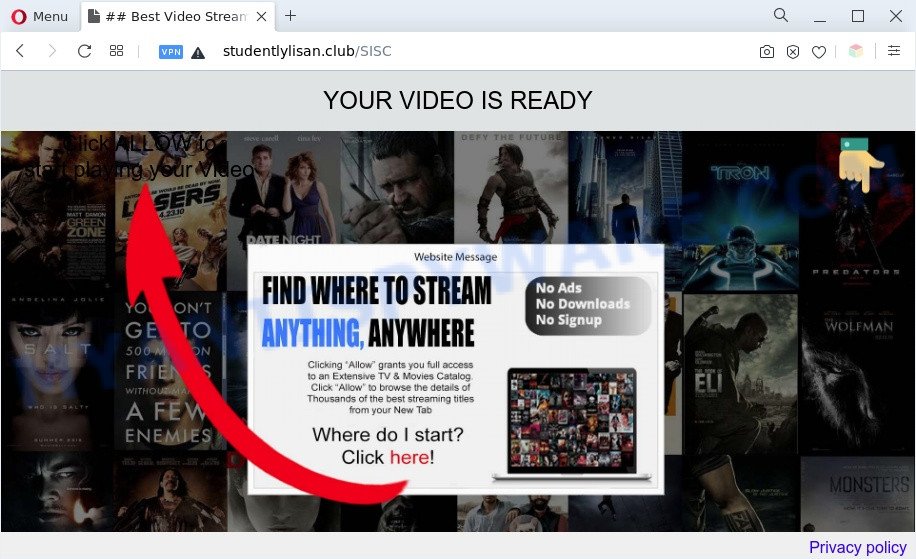
If click on the ‘Allow’, the Studentlylisan.club web-site gets your permission to send push notifications in form of pop up advertisements in the right bottom corner of your screen. The browser notification spam will promote ‘free’ online games, giveaway scams, suspicious internet browser add-ons, adult webpages, and adware software bundles as shown below.

If you’re getting push notifications, you can remove Studentlylisan.club subscription by going into your web-browser’s settings and following the Studentlylisan.club removal steps below. Once you delete notifications subscription, the Studentlylisan.club pop-ups ads will no longer appear on your desktop.
Threat Summary
| Name | Studentlylisan.club pop-up |
| Type | browser notification spam ads, pop-ups, pop-up virus, popup ads |
| Distribution | social engineering attack, shady pop-up ads, PUPs, adwares |
| Symptoms |
|
| Removal | Studentlylisan.club removal guide |
How did you get infected with Studentlylisan.club popups
Some research has shown that users can be redirected to Studentlylisan.club from shady advertisements or by potentially unwanted software and adware. Adware software can cause many issues like intrusive ads and pop-ups on your browser, reroute your search requests to advertising web-pages, browser crashes and slow loading web pages. Adware often installs on the system with the free programs.
Adware software usually come as a part of free software which downloaded from the Internet. Which means that you need to be proactive and carefully read the Terms of use and the License agreement properly. For the most part, adware and PUPs will be clearly described, so take the time to carefully read all the information about the software that you downloaded and want to install on your PC.
Adware is usually written in ways common to malicious software, spyware and hijackers. In order to delete adware and thereby remove Studentlylisan.club pop ups, you will need perform the following steps or use free adware removal tool listed below.
How to remove Studentlylisan.club pop up ads from Chrome, Firefox, IE, Edge
In order to remove Studentlylisan.club pop-ups, start by closing any applications and popups that are open. If a pop up won’t close, then close your internet browser (Chrome, Mozilla Firefox, Internet Explorer and MS Edge). If a program won’t close then please reboot your PC. Next, follow the steps below.
To remove Studentlylisan.club pop ups, execute the following steps:
- Manual Studentlylisan.club popups removal
- Automatic Removal of Studentlylisan.club advertisements
- Use AdBlocker to stop Studentlylisan.club pop up ads and stay safe online
- Finish words
Manual Studentlylisan.club popups removal
The step-by-step instructions will help you manually remove Studentlylisan.club advertisements from the internet browser. If you are not good at computers, we suggest that you use the free tools listed below.
Delete newly installed adware
It is of primary importance to first identify and get rid of all potentially unwanted software, adware apps and browser hijacker infections through ‘Add/Remove Programs’ (Windows XP) or ‘Uninstall a program’ (Windows 10, 8, 7) section of your Windows Control Panel.
Windows 8, 8.1, 10
First, click the Windows button
Windows XP, Vista, 7
First, click “Start” and select “Control Panel”.
It will open the Windows Control Panel like below.

Next, press “Uninstall a program” ![]()
It will open a list of all software installed on your computer. Scroll through the all list, and delete any questionable and unknown apps. To quickly find the latest installed apps, we recommend sort applications by date in the Control panel.
Remove Studentlylisan.club notifications from internet browsers
If you’re getting spam notifications from the Studentlylisan.club or another intrusive website, you’ll have previously pressed the ‘Allow’ button. Below we’ll teach you how to turn them off.
|
|
|
|
|
|
Get rid of Studentlylisan.club advertisements from Internet Explorer
The Internet Explorer reset is great if your internet browser is hijacked or you have unwanted add-ons or toolbars on your browser, which installed by an malware.
First, launch the IE, then click ‘gear’ icon ![]() . It will display the Tools drop-down menu on the right part of the web-browser, then click the “Internet Options” like below.
. It will display the Tools drop-down menu on the right part of the web-browser, then click the “Internet Options” like below.

In the “Internet Options” screen, select the “Advanced” tab, then click the “Reset” button. The Microsoft Internet Explorer will open the “Reset Internet Explorer settings” dialog box. Further, click the “Delete personal settings” check box to select it. Next, click the “Reset” button as shown on the screen below.

Once the task is done, press “Close” button. Close the Internet Explorer and restart your personal computer for the changes to take effect. This step will help you to restore your internet browser’s home page, search provider by default and newtab page to default state.
Remove Studentlylisan.club from Firefox by resetting web browser settings
If Firefox settings are hijacked by the adware, your web browser displays undesired pop-up advertisements, then ‘Reset Mozilla Firefox’ could solve these problems. However, your saved bookmarks and passwords will not be lost. This will not affect your history, passwords, bookmarks, and other saved data.
Press the Menu button (looks like three horizontal lines), and click the blue Help icon located at the bottom of the drop down menu as shown on the screen below.

A small menu will appear, click the “Troubleshooting Information”. On this page, click “Refresh Firefox” button like below.

Follow the onscreen procedure to restore your Firefox browser settings to their original state.
Remove Studentlylisan.club ads from Chrome
If you are getting Studentlylisan.club ads, then you can try to remove it by resetting Google Chrome to its original state. It will also clear cookies, content and site data, temporary and cached data. However, your saved passwords and bookmarks will not be changed, deleted or cleared.

- First, start the Chrome and click the Menu icon (icon in the form of three dots).
- It will open the Chrome main menu. Choose More Tools, then click Extensions.
- You will see the list of installed add-ons. If the list has the add-on labeled with “Installed by enterprise policy” or “Installed by your administrator”, then complete the following guidance: Remove Chrome extensions installed by enterprise policy.
- Now open the Chrome menu once again, press the “Settings” menu.
- Next, press “Advanced” link, which located at the bottom of the Settings page.
- On the bottom of the “Advanced settings” page, press the “Reset settings to their original defaults” button.
- The Google Chrome will display the reset settings dialog box as on the image above.
- Confirm the internet browser’s reset by clicking on the “Reset” button.
- To learn more, read the post How to reset Google Chrome settings to default.
Automatic Removal of Studentlylisan.club advertisements
Malware removal utilities are pretty effective when you think your PC is hijacked by adware. Below we will discover best utilities that have the ability to get rid of adware software and Studentlylisan.club pop ups from your computer and internet browser.
Get rid of Studentlylisan.club popups with Zemana Free
Zemana AntiMalware (ZAM) is a program which is used for malicious software, adware, browser hijackers and PUPs removal. The application is one of the most efficient anti malware utilities. It helps in malware removal and and defends all other types of security threats. One of the biggest advantages of using Zemana Anti Malware (ZAM) is that is easy to use and is free. Also, it constantly keeps updating its virus/malware signatures DB. Let’s see how to install and scan your machine with Zemana Anti Malware in order to remove Studentlylisan.club pop up advertisements from your PC system.
Visit the following page to download Zemana Anti-Malware (ZAM). Save it on your Desktop.
165516 downloads
Author: Zemana Ltd
Category: Security tools
Update: July 16, 2019
Once the download is finished, close all apps and windows on your computer. Open a directory in which you saved it. Double-click on the icon that’s called Zemana.AntiMalware.Setup similar to the one below.
![]()
When the setup starts, you will see the “Setup wizard” which will help you install Zemana Free on your machine.

Once installation is done, you will see window as shown below.

Now click the “Scan” button . Zemana Free utility will begin scanning the whole computer to find out adware that causes Studentlylisan.club ads in your web-browser. This process can take quite a while, so please be patient. When a malicious software, adware or potentially unwanted programs are detected, the count of the security threats will change accordingly.

When Zemana has finished scanning, Zemana will display a list of all items found by the scan. Review the results once the utility has done the system scan. If you think an entry should not be quarantined, then uncheck it. Otherwise, simply click “Next” button.

The Zemana Free will get rid of adware responsible for Studentlylisan.club popups.
Remove Studentlylisan.club pop-ups and malicious extensions with Hitman Pro
HitmanPro is a portable tool that detects and removes unwanted apps like browser hijackers, adware software, toolbars, other browser addons and other malware. It scans your system for adware software related to the Studentlylisan.club popup advertisements and creates a list of items marked for removal. Hitman Pro will only erase those undesired programs that you wish to be removed.
Please go to the link below to download Hitman Pro. Save it on your MS Windows desktop or in any other place.
Download and use HitmanPro on your computer. Once started, click “Next” button to detect adware that causes Studentlylisan.club ads in your browser. A system scan may take anywhere from 5 to 30 minutes, depending on your computer. While the tool is checking, you may see count of objects and files has already scanned..

When Hitman Pro is finished scanning your computer, you may check all items found on your machine.

Review the report and then click Next button.
It will show a dialog box, click the “Activate free license” button to start the free 30 days trial to get rid of all malicious software found.
Get rid of Studentlylisan.club popup advertisements with MalwareBytes Anti Malware (MBAM)
Remove Studentlylisan.club popup ads manually is difficult and often the adware is not completely removed. Therefore, we advise you to run the MalwareBytes Anti Malware (MBAM) that are completely clean your machine. Moreover, this free program will allow you to get rid of malicious software, PUPs, toolbars and browser hijackers that your machine may be infected too.
Click the link below to download MalwareBytes Free. Save it to your Desktop so that you can access the file easily.
327736 downloads
Author: Malwarebytes
Category: Security tools
Update: April 15, 2020
When the download is finished, close all programs and windows on your computer. Open a directory in which you saved it. Double-click on the icon that’s called MBSetup as displayed below.
![]()
When the installation starts, you’ll see the Setup wizard which will help you setup Malwarebytes on your personal computer.

Once installation is complete, you’ll see window like the one below.

Now press the “Scan” button to start checking your system for the adware that causes Studentlylisan.club pop ups in your web browser. This procedure can take some time, so please be patient. During the scan MalwareBytes Anti-Malware will scan for threats present on your computer.

As the scanning ends, you may check all threats detected on your system. Make sure to check mark the items that are unsafe and then click “Quarantine” button.

The Malwarebytes will now remove adware that causes multiple intrusive pop-ups and move the selected threats to the program’s quarantine. Once disinfection is finished, you may be prompted to reboot your personal computer.

The following video explains steps on how to get rid of hijacker infection, adware and other malicious software with MalwareBytes Anti-Malware (MBAM).
Use AdBlocker to stop Studentlylisan.club pop up ads and stay safe online
We advise to install an ad-blocking program that can block Studentlylisan.club and other unwanted webpages. The ad blocking utility like AdGuard is a program that basically removes advertising from the Net and blocks access to malicious web sites. Moreover, security experts says that using ad-blocking applications is necessary to stay safe when surfing the World Wide Web.
Visit the page linked below to download the latest version of AdGuard for Microsoft Windows. Save it on your Windows desktop or in any other place.
27038 downloads
Version: 6.4
Author: © Adguard
Category: Security tools
Update: November 15, 2018
After downloading it, start the downloaded file. You will see the “Setup Wizard” screen as displayed in the figure below.

Follow the prompts. Once the install is finished, you will see a window as shown in the following example.

You can click “Skip” to close the installation application and use the default settings, or click “Get Started” button to see an quick tutorial that will allow you get to know AdGuard better.
In most cases, the default settings are enough and you do not need to change anything. Each time, when you run your PC, AdGuard will launch automatically and stop undesired advertisements, block Studentlylisan.club, as well as other malicious or misleading web sites. For an overview of all the features of the application, or to change its settings you can simply double-click on the AdGuard icon, which is located on your desktop.
Finish words
Now your PC should be clean of the adware that cause pop-ups. We suggest that you keep AdGuard (to help you stop unwanted pop up ads and annoying malicious webpages) and Zemana (to periodically scan your PC system for new malicious software, browser hijackers and adware). Make sure that you have all the Critical Updates recommended for Windows operating system. Without regular updates you WILL NOT be protected when new browser hijacker infections, harmful programs and adware are released.
If you are still having problems while trying to get rid of Studentlylisan.club advertisements from your web-browser, then ask for help here.



















