Glazinespolka.club pop-ups are a social engineering attack which misleads you and other unsuspecting users into signing up for its push notifications so that it can deliver unwanted advertisements to the screen. This web-page claims that you must subscribe to notifications in order to download a file, access the content of the website, watch a video, connect to the Internet, enable Flash Player, and so on.
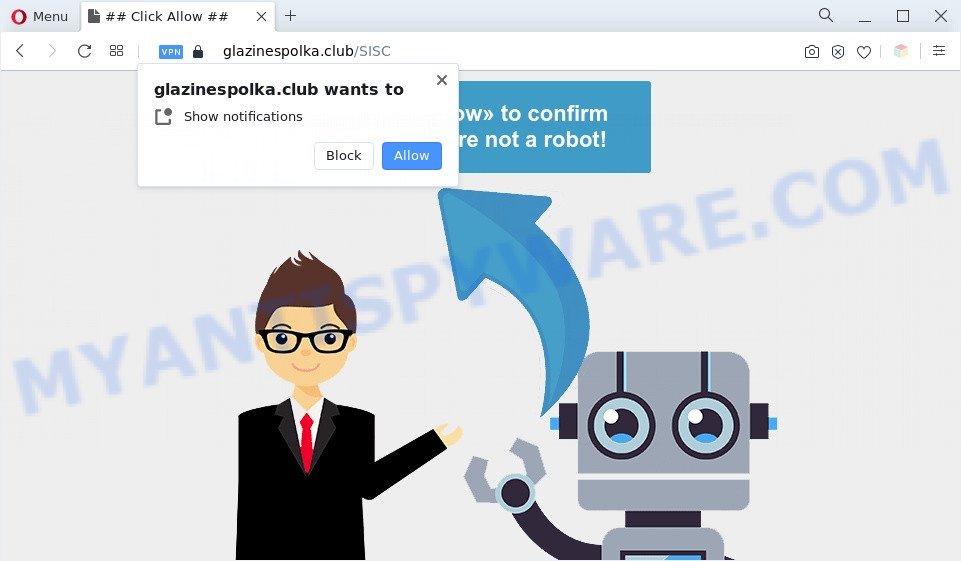
Once you press the ‘Allow’, then you will start seeing unwanted advertisements in form of popup windows on the internet browser. Push notifications are originally designed to alert the user of newly published blog posts. Cybercriminals abuse ‘push notifications’ to avoid antivirus and ad blocker applications by showing unwanted adverts. These ads are displayed in the lower right corner of the screen urges users to play online games, visit questionable webpages, install web browser extensions & so on.

If you are receiving browser notification spam, you can delete Glazinespolka.club subscription by going into your web-browser’s settings and completing the Glazinespolka.club removal guide below. Once you delete Glazinespolka.club subscription, the spam notifications will no longer show on your desktop.
Threat Summary
| Name | Glazinespolka.club pop up |
| Type | spam notifications advertisements, popups, popup ads, popup virus |
| Distribution | adwares, shady pop-up advertisements, potentially unwanted programs, social engineering attack |
| Symptoms |
|
| Removal | Glazinespolka.club removal guide |
How did you get infected with Glazinespolka.club pop-ups
Some research has shown that users can be redirected to Glazinespolka.club from suspicious advertisements or by PUPs and adware. Adware can cause problems for your computer. Adware can display unwanted adverts on your web browser so that your cannot block them, redirect your web-browser to shady web-pages, and it can cause unwanted websites to pop up on your internet browser. Adware software might end up on your PC system after you download and install free programs from a dubious source.
Probably adware get installed onto your computer when you’ve installed certain free software like E-Mail checker, PDF creator, video codec, etc. Because, in many cases, adware can be bundled within the setup files from Softonic, Cnet, Soft32, Brothersoft or other similar web sites that hosts free applications. So, you should run any files downloaded from the Internet with great caution! Always carefully read the ‘User agreement’, ‘Software license’ and ‘Terms of use’. In the Setup wizard, you should select the Advanced, Custom or Manual setup method to control what components and bundled applications to be installed, otherwise you run the risk of infecting your personal computer with adware or PUP (potentially unwanted program)
To find out how to remove Glazinespolka.club pop-up ads, we suggest to read the few simple steps added to this blog post below. The guidance was developed by experienced security professionals who discovered a solution to get rid of the annoying adware out of the system.
How to remove Glazinespolka.club pop-up advertisements (removal guidance)
In order to delete Glazinespolka.club pop-up advertisements from the Internet Explorer, Edge, Chrome and Mozilla Firefox, you need to reset the web-browser settings. Additionally, you should look up for other dubious entries, such as files, applications, browser add-ons and shortcuts. However, if you want to remove Glazinespolka.club pop up ads easily, you should run reputable antimalware tool and let it do the job for you.
To remove Glazinespolka.club pop ups, perform the following steps:
- How to manually remove Glazinespolka.club
- Automatic Removal of Glazinespolka.club popup advertisements
- How to stop Glazinespolka.club pop-up ads
- Finish words
How to manually remove Glazinespolka.club
The step-by-step instructions will help you manually get rid of Glazinespolka.club pop ups from your personal computer. If you have little experience in using computers, we advise that you use the free tools listed below.
Remove unwanted or recently installed applications
The best way to begin the system cleanup is to remove unknown and dubious applications. Using the MS Windows Control Panel you can do this quickly and easily. This step, in spite of its simplicity, should not be ignored, because the removing of unneeded apps can clean up the IE, Mozilla Firefox, Google Chrome and Edge from pop up advertisements, hijackers and so on.
Press Windows button ![]() , then click Search
, then click Search ![]() . Type “Control panel”and press Enter. If you using Windows XP or Windows 7, then press “Start” and select “Control Panel”. It will show the Windows Control Panel as displayed on the screen below.
. Type “Control panel”and press Enter. If you using Windows XP or Windows 7, then press “Start” and select “Control Panel”. It will show the Windows Control Panel as displayed on the screen below.

Further, click “Uninstall a program” ![]()
It will display a list of all programs installed on your PC system. Scroll through the all list, and uninstall any suspicious and unknown software.
Remove Glazinespolka.club notifications from web browsers
If you’re getting spam notifications from the Glazinespolka.club or another annoying web-site, you will have previously pressed the ‘Allow’ button. Below we will teach you how to turn them off.
|
|
|
|
|
|
Remove Glazinespolka.club pop-ups from Google Chrome
In this step we are going to show you how to reset Chrome settings. potentially unwanted applications such as the adware can make changes to your internet browser settings, add toolbars and undesired plugins. By resetting Google Chrome settings you will get rid of Glazinespolka.club pop-up ads and reset unwanted changes caused by adware software. Your saved bookmarks, form auto-fill information and passwords won’t be cleared or changed.

- First, launch the Chrome and click the Menu icon (icon in the form of three dots).
- It will open the Google Chrome main menu. Choose More Tools, then press Extensions.
- You’ll see the list of installed extensions. If the list has the extension labeled with “Installed by enterprise policy” or “Installed by your administrator”, then complete the following guide: Remove Chrome extensions installed by enterprise policy.
- Now open the Google Chrome menu once again, press the “Settings” menu.
- Next, click “Advanced” link, that located at the bottom of the Settings page.
- On the bottom of the “Advanced settings” page, click the “Reset settings to their original defaults” button.
- The Chrome will open the reset settings dialog box as on the image above.
- Confirm the web browser’s reset by clicking on the “Reset” button.
- To learn more, read the blog post How to reset Google Chrome settings to default.
Remove Glazinespolka.club pop up advertisements from Internet Explorer
If you find that Internet Explorer web-browser settings such as new tab page, homepage and search engine had been replaced by adware software related to the Glazinespolka.club pop-up ads, then you may revert back your settings, via the reset web-browser procedure.
First, launch the Internet Explorer, press ![]() ) button. Next, press “Internet Options” as on the image below.
) button. Next, press “Internet Options” as on the image below.

In the “Internet Options” screen select the Advanced tab. Next, click Reset button. The Internet Explorer will open the Reset Internet Explorer settings dialog box. Select the “Delete personal settings” check box and press Reset button.

You will now need to restart your computer for the changes to take effect. It will delete adware software responsible for Glazinespolka.club ads, disable malicious and ad-supported internet browser’s extensions and restore the Internet Explorer’s settings such as new tab, homepage and default search engine to default state.
Get rid of Glazinespolka.club pop ups from Mozilla Firefox
If your Mozilla Firefox web browser is re-directed to Glazinespolka.club without your permission or an unknown search engine displays results for your search, then it may be time to perform the web-browser reset. However, your themes, bookmarks, history, passwords, and web form auto-fill information will not be deleted.
Run the Firefox and click the menu button (it looks like three stacked lines) at the top right of the web-browser screen. Next, press the question-mark icon at the bottom of the drop-down menu. It will show the slide-out menu.

Select the “Troubleshooting information”. If you are unable to access the Help menu, then type “about:support” in your address bar and press Enter. It bring up the “Troubleshooting Information” page as shown on the screen below.

Click the “Refresh Firefox” button at the top right of the Troubleshooting Information page. Select “Refresh Firefox” in the confirmation prompt. The Mozilla Firefox will begin a process to fix your problems that caused by the Glazinespolka.club adware. When, it is complete, click the “Finish” button.
Automatic Removal of Glazinespolka.club popup advertisements
The manual guide above is tedious to use and can not always help to completely get rid of the Glazinespolka.club pop-ups. Here I am telling you an automatic solution to remove this adware from your PC completely. Zemana Anti-Malware, MalwareBytes and Hitman Pro are anti malware utilities that have the ability to detect and remove all kinds of malicious software including adware software which causes undesired Glazinespolka.club pop-ups.
How to remove Glazinespolka.club advertisements with Zemana Anti-Malware (ZAM)
Zemana Anti Malware is a malicious software scanner that is very effective for detecting and removing adware software responsible for Glazinespolka.club advertisements. The steps below will explain how to download, install, and use Zemana Free to scan and remove malware, spyware, adware software, potentially unwanted apps, browser hijackers from your PC system for free.

- First, please go to the following link, then press the ‘Download’ button in order to download the latest version of Zemana.
Zemana AntiMalware
165503 downloads
Author: Zemana Ltd
Category: Security tools
Update: July 16, 2019
- After the download is done, close all software and windows on your PC. Open a directory in which you saved it. Double-click on the icon that’s named Zemana.AntiMalware.Setup.
- Further, press Next button and follow the prompts.
- Once setup is done, click the “Scan” button for scanning your computer for the adware that causes Glazinespolka.club pop-up advertisements in your web-browser. While the tool is checking, you can see number of objects and files has already scanned.
- When Zemana AntiMalware (ZAM) has finished scanning, Zemana AntiMalware will show you the results. Once you have selected what you wish to delete from your computer click “Next”. Once that process is done, you can be prompted to restart your personal computer.
Remove Glazinespolka.club pop-ups and harmful extensions with Hitman Pro
Hitman Pro is a free tool that can identify adware that cause pop-ups. It’s not always easy to locate all the undesired programs that your computer might have picked up on the World Wide Web. HitmanPro will detect the adware, browser hijackers and other malware you need to uninstall.

- Installing the Hitman Pro is simple. First you’ll need to download Hitman Pro by clicking on the link below. Save it directly to your Microsoft Windows Desktop.
- After downloading is complete, double click the HitmanPro icon. Once this tool is launched, click “Next” button to perform a system scan with this utility for the adware that causes multiple intrusive pop-ups. This process can take quite a while, so please be patient. When a threat is detected, the number of the security threats will change accordingly.
- When Hitman Pro has completed scanning your PC, it will show the Scan Results. All found threats will be marked. You can remove them all by simply click “Next” button. Now press the “Activate free license” button to start the free 30 days trial to remove all malicious software found.
Run MalwareBytes AntiMalware (MBAM) to remove Glazinespolka.club pop-up ads
Manual Glazinespolka.club popup advertisements removal requires some computer skills. Some files and registry entries that created by the adware can be not fully removed. We suggest that run the MalwareBytes that are completely free your PC system of adware software. Moreover, the free program will allow you to remove malware, potentially unwanted apps, hijackers and toolbars that your computer can be infected too.
Installing the MalwareBytes is simple. First you will need to download MalwareBytes on your PC system by clicking on the link below.
327724 downloads
Author: Malwarebytes
Category: Security tools
Update: April 15, 2020
When the download is complete, close all apps and windows on your personal computer. Open a directory in which you saved it. Double-click on the icon that’s called MBSetup such as the one below.
![]()
When the install starts, you will see the Setup wizard that will help you setup Malwarebytes on your PC.

Once install is complete, you’ll see window like the one below.

Now click the “Scan” button . MalwareBytes application will scan through the whole machine for the adware software that causes Glazinespolka.club ads in your web browser. This process can take quite a while, so please be patient. While the MalwareBytes Free utility is checking, you may see how many objects it has identified as being affected by malware.

As the scanning ends, a list of all threats found is created. Make sure all threats have ‘checkmark’ and press “Quarantine” button.

The Malwarebytes will now delete adware which cause pop ups and move the selected threats to the Quarantine. Once that process is done, you may be prompted to restart your computer.

The following video explains steps on how to remove hijacker, adware and other malicious software with MalwareBytes Anti-Malware (MBAM).
How to stop Glazinespolka.club pop-up ads
In order to increase your security and protect your computer against new unwanted ads and malicious web-pages, you need to use ad-blocker application that stops an access to harmful ads and websites. Moreover, the program can stop the open of intrusive advertising, which also leads to faster loading of websites and reduce the consumption of web traffic.
- Visit the page linked below to download the latest version of AdGuard for MS Windows. Save it directly to your MS Windows Desktop.
Adguard download
27036 downloads
Version: 6.4
Author: © Adguard
Category: Security tools
Update: November 15, 2018
- When the download is done, launch the downloaded file. You will see the “Setup Wizard” program window. Follow the prompts.
- When the setup is complete, click “Skip” to close the installation program and use the default settings, or click “Get Started” to see an quick tutorial that will assist you get to know AdGuard better.
- In most cases, the default settings are enough and you don’t need to change anything. Each time, when you start your personal computer, AdGuard will run automatically and stop unwanted ads, block Glazinespolka.club, as well as other malicious or misleading web sites. For an overview of all the features of the application, or to change its settings you can simply double-click on the icon named AdGuard, which is located on your desktop.
Finish words
Now your personal computer should be clean of the adware software related to the Glazinespolka.club popups. We suggest that you keep Zemana (to periodically scan your personal computer for new adware softwares and other malware) and AdGuard (to help you block undesired popup ads and harmful web sites). Moreover, to prevent any adware software, please stay clear of unknown and third party apps, make sure that your antivirus application, turn on the option to detect potentially unwanted applications.
If you need more help with Glazinespolka.club pop ups related issues, go to here.


















