Get Quick Directions is a PUP (potentially unwanted program) belonging to the category of Browser hijackers. It affects your PC and alters internet browser settings. Get Quick Directions can take over your internet browser and force you to use getquickdirections[.]com as your homepage, new tab page and search provider by default. When the browser hijacker in your computer, it can gather confidential info like search queries as well as browsing history. So, if you’ve found Get Quick Directions set as your new startpage, you should remove it without a wait and choose a well-known search provider like Google or Bing. Try the following tutorial to know how to get rid of Get Quick Directions and other unwanted apps.
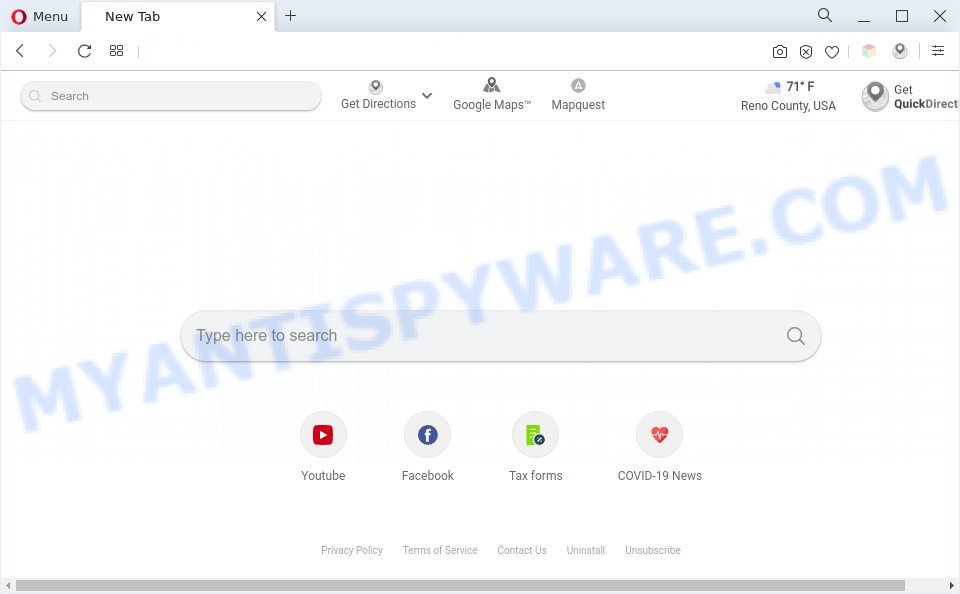
Get Quick Directions is a PUP (browser hijacker)
When you’re performing searches using the browser that has been affected by Get Quick Directions, the search results will be returned from Yahoo Search engine. The devs behind Get Quick Directions browser hijacker are most probably doing this to generate advertisement revenue from the advertisements shown in the search results.

Unwanted search ads
As well as unwanted browser redirects to getquickdirections[.]com, Get Quick Directions can gather your World Wide Web surfing activity by saving URLs visited, IP addresses, internet browser version and type, cookie information, Internet Service Provider (ISP) and web-sites visited. Such kind of behavior can lead to serious security problems or user information theft. This is another reason why Get Quick Directions is defined as PUP and should be removed sooner.
Therefore, Get Quick Directions is a PUP and should not be used. If you found any of the symptoms mentioned above, we suggest you to complete steps below to remove the browser hijacker and remove Get Quick Directions redirect from your internet browser settings.
How can Get Quick Directions get on your PC
Browser hijackers and PUPs are bundled within various free applications. This means that you need to be very careful when installing programs downloaded from the Internet, even from a large proven hosting. Be sure to read the Terms of Use and the Software license, choose only the Manual, Advanced or Custom install option, switch off all additional modules and applications are offered to install.
Threat Summary
| Name | Get Quick Directions |
| Type | search engine hijacker, homepage hijacker, redirect virus, browser hijacker, PUP |
| Affected Browser Settings | home page, search provider, new tab URL |
| Symptoms |
|
| Removal | Get Quick Directions removal guide |
How to remove Get Quick Directions from computer
Even if you have the up-to-date classic antivirus installed, and you’ve checked your computer for malware and removed anything found, you need to do the instructions below. The Get Quick Directions hijacker removal is not simple as installing another antivirus. Classic antivirus software are not created to run together and will conflict with each other, or possibly crash Windows. Instead we suggest complete the manual steps below after that use Zemana AntiMalware (ZAM), MalwareBytes Anti Malware or Hitman Pro, which are free malware removal tools dedicated to search for and delete malware such as Get Quick Directions hijacker. Use these utilities to ensure the hijacker is removed.
To remove Get Quick Directions, follow the steps below:
- How to remove Get Quick Directions browser hijacker without any software
- Automatic Removal of Get Quick Directions browser hijacker
- Use AdBlocker to stop Get Quick Directions redirect and stay safe online
- To sum up
How to remove Get Quick Directions browser hijacker without any software
The useful removal guidance for the Get Quick Directions browser hijacker. The detailed procedure can be followed by anyone as it really does take you step-by-step. If you follow this process to remove Get Quick Directions browser hijacker let us know how you managed by sending us your comments please.
Remove PUPs through the Windows Control Panel
One of the first things to attempt for removal of hijacker infection is to check your PC installed applications screen and look for unwanted and suspicious apps. If there are any applications you do not recognize or are no longer using, you should uninstall them. If that doesn’t work, then you may need to use malware removal utility like Zemana AntiMalware.
- If you are using Windows 8, 8.1 or 10 then click Windows button, next press Search. Type “Control panel”and press Enter.
- If you are using Windows XP, Vista, 7, then press “Start” button and press “Control Panel”.
- It will show the Windows Control Panel.
- Further, click “Uninstall a program” under Programs category.
- It will open a list of all software installed on the machine.
- Scroll through the all list, and delete dubious and unknown software. To quickly find the latest installed applications, we recommend sort applications by date.
See more details in the video guide below.
Remove Get Quick Directions hijacker from Microsoft Internet Explorer
If you find that Microsoft Internet Explorer web-browser settings like default search provider, newtab and homepage had been hijacked, then you may restore your settings, via the reset internet browser procedure.
First, run the Internet Explorer. Next, click the button in the form of gear (![]() ). It will open the Tools drop-down menu, press the “Internet Options” like the one below.
). It will open the Tools drop-down menu, press the “Internet Options” like the one below.

In the “Internet Options” window click on the Advanced tab, then press the Reset button. The Internet Explorer will show the “Reset Internet Explorer settings” window as shown in the figure below. Select the “Delete personal settings” check box, then click “Reset” button.

You will now need to reboot your system for the changes to take effect.
Remove Get Quick Directions from Chrome
The hijacker can change your Chrome settings without your knowledge. You may see the Get Quick Directions as your search engine or home page, additional extensions and toolbars. Reset Google Chrome web-browser will allow you to delete Get Quick Directions and reset the unwanted changes caused by browser hijacker. Essential information like bookmarks, browsing history, passwords, cookies, auto-fill data and personal dictionaries will not be removed.
First launch the Google Chrome. Next, click the button in the form of three horizontal dots (![]() ).
).
It will display the Google Chrome menu. Select More Tools, then click Extensions. Carefully browse through the list of installed extensions. If the list has the plugin signed with “Installed by enterprise policy” or “Installed by your administrator”, then complete the following guidance: Remove Google Chrome extensions installed by enterprise policy.
Open the Google Chrome menu once again. Further, press the option named “Settings”.

The web-browser will open the settings screen. Another solution to display the Chrome’s settings – type chrome://settings in the internet browser adress bar and press Enter
Scroll down to the bottom of the page and press the “Advanced” link. Now scroll down until the “Reset” section is visible, as displayed in the figure below and click the “Reset settings to their original defaults” button.

The Chrome will open the confirmation prompt as displayed on the image below.

You need to confirm your action, click the “Reset” button. The web-browser will start the procedure of cleaning. After it is complete, the browser’s settings including start page, newtab and search engine by default back to the values which have been when the Chrome was first installed on your PC system.
Delete Get Quick Directions from Mozilla Firefox by resetting internet browser settings
Resetting your Mozilla Firefox is good initial troubleshooting step for any issues with your internet browser program, including the redirect to Get Quick Directions web-site. Essential information such as bookmarks, browsing history, passwords, cookies, auto-fill data and personal dictionaries will not be removed.
Click the Menu button (looks like three horizontal lines), and click the blue Help icon located at the bottom of the drop down menu as displayed on the screen below.

A small menu will appear, press the “Troubleshooting Information”. On this page, click “Refresh Firefox” button as displayed in the figure below.

Follow the onscreen procedure to restore your Mozilla Firefox internet browser settings to their default state.
Automatic Removal of Get Quick Directions browser hijacker
Many antivirus companies have designed apps that help detect and get rid of hijacker, and thereby restore web-browsers settings. Below is a a few of the free programs you may want to run. Your system can have lots of PUPs, adware and hijackers installed at the same time, so we advise, if any unwanted or harmful program returns after rebooting the computer, then run your computer into Safe Mode and use the antimalware utility once again.
Get rid of Get Quick Directions browser hijacker infection with Zemana AntiMalware (ZAM)
Zemana is free full featured malicious software removal tool. It can scan your files and MS Windows registry in real-time. Zemana can help to get rid of Get Quick Directions hijacker, other PUPs and adware. It uses 1% of your computer resources. This utility has got simple and beautiful interface and at the same time best possible protection for your system.
Now you can install and use Zemana Anti Malware (ZAM) to remove Get Quick Directions browser hijacker infection from your web browser by following the steps below:
Visit the page linked below to download Zemana Anti-Malware (ZAM) setup file called Zemana.AntiMalware.Setup on your computer. Save it to your Desktop.
165488 downloads
Author: Zemana Ltd
Category: Security tools
Update: July 16, 2019
Start the setup package after it has been downloaded successfully and then follow the prompts to install this tool on your PC.

During installation you can change certain settings, but we suggest you do not make any changes to default settings.
When install is done, this malicious software removal utility will automatically run and update itself. You will see its main window like below.

Now click the “Scan” button for checking your machine for the Get Quick Directions browser hijacker. This process can take some time, so please be patient. While the Zemana Free is scanning, you can see count of objects it has identified either as being malware.

Once Zemana Anti-Malware has finished scanning, a list of all threats found is produced. Once you’ve selected what you want to remove from your personal computer press “Next” button.

The Zemana AntiMalware (ZAM) will remove Get Quick Directions hijacker. After the cleaning process is complete, you may be prompted to restart your PC to make the change take effect.
Run HitmanPro to remove Get Quick Directions hijacker
Hitman Pro is a portable program that requires no hard installation to look for and remove Get Quick Directions browser hijacker. The program itself is small in size (only a few Mb). HitmanPro does not need any drivers and special dlls. It is probably easier to use than any alternative malicious software removal tools you’ve ever tried. Hitman Pro works on 64 and 32-bit versions of Windows 10, 8, 7 and XP. It proves that removal utility can be just as useful as the widely known antivirus programs.
Visit the following page to download the latest version of HitmanPro for MS Windows. Save it on your Desktop.
After the downloading process is finished, open the file location. You will see an icon like below.

Double click the Hitman Pro desktop icon. After the utility is started, you will see a screen as on the image below.

Further, click “Next” button to start checking your machine for the Get Quick Directions hijacker infection. This task can take quite a while, so please be patient. Once Hitman Pro has finished scanning, you will be shown the list of all detected items on your personal computer as displayed below.

Review the scan results and then press “Next” button. It will display a dialog box, click the “Activate free license” button.
Remove Get Quick Directions hijacker with MalwareBytes Free
Manual Get Quick Directions hijacker removal requires some computer skills. Some files and registry entries that created by the browser hijacker can be not completely removed. We recommend that use the MalwareBytes Anti-Malware (MBAM) that are completely clean your PC system of browser hijacker. Moreover, this free program will allow you to remove malware, potentially unwanted software, adware software and toolbars that your PC may be infected too.
Installing the MalwareBytes AntiMalware is simple. First you will need to download MalwareBytes AntiMalware on your PC system from the link below.
327709 downloads
Author: Malwarebytes
Category: Security tools
Update: April 15, 2020
After the download is done, close all applications and windows on your PC system. Open a directory in which you saved it. Double-click on the icon that’s called MBSetup like below.
![]()
When the install begins, you will see the Setup wizard that will help you install Malwarebytes on your computer.

Once installation is complete, you will see window as displayed in the following example.

Now click the “Scan” button to perform a system scan for the Get Quick Directions hijacker. While the MalwareBytes Free is scanning, you can see number of objects it has identified either as being malware.

When MalwareBytes Anti Malware (MBAM) completes the scan, MalwareBytes Anti Malware will show a scan report. Next, you need to click “Quarantine” button.

The Malwarebytes will now get rid of Get Quick Directions browser hijacker and move the selected threats to the program’s quarantine. Once that process is done, you may be prompted to restart your system.

The following video explains tutorial on how to remove hijacker, adware and other malware with MalwareBytes AntiMalware.
Use AdBlocker to stop Get Quick Directions redirect and stay safe online
We recommend to install an adblocker program which can block Get Quick Directions and other undesired web-sites. The ad blocker utility such as AdGuard is a program that basically removes advertising from the Internet and blocks access to malicious web sites. Moreover, security experts says that using adblocker applications is necessary to stay safe when surfing the Internet.
First, please go to the following link, then press the ‘Download’ button in order to download the latest version of AdGuard.
27033 downloads
Version: 6.4
Author: © Adguard
Category: Security tools
Update: November 15, 2018
After downloading is done, double-click the downloaded file to launch it. The “Setup Wizard” window will show up on the computer screen like the one below.

Follow the prompts. AdGuard will then be installed and an icon will be placed on your desktop. A window will show up asking you to confirm that you want to see a quick guidance as on the image below.

Press “Skip” button to close the window and use the default settings, or press “Get Started” to see an quick guide that will assist you get to know AdGuard better.
Each time, when you start your personal computer, AdGuard will launch automatically and stop unwanted advertisements, block Get Quick Directions, as well as other malicious or misleading websites. For an overview of all the features of the program, or to change its settings you can simply double-click on the AdGuard icon, that is located on your desktop.
To sum up
Now your machine should be clean of the Get Quick Directions hijacker. We suggest that you keep AdGuard (to help you stop unwanted pop up advertisements and annoying harmful web sites) and Zemana Anti Malware (ZAM) (to periodically scan your PC system for new malicious software, hijackers and adware). Make sure that you have all the Critical Updates recommended for Microsoft Windows operating system. Without regular updates you WILL NOT be protected when new browser hijackers, harmful programs and adware software are released.
If you are still having problems while trying to get rid of Get Quick Directions from your web-browser, then ask for help here.




















