Print My Recipes is a PUP (potentially unwanted program) that falls under the category of Browser hijackers. It can end up on your PC system in various ways. Most commonly is when you download and install another free application and forget to uncheck the box for the third-party apps installation. Don’t panic because we’ve got the solution. Here’s a guide on how to remove Print My Recipes from internet browsers such as Chrome, Microsoft Internet Explorer, MS Edge and Firefox.
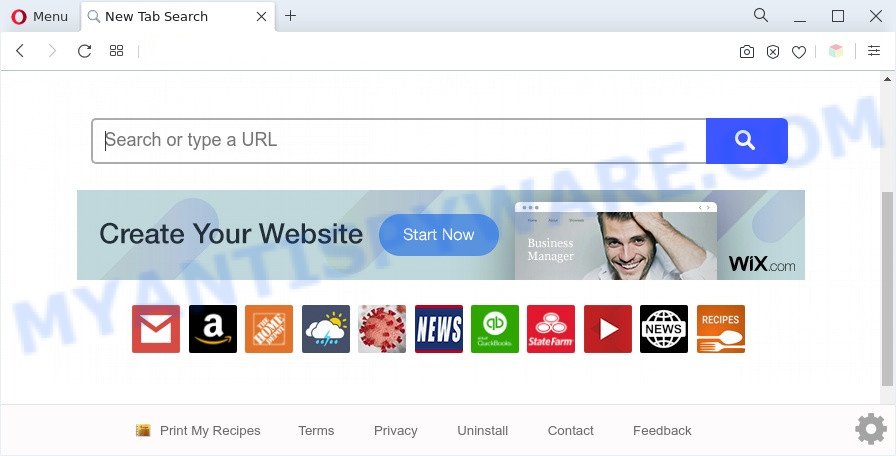
Print My Recipes is a PUP and browser hijacker
Most often, browser hijackers promote fake search engines by setting their address as the default search engine. In this case, Print My Recipes installs hprintmyrecipes[.]com as a search provider. This means that users whose web browser is affected by Print My Recipes are forced to visit hprintmyrecipes[.]com each time they search in the Net, open a new window or tab. And since hprintmyrecipes[.]com is not a real search engine and does not have the ability to find the information users need, this web site redirects the user’s internet browser to the Yahoo search engine.

Unwanted search ads
Another reason why you need to delete Print My Recipes is its online data-tracking activity. It can collect privacy information, including:
- IP addresses;
- URLs visited;
- search queries/terms;
- clicks on links and advertisements;
- web-browser version information.
As evident, Print My Recipes is a potentially unwanted program and should not be used. If you realized any of the symptoms mentioned above, we suggest you to follow step-by-step guidance below to delete browser hijacker and get rid of Print My Recipes from your web browser settings.
How can Print My Recipes get on your computer
Print My Recipes like other PUPs can get added to your web browser or PC system when you visit a web-site and click an Install button, or when you download and run a questionable program, or when you install freeware that includes a PUP (potentially unwanted program). Be very attentive when installing any apps and make sure you deselect any options for additional apps that you do not want.
Threat Summary
| Name | Print My Recipes |
| Type | browser hijacker, homepage hijacker, redirect virus, PUP, search engine hijacker |
| Affected Browser Settings | homepage, search engine, newtab page URL |
| Symptoms |
|
| Removal | Print My Recipes removal guide |
How to remove Print My Recipes from Chrome, Firefox, IE, Edge
In the instructions below, we’ll try to cover the Firefox, Google Chrome, Microsoft Internet Explorer and Microsoft Edge and provide general advice to remove Print My Recipes browser hijacker. You may find some minor differences in your MS Windows install. No matter, you should be okay if you follow the steps outlined below: remove all suspicious and unknown programs, reset web browsers settings, fix internet browsers shortcuts, run free malware removal tools. Read it once, after doing so, please bookmark this page (or open it on your smartphone) as you may need to exit your internet browser or reboot your system.
To remove Print My Recipes, execute the steps below:
- How to remove Print My Recipes manually
- Automatic Removal of Print My Recipes browser hijacker
- Run AdBlocker to stop Print My Recipes redirect and stay safe online
- To sum up
How to remove Print My Recipes manually
If you perform exactly the instructions below you should be able to remove the Print My Recipes browser hijacker from the Firefox, IE, Google Chrome and Edge browsers.
Uninstall Print My Recipes and other PUPs
Some of potentially unwanted apps, adware and browser hijacker can be removed using the Add/Remove programs utility which can be found in the Windows Control Panel. So, if you are using any version of Windows and you have noticed an unwanted program, then first try to delete it through Add/Remove programs.
Windows 8, 8.1, 10
First, press Windows button

Once the ‘Control Panel’ opens, click the ‘Uninstall a program’ link under Programs category as displayed on the screen below.

You will see the ‘Uninstall a program’ panel like below.

Very carefully look around the entire list of programs installed on your system. Most likely, one of them is the Print My Recipes hijacker. If you have many applications installed, you can help simplify the search of harmful apps by sort the list by date of installation. Once you have found a dubious, unwanted or unused application, right click to it, after that click ‘Uninstall’.
Windows XP, Vista, 7
First, click ‘Start’ button and select ‘Control Panel’ at right panel as on the image below.

When the Windows ‘Control Panel’ opens, you need to click ‘Uninstall a program’ under ‘Programs’ like below.

You will see a list of applications installed on your PC system. We recommend to sort the list by date of installation to quickly find the programs that were installed last. Most likely, it’s the Print My Recipes hijacker. If you are in doubt, you can always check the program by doing a search for her name in Google, Yahoo or Bing. Once the program which you need to remove is found, simply press on its name, and then press ‘Uninstall’ like below.

Remove Print My Recipes browser hijacker from web browsers
This step will show you how to remove unwanted browser addons. This can remove Print My Recipes and fix some browsing issues, especially after browser hijacker infection.
You can also try to delete Print My Recipes hijacker by reset Google Chrome settings. |
If you are still experiencing issues with Print My Recipes hijacker removal, you need to reset Firefox browser. |
Another way to delete Print My Recipes hijacker from Internet Explorer is reset IE settings. |
|
Automatic Removal of Print My Recipes browser hijacker
Using a malicious software removal tool to find and remove hijacker hiding on your computer is probably the easiest solution to get rid of the Print My Recipes hijacker. We suggests the Zemana program for MS Windows machines. Hitman Pro and MalwareBytes Anti-Malware (MBAM) are other anti malware utilities for MS Windows that offers a free malware removal.
Use Zemana Anti-Malware to remove Print My Recipes browser hijacker
Zemana is free full featured malware removal utility. It can scan your files and Microsoft Windows registry in real-time. Zemana Anti-Malware can help to remove Print My Recipes hijacker, other PUPs and adware. It uses 1% of your computer resources. This tool has got simple and beautiful interface and at the same time best possible protection for your PC system.
Zemana AntiMalware can be downloaded from the following link. Save it to your Desktop so that you can access the file easily.
165503 downloads
Author: Zemana Ltd
Category: Security tools
Update: July 16, 2019
After downloading is finished, close all windows on your computer. Further, launch the install file called Zemana.AntiMalware.Setup. If the “User Account Control” dialog box pops up as displayed in the figure below, click the “Yes” button.

It will open the “Setup wizard” which will assist you install Zemana on the machine. Follow the prompts and do not make any changes to default settings.

Once install is finished successfully, Zemana AntiMalware will automatically start and you can see its main window like below.

Next, click the “Scan” button . Zemana Free application will scan through the whole personal computer for the Print My Recipes browser hijacker. This procedure can take some time, so please be patient. While the Zemana Anti-Malware (ZAM) utility is checking, you may see number of objects it has identified as being affected by malware.

Once the system scan is finished, Zemana Anti-Malware (ZAM) will display you the results. You may delete items (move to Quarantine) by simply press “Next” button.

The Zemana Anti-Malware will start to get rid of Print My Recipes browser hijacker. When that process is finished, you can be prompted to reboot your personal computer.
Get rid of Print My Recipes hijacker from internet browsers with Hitman Pro
HitmanPro is a free portable program that scans your system for adware, PUPs and browser hijackers like Print My Recipes and allows get rid of them easily. Moreover, it’ll also allow you delete any harmful browser extensions and add-ons.

- Download HitmanPro by clicking on the following link.
- Once the downloading process is done, launch the Hitman Pro, double-click the HitmanPro.exe file.
- If the “User Account Control” prompts, click Yes to continue.
- In the HitmanPro window, click the “Next” . HitmanPro program will scan through the whole computer for the Print My Recipes hijacker. A scan can take anywhere from 10 to 30 minutes, depending on the count of files on your personal computer and the speed of your PC.
- Once the scan get finished, Hitman Pro will display a screen which contains a list of malware that has been found. Next, you need to click “Next”. Now, press the “Activate free license” button to start the free 30 days trial to remove all malware found.
How to remove Print My Recipes with MalwareBytes Anti-Malware (MBAM)
Remove Print My Recipes browser hijacker manually is difficult and often the browser hijacker is not completely removed. Therefore, we suggest you to run the MalwareBytes Anti Malware (MBAM) that are fully clean your PC system. Moreover, this free application will help you to get rid of malicious software, potentially unwanted programs, toolbars and adware that your PC can be infected too.
Download MalwareBytes Anti-Malware by clicking on the following link.
327724 downloads
Author: Malwarebytes
Category: Security tools
Update: April 15, 2020
When the download is finished, close all windows on your PC system. Further, start the file named MBSetup. If the “User Account Control” dialog box pops up similar to the one below, click the “Yes” button.

It will display the Setup wizard which will help you install MalwareBytes Anti Malware (MBAM) on the computer. Follow the prompts and don’t make any changes to default settings.

Once install is finished successfully, press “Get Started” button. Then MalwareBytes AntiMalware will automatically launch and you may see its main window as on the image below.

Next, click the “Scan” button . MalwareBytes tool will begin scanning the whole computer to find out Print My Recipes hijacker. A scan can take anywhere from 10 to 30 minutes, depending on the number of files on your computer and the speed of your computer. While the tool is scanning, you can see number of objects and files has already scanned.

When MalwareBytes AntiMalware (MBAM) has completed scanning your computer, you can check all items found on your PC. In order to remove all items, simply press “Quarantine” button.

The MalwareBytes Free will delete Print My Recipes hijacker. When finished, you can be prompted to restart your machine. We suggest you look at the following video, which completely explains the procedure of using the MalwareBytes Anti Malware (MBAM) to remove browser hijacker infections, adware and other malicious software.
Run AdBlocker to stop Print My Recipes redirect and stay safe online
We suggest to install an ad blocker program which can block Print My Recipes and other undesired websites. The ad blocking utility like AdGuard is a program which basically removes advertising from the Web and blocks access to malicious webpages. Moreover, security experts says that using ad-blocking software is necessary to stay safe when surfing the Net.
AdGuard can be downloaded from the following link. Save it on your Desktop.
27036 downloads
Version: 6.4
Author: © Adguard
Category: Security tools
Update: November 15, 2018
Once the download is finished, launch the downloaded file. You will see the “Setup Wizard” screen as shown on the screen below.

Follow the prompts. After the installation is done, you will see a window as displayed below.

You can click “Skip” to close the installation program and use the default settings, or click “Get Started” button to see an quick tutorial which will help you get to know AdGuard better.
In most cases, the default settings are enough and you don’t need to change anything. Each time, when you run your system, AdGuard will run automatically and stop unwanted advertisements, block Print My Recipes, as well as other harmful or misleading web pages. For an overview of all the features of the application, or to change its settings you can simply double-click on the AdGuard icon, which is located on your desktop.
To sum up
Once you’ve complete the guide outlined above, your personal computer should be clean from the Print My Recipes hijacker and other unwanted software. The Google Chrome, Internet Explorer, Mozilla Firefox and Edge will no longer display the Print My Recipes webpage on startup. Unfortunately, if the few simple steps does not help you, then you have caught a new browser hijacker infection, and then the best way – ask for help here.


















