According to security researchers, Tax Form Plus is a browser hijacker. Browser hijacker is a type of potentially unwanted programs whose motive is to make profit for its creator. It have various methods of earning by displaying the advertisements forcibly to its victims. Browser hijacker can display unwanted advertisements, change the user’s web browser search engine and homepage, or redirect the user’s web browser to unwanted web pages. Below we are discussing the solutions which are very useful in removing browser hijackers. The guide will also help you to remove Tax Form Plus hijacker from your web-browser.
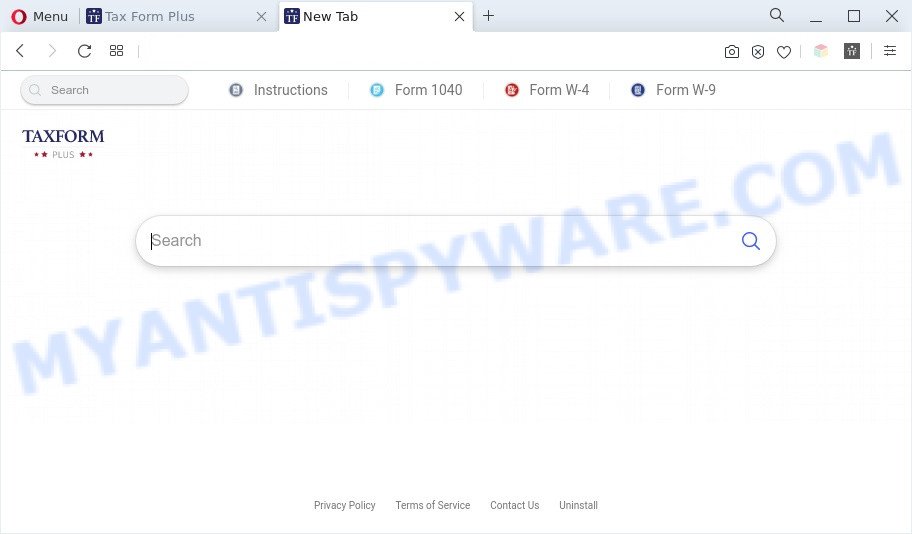
Tax Form Plus is a PUP
Most often, browser hijackers promote fake search providers by setting their address as the default search engine. In this case, Tax Form Plus installs taxformplus[.]com as a search engine. This means that users whose web browser is affected by this browser hijacker are forced to visit taxformplus[.]com each time they search in the Internet, open a new window or tab. And since Tax Form Plus is not a real search provider and does not have the ability to find the information users need, this website redirects the user’s web browser to the Yahoo search engine.
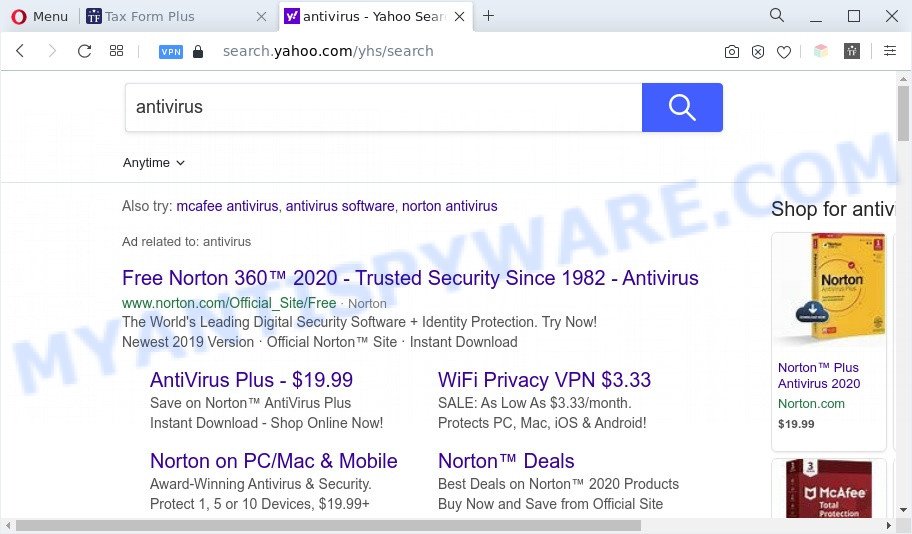
Unwanted Tax Form Plus ads
Another reason why you need to delete Tax Form Plus is its online data-tracking activity. It can collect privacy info, including:
- IP addresses;
- URLs visited;
- search queries/terms;
- clicks on links and advertisements;
- web browser version information.
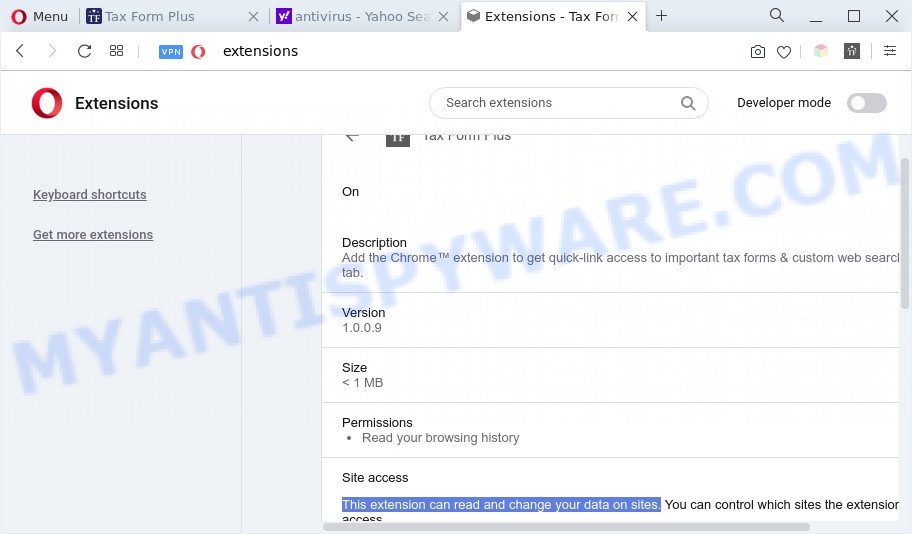
Tax Form Plus extension can read and change your data on sites.
Threat Summary
| Name | Tax Form Plus |
| Type | home page hijacker, search engine hijacker, redirect virus, PUP, browser hijacker |
| Affected Browser Settings | homepage, newtab page URL, search engine |
| Symptoms |
|
| Removal | Tax Form Plus removal guide |
How can Tax Form Plus get on your computer
Browser hijackers and PUPs are bundled with various free software. This means that you need to be very careful when installing software downloaded from the World Wide Web, even from a large proven hosting. Be sure to read the Terms of Use and the Software license, select only the Manual, Advanced or Custom installation type, switch off all additional modules and software are offered to install.
Take a deep breath. Learn everything you should know about Tax Form Plus hijacker removal, how to remove hijacker from your web-browser and computer. Find the best free malicious software removal tools here!
How to remove Tax Form Plus from Google Chrome, Firefox, IE, Edge
Without a doubt, the hijacker infection is harmful to your computer. So you need to quickly and completely get rid of this malicious software. To remove this browser hijacker infection, you can use the manual removal guidance which are given below or free malware removal tools such as Zemana Free, MalwareBytes or HitmanPro (all are free). We suggest you use automatic removal method which will allow you to get rid of Tax Form Plus hijacker easily and safely. Manual removal is best used only if you’re well versed in personal computer or in the case where browser hijacker infection is not removed automatically. Certain of the steps below will require you to close this website. So, please read the step-by-step guidance carefully, after that bookmark it or open it on your smartphone for later reference.
To remove Tax Form Plus, execute the following steps:
- How to delete Tax Form Plus manually
- Automatic Removal of Tax Form Plus hijacker
- Run AdBlocker to stop Tax Form Plus redirect and stay safe online
- Finish words
How to delete Tax Form Plus manually
Most common browser hijackers may be removed without any antivirus apps. The manual hijacker removal is steps that will teach you how to remove Tax Form Plus browser hijacker. If you do not want to get rid of Tax Form Plus in the manually due to the fact that you are not skilled at computer, then you can use free removal utilities listed below.
Uninstall Tax Form Plus associated software by using Microsoft Windows Control Panel
We recommend that you begin the system cleaning procedure by checking the list of installed apps and delete all unknown or suspicious software. This is a very important step, as mentioned above, very often the malicious apps such as adware and hijackers may be bundled with free programs. Delete the unwanted applications can delete the intrusive ads or web browser redirect.
Press Windows button ![]() , then press Search
, then press Search ![]() . Type “Control panel”and press Enter. If you using Windows XP or Windows 7, then press “Start” and select “Control Panel”. It will open the Windows Control Panel as shown on the screen below.
. Type “Control panel”and press Enter. If you using Windows XP or Windows 7, then press “Start” and select “Control Panel”. It will open the Windows Control Panel as shown on the screen below.

Further, click “Uninstall a program” ![]()
It will display a list of all apps installed on your machine. Scroll through the all list, and delete any suspicious and unknown software.
Remove Tax Form Plus browser hijacker from browsers
Remove unwanted extensions is a simple solution to get rid of Tax Form Plus browser hijacker and return web-browser’s settings which have been changed by browser hijacker infection.
You can also try to remove Tax Form Plus browser hijacker by reset Chrome settings. |
If you are still experiencing problems with Tax Form Plus hijacker removal, you need to reset Mozilla Firefox browser. |
Another way to remove Tax Form Plus browser hijacker from Internet Explorer is reset IE settings. |
|
Automatic Removal of Tax Form Plus hijacker
Is your Microsoft Windows system hijacked with hijacker? Then don’t worry, in the tutorial below, we are sharing best malicious software removal utilities which can be used to remove Tax Form Plus from the Internet Explorer, Mozilla Firefox, Edge and Chrome and your machine.
Use Zemana Free to remove Tax Form Plus hijacker
Zemana highly recommended, because it can locate security threats such hijacker and adware that most ‘classic’ antivirus apps fail to pick up on. Moreover, if you have any Tax Form Plus browser hijacker removal problems which cannot be fixed by this utility automatically, then Zemana Anti Malware provides 24X7 online assistance from the highly experienced support staff.
Visit the following page to download the latest version of Zemana Anti Malware (ZAM) for Microsoft Windows. Save it directly to your Windows Desktop.
165505 downloads
Author: Zemana Ltd
Category: Security tools
Update: July 16, 2019
Once downloading is complete, close all software and windows on your computer. Open a directory in which you saved it. Double-click on the icon that’s named Zemana.AntiMalware.Setup as shown in the figure below.
![]()
When the installation starts, you will see the “Setup wizard” which will help you install Zemana on your computer.

Once setup is complete, you will see window as shown on the image below.

Now click the “Scan” button to start checking your system for the Tax Form Plus hijacker. When a malware, adware or PUPs are found, the count of the security threats will change accordingly.

As the scanning ends, Zemana AntiMalware will produce a list of unwanted applications and hijacker. Review the results once the utility has done the system scan. If you think an entry should not be quarantined, then uncheck it. Otherwise, simply press “Next” button.

The Zemana Anti-Malware will remove Tax Form Plus browser hijacker and move the selected threats to the Quarantine.
Use Hitman Pro to remove Tax Form Plus from the PC system
Hitman Pro cleans your machine from adware, PUPs, unwanted toolbars, web browser addons and other undesired apps like Tax Form Plus browser hijacker. The free removal tool will help you enjoy your PC to its fullest. Hitman Pro uses advanced behavioral detection technologies to detect if there are unwanted apps in your PC system. You can review the scan results, and select the items you want to uninstall.
Visit the following page to download Hitman Pro. Save it to your Desktop.
Download and use Hitman Pro on your PC. Once started, press “Next” button to perform a system scan for the Tax Form Plus browser hijacker. While the HitmanPro application is scanning, you can see number of objects it has identified as threat..

Once Hitman Pro completes the scan, a list of all items found is prepared.

Make sure to check mark the threats which are unsafe and then click Next button.
It will open a prompt, click the “Activate free license” button to start the free 30 days trial to get rid of all malicious software found.
How to delete Tax Form Plus with MalwareBytes AntiMalware (MBAM)
If you are still having problems with the Tax Form Plus hijacker — or just wish to scan your PC system occasionally for browser hijacker infection and other malicious software — download MalwareBytes AntiMalware (MBAM). It’s free for home use, and scans for and removes various unwanted applications that attacks your personal computer or degrades PC system performance. MalwareBytes AntiMalware (MBAM) can get rid of adware software, PUPs as well as malware, including ransomware and trojans.
Visit the page linked below to download MalwareBytes Free. Save it to your Desktop so that you can access the file easily.
327725 downloads
Author: Malwarebytes
Category: Security tools
Update: April 15, 2020
After downloading is finished, close all windows on your PC. Further, run the file called MBSetup. If the “User Account Control” dialog box pops up as shown on the screen below, click the “Yes” button.

It will open the Setup wizard that will assist you setup MalwareBytes AntiMalware on the computer. Follow the prompts and don’t make any changes to default settings.

Once installation is complete successfully, click “Get Started” button. Then MalwareBytes AntiMalware (MBAM) will automatically start and you can see its main window as displayed in the following example.

Next, press the “Scan” button for scanning your personal computer for the Tax Form Plus browser hijacker. This procedure may take quite a while, so please be patient. When a malicious software, adware or potentially unwanted software are detected, the count of the security threats will change accordingly.

When the system scan is finished, MalwareBytes AntiMalware (MBAM) will open a screen that contains a list of malware that has been found. Make sure to check mark the items which are unsafe and then press “Quarantine” button.

The MalwareBytes Anti Malware (MBAM) will delete Tax Form Plus browser hijacker. Once finished, you can be prompted to restart your PC. We suggest you look at the following video, which completely explains the procedure of using the MalwareBytes to get rid of hijackers, adware software and other malicious software.
Run AdBlocker to stop Tax Form Plus redirect and stay safe online
We advise to install an ad blocker program that can block Tax Form Plus and other undesired web sites. The ad blocking tool such as AdGuard is a program that basically removes advertising from the Net and blocks access to malicious web-pages. Moreover, security experts says that using ad blocker programs is necessary to stay safe when surfing the Web.
AdGuard can be downloaded from the following link. Save it to your Desktop.
27036 downloads
Version: 6.4
Author: © Adguard
Category: Security tools
Update: November 15, 2018
After the download is complete, run the downloaded file. You will see the “Setup Wizard” screen as on the image below.

Follow the prompts. When the setup is finished, you will see a window as on the image below.

You can press “Skip” to close the installation program and use the default settings, or press “Get Started” button to see an quick tutorial that will allow you get to know AdGuard better.
In most cases, the default settings are enough and you do not need to change anything. Each time, when you run your computer, AdGuard will launch automatically and stop unwanted ads, block Tax Form Plus, as well as other harmful or misleading web pages. For an overview of all the features of the program, or to change its settings you can simply double-click on the AdGuard icon, that is located on your desktop.
Finish words
Now your personal computer should be clean of the Tax Form Plus browser hijacker. We suggest that you keep AdGuard (to help you block unwanted popup advertisements and undesired malicious web-pages) and Zemana Anti Malware (ZAM) (to periodically scan your personal computer for new malicious software, hijackers and adware). Make sure that you have all the Critical Updates recommended for MS Windows OS. Without regular updates you WILL NOT be protected when new hijackers, malicious applications and adware are released.
If you are still having problems while trying to remove Tax Form Plus from your web-browser, then ask for help here.
















