What is Stream Radio Live?
According to cyber threat analysts, Stream Radio Live is a PUP (potentially unwanted program) from the group of Browser hijackers. It performs changes on popular browsers installed on hijacked personal computer. Particularly, it modifies the user’s default home page, newtab and search provider for their Chrome, Internet Explorer, Microsoft Edge or Firefox web-browser.
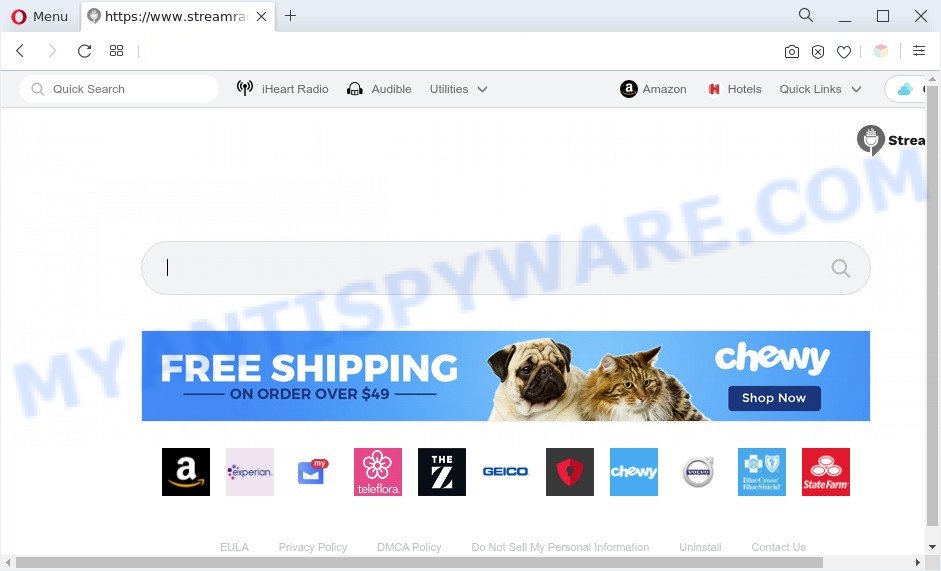
Typically, browser hijackers and PUPs promote fake search engines by setting their address as the startpage or search engine of the affected web browser. In this case, Stream Radio Live changes the browser settings to streamradiolive.co. That is, in other words, browser hijackers were created for the sole purpose of forcing the user to visit a special address like streamradiolive.co when the user opens the start page or uses the search provider. Therefore, the only way to get rid of a browser redirect to this unwanted website is to completely remove the browser hijacker associated with it. The reason for this is that potentially unwanted programs and browser hijackers often block the ability to change browser settings, thus preventing the user from restoring the home page and search provider. For example, in this case, to delete streamradiolive.co from the address of the home page and search provider, the user needs to uninstall Stream Radio Live.

Streamradiolive.co redirects user searchers to Yahoo
Another reason why you need to get rid of Stream Radio Live is its online data-tracking activity. It can gather personal info, including:
- IP addresses;
- URLs visited;
- search queries/terms;
- clicks on links and advertisements;
- internet browser version information.
Threat Summary
| Name | Stream Radio Live |
| Type | search engine hijacker, redirect virus, browser hijacker, start page hijacker, PUP |
| Affected Browser Settings | homepage, search provider, newtab page URL |
| Symptoms |
|
| Removal | Stream Radio Live removal guide |
How can Stream Radio Live get on your PC
Usually, browser hijackers gets into a personal computer as part of a bundle with free applications, sharing files and other unsafe apps that you downloaded from the Internet. The developers of a browser hijacker pays software creators for distributing the browser hijacker within their software. So, third-party programs is often included as part of the setup file. In order to avoid the install of any hijackers such as Stream Radio Live: choose only Manual, Custom or Advanced setup method and disable all additional software in which you are unsure.
We strongly suggest that you perform the tutorial below that will assist you to get rid of Stream Radio Live hijacker using the standard features of Windows and some proven free applications.
How to remove Stream Radio Live hijacker
Even if you have the up-to-date classic antivirus installed, and you’ve checked your PC for malicious software and removed anything found, you need to do the tutorial below. The Stream Radio Live hijacker removal is not simple as installing another antivirus. Classic antivirus apps are not developed to run together and will conflict with each other, or possibly crash Windows. Instead we suggest complete the manual steps below after that run Zemana Free, MalwareBytes Free or Hitman Pro, which are free malware removal tools dedicated to search for and delete malicious software like Stream Radio Live hijacker. Run these utilities to ensure the browser hijacker is removed.
To remove Stream Radio Live, follow the steps below:
- How to delete Stream Radio Live hijacker without any software
- Automatic Removal of Stream Radio Live browser hijacker
- Run AdBlocker to block Stream Radio Live and stay safe online
- To sum up
How to delete Stream Radio Live hijacker without any software
Manually deleting the Stream Radio Live hijacker is also possible, although this approach takes time and technical prowess. You can sometimes locate browser hijacker in your computer’s list of installed apps and uninstall it as you would any other unwanted program.
Delete Stream Radio Live related applications through the Control Panel of your computer
First method for manual browser hijacker infection removal is to go into the MS Windows “Control Panel”, then “Uninstall a program” console. Take a look at the list of applications on your computer and see if there are any suspicious and unknown programs. If you see any, you need to delete them. Of course, before doing so, you can do an Web search to find details on the application. If it is a potentially unwanted application, adware or malware, you will likely find information that says so.
|
|
|
|
Remove Stream Radio Live hijacker from Mozilla Firefox
If the Mozilla Firefox web browser application is hijacked, then resetting its settings can help. The Reset feature is available on all modern version of Firefox. A reset can fix many issues by restoring Mozilla Firefox settings such as start page, newtab page and search provider by default to their default values. When using the reset feature, your personal information like passwords, bookmarks, browsing history and web form auto-fill data will be saved.
Click the Menu button (looks like three horizontal lines), and click the blue Help icon located at the bottom of the drop down menu as shown on the screen below.

A small menu will appear, press the “Troubleshooting Information”. On this page, click “Refresh Firefox” button as shown in the following example.

Follow the onscreen procedure to return your Firefox web browser settings to their default values.
Remove Stream Radio Live from Google Chrome
If you have browser hijacker infection, popup ads problems or Google Chrome is running slow, then reset Google Chrome can help you. In this tutorial we’ll show you the method to reset your Google Chrome settings and data to default values without reinstall.

- First, start the Google Chrome and press the Menu icon (icon in the form of three dots).
- It will show the Chrome main menu. Choose More Tools, then press Extensions.
- You will see the list of installed extensions. If the list has the extension labeled with “Installed by enterprise policy” or “Installed by your administrator”, then complete the following instructions: Remove Chrome extensions installed by enterprise policy.
- Now open the Google Chrome menu once again, press the “Settings” menu.
- Next, click “Advanced” link, which located at the bottom of the Settings page.
- On the bottom of the “Advanced settings” page, click the “Reset settings to their original defaults” button.
- The Chrome will show the reset settings prompt as shown on the screen above.
- Confirm the web browser’s reset by clicking on the “Reset” button.
- To learn more, read the article How to reset Chrome settings to default.
Remove Stream Radio Live browser hijacker from Internet Explorer
In order to recover all web browser default search engine, newtab and home page you need to reset the Internet Explorer to the state, that was when the Windows was installed on your personal computer.
First, open the IE. Next, press the button in the form of gear (![]() ). It will open the Tools drop-down menu, click the “Internet Options” as shown in the following example.
). It will open the Tools drop-down menu, click the “Internet Options” as shown in the following example.

In the “Internet Options” window click on the Advanced tab, then click the Reset button. The Internet Explorer will display the “Reset Internet Explorer settings” window as displayed on the screen below. Select the “Delete personal settings” check box, then click “Reset” button.

You will now need to restart your computer for the changes to take effect.
Automatic Removal of Stream Radio Live browser hijacker
Spyware, adware software, potentially unwanted software and hijackers can be difficult to remove manually. Do not try to remove this programs without the help of malicious software removal tools. In order to fully remove Stream Radio Live from your computer, use professionally developed utilities such as Zemana Anti-Malware (ZAM), MalwareBytes Anti Malware and HitmanPro.
Use Zemana Anti-Malware (ZAM) to remove Stream Radio Live browser hijacker
Zemana Anti Malware (ZAM) is a lightweight tool which created to run alongside your antivirus software, detecting and removing malicious software, adware software and potentially unwanted applications that other programs miss. Zemana Anti-Malware is easy to use, fast, does not use many resources and have great detection and removal rates.

- First, please go to the following link, then click the ‘Download’ button in order to download the latest version of Zemana Anti Malware.
Zemana AntiMalware
165516 downloads
Author: Zemana Ltd
Category: Security tools
Update: July 16, 2019
- At the download page, click on the Download button. Your web-browser will show the “Save as” dialog box. Please save it onto your Windows desktop.
- After downloading is complete, please close all apps and open windows on your personal computer. Next, start a file named Zemana.AntiMalware.Setup.
- This will start the “Setup wizard” of Zemana Free onto your system. Follow the prompts and do not make any changes to default settings.
- When the Setup wizard has finished installing, the Zemana will run and display the main window.
- Further, click the “Scan” button to locate Stream Radio Live browser hijacker. A system scan can take anywhere from 5 to 30 minutes, depending on your computer. During the scan Zemana Anti Malware (ZAM) will search for threats present on your computer.
- After the system scan is complete, Zemana Free will open a screen that contains a list of malware that has been detected.
- Review the scan results and then click the “Next” button. The tool will delete Stream Radio Live hijacker infection and move the selected threats to the program’s quarantine. When disinfection is finished, you may be prompted to reboot the PC.
- Close the Zemana Anti-Malware and continue with the next step.
Delete Stream Radio Live browser hijacker infection from browsers with HitmanPro
Hitman Pro is a free utility that can search for Stream Radio Live browser hijacker. It is not always easy to locate all the unwanted software that your PC might have picked up on the Internet. Hitman Pro will detect the adware, hijackers and other malware you need to uninstall.

- First, visit the page linked below, then press the ‘Download’ button in order to download the latest version of HitmanPro.
- After the downloading process is finished, start the Hitman Pro, double-click the HitmanPro.exe file.
- If the “User Account Control” prompts, click Yes to continue.
- In the HitmanPro window, click the “Next” for scanning your computer for the Stream Radio Live browser hijacker. This process may take some time, so please be patient. While the utility is scanning, you can see how many objects and files has already scanned.
- When finished, HitmanPro will produce a list of unwanted apps and hijacker infection. All found threats will be marked. You can delete them all by simply click “Next”. Now, click the “Activate free license” button to begin the free 30 days trial to delete all malicious software found.
How to remove Stream Radio Live with MalwareBytes Anti Malware
We suggest using the MalwareBytes Free that are completely clean your computer of the browser hijacker infection. The free tool is an advanced malware removal application designed by (c) Malwarebytes lab. This application uses the world’s most popular antimalware technology. It is able to help you remove browser hijacker, potentially unwanted applications, malware, adware, toolbars, ransomware and other security threats from your machine for free.

- MalwareBytes AntiMalware (MBAM) can be downloaded from the following link. Save it on your Desktop.
Malwarebytes Anti-malware
327737 downloads
Author: Malwarebytes
Category: Security tools
Update: April 15, 2020
- When the downloading process is finished, close all apps and windows on your computer. Open a file location. Double-click on the icon that’s named MBsetup.
- Choose “Personal computer” option and click Install button. Follow the prompts.
- Once setup is complete, click the “Scan” button to perform a system scan for the Stream Radio Live hijacker. This procedure can take some time, so please be patient. While the MalwareBytes Free utility is scanning, you may see how many objects it has identified as being infected by malware.
- After the scan is done, a list of all threats detected is produced. Make sure all items have ‘checkmark’ and press “Quarantine”. After the task is done, you may be prompted to restart your PC.
The following video offers a guide on how to get rid of hijacker infections, adware software and other malware with MalwareBytes.
Run AdBlocker to block Stream Radio Live and stay safe online
Run ad-blocker application like AdGuard in order to block ads, malvertisements, pop-ups and online trackers, avoid having to install harmful and adware browser plug-ins and add-ons which affect your personal computer performance and impact your computer security. Surf the Web anonymously and stay safe online!
AdGuard can be downloaded from the following link. Save it to your Desktop.
27038 downloads
Version: 6.4
Author: © Adguard
Category: Security tools
Update: November 15, 2018
After downloading it, start the downloaded file. You will see the “Setup Wizard” screen as displayed on the image below.

Follow the prompts. When the installation is done, you will see a window as shown in the following example.

You can press “Skip” to close the installation program and use the default settings, or click “Get Started” button to see an quick tutorial that will help you get to know AdGuard better.
In most cases, the default settings are enough and you don’t need to change anything. Each time, when you start your computer, AdGuard will start automatically and stop undesired advertisements, block Stream Radio Live, as well as other harmful or misleading web-pages. For an overview of all the features of the program, or to change its settings you can simply double-click on the AdGuard icon, which is located on your desktop.
To sum up
After completing the steps above, your computer should be clean from this hijacker infection and other malicious software. The Mozilla Firefox, Internet Explorer, Chrome and Microsoft Edge will no longer show unwanted Stream Radio Live web site on startup. Unfortunately, if the step-by-step guide does not help you, then you have caught a new hijacker, and then the best way – ask for help.
Please create a new question by using the “Ask Question” button in the Questions and Answers. Try to give us some details about your problems, so we can try to help you more accurately. Wait for one of our trained “Security Team” or Site Administrator to provide you with knowledgeable assistance tailored to your problem with the unwanted Stream Radio Live browser hijacker.



















