According to experienced security specialists, Mediaonline.fun is a webpage which uses social engineering to deceive you and other unsuspecting victims to accept push notifications via the web-browser. It asks the user to click on the ‘Allow’ button to enable Flash Player, download a file, access the content of the web-page, watch a video, connect to the Internet, and so on.
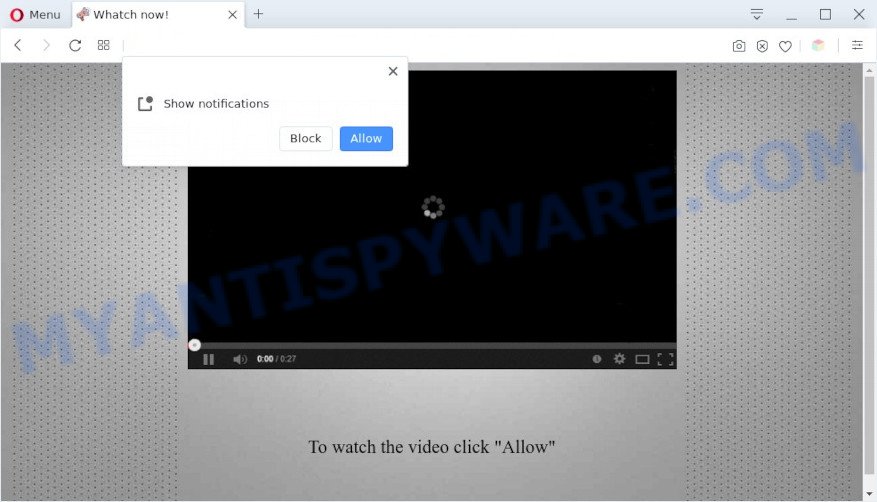
If click on the ‘Allow’, the Mediaonline.fun web-site gets your permission to send spam notifications in form of popup ads in the lower right corner of your desktop. The browser notification spam will promote ‘free’ online games, giveaway scams, suspicious web-browser extensions, adult websites, and fake downloads as displayed in the figure below.

To end this intrusive behavior and delete Mediaonline.fun spam notifications, you need to change browser settings that got altered by adware. For that, follow the Mediaonline.fun removal tutorial below. Once you remove notifications subscription, the Mediaonline.fun popups ads will no longer appear on your desktop.
Threat Summary
| Name | Mediaonline.fun popup |
| Type | push notifications advertisements, pop-up ads, pop-ups, pop up virus |
| Distribution | social engineering attack, potentially unwanted apps, adware softwares, shady popup advertisements |
| Symptoms |
|
| Removal | Mediaonline.fun removal guide |
How does your machine get infected with Mediaonline.fun pop ups
These Mediaonline.fun popups are caused by suspicious advertisements on the web sites you visit or adware software. Adware software is type of malware that presents unwanted ads on a machine, redirects search results to advertising web pages and gathers confidential information for marketing purposes. Adware software can display banner ads, full-screen ads, pop-ups, videos, or other varieties of online advertising. Adware can attack your PC system’s browsers like the Microsoft Edge, Google Chrome, Mozilla Firefox and IE. Maybe you approve the idea that the ads or pop ups is just a small problem. But these intrusive ads eat personal computer resources and slow down your personal computer performance
Adware software usually gets on your computer as a part of certain freeware that you download off of the Internet. So, think back, have you ever download and run any freeware. In order to avoid infection, in the Setup wizard, you should be be proactive and carefully read the ‘Terms of use’, the ‘license agreement’ and other installation screens, as well as to always select the ‘Manual’ or ‘Advanced’ setup type, when installing anything downloaded from the Net.
Thus, it is clear that the presence of adware software on your system is not desirable, and you need to clean up your PC as quickly as possible. Follow the few simple steps below in order to delete Mediaonline.fun ads.
How to remove Mediaonline.fun popups from Chrome, Firefox, IE, Edge
In the few simple steps below, we’ll try to cover the Chrome, Microsoft Edge, Mozilla Firefox and IE and provide general help to remove Mediaonline.fun popups. You may find some minor differences in your Microsoft Windows install. No matter, you should be okay if you follow the steps outlined below: remove all suspicious and unknown applications, reset web-browsers settings, fix browsers shortcuts, delete malicious scheduled tasks, use free malware removal tools. Read it once, after doing so, please bookmark this page (or open it on your smartphone) as you may need to shut down your web-browser or restart your personal computer.
To remove Mediaonline.fun pop ups, use the steps below:
- Manual Mediaonline.fun popups removal
- Automatic Removal of Mediaonline.fun pop ups
- How to stop Mediaonline.fun ads
- To sum up
Manual Mediaonline.fun popups removal
First try to delete Mediaonline.fun pop-ups manually; to do this, follow the steps below. Of course, manual adware removal requires more time and may not be suitable for those who are poorly versed in computer settings. In this case, we suggest that you scroll down to the section that describes how to remove Mediaonline.fun pop up advertisements using free tools.
Remove questionable programs using MS Windows Control Panel
One of the first things to attempt for removal of adware is to check your machine installed applications screen and look for undesired and dubious applications. If there are any applications you do not recognize or are no longer using, you should delete them. If that doesn’t work, then you may need to run adware removal tool such as Zemana.
- If you are using Windows 8, 8.1 or 10 then press Windows button, next click Search. Type “Control panel”and press Enter.
- If you are using Windows XP, Vista, 7, then click “Start” button and click “Control Panel”.
- It will show the Windows Control Panel.
- Further, click “Uninstall a program” under Programs category.
- It will show a list of all programs installed on the system.
- Scroll through the all list, and remove questionable and unknown applications. To quickly find the latest installed applications, we recommend sort programs by date.
See more details in the video guide below.
Remove Mediaonline.fun notifications from browsers
If you’re getting spam notifications from the Mediaonline.fun or another intrusive web-site, you will have previously pressed the ‘Allow’ button. Below we’ll teach you how to turn them off.
|
|
|
|
|
|
Delete Mediaonline.fun advertisements from Firefox
If the Firefox settings such as new tab, home page and search engine have been modified by the adware, then resetting it to the default state can help. It will keep your personal information such as browsing history, bookmarks, passwords and web form auto-fill data.
Launch the Firefox and click the menu button (it looks like three stacked lines) at the top right of the internet browser screen. Next, press the question-mark icon at the bottom of the drop-down menu. It will show the slide-out menu.

Select the “Troubleshooting information”. If you’re unable to access the Help menu, then type “about:support” in your address bar and press Enter. It bring up the “Troubleshooting Information” page as displayed in the figure below.

Click the “Refresh Firefox” button at the top right of the Troubleshooting Information page. Select “Refresh Firefox” in the confirmation dialog box. The Firefox will begin a procedure to fix your problems that caused by the Mediaonline.fun adware. After, it’s done, press the “Finish” button.
Delete Mediaonline.fun ads from Internet Explorer
In order to recover all internet browser home page, newtab page and search provider you need to reset the Microsoft Internet Explorer to the state, that was when the MS Windows was installed on your PC system.
First, run the Microsoft Internet Explorer, click ![]() ) button. Next, click “Internet Options” as shown in the figure below.
) button. Next, click “Internet Options” as shown in the figure below.

In the “Internet Options” screen select the Advanced tab. Next, click Reset button. The Internet Explorer will open the Reset Internet Explorer settings dialog box. Select the “Delete personal settings” check box and click Reset button.

You will now need to restart your computer for the changes to take effect. It will remove adware software that causes multiple undesired popups, disable malicious and ad-supported web browser’s extensions and restore the Internet Explorer’s settings such as newtab page, search engine and start page to default state.
Remove Mediaonline.fun pop up ads from Google Chrome
If you have adware software, Mediaonline.fun pop up ads problems or Chrome is running slow, then reset Chrome can help you. In this guidance we will show you the way to reset your Chrome settings and data to original settings without reinstall.

- First start the Chrome and press Menu button (small button in the form of three dots).
- It will open the Chrome main menu. Select More Tools, then click Extensions.
- You’ll see the list of installed extensions. If the list has the plugin labeled with “Installed by enterprise policy” or “Installed by your administrator”, then complete the following steps: Remove Chrome extensions installed by enterprise policy.
- Now open the Google Chrome menu once again, click the “Settings” menu.
- You will see the Google Chrome’s settings page. Scroll down and click “Advanced” link.
- Scroll down again and click the “Reset” button.
- The Google Chrome will open the reset profile settings page as on the image above.
- Next click the “Reset” button.
- Once this task is complete, your web browser’s startpage, search provider and newtab will be restored to their original defaults.
- To learn more, read the article How to reset Google Chrome settings to default.
Automatic Removal of Mediaonline.fun pop ups
The adware software can hide its components which are difficult for you to find out and remove completely. This can lead to the fact that after some time, the adware software that causes Mediaonline.fun pop up ads once again infect your PC. Moreover, We want to note that it is not always safe to delete adware software manually, if you don’t have much experience in setting up and configuring the MS Windows operating system. The best method to search for and delete adware software is to use free malware removal programs.
How to remove Mediaonline.fun ads with Zemana Free
Zemana is a free program for MS Windows operating system to detect and delete adware software that causes Mediaonline.fun advertisements in your web browser, and other undesired apps like PUPs, malicious web browser plugins, browser toolbars.
Visit the page linked below to download Zemana. Save it directly to your MS Windows Desktop.
165041 downloads
Author: Zemana Ltd
Category: Security tools
Update: July 16, 2019
When the downloading process is done, close all applications and windows on your PC system. Double-click the install file named Zemana.AntiMalware.Setup. If the “User Account Control” prompt pops up as shown on the image below, click the “Yes” button.

It will open the “Setup wizard” which will help you install Zemana on your computer. Follow the prompts and do not make any changes to default settings.

Once installation is done successfully, Zemana Anti Malware will automatically start and you can see its main screen as on the image below.

Now click the “Scan” button to look for adware that causes Mediaonline.fun popup ads in your web browser. While the Zemana Anti-Malware (ZAM) application is checking, you may see how many objects it has identified as threat.

Once Zemana Anti-Malware (ZAM) has finished scanning your computer, Zemana will display a list of all items detected by the scan. You may delete threats (move to Quarantine) by simply press “Next” button. The Zemana will remove adware software that cause unwanted Mediaonline.fun pop up advertisements and move the selected threats to the Quarantine. After the process is done, you may be prompted to restart the PC system.
Use HitmanPro to get rid of Mediaonline.fun ads
All-in-all, HitmanPro is a fantastic tool to free your machine from any undesired apps like adware software that causes Mediaonline.fun pop-up ads. The HitmanPro is portable program that meaning, you don’t need to install it to use it. HitmanPro is compatible with all versions of Microsoft Windows operating system from Windows XP to Windows 10. Both 64-bit and 32-bit systems are supported.
Download HitmanPro by clicking on the following link. Save it on your Desktop.
When the downloading process is complete, open the file location. You will see an icon like below.

Double click the Hitman Pro desktop icon. When the tool is opened, you will see a screen as shown in the figure below.

Further, press “Next” button for scanning your computer for the adware software which cause annoying Mediaonline.fun popup advertisements. This process can take quite a while, so please be patient. Once Hitman Pro has completed scanning your computer, HitmanPro will show a screen which contains a list of malware that has been found as shown below.

Review the report and then press “Next” button. It will open a dialog box, press the “Activate free license” button.
Delete Mediaonline.fun ads with MalwareBytes AntiMalware
If you’re having issues with Mediaonline.fun pop-ups removal, then check out MalwareBytes Free. This is a utility that can help clean up your personal computer and improve your speeds for free. Find out more below.
Download MalwareBytes Free from the link below.
327268 downloads
Author: Malwarebytes
Category: Security tools
Update: April 15, 2020
When the downloading process is done, close all windows on your PC system. Further, open the file named MBSetup. If the “User Account Control” dialog box pops up like below, click the “Yes” button.

It will open the Setup wizard that will allow you install MalwareBytes Free on the machine. Follow the prompts and don’t make any changes to default settings.

Once install is finished successfully, click “Get Started” button. Then MalwareBytes Free will automatically launch and you may see its main window as on the image below.

Next, click the “Scan” button . MalwareBytes program will scan through the whole PC for the adware that causes undesired Mediaonline.fun pop-ups. A scan may take anywhere from 10 to 30 minutes, depending on the count of files on your PC and the speed of your computer. During the scan MalwareBytes Anti-Malware (MBAM) will locate threats present on your system.

As the scanning ends, MalwareBytes will open a list of detected threats. You may remove items (move to Quarantine) by simply click “Quarantine” button.

The MalwareBytes Free will delete adware software that causes Mediaonline.fun pop-ups in your browser. After finished, you may be prompted to restart your PC system. We suggest you look at the following video, which completely explains the procedure of using the MalwareBytes Free to remove browser hijacker infections, adware software and other malware.
How to stop Mediaonline.fun ads
Run ad blocker application like AdGuard in order to block ads, malvertisements, pop-ups and online trackers, avoid having to install malicious and adware browser plug-ins and add-ons that affect your computer performance and impact your computer security. Browse the Net anonymously and stay safe online!
Download AdGuard from the link below.
26901 downloads
Version: 6.4
Author: © Adguard
Category: Security tools
Update: November 15, 2018
After downloading it, start the downloaded file. You will see the “Setup Wizard” screen like below.

Follow the prompts. When the install is finished, you will see a window as displayed below.

You can click “Skip” to close the setup application and use the default settings, or press “Get Started” button to see an quick tutorial which will assist you get to know AdGuard better.
In most cases, the default settings are enough and you do not need to change anything. Each time, when you launch your PC system, AdGuard will start automatically and stop undesired advertisements, block Mediaonline.fun, as well as other harmful or misleading web-sites. For an overview of all the features of the application, or to change its settings you can simply double-click on the AdGuard icon, that is located on your desktop.
To sum up
Now your personal computer should be free of the adware that cause popups. We suggest that you keep Zemana (to periodically scan your computer for new adwares and other malware) and AdGuard (to help you block intrusive pop up advertisements and harmful web pages). Moreover, to prevent any adware software, please stay clear of unknown and third party software, make sure that your antivirus program, turn on the option to scan for potentially unwanted software.
If you need more help with Mediaonline.fun pop-ups related issues, go to here.




















