If you find that your web browser is being redirected to a website called Hp.hhowtowatch.live then it is a sign that your web-browser is affected by a potentially unwanted program (PUP) belonging to the category of Adware.
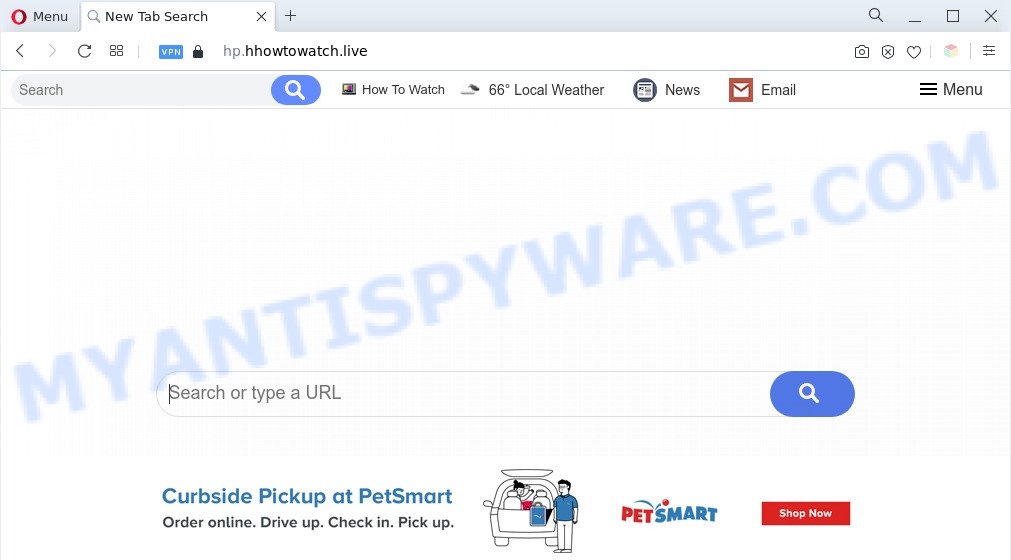
The hp.hhowtowatch.live redirect is a sign of adware infection
What is Adware? Adware software’s basic purpose is to display advertisements. These ads are often presented as advertising links, unclosable windows or push notifications. Clicks on the ads produce a monetary payoff for the software developers. Adware can work like Spyware, since it sends personal data such as searches and trends to advertisers.

Unwanted search ads
The worst is, adware can be used to collect lots of marketing-type data about you (your ip address, what is a web site you are viewing now, what you are looking for on the Net, which links you are clicking), which can later transfer to third parties.
Threat Summary
| Name | Hp.hhowtowatch.live |
| Type | adware software, PUP (potentially unwanted program), pop-up virus, pop ups, pop-up advertisements |
| Symptoms |
|
| Removal | Hp.hhowtowatch.live removal guide |
How does Adware get on your system
Adware most likely to occur during the install of free programs due the fact that PUPs like this are commonly hidden in the installation package. Thus, if you have installed some freeware using Quick(Standard) method, you may have let adware software get inside your PC. Keep in mind that the Quick mode is unreliable because it do not warn about third-party software. Thus, bundled programs will be installed automatically unless you select Advanced/Custom mode and uncheck its installation.
Take a deep breath. Learn everything you should know about Hp.hhowtowatch.live redirect removal, how to remove adware software from your internet browser and machine. Find the best free adware and malicious software removal utilities here!
How to remove Hp.hhowtowatch.live redirect (removal tutorial)
We are presenting a few solutions to delete Hp.hhowtowatch.live redirect from the Microsoft Internet Explorer, Google Chrome, Mozilla Firefox and Edge using only internal MS Windows functions. Most of adware and potentially unwanted programs can be removed via these processes. If these steps does not help to remove Hp.hhowtowatch.live redirect, then it is better to use a free malicious software removal utilities linked below.
To remove Hp.hhowtowatch.live, perform the following steps:
- Manual Hp.hhowtowatch.live redirect removal
- Automatic Removal of Hp.hhowtowatch.live redirect
- Use AdBlocker to stop Hp.hhowtowatch.live redirect and stay safe online
- Finish words
Manual Hp.hhowtowatch.live redirect removal
First of all, try to delete Hp.hhowtowatch.live redirect manually; to do this, follow the steps below. Of course, manual removal of adware requires more time and may not be suitable for those who are poorly versed in computer settings. In this case, we suggest that you scroll down to the section that describes how to remove Hp.hhowtowatch.live redirect using free tools.
Remove adware through the Windows Control Panel
We suggest that you begin the system cleaning process by checking the list of installed software and uninstall all unknown or dubious programs. This is a very important step, as mentioned above, very often the harmful programs such as adware software and browser hijackers may be bundled with free programs. Remove the unwanted software can delete the annoying ads or browser redirect.
Windows 8, 8.1, 10
First, press the Windows button
Windows XP, Vista, 7
First, click “Start” and select “Control Panel”.
It will display the Windows Control Panel as displayed in the following example.

Next, press “Uninstall a program” ![]()
It will show a list of all applications installed on your system. Scroll through the all list, and remove any suspicious and unknown software. To quickly find the latest installed software, we recommend sort programs by date in the Control panel.
Remove Hp.hhowtowatch.live redirect from Mozilla Firefox
If the Mozilla Firefox internet browser program is hijacked, then resetting its settings can help. The Reset feature is available on all modern version of Firefox. A reset can fix many issues by restoring Mozilla Firefox settings such as newtab, search provider and homepage to their default state. It will save your personal information such as saved passwords, bookmarks, auto-fill data and open tabs.
First, start the Firefox. Next, press the button in the form of three horizontal stripes (![]() ). It will display the drop-down menu. Next, press the Help button (
). It will display the drop-down menu. Next, press the Help button (![]() ).
).

In the Help menu click the “Troubleshooting Information”. In the upper-right corner of the “Troubleshooting Information” page press on “Refresh Firefox” button like the one below.

Confirm your action, click the “Refresh Firefox”.
Remove Hp.hhowtowatch.live redirect from Internet Explorer
In order to recover all web browser newtab, search provider by default and homepage you need to reset the Microsoft Internet Explorer to the state, that was when the Windows was installed on your machine.
First, open the Internet Explorer, click ![]() ) button. Next, click “Internet Options” as on the image below.
) button. Next, click “Internet Options” as on the image below.

In the “Internet Options” screen select the Advanced tab. Next, press Reset button. The IE will display the Reset Internet Explorer settings dialog box. Select the “Delete personal settings” check box and click Reset button.

You will now need to reboot your system for the changes to take effect. It will remove adware which redirects your web browser to the undesired Hp.hhowtowatch.live web site, disable malicious and ad-supported web browser’s extensions and restore the IE’s settings like home page, new tab and default search engine to default state.
Remove Hp.hhowtowatch.live redirect from Google Chrome
Reset Google Chrome settings will remove Hp.hhowtowatch.live redirect from web-browser and disable harmful add-ons. It will also clear cached and temporary data (cookies, site data and content). It will keep your personal information like browsing history, bookmarks, passwords and web form auto-fill data.
First launch the Chrome. Next, click the button in the form of three horizontal dots (![]() ).
).
It will open the Chrome menu. Select More Tools, then press Extensions. Carefully browse through the list of installed addons. If the list has the extension signed with “Installed by enterprise policy” or “Installed by your administrator”, then complete the following guidance: Remove Chrome extensions installed by enterprise policy.
Open the Google Chrome menu once again. Further, click the option named “Settings”.

The web browser will show the settings screen. Another way to display the Google Chrome’s settings – type chrome://settings in the browser adress bar and press Enter
Scroll down to the bottom of the page and click the “Advanced” link. Now scroll down until the “Reset” section is visible, as on the image below and press the “Reset settings to their original defaults” button.

The Chrome will display the confirmation dialog box as shown on the image below.

You need to confirm your action, click the “Reset” button. The web-browser will start the procedure of cleaning. After it’s complete, the browser’s settings including home page, new tab page and search engine by default back to the values that have been when the Chrome was first installed on your PC system.
Automatic Removal of Hp.hhowtowatch.live redirect
The easiest method to delete Hp.hhowtowatch.live redirect is to use an antimalware application capable of detecting adware. We recommend try Zemana AntiMalware (ZAM) or another free malware remover that listed below. It has excellent detection rate when it comes to adware software, hijacker infections and other PUPs.
Use Zemana Anti Malware to delete Hp.hhowtowatch.live redirect
Thinking about get rid of Hp.hhowtowatch.live redirect from your web-browser? Then pay attention to Zemana Anti-Malware. This is a well-known tool, originally created just to search for and remove malicious software, adware software and PUPs. But by now it has seriously changed and can not only rid you of malware, but also protect your machine from malicious software and adware, as well as find and remove common viruses and trojans.

- Click the link below to download the latest version of Zemana for MS Windows. Save it on your MS Windows desktop.
Zemana AntiMalware
165054 downloads
Author: Zemana Ltd
Category: Security tools
Update: July 16, 2019
- When the download is complete, close all software and windows on your PC. Open a file location. Double-click on the icon that’s named Zemana.AntiMalware.Setup.
- Further, press Next button and follow the prompts.
- Once installation is done, click the “Scan” button for checking your system for the adware related to Hp.hhowtowatch.live redirect. A scan may take anywhere from 10 to 30 minutes, depending on the count of files on your computer and the speed of your machine. When a threat is found, the number of the security threats will change accordingly.
- After the scanning is finished, the results are displayed in the scan report. You may delete items (move to Quarantine) by simply press “Next”. Once disinfection is done, you can be prompted to restart your machine.
Remove Hp.hhowtowatch.live redirect from web browsers with HitmanPro
Hitman Pro will help delete adware that causes Hp.hhowtowatch.live redirect in your internet browser that slow down your PC. The hijackers, adware and other PUPs slow your web-browser down and try to trick you into clicking on shady ads and links. Hitman Pro removes the adware and lets you enjoy your personal computer without Hp.hhowtowatch.live redirect.

- Download Hitman Pro by clicking on the following link. Save it to your Desktop so that you can access the file easily.
- Once the download is finished, double click the Hitman Pro icon. Once this tool is started, click “Next” button for scanning your machine for the adware related to Hp.hhowtowatch.live redirect. Depending on your machine, the scan can take anywhere from a few minutes to close to an hour. While the Hitman Pro utility is checking, you can see how many objects it has identified as being affected by malware.
- As the scanning ends, HitmanPro will show a list of detected threats. All found items will be marked. You can delete them all by simply press “Next” button. Now press the “Activate free license” button to begin the free 30 days trial to delete all malware found.
Use MalwareBytes to get rid of Hp.hhowtowatch.live redirect
Trying to remove Hp.hhowtowatch.live redirect can become a battle of wills between the adware infection and you. MalwareBytes can be a powerful ally, deleting most of today’s adware software, malicious software and potentially unwanted programs with ease. Here’s how to use MalwareBytes Free will help you win.

- Visit the page linked below to download MalwareBytes Free. Save it on your Desktop.
Malwarebytes Anti-malware
327280 downloads
Author: Malwarebytes
Category: Security tools
Update: April 15, 2020
- Once the downloading process is complete, close all apps and windows on your machine. Open a file location. Double-click on the icon that’s named MBsetup.
- Select “Personal computer” option and press Install button. Follow the prompts.
- Once installation is finished, click the “Scan” button to perform a system scan for the adware software responsible for Hp.hhowtowatch.live redirect. This process can take quite a while, so please be patient. While the MalwareBytes Free utility is scanning, you may see number of objects it has identified as being affected by malicious software.
- As the scanning ends, MalwareBytes AntiMalware (MBAM) will create a list of unwanted programs and adware. In order to delete all threats, simply click “Quarantine”. Once disinfection is done, you can be prompted to reboot your computer.
The following video offers a step-by-step tutorial on how to delete hijackers, adware and other malicious software with MalwareBytes Anti Malware (MBAM).
Use AdBlocker to stop Hp.hhowtowatch.live redirect and stay safe online
The AdGuard is a very good ad-blocking program for the Google Chrome, Microsoft Internet Explorer, Mozilla Firefox and Edge, with active user support. It does a great job by removing certain types of intrusive ads, popunders, popups, intrusive newtabs, and even full page advertisements and web page overlay layers. Of course, the AdGuard can block the Hp.hhowtowatch.live redirect automatically or by using a custom filter rule.
AdGuard can be downloaded from the following link. Save it to your Desktop so that you can access the file easily.
26903 downloads
Version: 6.4
Author: © Adguard
Category: Security tools
Update: November 15, 2018
When downloading is done, double-click the downloaded file to start it. The “Setup Wizard” window will show up on the computer screen as shown in the following example.

Follow the prompts. AdGuard will then be installed and an icon will be placed on your desktop. A window will show up asking you to confirm that you want to see a quick guidance as on the image below.

Click “Skip” button to close the window and use the default settings, or click “Get Started” to see an quick instructions which will assist you get to know AdGuard better.
Each time, when you run your system, AdGuard will run automatically and stop unwanted ads, block Hp.hhowtowatch.live, as well as other malicious or misleading websites. For an overview of all the features of the program, or to change its settings you can simply double-click on the AdGuard icon, which may be found on your desktop.
Finish words
Now your PC system should be clean of the adware responsible for Hp.hhowtowatch.live redirect. We suggest that you keep Zemana Free (to periodically scan your computer for new adware softwares and other malicious software) and AdGuard (to help you stop annoying web site and malicious web-pages). Moreover, to prevent any adware software, please stay clear of unknown and third party applications, make sure that your antivirus program, turn on the option to search for PUPs.
If you need more help with Hp.hhowtowatch.live redirect related issues, go to here.




















