Joldre.pro is a deceptive web site which uses social engineering to lure users into signing up for its browser notification spam that go directly to the desktop or the browser. This web page claims that clicking ‘Allow’ is necessary to enable Flash Player, connect to the Internet, access the content of the web-page, watch a video, download a file, and so on.
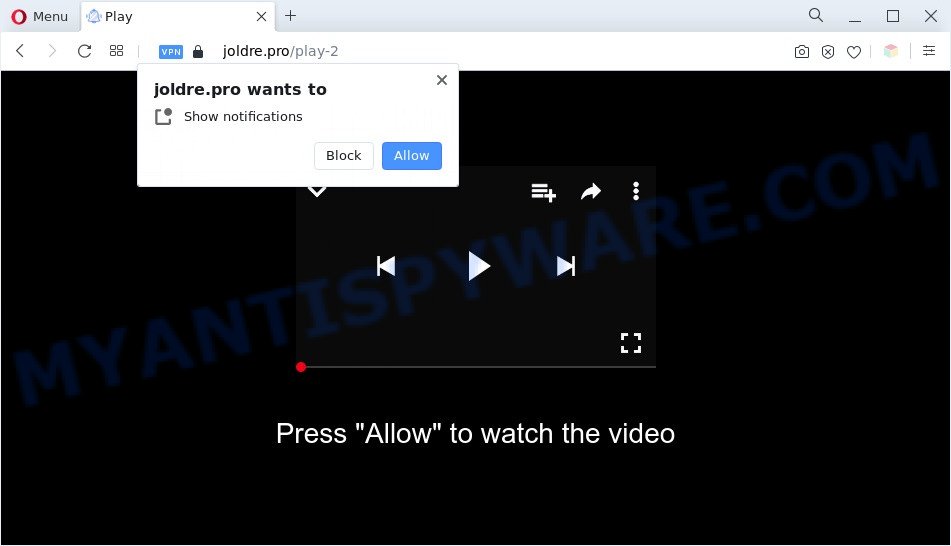
If click on the ‘Allow’ button, the Joldre.pro web page gets your permission to send push notifications in form of pop-up adverts in the right bottom corner of your desktop. Push notifications are originally developed to alert the user of newly published content. Scammers abuse ‘browser notification feature’ to avoid anti-virus and ad blocker apps by presenting intrusive adverts. These advertisements are displayed in the lower right corner of the screen urges users to play online games, visit questionable websites, install web browser extensions & so on.

To end this intrusive behavior and remove Joldre.pro browser notification spam, you need to modify browser settings that got changed by adware. For that, perform the Joldre.pro removal tutorial below. Once you remove Joldre.pro subscription, the spam notifications will no longer display on your browser.
Threat Summary
| Name | Joldre.pro popup |
| Type | spam notifications advertisements, popups, pop-up virus, pop up advertisements |
| Distribution | adwares, social engineering attack, PUPs, malicious popup ads |
| Symptoms |
|
| Removal | Joldre.pro removal guide |
Where the Joldre.pro pop ups comes from
IT security specialists have determined that users are redirected to Joldre.pro by adware software or from dubious advertisements. Adware can make big problem to your computer. Adware also known as ‘adware software’ is harmful application that shows a large count of advertisements in form of pop-ups, discounting deals, promos or even fake alerts on the web browser. Adware can seriously affect your privacy, your computer’s performance and security. Adware software can be installed onto your PC system without a full disclosure.
These days certain freeware authors bundle potentially unwanted apps or adware software with a view to making some money. These are not free applications as install an unwanted programs on to your MS Windows system. So whenever you install a new freeware that downloaded from the Web, be very careful during installation. Carefully read the EULA (a text with I ACCEPT/I DECLINE button), select custom or manual installation method, disable all optional apps.
Instructions which is shown below, will help you to clean your computer from the adware as well as delete Joldre.pro intrusive ads from the Firefox, Chrome, IE and Edge and other web browsers.
How to remove Joldre.pro ads from Chrome, Firefox, IE, Edge
Fortunately, it is not hard to remove adware related to the Joldre.pro advertisements. In the following guidance, we will provide two solutions to free your personal computer of this adware. One is the manual removal solution and the other is automatic removal solution. You can choose the solution that best fits you. Please follow the removal steps below to delete Joldre.pro pop ups right now!
To remove Joldre.pro pop ups, complete the steps below:
- Manual Joldre.pro advertisements removal
- Uninstalling the Joldre.pro, check the list of installed applications first
- Remove Joldre.pro notifications from web-browsers
- Get rid of Joldre.pro from Mozilla Firefox by resetting internet browser settings
- Remove Joldre.pro pop-up advertisements from Internet Explorer
- Remove Joldre.pro pop up ads from Google Chrome
- Automatic Removal of Joldre.pro ads
- Block Joldre.pro and other unwanted websites
- Finish words
Manual Joldre.pro advertisements removal
The most common adware can be uninstalled manually, without the use of anti-virus or other removal tools. The manual steps below will guide you through how to remove Joldre.pro pop-ups step by step. Although each of the steps is simple and does not require special knowledge, but you doubt that you can finish them, then use the free utilities, a list of which is given below.
Uninstalling the Joldre.pro, check the list of installed applications first
First, you should try to identify and remove the program that causes the appearance of annoying ads or browser redirect, using the ‘Uninstall a program’ which is located in the ‘Control panel’.
Windows 8, 8.1, 10
First, press Windows button

Once the ‘Control Panel’ opens, click the ‘Uninstall a program’ link under Programs category like below.

You will see the ‘Uninstall a program’ panel as displayed in the figure below.

Very carefully look around the entire list of software installed on your PC. Most likely, one of them is the adware related to the Joldre.pro pop ups. If you have many apps installed, you can help simplify the search of malicious software by sort the list by date of installation. Once you have found a suspicious, unwanted or unused application, right click to it, after that click ‘Uninstall’.
Windows XP, Vista, 7
First, click ‘Start’ button and select ‘Control Panel’ at right panel as shown on the screen below.

Once the Windows ‘Control Panel’ opens, you need to click ‘Uninstall a program’ under ‘Programs’ as displayed below.

You will see a list of apps installed on your system. We recommend to sort the list by date of installation to quickly find the software that were installed last. Most likely, it is the adware that causes Joldre.pro ads in your internet browser. If you are in doubt, you can always check the program by doing a search for her name in Google, Yahoo or Bing. When the program which you need to delete is found, simply press on its name, and then click ‘Uninstall’ as displayed below.

Remove Joldre.pro notifications from web-browsers
if you became a victim of scammers and clicked on the “Allow” button, then your web-browser was configured to show annoying advertisements. To remove the advertisements, you need to get rid of the notification permission that you gave the Joldre.pro web-page to send push notifications.
|
|
|
|
|
|
Get rid of Joldre.pro from Mozilla Firefox by resetting internet browser settings
This step will allow you remove Joldre.pro popup ads, third-party toolbars, disable harmful plugins and return your default home page, newtab page and search provider settings.
First, launch the Firefox. Next, press the button in the form of three horizontal stripes (![]() ). It will display the drop-down menu. Next, press the Help button (
). It will display the drop-down menu. Next, press the Help button (![]() ).
).

In the Help menu click the “Troubleshooting Information”. In the upper-right corner of the “Troubleshooting Information” page click on “Refresh Firefox” button such as the one below.

Confirm your action, click the “Refresh Firefox”.
Remove Joldre.pro pop-up advertisements from Internet Explorer
By resetting Microsoft Internet Explorer web browser you restore your internet browser settings to its default state. This is good initial when troubleshooting problems that might have been caused by adware that causes multiple annoying pop-ups.
First, start the Microsoft Internet Explorer, click ![]() ) button. Next, click “Internet Options” as displayed on the image below.
) button. Next, click “Internet Options” as displayed on the image below.

In the “Internet Options” screen select the Advanced tab. Next, click Reset button. The Internet Explorer will show the Reset Internet Explorer settings dialog box. Select the “Delete personal settings” check box and click Reset button.

You will now need to restart your system for the changes to take effect. It will delete adware software related to the Joldre.pro pop-up advertisements, disable malicious and ad-supported browser’s extensions and restore the Internet Explorer’s settings like home page, newtab page and search engine to default state.
Remove Joldre.pro pop up ads from Google Chrome
Reset Chrome will allow you to get rid of Joldre.pro popup advertisements from your web-browser as well as to restore web-browser settings hijacked by adware software. All unwanted, malicious and ‘ad-supported’ plugins will also be removed from the web-browser. When using the reset feature, your personal information such as passwords, bookmarks, browsing history and web form auto-fill data will be saved.

- First, start the Google Chrome and press the Menu icon (icon in the form of three dots).
- It will display the Google Chrome main menu. Choose More Tools, then click Extensions.
- You will see the list of installed addons. If the list has the plugin labeled with “Installed by enterprise policy” or “Installed by your administrator”, then complete the following steps: Remove Chrome extensions installed by enterprise policy.
- Now open the Chrome menu once again, click the “Settings” menu.
- Next, click “Advanced” link, that located at the bottom of the Settings page.
- On the bottom of the “Advanced settings” page, click the “Reset settings to their original defaults” button.
- The Chrome will display the reset settings prompt as shown on the screen above.
- Confirm the web browser’s reset by clicking on the “Reset” button.
- To learn more, read the post How to reset Google Chrome settings to default.
Automatic Removal of Joldre.pro ads
Is your MS Windows PC affected by adware? Then do not worry, in the instructions below, we are sharing best malicious software removal utilities which is able to delete Joldre.pro pop-up ads from the MS Edge, Internet Explorer, Firefox and Chrome and your system.
Delete Joldre.pro ads with Zemana Free
Thinking about remove Joldre.pro popups from your internet browser? Then pay attention to Zemana Free. This is a well-known utility, originally created just to search for and get rid of malware, adware and PUPs. But by now it has seriously changed and can not only rid you of malware, but also protect your computer from malicious software and adware, as well as identify and delete common viruses and trojans.
Installing the Zemana is simple. First you’ll need to download Zemana from the link below.
165054 downloads
Author: Zemana Ltd
Category: Security tools
Update: July 16, 2019
Once downloading is complete, close all applications and windows on your computer. Open a directory in which you saved it. Double-click on the icon that’s named Zemana.AntiMalware.Setup as shown on the image below.
![]()
When the installation begins, you will see the “Setup wizard” which will allow you install Zemana Anti Malware on your system.

Once installation is finished, you will see window as shown in the figure below.

Now click the “Scan” button to detect adware that cause unwanted Joldre.pro advertisements. This procedure can take some time, so please be patient. While the Zemana is scanning, you can see how many objects it has identified either as being malicious software.

Once that process is complete, you can check all threats found on your machine. Once you have selected what you want to delete from your machine click “Next” button.

The Zemana Free will remove adware that causes multiple unwanted pop-ups and move the selected items to the program’s quarantine.
Remove Joldre.pro pop-up ads from web browsers with Hitman Pro
Hitman Pro is a malware removal utility that is designed to search for and terminate hijacker infections, potentially unwanted apps, adware and questionable processes from the PC system that has been infected by malware. It is a portable application which can be run instantly from USB flash drive. Hitman Pro have an advanced device monitoring utility which uses a whitelist database to isolate suspicious tasks and programs.

- Visit the page linked below to download the latest version of Hitman Pro for Windows. Save it to your Desktop so that you can access the file easily.
- After the download is finished, double click the HitmanPro icon. Once this utility is launched, click “Next” button to look for adware responsible for Joldre.pro popup ads. This task can take quite a while, so please be patient. While the Hitman Pro tool is scanning, you may see number of objects it has identified as being affected by malware.
- When HitmanPro has completed scanning, Hitman Pro will prepare a list of unwanted apps and adware. Next, you need to click “Next” button. Now press the “Activate free license” button to begin the free 30 days trial to delete all malicious software found.
Delete Joldre.pro pop ups with MalwareBytes AntiMalware
We suggest using the MalwareBytes. You may download and install MalwareBytes Anti Malware (MBAM) to scan for adware software and thereby get rid of Joldre.pro pop-up advertisements from your web-browsers. When installed and updated, this free malware remover automatically detects and removes all threats exist on the PC system.

- Installing the MalwareBytes is simple. First you’ll need to download MalwareBytes Anti-Malware (MBAM) on your computer by clicking on the link below.
Malwarebytes Anti-malware
327280 downloads
Author: Malwarebytes
Category: Security tools
Update: April 15, 2020
- At the download page, click on the Download button. Your browser will display the “Save as” dialog box. Please save it onto your Windows desktop.
- Once the downloading process is complete, please close all applications and open windows on your personal computer. Double-click on the icon that’s called MBSetup.
- This will launch the Setup wizard of MalwareBytes onto your PC. Follow the prompts and don’t make any changes to default settings.
- When the Setup wizard has finished installing, the MalwareBytes Anti Malware (MBAM) will launch and open the main window.
- Further, press the “Scan” button to perform a system scan for the adware software responsible for Joldre.pro pop-ups. A system scan can take anywhere from 5 to 30 minutes, depending on your machine. When a threat is detected, the number of the security threats will change accordingly.
- As the scanning ends, MalwareBytes AntiMalware will prepare a list of unwanted apps and adware software.
- Review the scan results and then click the “Quarantine” button. When the task is done, you may be prompted to reboot the computer.
- Close the Anti-Malware and continue with the next step.
Video instruction, which reveals in detail the steps above.
Block Joldre.pro and other unwanted websites
If you surf the Internet, you can’t avoid malvertising. But you can protect your browser against it. Download and use an ad blocker application. AdGuard is an ad blocker which can filter out a lot of of the malvertising, stoping dynamic scripts from loading harmful content.
Download AdGuard from the link below. Save it to your Desktop so that you can access the file easily.
26903 downloads
Version: 6.4
Author: © Adguard
Category: Security tools
Update: November 15, 2018
After downloading it, run the downloaded file. You will see the “Setup Wizard” screen similar to the one below.

Follow the prompts. When the install is done, you will see a window like below.

You can click “Skip” to close the install program and use the default settings, or press “Get Started” button to see an quick tutorial that will help you get to know AdGuard better.
In most cases, the default settings are enough and you don’t need to change anything. Each time, when you start your PC, AdGuard will run automatically and stop undesired advertisements, block Joldre.pro, as well as other malicious or misleading web pages. For an overview of all the features of the program, or to change its settings you can simply double-click on the AdGuard icon, which is located on your desktop.
Finish words
Once you have finished the steps shown above, your PC should be clean from adware software which causes undesired Joldre.pro ads and other malicious software. The Internet Explorer, Google Chrome, Mozilla Firefox and Edge will no longer redirect you to various intrusive web pages like Joldre.pro. Unfortunately, if the steps does not help you, then you have caught a new adware, and then the best way – ask for help here.




















