Cmol.pro popup is a browser-based scam that uses the browser notification feature to force you and other unsuspecting victims to accept spam notifications via the web-browser. This web site tells that the user need to subscribe to its notifications in order to enable Flash Player, access the content of the web page, download a file, connect to the Internet, watch a video, and so on.
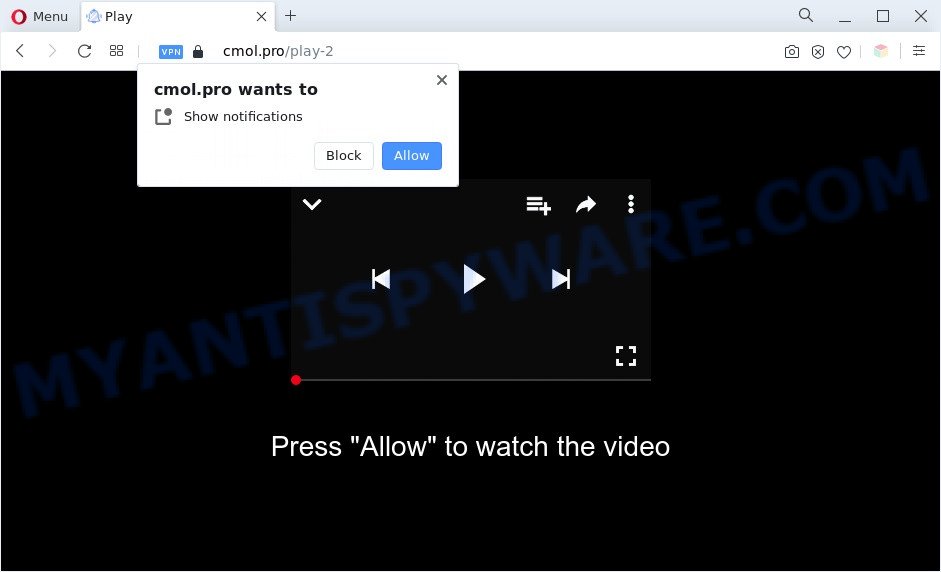
Once enabled, the Cmol.pro spam notifications will start popping up in the lower right corner of the desktop randomly and spam the user with annoying ads. Push notifications are originally created to alert the user of recently published news. Cybercriminals abuse ‘browser notification feature’ to avoid antivirus software and ad blocking software by presenting intrusive adverts. These advertisements are displayed in the lower right corner of the screen urges users to play online games, visit suspicious web-sites, install web browser addons & so on.

If you’re receiving browser notification spam, you can remove Cmol.pro subscription by going into your internet browser’s settings and completing the Cmol.pro removal guide below. Once you delete notifications subscription, the Cmol.pro pop ups advertisements will no longer appear on your screen.
Threat Summary
| Name | Cmol.pro popup |
| Type | browser notification spam ads, popups, popup virus, popup ads |
| Distribution | adwares, suspicious pop up ads, potentially unwanted programs, social engineering attack |
| Symptoms |
|
| Removal | Cmol.pro removal guide |
How does your PC system get infected with Cmol.pro popups
These Cmol.pro popups are caused by suspicious ads on the web-pages you visit or adware. Adware’s basic purpose is to present ads. These advertisements are often displayed as advertising banners, popups or different offers and deals. Clicks on the ads produce a monetary payoff for the software producers. Adware can work like Spyware, since it sends personal information such as searches and trends to advertisers.
Adware software may be spread with the help of trojan horses and other forms of malware, but in many cases, adware gets onto computer by being attached to certain free applications. Many developers of free programs include additional programs in their setup file. Sometimes it’s possible to avoid the install of any adware: carefully read the Terms of Use and the Software license, select only Manual, Custom or Advanced install type, uncheck all checkboxes before clicking Install or Next button while installing new free programs.
Take a deep breath. Learn everything you should know about Cmol.pro advertisements removal, how to get rid of adware from your web-browser and PC system. Find the best free adware software and malicious software removal utilities here!
How to remove Cmol.pro advertisements (removal guide)
When the adware gets installed on your machine without your knowledge, it is not easy to remove. In most cases, there is no Uninstall application which simply uninstall the adware software which cause pop ups from your system. So, we suggest using several well-proven free specialized tools such as Zemana Anti-Malware (ZAM), MalwareBytes Anti-Malware or HitmanPro. But the best way to get rid of Cmol.pro ads will be to perform several manual steps, after that additionally run antimalware utilities.
To remove Cmol.pro pop ups, complete the steps below:
- How to remove Cmol.pro popups without any software
- Automatic Removal of Cmol.pro popup advertisements
- Use AdBlocker to stop Cmol.pro pop ups and stay safe online
- Finish words
How to remove Cmol.pro popups without any software
In most cases, it’s possible to manually remove Cmol.pro pop ups. This way does not involve the use of any tricks or removal utilities. You just need to restore the normal settings of the system and web browser. This can be done by following a few simple steps below. If you want to quickly get rid of Cmol.pro pop ups, as well as perform a full scan of your system, we recommend that you run adware removal tools, which are listed below.
Delete recently added potentially unwanted apps
Some PUPs, browser hijacking apps and adware can be deleted by uninstalling the free software they came with. If this way does not succeed, then looking them up in the list of installed programs in MS Windows Control Panel. Use the “Uninstall” command in order to get rid of them.
Windows 10, 8.1, 8
Click the Microsoft Windows logo, and then click Search ![]() . Type ‘Control panel’and press Enter as shown on the image below.
. Type ‘Control panel’and press Enter as shown on the image below.

When the ‘Control Panel’ opens, click the ‘Uninstall a program’ link under Programs category as shown on the image below.

Windows 7, Vista, XP
Open Start menu and choose the ‘Control Panel’ at right as on the image below.

Then go to ‘Add/Remove Programs’ or ‘Uninstall a program’ (Windows 7 or Vista) as shown in the following example.

Carefully browse through the list of installed software and get rid of all suspicious and unknown applications. We suggest to press ‘Installed programs’ and even sorts all installed software by date. When you have found anything questionable that may be the adware that cause unwanted Cmol.pro ads or other PUP (potentially unwanted program), then select this application and press ‘Uninstall’ in the upper part of the window. If the suspicious program blocked from removal, then run Revo Uninstaller Freeware to fully get rid of it from your machine.
Remove Cmol.pro notifications from web browsers
If you’ve allowed the Cmol.pro site to send spam notifications to your web browser, then we’ll need to remove these permissions. Depending on browser, you can execute the steps below to remove the Cmol.pro permissions to send browser notification spam.
|
|
|
|
|
|
Delete Cmol.pro pop-up advertisements from Mozilla Firefox
If your Mozilla Firefox web-browser is redirected to Cmol.pro without your permission or an unknown search engine shows results for your search, then it may be time to perform the internet browser reset. When using the reset feature, your personal information like passwords, bookmarks, browsing history and web form auto-fill data will be saved.
First, open the Mozilla Firefox. Next, press the button in the form of three horizontal stripes (![]() ). It will display the drop-down menu. Next, press the Help button (
). It will display the drop-down menu. Next, press the Help button (![]() ).
).

In the Help menu click the “Troubleshooting Information”. In the upper-right corner of the “Troubleshooting Information” page press on “Refresh Firefox” button similar to the one below.

Confirm your action, press the “Refresh Firefox”.
Remove Cmol.pro pop ups from Google Chrome
If you have adware problem or the Chrome is running slow, then reset Google Chrome settings can help you. In the steps below we will show you a solution to reset your Google Chrome settings to original settings without reinstall. This will also allow to remove Cmol.pro pop up advertisements from your browser.
First run the Chrome. Next, click the button in the form of three horizontal dots (![]() ).
).
It will show the Google Chrome menu. Choose More Tools, then press Extensions. Carefully browse through the list of installed extensions. If the list has the extension signed with “Installed by enterprise policy” or “Installed by your administrator”, then complete the following steps: Remove Chrome extensions installed by enterprise policy.
Open the Chrome menu once again. Further, click the option called “Settings”.

The web-browser will display the settings screen. Another solution to show the Chrome’s settings – type chrome://settings in the web browser adress bar and press Enter
Scroll down to the bottom of the page and press the “Advanced” link. Now scroll down until the “Reset” section is visible, as shown on the image below and click the “Reset settings to their original defaults” button.

The Google Chrome will display the confirmation dialog box as shown on the screen below.

You need to confirm your action, click the “Reset” button. The web browser will run the process of cleaning. After it is done, the browser’s settings including default search provider, newtab and home page back to the values that have been when the Chrome was first installed on your PC.
Remove Cmol.pro popups from Microsoft Internet Explorer
In order to restore all internet browser newtab page, default search provider and startpage you need to reset the Internet Explorer to the state, which was when the Windows was installed on your machine.
First, launch the Internet Explorer, click ![]() ) button. Next, click “Internet Options” as displayed below.
) button. Next, click “Internet Options” as displayed below.

In the “Internet Options” screen select the Advanced tab. Next, click Reset button. The Microsoft Internet Explorer will open the Reset Internet Explorer settings prompt. Select the “Delete personal settings” check box and click Reset button.

You will now need to restart your PC for the changes to take effect. It will get rid of adware which cause annoying Cmol.pro pop-ups, disable malicious and ad-supported web-browser’s extensions and restore the IE’s settings like newtab, search engine and homepage to default state.
Automatic Removal of Cmol.pro popup advertisements
If you are not expert at computer technology, then all your attempts to remove Cmol.pro popup ads by completing the manual steps above might result in failure. To find and remove all of the adware software related files and registry entries that keep this adware on your computer, use free anti malware software like Zemana Anti Malware, MalwareBytes and Hitman Pro from our list below.
Run Zemana AntiMalware to get rid of Cmol.pro popup ads
Download Zemana Anti Malware (ZAM) to delete Cmol.pro popup advertisements automatically from all of your web-browsers. This is a freeware specially developed for malicious software removal. This utility can delete adware software, hijacker from MS Edge, Internet Explorer, Mozilla Firefox and Google Chrome and Microsoft Windows registry automatically.
Now you can install and use Zemana AntiMalware to delete Cmol.pro ads from your browser by following the steps below:
Click the link below to download Zemana Anti-Malware installer named Zemana.AntiMalware.Setup on your personal computer. Save it to your Desktop.
165501 downloads
Author: Zemana Ltd
Category: Security tools
Update: July 16, 2019
Launch the setup file after it has been downloaded successfully and then follow the prompts to setup this utility on your system.

During installation you can change some settings, but we suggest you don’t make any changes to default settings.
When installation is finished, this malware removal utility will automatically run and update itself. You will see its main window such as the one below.

Now press the “Scan” button to perform a system scan with this utility for the adware that causes multiple annoying popups. A scan can take anywhere from 10 to 30 minutes, depending on the number of files on your computer and the speed of your PC. During the scan Zemana Free will scan for threats exist on your machine.

Once the scan is complete, you can check all threats detected on your PC system. You may remove threats (move to Quarantine) by simply click “Next” button.

The Zemana AntiMalware (ZAM) will remove adware that causes multiple unwanted pop-ups and move the selected items to the Quarantine. Once that process is finished, you can be prompted to restart your system to make the change take effect.
Use Hitman Pro to get rid of Cmol.pro pop ups
Hitman Pro is a free removal tool. It deletes PUPs, adware, hijackers and unwanted browser add-ons. It’ll identify and remove adware software related to the Cmol.pro pop ups. Hitman Pro uses very small machine resources and is a portable program. Moreover, Hitman Pro does add another layer of malware protection.
First, click the link below, then click the ‘Download’ button in order to download the latest version of HitmanPro.
After the downloading process is finished, open the file location. You will see an icon like below.

Double click the Hitman Pro desktop icon. After the tool is started, you will see a screen like the one below.

Further, click “Next” button to perform a system scan for the adware related to the Cmol.pro popup advertisements. Depending on your machine, the scan can take anywhere from a few minutes to close to an hour. After the scan is complete, a list of all items detected is created as shown in the figure below.

Make sure to check mark the threats that are unsafe and then press “Next” button. It will open a prompt, click the “Activate free license” button.
Remove Cmol.pro pop ups with MalwareBytes Anti Malware (MBAM)
If you’re still having issues with the Cmol.pro ads — or just wish to scan your personal computer occasionally for adware and other malware — download MalwareBytes. It’s free for home use, and identifies and deletes various undesired applications that attacks your PC or degrades personal computer performance. MalwareBytes can remove adware, PUPs as well as malware, including ransomware and trojans.

- Visit the page linked below to download the latest version of MalwareBytes for Microsoft Windows. Save it on your Desktop.
Malwarebytes Anti-malware
327720 downloads
Author: Malwarebytes
Category: Security tools
Update: April 15, 2020
- Once downloading is done, close all programs and windows on your PC system. Open a directory in which you saved it. Double-click on the icon that’s named MBsetup.
- Choose “Personal computer” option and click Install button. Follow the prompts.
- Once installation is finished, press the “Scan” button to scan for adware software responsible for Cmol.pro ads. This task may take some time, so please be patient. While the tool is checking, you can see count of objects and files has already scanned.
- When the scanning is complete, MalwareBytes Anti-Malware will display a screen that contains a list of malicious software that has been found. All detected items will be marked. You can remove them all by simply click “Quarantine”. After that process is done, you can be prompted to restart your machine.
The following video offers a tutorial on how to delete hijackers, adware software and other malware with MalwareBytes Anti-Malware (MBAM).
Use AdBlocker to stop Cmol.pro pop ups and stay safe online
If you browse the World Wide Web, you cannot avoid malicious advertising. But you can protect your browser against it. Download and run an ad blocker program. AdGuard is an ad-blocker which can filter out lots of of the malvertising, blocking dynamic scripts from loading malicious content.
- Installing the AdGuard is simple. First you’ll need to download AdGuard on your computer by clicking on the following link.
Adguard download
27036 downloads
Version: 6.4
Author: © Adguard
Category: Security tools
Update: November 15, 2018
- After downloading it, start the downloaded file. You will see the “Setup Wizard” program window. Follow the prompts.
- When the install is complete, click “Skip” to close the setup program and use the default settings, or click “Get Started” to see an quick tutorial which will assist you get to know AdGuard better.
- In most cases, the default settings are enough and you don’t need to change anything. Each time, when you start your machine, AdGuard will start automatically and stop unwanted advertisements, block Cmol.pro, as well as other harmful or misleading websites. For an overview of all the features of the program, or to change its settings you can simply double-click on the icon called AdGuard, that can be found on your desktop.
Finish words
Now your computer should be free of the adware responsible for Cmol.pro ads. We suggest that you keep Zemana (to periodically scan your PC for new adwares and other malware) and AdGuard (to help you block undesired pop up advertisements and harmful webpages). Moreover, to prevent any adware, please stay clear of unknown and third party software, make sure that your antivirus program, turn on the option to detect potentially unwanted apps.
If you need more help with Cmol.pro advertisements related issues, go to here.


















