Are you facing a problem with your web-browser that constantly redirects to a questionable web-site called Searchred01.xyz? Then, there are chances that are your system is affected by adware (also known as ‘adware software’).
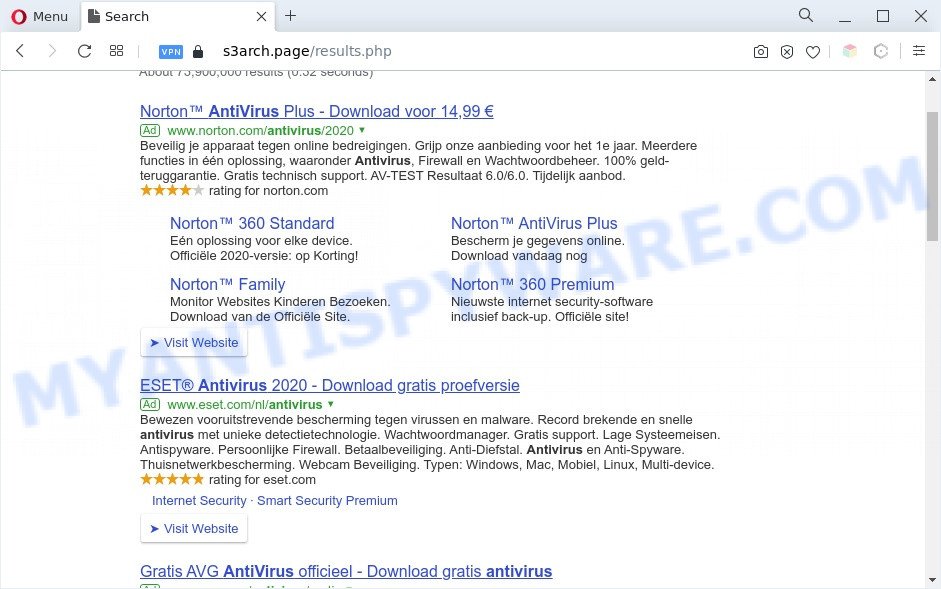
The searchred01.xyz redirect is a sign of adware inefction
Is Adware dangerous? Adware is unwanted software designed to throw advertisements up on your web browser screen. Adware generates profit for its author by occasionally displaying lots of ads and popup deals. You might experience a change in your homepage or search engine, new tabs opening or even a redirect to malicious webpages.
Another reason why you need to remove adware is its online data-tracking activity. Adware software has the ability to collect lots of your personal information to get profit. Adware can analyze your surfing, and gain access to your user info and, afterwards, can sell it to third party companies. Thus, there are more than enough reasons to delete adware from your system.
Threat Summary
| Name | Searchred01.xyz |
| Type | adware software, PUP (potentially unwanted program), pop ups, pop-up virus, pop up ads |
| Symptoms |
|
| Removal | Searchred01.xyz removal guide |
How does Adware get on your PC
Adware usually come bundled with freeware that downloaded from the Internet. Which means that you need to be proactive and carefully read the Terms of use and the License agreement properly. For the most part, adware and potentially unwanted software will be clearly described, so take the time to carefully read all the information about the software that you downloaded and want to install on your computer.
It’s important, do not use Searchred01.xyz web site and don’t click on ads placed on it, as they can lead you to a more harmful or misleading web sites. The best option is to use the few simple steps posted below to clean your computer of adware and thus remove Searchred01.xyz redirect.
How to remove Searchred01.xyz redirect (removal guide)
There are a simple manual guide below that will assist you to remove Searchred01.xyz redirect from your Microsoft Windows machine. The most effective solution to delete this adware software is to complete the manual removal guide and then use Zemana AntiMalware, MalwareBytes or HitmanPro automatic tools (all are free). The manual method will help to weaken this adware and these malicious software removal utilities will completely delete Searchred01.xyz redirect and restore the Internet Explorer, Edge, Mozilla Firefox and Chrome settings to default.
To remove Searchred01.xyz, perform the following steps:
- Manual Searchred01.xyz redirect removal
- Automatic Removal of Searchred01.xyz redirect
- Block Searchred01.xyz and other annoying web-pages
- Finish words
Manual Searchred01.xyz redirect removal
This part of the blog post is a step-by-step guide that will show you how to remove Searchred01.xyz redirect manually. You just need to carefully complete each step. In this case, you do not need to download any additional applications.
Remove potentially unwanted software using Microsoft Windows Control Panel
The process of adware software removal is generally the same across all versions of MS Windows OS from 10 to XP. To start with, it is necessary to check the list of installed software on your PC and delete all unused, unknown and suspicious software.
Windows 8, 8.1, 10
First, click Windows button

When the ‘Control Panel’ opens, click the ‘Uninstall a program’ link under Programs category as shown in the following example.

You will see the ‘Uninstall a program’ panel such as the one below.

Very carefully look around the entire list of software installed on your system. Most probably, one of them is the adware software that causes Searchred01.xyz redirect. If you’ve many applications installed, you can help simplify the search of malicious software by sort the list by date of installation. Once you’ve found a questionable, unwanted or unused program, right click to it, after that click ‘Uninstall’.
Windows XP, Vista, 7
First, press ‘Start’ button and select ‘Control Panel’ at right panel such as the one below.

When the Windows ‘Control Panel’ opens, you need to click ‘Uninstall a program’ under ‘Programs’ as shown in the figure below.

You will see a list of applications installed on your machine. We recommend to sort the list by date of installation to quickly find the apps that were installed last. Most probably, it is the adware responsible for Searchred01.xyz redirect. If you are in doubt, you can always check the program by doing a search for her name in Google, Yahoo or Bing. After the application which you need to remove is found, simply click on its name, and then click ‘Uninstall’ like below.

Get rid of Searchred01.xyz redirect from Internet Explorer
In order to restore all web browser home page, search provider and newtab page you need to reset the Internet Explorer to the state, which was when the Windows was installed on your PC system.
First, start the Internet Explorer. Next, click the button in the form of gear (![]() ). It will display the Tools drop-down menu, click the “Internet Options” as shown in the following example.
). It will display the Tools drop-down menu, click the “Internet Options” as shown in the following example.

In the “Internet Options” window click on the Advanced tab, then click the Reset button. The IE will display the “Reset Internet Explorer settings” window as displayed on the screen below. Select the “Delete personal settings” check box, then click “Reset” button.

You will now need to reboot your system for the changes to take effect.
Remove Searchred01.xyz redirect from Mozilla Firefox
This step will help you remove Searchred01.xyz redirect, third-party toolbars, disable harmful extensions and restore your default startpage, new tab page and search provider settings.
Click the Menu button (looks like three horizontal lines), and click the blue Help icon located at the bottom of the drop down menu as shown on the image below.

A small menu will appear, press the “Troubleshooting Information”. On this page, click “Refresh Firefox” button as shown on the screen below.

Follow the onscreen procedure to return your Firefox web-browser settings to their default state.
Remove Searchred01.xyz redirect from Chrome
Like other modern web-browsers, the Google Chrome has the ability to reset the settings to their default values and thereby recover the internet browser’s settings like default search engine, new tab page and start page that have been modified by the adware responsible for Searchred01.xyz redirect.
First launch the Chrome. Next, click the button in the form of three horizontal dots (![]() ).
).
It will show the Google Chrome menu. Select More Tools, then click Extensions. Carefully browse through the list of installed plugins. If the list has the extension signed with “Installed by enterprise policy” or “Installed by your administrator”, then complete the following steps: Remove Chrome extensions installed by enterprise policy.
Open the Chrome menu once again. Further, click the option named “Settings”.

The browser will display the settings screen. Another solution to display the Chrome’s settings – type chrome://settings in the web browser adress bar and press Enter
Scroll down to the bottom of the page and click the “Advanced” link. Now scroll down until the “Reset” section is visible, as shown below and click the “Reset settings to their original defaults” button.

The Chrome will show the confirmation prompt as shown below.

You need to confirm your action, click the “Reset” button. The internet browser will start the procedure of cleaning. After it is done, the web-browser’s settings including newtab page, homepage and default search provider back to the values that have been when the Google Chrome was first installed on your machine.
Automatic Removal of Searchred01.xyz redirect
Best Searchred01.xyz redirect removal tool should detect and get rid of adware, malicious software, PUPs, toolbars, keyloggers, browser hijackers, worms, Trojans, and pop-up generators. The key is locating one with a good reputation and these features. Most quality programs listed below offer a free scan and malware removal so you can look for and uninstall unwanted programs without having to pay.
Get rid of Searchred01.xyz redirect with Zemana Anti-Malware (ZAM)
Zemana Anti-Malware highly recommended, because it can scan for security threats such adware software and malware which most ‘classic’ antivirus applications fail to pick up on. Moreover, if you have any Searchred01.xyz redirect removal problems which cannot be fixed by this tool automatically, then Zemana Anti Malware (ZAM) provides 24X7 online assistance from the highly experienced support staff.
Zemana Free can be downloaded from the following link. Save it directly to your Windows Desktop.
165516 downloads
Author: Zemana Ltd
Category: Security tools
Update: July 16, 2019
Once the downloading process is done, close all applications and windows on your PC. Double-click the install file named Zemana.AntiMalware.Setup. If the “User Account Control” prompt pops up as shown on the screen below, click the “Yes” button.

It will open the “Setup wizard” that will help you setup Zemana Free on your PC. Follow the prompts and do not make any changes to default settings.

Once installation is complete successfully, Zemana will automatically start and you can see its main screen as shown in the figure below.

Now click the “Scan” button to locate adware responsible for Searchred01.xyz redirect. A system scan may take anywhere from 5 to 30 minutes, depending on your personal computer. When a threat is detected, the count of the security threats will change accordingly.

Once the scan get finished, Zemana will display a scan report. Make sure all items have ‘checkmark’ and click “Next” button. The Zemana AntiMalware (ZAM) will start to delete adware software which redirects your browser to the unwanted Searchred01.xyz web site. Once finished, you may be prompted to restart the PC system.
Use Hitman Pro to get rid of Searchred01.xyz redirect
The HitmanPro utility is free (30 day trial) and easy to use. It may check and remove malicious software, potentially unwanted apps and adware software in Firefox, IE, Edge and Chrome web browsers and thereby get rid of all intrusive Searchred01.xyz web site. HitmanPro is powerful enough to find and remove malicious registry entries and files that are hidden on the machine.
Installing the Hitman Pro is simple. First you’ll need to download Hitman Pro on your system by clicking on the following link.
When the download is done, open the directory in which you saved it and double-click the HitmanPro icon. It will start the HitmanPro utility. If the User Account Control dialog box will ask you want to run the program, click Yes button to continue.

Next, press “Next” for scanning your machine for the adware software responsible for Searchred01.xyz redirect. A system scan may take anywhere from 5 to 30 minutes, depending on your computer. While the utility is scanning, you can see number of objects and files has already scanned.

After the scan is finished, HitmanPro will display a scan report as displayed in the following example.

Review the results once the tool has finished the system scan. If you think an entry should not be quarantined, then uncheck it. Otherwise, simply press “Next” button. It will display a prompt, click the “Activate free license” button. The HitmanPro will delete adware that causes Searchred01.xyz redirect and move the selected threats to the program’s quarantine. Once disinfection is done, the utility may ask you to restart your personal computer.
How to remove Searchred01.xyz with MalwareBytes
If you are still having problems with the Searchred01.xyz redirect — or just wish to scan your personal computer occasionally for adware software and other malicious software — download MalwareBytes Anti Malware (MBAM). It is free for home use, and detects and removes various undesired programs that attacks your PC system or degrades machine performance. MalwareBytes AntiMalware (MBAM) can remove adware software, potentially unwanted software as well as malware, including ransomware and trojans.

Download MalwareBytes Anti-Malware (MBAM) from the following link. Save it on your Desktop.
327738 downloads
Author: Malwarebytes
Category: Security tools
Update: April 15, 2020
Once the downloading process is complete, run it and follow the prompts. Once installed, the MalwareBytes will try to update itself and when this process is finished, click the “Scan” button to search for adware which redirects your internet browser to the undesired Searchred01.xyz web page. While the MalwareBytes Free tool is scanning, you can see how many objects it has identified as being affected by malicious software. Next, you need to click “Quarantine” button.
The MalwareBytes is a free program that you can use to get rid of all detected folders, files, services, registry entries and so on. To learn more about this malicious software removal tool, we suggest you to read and follow the steps or the video guide below.
Block Searchred01.xyz and other annoying web-pages
We recommend to install an adblocker program which can stop Searchred01.xyz and other intrusive webpages. The ad-blocker utility like AdGuard is a program that basically removes advertising from the Internet and stops access to malicious web-pages. Moreover, security experts says that using ad blocker applications is necessary to stay safe when surfing the Internet.
AdGuard can be downloaded from the following link. Save it to your Desktop.
27039 downloads
Version: 6.4
Author: © Adguard
Category: Security tools
Update: November 15, 2018
When the downloading process is finished, run the downloaded file. You will see the “Setup Wizard” screen as on the image below.

Follow the prompts. Once the install is done, you will see a window as displayed on the screen below.

You can click “Skip” to close the installation application and use the default settings, or click “Get Started” button to see an quick tutorial which will allow you get to know AdGuard better.
In most cases, the default settings are enough and you do not need to change anything. Each time, when you start your PC system, AdGuard will start automatically and stop undesired advertisements, block Searchred01.xyz, as well as other harmful or misleading web sites. For an overview of all the features of the application, or to change its settings you can simply double-click on the AdGuard icon, which is located on your desktop.
Finish words
After completing the steps shown above, your personal computer should be clean from this adware and other malicious software. The MS Edge, Firefox, Internet Explorer and Google Chrome will no longer display intrusive Searchred01.xyz web site when you browse the Internet. Unfortunately, if the step-by-step tutorial does not help you, then you have caught a new adware, and then the best way – ask for help.
Please create a new question by using the “Ask Question” button in the Questions and Answers. Try to give us some details about your problems, so we can try to help you more accurately. Wait for one of our trained “Security Team” or Site Administrator to provide you with knowledgeable assistance tailored to your problem with the unwanted Searchred01.xyz redirect.

















