Ezy Photo Tab is a PUP (potentially unwanted program) that belongs to the Browser hijackers category. It is created to take over the web-browser and control user’s surfing preferences. Ezy Photo Tab can sneak into the system unnoticed due to the fact that it is actively being promoted in freeware. It usually aims at Chrome web-browser, but it is possible that it can affect other internet browsers too. We advise you to remove Ezy Photo Tab as soon as it hijacks your start page or search provider.
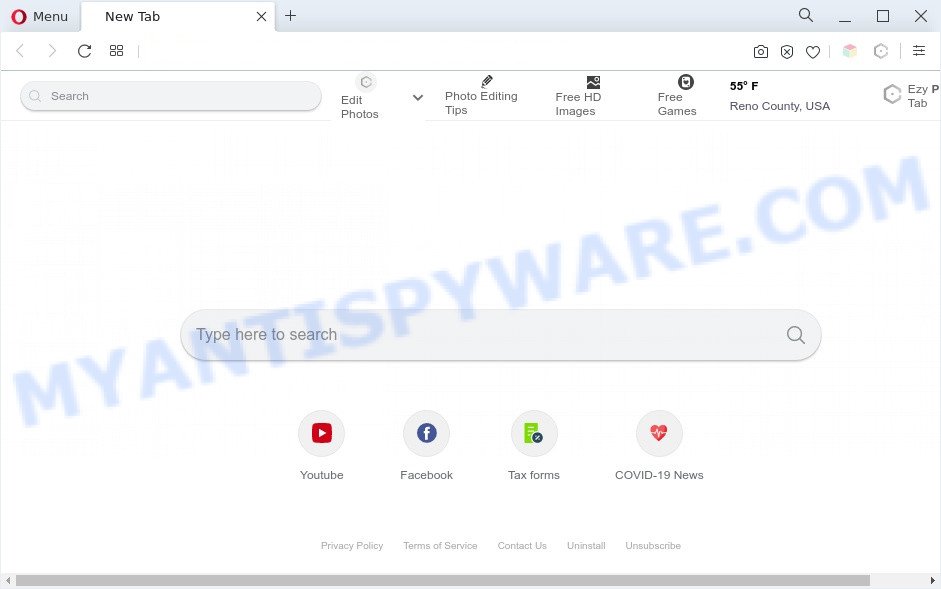
Ezy Photo Tab is a PUP (browser hijacker)
Most often, PUPs such as Ezy Photo Tab promote fake search engines by setting their address as the default search engine. In this case, the Ezy Photo Tab PUP installs Ezyphototab[.]com as a search provider. This means that users whose browser is hijacked by Ezy Photo Tab are forced to visit Ezyphototab[.]com each time they search in the World Wide Web, open a new window or tab. And since Ezyphototab[.]com is not a real search provider and does not have the ability to find the information users need, this website reroutes the user’s browser to the Yahoo search engine.
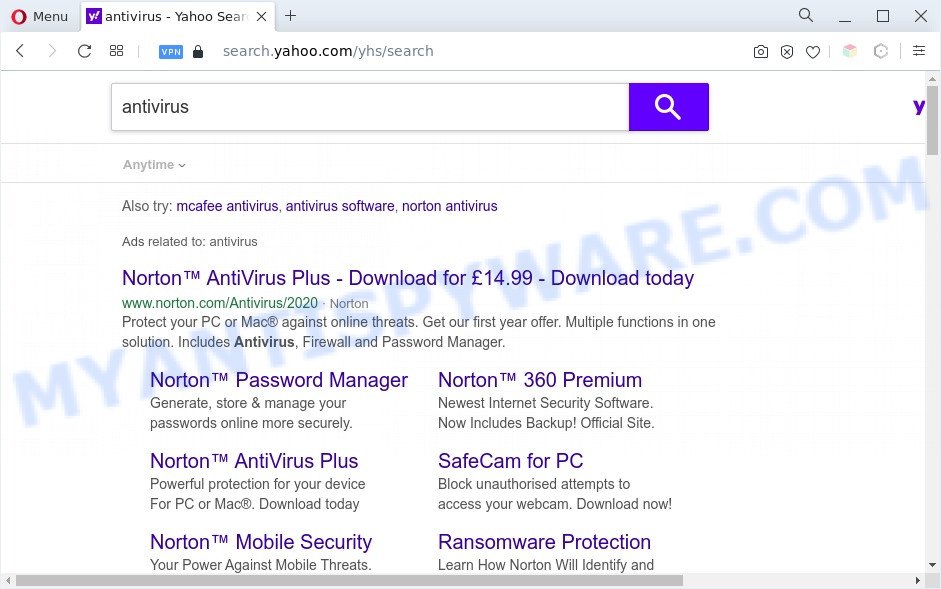
Ezy Photo Tab redirects searches to Yahoo
As well as unwanted browser redirects to Ezyphototab[.]com, Ezy Photo Tab can gather your Net browsing activity by saving URLs visited, IP addresses, web browser version and type, cookie information, Internet Service Provider (ISP) and web sites visited. Such kind of behavior can lead to serious security problems or privacy info theft. This is another reason why Ezy Photo Tab is categorized as potentially unwanted program and should be uninstalled sooner.
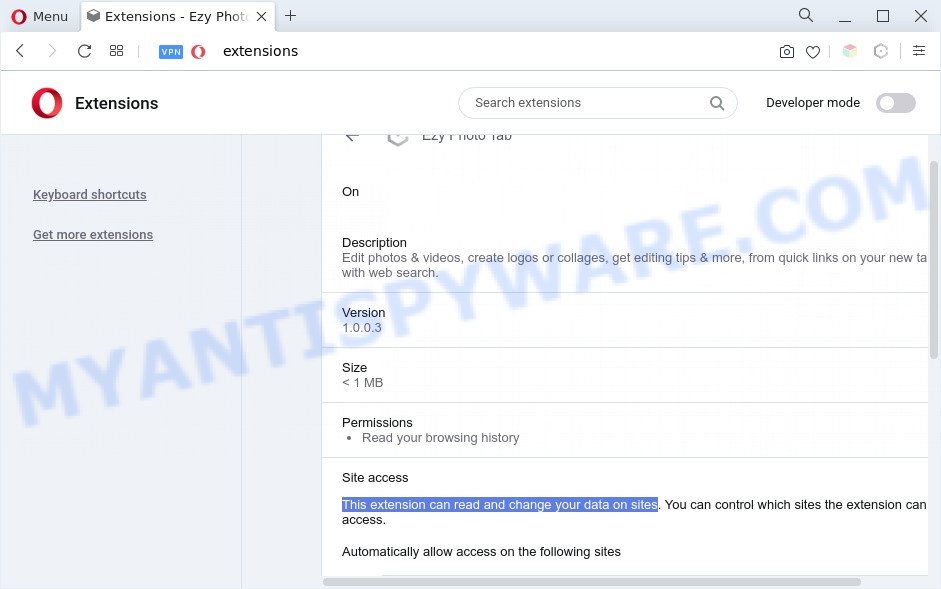
Ezy Photo Tab can read and change your data on sites
Threat Summary
| Name | Ezy Photo Tab |
| Type | homepage hijacker, redirect virus, search provider hijacker, PUP, browser hijacker |
| Affected Browser Settings | start page, search provider, newtab URL |
| Symptoms |
|
| Removal | Ezy Photo Tab removal guide |
How can Ezy Photo Tab get on your computer
In many cases, the free programs install package includes an optional adware or potentially unwanted applications such as this browser hijacker. So, be very careful when you agree to install anything. The best way – is to choose a Custom, Advanced or Manual install type. Here uncheck all bundled software in which you are unsure or that causes even a slightest suspicion.
If your internet browser has been hijacked by the Ezy Photo Tab PUP then you must have finished any of the steps above. Once you have cleaned your PC system by following our guidance below, make sure not to commit the same mistakes again in the future.
How to remove Ezy Photo Tab hijacker (removal instructions)
In many cases hijacker infections requires more than a simple uninstall through the use of Windows Control panel in order to be fully removed. For that reason, our team created several removal methods which we have combined in a detailed instructions. Therefore, if you’ve the Ezy Photo Tab hijacker on your computer and are currently trying to have it removed then feel free to follow the steps below in order to resolve your problem. Read it once, after doing so, please bookmark this page (or open it on your smartphone) as you may need to exit your internet browser or restart your personal computer.
To remove Ezy Photo Tab, complete the steps below:
- Manual Ezy Photo Tab browser hijacker removal
- Automatic Removal of Ezy Photo Tab browser hijacker
- Block Ezy Photo Tab and other annoying web pages
- To sum up
Manual Ezy Photo Tab browser hijacker removal
If you perform exactly the step-by-step instructions below you should be able to remove the Ezy Photo Tab hijacker from the Edge, Microsoft Internet Explorer, Google Chrome and Firefox web-browsers.
Delete Ezy Photo Tab associated software
Some programs are free only because their installer contains a browser hijacker like Ezy Photo Tab. This unwanted software generates profit for the developers when it is installed. Many hijackers can be removed by simply uninstalling them from the ‘Uninstall a Program’ that is located in Microsoft Windows control panel.
- If you are using Windows 8, 8.1 or 10 then click Windows button, next press Search. Type “Control panel”and press Enter.
- If you are using Windows XP, Vista, 7, then click “Start” button and press “Control Panel”.
- It will display the Windows Control Panel.
- Further, click “Uninstall a program” under Programs category.
- It will show a list of all software installed on the personal computer.
- Scroll through the all list, and uninstall dubious and unknown software. To quickly find the latest installed applications, we recommend sort software by date.
See more details in the video instructions below.
Remove Ezy Photo Tab from Google Chrome
In this step we are going to show you how to reset Chrome settings. PUPs like Ezy Photo Tab can make changes to your browser settings including home page, new tab and search provider, add toolbars and unwanted extensions. By resetting Google Chrome settings you will remove Ezy Photo Tab and reset unwanted changes caused by hijacker infection. It will keep your personal information like browsing history, bookmarks, passwords and web form auto-fill data.
Open the Google Chrome menu by clicking on the button in the form of three horizontal dotes (![]() ). It will open the drop-down menu. Choose More Tools, then click Extensions.
). It will open the drop-down menu. Choose More Tools, then click Extensions.
Carefully browse through the list of installed add-ons. If the list has the extension labeled with “Installed by enterprise policy” or “Installed by your administrator”, then complete the following guide: Remove Google Chrome extensions installed by enterprise policy otherwise, just go to the step below.
Open the Chrome main menu again, click to “Settings” option.

Scroll down to the bottom of the page and click on the “Advanced” link. Now scroll down until the Reset settings section is visible, like below and click the “Reset settings to their original defaults” button.

Confirm your action, click the “Reset” button.
Get rid of Ezy Photo Tab from Firefox by resetting internet browser settings
If the Mozilla Firefox web-browser application is hijacked by Ezy Photo Tab, then resetting its settings can help. The Reset feature is available on all modern version of Firefox. A reset can fix many issues by restoring Mozilla Firefox settings like new tab page, default search engine and homepage to their default values. It’ll save your personal information like saved passwords, bookmarks, auto-fill data and open tabs.
Click the Menu button (looks like three horizontal lines), and click the blue Help icon located at the bottom of the drop down menu as displayed on the image below.

A small menu will appear, click the “Troubleshooting Information”. On this page, press “Refresh Firefox” button as displayed on the image below.

Follow the onscreen procedure to revert back your Mozilla Firefox web browser settings to their default values.
Remove Ezy Photo Tab browser hijacker from Internet Explorer
If you find that Internet Explorer web-browser settings such as newtab page, home page and default search engine had been hijacked, then you may revert back your settings, via the reset browser procedure.
First, launch the Internet Explorer, then click ‘gear’ icon ![]() . It will open the Tools drop-down menu on the right part of the web-browser, then click the “Internet Options” like below.
. It will open the Tools drop-down menu on the right part of the web-browser, then click the “Internet Options” like below.

In the “Internet Options” screen, select the “Advanced” tab, then click the “Reset” button. The Microsoft Internet Explorer will open the “Reset Internet Explorer settings” dialog box. Further, press the “Delete personal settings” check box to select it. Next, click the “Reset” button as on the image below.

When the procedure is finished, press “Close” button. Close the Internet Explorer and restart your PC system for the changes to take effect. This step will help you to restore your web browser’s new tab, startpage and search engine to default state.
Automatic Removal of Ezy Photo Tab browser hijacker
Spyware, adware, PUPs and browser hijackers can be difficult to get rid of manually. Do not try to delete this apps without the help of malicious software removal tools. In order to fully delete Ezy Photo Tab from your internet browser, run professionally created utilities such as Zemana Anti-Malware (ZAM), MalwareBytes Free and Hitman Pro.
Remove Ezy Photo Tab hijacker with Zemana Free
Zemana Anti Malware is extremely fast and ultra light weight malware removal utility. It will allow you remove Ezy Photo Tab browser hijacker, adware, potentially unwanted apps and other malware. This application gives real-time protection which never slow down your computer. Zemana Anti-Malware (ZAM) is created for experienced and beginner computer users. The interface of this utility is very easy to use, simple and minimalist.
- Download Zemana Free from the link below. Save it on your Windows desktop or in any other place.
Zemana AntiMalware
165522 downloads
Author: Zemana Ltd
Category: Security tools
Update: July 16, 2019
- Once you have downloaded the setup file, make sure to double click on the Zemana.AntiMalware.Setup. This would start the Zemana AntiMalware installation on your PC.
- Select install language and click ‘OK’ button.
- On the next screen ‘Setup Wizard’ simply click the ‘Next’ button and follow the prompts.

- Finally, once the installation is complete, Zemana will launch automatically. Else, if does not then double-click on the Zemana Anti-Malware (ZAM) icon on your desktop.
- Now that you have successfully install Zemana AntiMalware, let’s see How to use Zemana Anti-Malware (ZAM) to get rid of Ezy Photo Tab hijacker from your computer.
- After you have opened the Zemana Free, you will see a window as on the image below, just press ‘Scan’ button to scan for browser hijacker.

- Now pay attention to the screen while Zemana scans your computer.

- Once that process is complete, Zemana will display a scan report. When you are ready, click ‘Next’ button.

- Zemana AntiMalware (ZAM) may require a restart PC system in order to complete the Ezy Photo Tab browser hijacker infection removal procedure.
- If you want to fully delete hijacker from your system, then click ‘Quarantine’ icon, select all malicious software, adware software, potentially unwanted programs and other threats and click Delete.
- Restart your computer to complete the browser hijacker removal procedure.
Get rid of Ezy Photo Tab hijacker and malicious extensions with Hitman Pro
The Hitman Pro tool is free and easy to use. It can scan and get rid of Ezy Photo Tab browser hijacker, malicious software, potentially unwanted software and adware from computer (MS Windows 10, 8, 7, XP) and thereby revert back browsers default settings (startpage, new tab page and search engine by default). HitmanPro is powerful enough to look for and remove malicious registry entries and files that are hidden on the computer.

- Click the following link to download the latest version of HitmanPro for MS Windows. Save it to your Desktop.
- Once the downloading process is finished, run the Hitman Pro, double-click the HitmanPro.exe file.
- If the “User Account Control” prompts, press Yes to continue.
- In the Hitman Pro window, click the “Next” to start checking your computer for the Ezy Photo Tab hijacker. A system scan can take anywhere from 5 to 30 minutes, depending on your PC system. When a threat is found, the number of the security threats will change accordingly.
- When HitmanPro has completed scanning your system, HitmanPro will display a list of all threats found by the scan. Review the report and then press “Next”. Now, click the “Activate free license” button to start the free 30 days trial to remove all malicious software found.
Run MalwareBytes Anti Malware (MBAM) to remove Ezy Photo Tab browser hijacker
You can delete Ezy Photo Tab browser hijacker automatically with a help of MalwareBytes Anti-Malware (MBAM). We suggest this free malware removal tool because it may easily delete browser hijacker infection, adware software, PUPs and toolbars with all their components such as files, folders and registry entries.

- First, please go to the following link, then click the ‘Download’ button in order to download the latest version of MalwareBytes Free.
Malwarebytes Anti-malware
327742 downloads
Author: Malwarebytes
Category: Security tools
Update: April 15, 2020
- When the downloading process is finished, close all software and windows on your system. Open a file location. Double-click on the icon that’s named MBsetup.
- Select “Personal computer” option and click Install button. Follow the prompts.
- Once installation is finished, press the “Scan” button to locate Ezy Photo Tab hijacker. This process can take quite a while, so please be patient. While the MalwareBytes Anti Malware is scanning, you can see how many objects it has identified either as being malicious software.
- After that process is complete, the results are displayed in the scan report. All detected threats will be marked. You can delete them all by simply click “Quarantine”. After finished, you can be prompted to restart your system.
The following video offers a steps on how to remove hijackers, adware software and other malicious software with MalwareBytes Free.
Block Ezy Photo Tab and other annoying web pages
In order to increase your security and protect your PC against new intrusive ads and malicious web-pages, you need to use ad-blocker program that blocks an access to harmful advertisements and web sites. Moreover, the program can block the display of intrusive advertising, that also leads to faster loading of web sites and reduce the consumption of web traffic.
Installing the AdGuard is simple. First you’ll need to download AdGuard from the following link.
27041 downloads
Version: 6.4
Author: © Adguard
Category: Security tools
Update: November 15, 2018
When downloading is done, double-click the downloaded file to run it. The “Setup Wizard” window will show up on the computer screen like below.

Follow the prompts. AdGuard will then be installed and an icon will be placed on your desktop. A window will show up asking you to confirm that you want to see a quick tutorial as shown below.

Click “Skip” button to close the window and use the default settings, or press “Get Started” to see an quick tutorial that will assist you get to know AdGuard better.
Each time, when you run your PC, AdGuard will launch automatically and stop undesired advertisements, block Ezy Photo Tab, as well as other harmful or misleading web-pages. For an overview of all the features of the application, or to change its settings you can simply double-click on the AdGuard icon, that is located on your desktop.
To sum up
Now your machine should be free of the Ezy Photo Tab browser hijacker. We suggest that you keep AdGuard (to help you stop unwanted popup ads and unwanted harmful websites) and Zemana Anti-Malware (ZAM) (to periodically scan your machine for new malware, browser hijackers and adware). Make sure that you have all the Critical Updates recommended for Windows operating system. Without regular updates you WILL NOT be protected when new hijacker infections, harmful programs and adware software are released.
If you are still having problems while trying to get rid of Ezy Photo Tab from your web-browser, then ask for help here.























