According to security researchers, My Social Tab is a PUP (potentially unanted program) belonging to the Browser hijackers family. Browser hijacker is a type of software that is developed to alter the settings of the installed internet browsers. You may experience any of the following behaviors: your search engine, start page and newtab URL are replaced to hmysocialtab[.]net, web pages load slowly, you see multiple toolbars on the Mozilla Firefox, MS Edge, Internet Explorer or Chrome which you didn’t install, you get lots of unwanted ads.
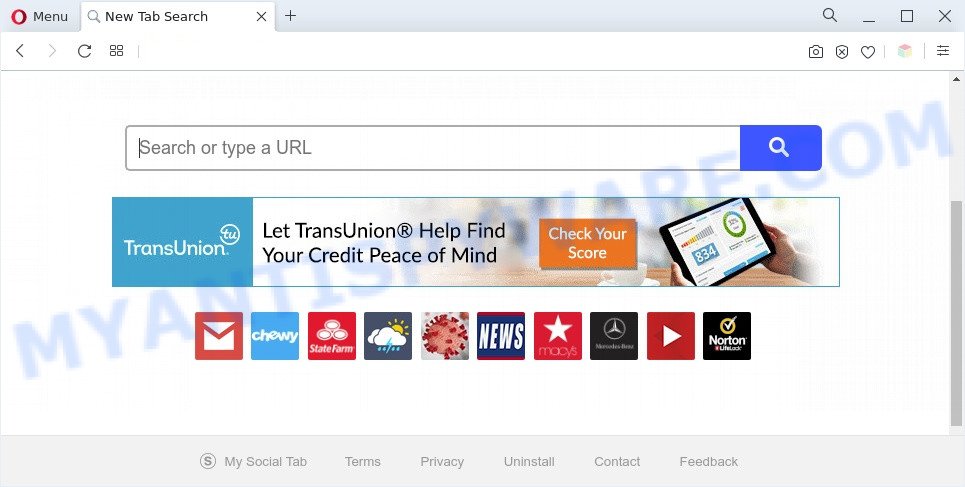
My Social Tab is a PUP (browser hijacker)
Typically, browser hijackers and PUPs such as My Social Tab promote fake search engines by setting their address as the start page or search engine of the affected web-browser. In this case, the browser hijacker changes the browser settings to hmysocialtab[.]net. That is, in other words, browser hijacker were created for the sole purpose of forcing the user to visit a special address like hmysocialtab[.]net when the user opens the homepage or uses the search engine. Therefore, the only way to get rid of a browser redirect to this unwanted website is to completely delete the My Social Tab PUP associated with it.

Unwanted search ads
My Social Tab can not only modify your homepage or search provider, but redirect your browser to unsafe web-sites. What is more, it can analyze your surfing, and gain access to your user info and, subsequently, can share it with third-parties. Thus, there are more than enough reasons to remove My Social Tab from your web browser.
Threat Summary
| Name | My Social Tab |
| Type | browser hijacker, homepage hijacker, redirect virus, PUP, search engine hijacker |
| Affected Browser Settings | start page, new tab page URL, search engine |
| Symptoms |
|
| Removal | My Social Tab removal guide |
How can My Social Tab get on your system
Many browser hijackers like My Social Tab are included in the free programs setup package. Most commonly, a user have a chance to disable all included “offers”, but some installers are developed to confuse the average users, in order to trick them into installing an adware or potentially unwanted software. Anyway, easier to prevent the hijacker rather than clean up your computer after one. So, keep the web browser updated (turn on automatic updates), run a good antivirus software, double check freeware before you launch it (do a google search, scan a downloaded file with VirusTotal), avoid malicious and unknown web pages.
Therefore, My Social Tab is a potentially unwanted program and should not be used. If you realized any of the symptoms mentioned above, we recommend you to perform few simple steps below to delete the hijacker and delete hmysocialtab[.]net from your web-browser settings.
How to remove My Social Tab from Windows 10 (8, 7, XP)
The following step-by-step guidance will help you remove My Social Tab hijacker from the IE, Mozilla Firefox, Google Chrome and Microsoft Edge. Moreover, this guide will allow you remove other malware like PUPs, adware software and toolbars that your PC system may be infected too. Please do the guidance step by step. If you need assist or have any questions, then ask for our assistance or type a comment below. Some of the steps below will require you to close this webpage. So, please read the guide carefully, after that bookmark it or open it on your smartphone for later reference.
To remove My Social Tab, perform the following steps:
- How to get rid of My Social Tab hijacker without any software
- Automatic Removal of My Social Tab hijacker
- Use AdBlocker to block My Social Tab and stay safe online
- Finish words
How to get rid of My Social Tab hijacker infection without any software
Steps to get rid of My Social Tab browser hijacker without any programs are presented below. Be sure to carry out the step-by-step steps completely to fully remove this annoying My Social Tab browser hijacker.
Remove potentially unwanted apps using Microsoft Windows Control Panel
When troubleshooting a PC, one common step is go to Windows Control Panel and uninstall suspicious software. The same approach will be used in the removal of My Social Tab hijacker. Please use instructions based on your Windows version.
Make sure you have closed all web browsers and other apps. Next, remove any unwanted and suspicious programs from your Control panel.
Windows 10, 8.1, 8
Now, click the Windows button, type “Control panel” in search and press Enter. Select “Programs and Features”, then “Uninstall a program”.

Look around the entire list of applications installed on your PC system. Most likely, one of them is the My Social Tab hijacker. Select the suspicious program or the program that name is not familiar to you and remove it.
Windows Vista, 7
From the “Start” menu in Windows, select “Control Panel”. Under the “Programs” icon, select “Uninstall a program”.

Choose the suspicious or any unknown software, then click “Uninstall/Change” button to delete this undesired program from your computer.
Windows XP
Click the “Start” button, select “Control Panel” option. Click on “Add/Remove Programs”.

Choose an undesired program, then click “Change/Remove” button. Follow the prompts.
Remove My Social Tab from Chrome
If you have a browser hijacker, pop up advertisements problems or Google Chrome is running slow, then reset Chrome can help you. In this tutorial we’ll show you the way to reset your Chrome settings and data to default values without reinstall.
Open the Chrome menu by clicking on the button in the form of three horizontal dotes (![]() ). It will show the drop-down menu. Choose More Tools, then click Extensions.
). It will show the drop-down menu. Choose More Tools, then click Extensions.
Carefully browse through the list of installed extensions. If the list has the extension labeled with “Installed by enterprise policy” or “Installed by your administrator”, then complete the following tutorial: Remove Chrome extensions installed by enterprise policy otherwise, just go to the step below.
Open the Google Chrome main menu again, click to “Settings” option.

Scroll down to the bottom of the page and click on the “Advanced” link. Now scroll down until the Reset settings section is visible, as shown below and press the “Reset settings to their original defaults” button.

Confirm your action, click the “Reset” button.
Get rid of My Social Tab from Firefox by resetting web browser settings
If your Mozilla Firefox browser startpage has by My Social Tab without your permission or an unknown search provider opens results for your search, then it may be time to perform the browser reset. When using the reset feature, your personal information like passwords, bookmarks, browsing history and web form auto-fill data will be saved.
Click the Menu button (looks like three horizontal lines), and press the blue Help icon located at the bottom of the drop down menu like below.

A small menu will appear, press the “Troubleshooting Information”. On this page, press “Refresh Firefox” button as shown below.

Follow the onscreen procedure to restore your Firefox internet browser settings to their default values.
Get rid of My Social Tab hijacker from IE
The Microsoft Internet Explorer reset is great if your web browser is hijacked by My Social Tab or you have unwanted extensions or toolbars on your browser, which installed by a malware.
First, run the Microsoft Internet Explorer, click ![]() ) button. Next, click “Internet Options” like below.
) button. Next, click “Internet Options” like below.

In the “Internet Options” screen select the Advanced tab. Next, press Reset button. The Internet Explorer will display the Reset Internet Explorer settings prompt. Select the “Delete personal settings” check box and click Reset button.

You will now need to restart your personal computer for the changes to take effect. It will remove My Social Tab hijacker, disable malicious and ad-supported browser’s extensions and restore the Internet Explorer’s settings like search provider, new tab and startpage to default state.
Automatic Removal of My Social Tab hijacker
Many antivirus companies have created applications that help detect and get rid of hijacker, and thereby revert back all your typical web-browsers settings. Below is a a few of the free applications you may want to use. Your machine can have a large number of potentially unwanted software, adware and hijacker infections installed at the same time, so we advise, if any unwanted or malicious program returns after rebooting the machine, then run your personal computer into Safe Mode and use the anti-malware tool again.
Remove My Social Tab hijacker with Zemana Free
You can download and use the Zemana AntiMalware (ZAM) for free. This antimalware utility will scan all the Microsoft Windows registry entries and files in your personal computer along with the system settings and browser extensions. If it finds any malicious software, adware or harmful add-on that is redirects your internet browser to the My Social Tab web-site then the Zemana Anti-Malware will remove them from your PC system completely.
Please go to the following link to download Zemana Anti Malware. Save it on your Desktop.
165536 downloads
Author: Zemana Ltd
Category: Security tools
Update: July 16, 2019
When the download is finished, close all windows on your PC. Further, start the install file named Zemana.AntiMalware.Setup. If the “User Account Control” dialog box pops up as displayed on the image below, press the “Yes” button.

It will show the “Setup wizard” that will allow you install Zemana Anti-Malware on the PC. Follow the prompts and do not make any changes to default settings.

Once installation is done successfully, Zemana will automatically start and you can see its main window as shown on the image below.

Next, click the “Scan” button to locate My Social Tab hijacker. A scan can take anywhere from 10 to 30 minutes, depending on the number of files on your computer and the speed of your computer. While the Zemana Anti Malware (ZAM) tool is checking, you can see how many objects it has identified as being affected by malicious software.

As the scanning ends, Zemana Free will display a list of found items. Next, you need to press “Next” button.

The Zemana will start to remove My Social Tab hijacker. Once that process is complete, you can be prompted to restart your PC system.
Use HitmanPro to remove My Social Tab from the personal computer
If Zemana cannot remove this browser hijacker infection, then we recommends to use the HitmanPro. The Hitman Pro is a free powerful, professional removal utility for malware, adware, PUPs, toolbars as well as the My Social Tab browser hijacker. It completely deletes all traces and remnants of the infection.
Hitman Pro can be downloaded from the following link. Save it on your MS Windows desktop.
After the downloading process is finished, open the file location and double-click the Hitman Pro icon. It will run the Hitman Pro utility. If the User Account Control dialog box will ask you want to start the program, click Yes button to continue.

Next, click “Next” for checking your PC for the My Social Tab hijacker. A scan can take anywhere from 10 to 30 minutes, depending on the number of files on your personal computer and the speed of your PC.

When HitmanPro has finished scanning your machine, Hitman Pro will display a scan report as shown on the image below.

Review the report and then press “Next” button. It will display a prompt, press the “Activate free license” button. The Hitman Pro will delete My Social Tab and move the selected items to the Quarantine. When the procedure is complete, the utility may ask you to restart your computer.
How to delete My Social Tab with MalwareBytes Free
If you’re still having problems with the My Social Tab browser hijacker — or just wish to check your computer occasionally for browser hijacker and other malware — download MalwareBytes. It is free for home use, and scans for and removes various unwanted programs that attacks your system or degrades PC system performance. MalwareBytes Free can remove adware, PUPs as well as malicious software, including ransomware and trojans.

- Click the link below to download the latest version of MalwareBytes Free for MS Windows. Save it on your Windows desktop or in any other place.
Malwarebytes Anti-malware
327766 downloads
Author: Malwarebytes
Category: Security tools
Update: April 15, 2020
- At the download page, click on the Download button. Your internet browser will display the “Save as” dialog box. Please save it onto your Windows desktop.
- After the downloading process is finished, please close all software and open windows on your computer. Double-click on the icon that’s named MBSetup.
- This will launch the Setup wizard of MalwareBytes onto your machine. Follow the prompts and do not make any changes to default settings.
- When the Setup wizard has finished installing, the MalwareBytes Anti-Malware will run and open the main window.
- Further, click the “Scan” button . MalwareBytes AntiMalware (MBAM) program will scan through the whole PC system for the My Social Tab hijacker. This procedure can take quite a while, so please be patient. During the scan MalwareBytes Anti-Malware will look for threats exist on your computer.
- When MalwareBytes has finished scanning your PC, you will be shown the list of all detected items on your machine.
- You may delete threats (move to Quarantine) by simply click the “Quarantine” button. Once the task is done, you may be prompted to reboot the PC system.
- Close the Anti-Malware and continue with the next step.
Video instruction, which reveals in detail the steps above.
Use AdBlocker to block My Social Tab and stay safe online
We recommend to install an ad-blocker program which can block My Social Tab and other unwanted web-pages. The ad blocker tool like AdGuard is a application that basically removes advertising from the World Wide Web and blocks access to malicious web-pages. Moreover, security experts says that using ad blocking programs is necessary to stay safe when surfing the Net.
AdGuard can be downloaded from the following link. Save it on your Desktop.
27048 downloads
Version: 6.4
Author: © Adguard
Category: Security tools
Update: November 15, 2018
After downloading it, launch the downloaded file. You will see the “Setup Wizard” screen like the one below.

Follow the prompts. When the installation is complete, you will see a window as displayed in the following example.

You can press “Skip” to close the install application and use the default settings, or click “Get Started” button to see an quick tutorial which will assist you get to know AdGuard better.
In most cases, the default settings are enough and you do not need to change anything. Each time, when you run your machine, AdGuard will start automatically and stop unwanted ads, block My Social Tab, as well as other harmful or misleading web-sites. For an overview of all the features of the program, or to change its settings you can simply double-click on the AdGuard icon, which is located on your desktop.
Finish words
After completing the step-by-step guidance outlined above, your computer should be clean from My Social Tab browser hijacker and other PUPs. The Internet Explorer, Chrome, Microsoft Edge and Firefox will no longer show the hmysocialtab[.]net web site on startup. Unfortunately, if the few simple steps does not help you, then you have caught a new browser hijacker infection, and then the best way – ask for help here.



















