Turbostream.club popups are a social engineering attack that is used to fool you and other unsuspecting users into signing up for its browser notification spam that go directly to the desktop or the browser. When you visit the Turbostream.club webpage which wants to send you spam notifications, you’ll be greeted with a prompt which asks whether you want to agree to them or not. Your options will be ‘Block’ and ‘Allow’.
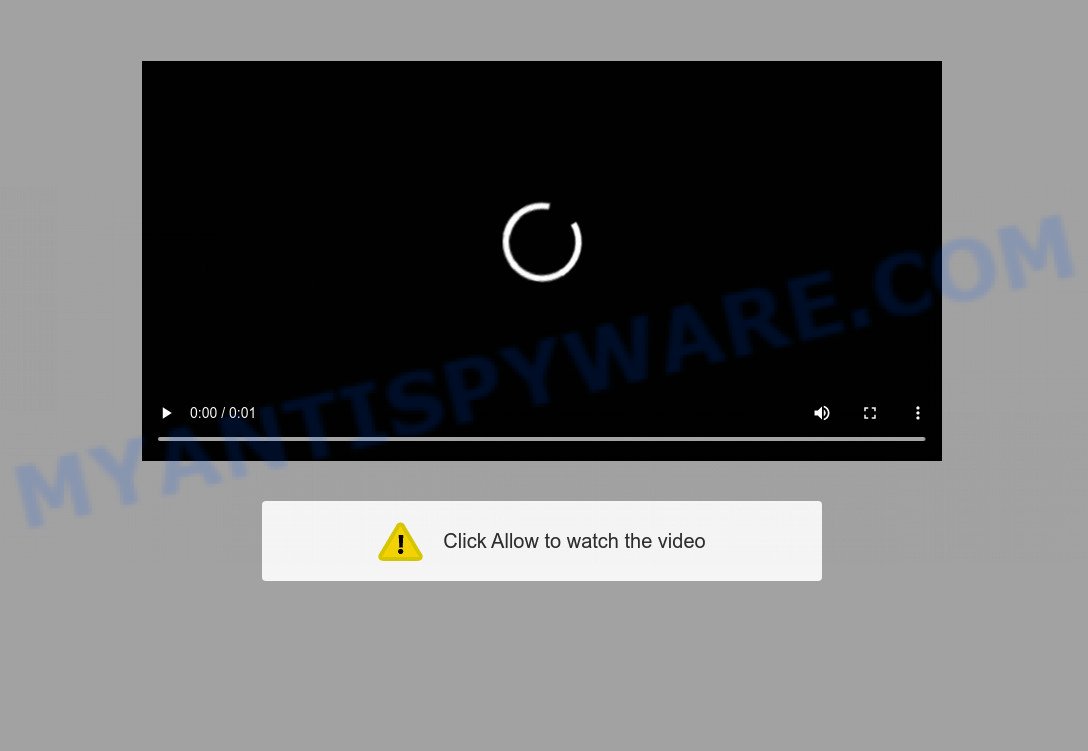
Once you click the ‘Allow’, then your web browser will be configured to display pop up adverts in the right bottom corner of Windows or Mac. Push notifications are originally designed to alert the user of recently published news. Cyber criminals abuse ‘browser notification feature’ to avoid antivirus and adblocker apps by showing annoying adverts. These advertisements are displayed in the lower right corner of the screen urges users to play online games, visit questionable websites, install internet browser add-ons & so on.

To end this intrusive behavior and remove Turbostream.club browser notification spam, you need to modify browser settings that got altered by adware software. For that, perform the Turbostream.club removal guide below. Once you remove notifications subscription, the Turbostream.club pop ups advertisements will no longer appear on your screen.
Threat Summary
| Name | Turbostream.club popup |
| Type | spam notifications advertisements, pop-ups, pop-up virus, popup ads |
| Distribution | PUPs, adwares, malicious pop up advertisements, social engineering attack |
| Symptoms |
|
| Removal | Turbostream.club removal guide |
How did you get infected with Turbostream.club pop ups
Some research has shown that users can be redirected to Turbostream.club from malicious advertisements or by PUPs and adware. Adware is an advertising malware. It is designed just that: show numerous pop-up windows and/or annoying adverts using intrusive and at times dangerous ways. Adware software can also include other forms of malicious software. It can steal sensitive info from the computer and pass it on to third parties. Adware has also been the basis for hacking to gain access to the system.
Adware actively distributed with free software, together with the installation package of these programs. Therefore, it’s very important, when installing an unknown program even downloaded from well-known or big hosting site, read the Terms of use and the Software license, as well as to select the Manual, Advanced or Custom installation type. In this mode, you can disable the install of unwanted internet browser addons and apps and protect your personal computer from adware. Do not repeat the mistakes of most users when installing unknown programs, simply press the Next button, and don’t read any information that the free programs display them during its install.
As evident, the adware is a potentially undesired program and should not be used. If you realized any of the symptoms mentioned above, we suggest you to follow tutorial below to remove the adware and remove Turbostream.club ads from your internet browser.
How to remove Turbostream.club ads from Chrome, Firefox, IE, Edge
In order to remove Turbostream.club ads, start by closing any applications and pop ups that are open. If a pop-up won’t close, then close your web-browser (Chrome, Mozilla Firefox, MS Edge and Internet Explorer). If a program won’t close then please restart your PC system. Next, follow the steps below.
To remove Turbostream.club pop ups, complete the following steps:
- How to remove Turbostream.club pop ups without any software
- Automatic Removal of Turbostream.club popup ads
- Run AdBlocker to block Turbostream.club and stay safe online
- Finish words
How to remove Turbostream.club pop ups without any software
In most cases, it’s possible to manually remove Turbostream.club popup advertisements. This way does not involve the use of any tricks or removal utilities. You just need to recover the normal settings of the system and browser. This can be done by following a few simple steps below. If you want to quickly remove Turbostream.club advertisements, as well as perform a full scan of your computer, we recommend that you use adware removal tools, which are listed below.
Uninstall unwanted or recently installed applications
First of all, check the list of installed applications on your system and delete all unknown and recently added software. If you see an unknown application with incorrect spelling or varying capital letters, it have most likely been installed by malicious software and you should clean it off first with malicious software removal tool like Zemana Anti Malware.
Windows 10, 8.1, 8
Click the Microsoft Windows logo, and then click Search ![]() . Type ‘Control panel’and press Enter as on the image below.
. Type ‘Control panel’and press Enter as on the image below.

When the ‘Control Panel’ opens, click the ‘Uninstall a program’ link under Programs category as shown in the following example.

Windows 7, Vista, XP
Open Start menu and choose the ‘Control Panel’ at right as displayed in the figure below.

Then go to ‘Add/Remove Programs’ or ‘Uninstall a program’ (Microsoft Windows 7 or Vista) like the one below.

Carefully browse through the list of installed applications and delete all suspicious and unknown applications. We suggest to press ‘Installed programs’ and even sorts all installed programs by date. When you’ve found anything suspicious that may be the adware responsible for Turbostream.club ads or other potentially unwanted application (PUA), then select this application and click ‘Uninstall’ in the upper part of the window. If the dubious program blocked from removal, then run Revo Uninstaller Freeware to fully delete it from your system.
Remove Turbostream.club notifications from web-browsers
If you have allowed the Turbostream.club spam notifications, you might notice that this web-site sending requests, and it can become annoying. To better control your personal computer, here’s how to remove Turbostream.club spam notifications from your browser.
Google Chrome:
- In the right upper corner of the Chrome window, expand the Google Chrome menu.
- In the menu go to ‘Settings’, scroll down to ‘Advanced’ settings.
- When the drop-down menu appears, tap ‘Settings’. Scroll down to ‘Advanced’.
- Click on ‘Notifications’.
- Locate the Turbostream.club URL and remove it by clicking the three vertical dots on the right to the URL and select ‘Remove’.

Android:
- Tap ‘Settings’.
- Tap ‘Notifications’.
- Find and tap the web-browser that displays Turbostream.club push notifications advertisements.
- Find Turbostream.club in the list and disable it.

Mozilla Firefox:
- In the top right corner of the Firefox, click the Menu button, represented by three horizontal stripes.
- Select ‘Options’ and click on ‘Privacy & Security’ on the left hand side.
- Scroll down to the ‘Permissions’ section and click the ‘Settings’ button next to ‘Notifications’.
- Locate sites you down’t want to see notifications from (for example, Turbostream.club), click on drop-down menu next to each and select ‘Block’.
- Save changes.

Edge:
- Click the More button (it looks like three dots) in the top right hand corner.
- Click ‘Settings’. Click ‘Advanced’ on the left side of the window.
- Click ‘Manage permissions’ button under ‘Website permissions’.
- Right-click the Turbostream.club. Click ‘Delete’.

Internet Explorer:
- Click ‘Tools’ button in the top-right corner.
- Go to ‘Internet Options’ in the menu.
- Select the ‘Privacy’ tab and click ‘Settings below ‘Pop-up Blocker’ section.
- Select the Turbostream.club domain and other questionable sites under and delete them one by one by clicking the ‘Remove’ button.

Safari:
- On the top menu select ‘Safari’, then ‘Preferences’.
- Select the ‘Websites’ tab and then select ‘Notifications’ section on the left panel.
- Find the Turbostream.club site and select it, click the ‘Deny’ button.
Get rid of Turbostream.club from Firefox by resetting browser settings
If Firefox settings are hijacked by the adware, your internet browser shows undesired popup advertisements, then ‘Reset Firefox’ could solve these problems. It’ll save your personal information like saved passwords, bookmarks, auto-fill data and open tabs.
First, run the Firefox and press ![]() button. It will display the drop-down menu on the right-part of the internet browser. Further, click the Help button (
button. It will display the drop-down menu on the right-part of the internet browser. Further, click the Help button (![]() ) as shown on the screen below.
) as shown on the screen below.

In the Help menu, select the “Troubleshooting Information” option. Another way to open the “Troubleshooting Information” screen – type “about:support” in the internet browser adress bar and press Enter. It will open the “Troubleshooting Information” page as displayed on the screen below. In the upper-right corner of this screen, click the “Refresh Firefox” button.

It will display the confirmation dialog box. Further, press the “Refresh Firefox” button. The Firefox will begin a process to fix your problems that caused by the Turbostream.club adware software. Once, it’s complete, click the “Finish” button.
Delete Turbostream.club advertisements from Microsoft Internet Explorer
By resetting Internet Explorer web-browser you revert back your browser settings to its default state. This is first when troubleshooting problems that might have been caused by adware responsible for Turbostream.club advertisements.
First, launch the IE, then click ‘gear’ icon ![]() . It will display the Tools drop-down menu on the right part of the browser, then click the “Internet Options” as displayed on the screen below.
. It will display the Tools drop-down menu on the right part of the browser, then click the “Internet Options” as displayed on the screen below.

In the “Internet Options” screen, select the “Advanced” tab, then click the “Reset” button. The Internet Explorer will open the “Reset Internet Explorer settings” dialog box. Further, click the “Delete personal settings” check box to select it. Next, click the “Reset” button as displayed in the figure below.

Once the procedure is complete, click “Close” button. Close the Internet Explorer and reboot your PC system for the changes to take effect. This step will help you to restore your browser’s newtab, start page and default search engine to default state.
Remove Turbostream.club ads from Chrome
If you have adware, Turbostream.club pop ups problems or Google Chrome is running slow, then reset Chrome can help you. In this guidance we will show you the way to reset your Chrome settings and data to default state without reinstall.

- First start the Chrome and click Menu button (small button in the form of three dots).
- It will display the Google Chrome main menu. Choose More Tools, then press Extensions.
- You will see the list of installed extensions. If the list has the plugin labeled with “Installed by enterprise policy” or “Installed by your administrator”, then complete the following steps: Remove Chrome extensions installed by enterprise policy.
- Now open the Chrome menu once again, press the “Settings” menu.
- You will see the Chrome’s settings page. Scroll down and press “Advanced” link.
- Scroll down again and click the “Reset” button.
- The Chrome will open the reset profile settings page as shown on the image above.
- Next press the “Reset” button.
- Once this task is complete, your internet browser’s startpage, search engine and newtab will be restored to their original defaults.
- To learn more, read the article How to reset Google Chrome settings to default.
Automatic Removal of Turbostream.club popup ads
The simplest solution to delete Turbostream.club advertisements is to run an antimalware program capable of detecting adware. We advise try Zemana Free or another free malware remover which listed below. It has excellent detection rate when it comes to adware, browser hijacker infections and other PUPs.
How to get rid of Turbostream.club advertisements with Zemana Free
Zemana Anti Malware (ZAM) is an extremely fast utility to get rid of Turbostream.club advertisements from the Edge, IE, Mozilla Firefox and Google Chrome. It also removes malicious software and adware software from your computer. It improves your system’s performance by removing PUPs.

- Please go to the following link to download the latest version of Zemana AntiMalware (ZAM) for Microsoft Windows. Save it directly to your MS Windows Desktop.
Zemana AntiMalware
165474 downloads
Author: Zemana Ltd
Category: Security tools
Update: July 16, 2019
- After the downloading process is done, close all programs and windows on your PC. Open a file location. Double-click on the icon that’s named Zemana.AntiMalware.Setup.
- Further, click Next button and follow the prompts.
- Once install is done, click the “Scan” button to begin scanning your personal computer for the adware related to the Turbostream.club pop ups. Depending on your computer, the scan may take anywhere from a few minutes to close to an hour. While the Zemana Free utility is checking, you can see how many objects it has identified as being affected by malicious software.
- Once that process is complete, Zemana will display you the results. Review the scan results and then click “Next”. Once the process is complete, you can be prompted to restart your personal computer.
Use Hitman Pro to delete Turbostream.club ads
HitmanPro is a free removal tool that can be downloaded and use to remove adware that causes Turbostream.club popups in your web browser, hijackers, malicious software, potentially unwanted apps, toolbars and other threats from your system. You can use this utility to scan for threats even if you have an antivirus or any other security program.
Installing the HitmanPro is simple. First you will need to download HitmanPro on your system from the link below.
When the download is finished, open the file location and double-click the HitmanPro icon. It will run the Hitman Pro tool. If the User Account Control prompt will ask you want to open the program, click Yes button to continue.

Next, press “Next” for scanning your machine for the adware software that causes Turbostream.club ads in your web browser. While the Hitman Pro program is scanning, you can see how many objects it has identified as threat.

Once HitmanPro has completed scanning, Hitman Pro will display you the results as displayed in the following example.

Review the results once the utility has done the system scan. If you think an entry should not be quarantined, then uncheck it. Otherwise, simply click “Next” button. It will display a dialog box, click the “Activate free license” button. The Hitman Pro will get rid of adware that causes annoying Turbostream.club pop-ups and move the selected threats to the Quarantine. After that process is complete, the tool may ask you to restart your personal computer.
How to get rid of Turbostream.club with MalwareBytes Anti Malware (MBAM)
We suggest using the MalwareBytes Anti-Malware (MBAM). You can download and install MalwareBytes to detect adware and thereby remove Turbostream.club pop up ads from your web-browsers. When installed and updated, this free malware remover automatically searches for and removes all threats present on the personal computer.
Download MalwareBytes Free on your machine from the link below.
327697 downloads
Author: Malwarebytes
Category: Security tools
Update: April 15, 2020
After the download is complete, close all windows on your computer. Further, run the file called MBSetup. If the “User Account Control” dialog box pops up as shown on the screen below, press the “Yes” button.

It will open the Setup wizard which will help you install MalwareBytes Free on the computer. Follow the prompts and do not make any changes to default settings.

Once installation is finished successfully, press “Get Started” button. Then MalwareBytes Anti Malware will automatically launch and you can see its main window like below.

Next, click the “Scan” button to search for adware related to the Turbostream.club ads. A scan can take anywhere from 10 to 30 minutes, depending on the number of files on your personal computer and the speed of your system. While the MalwareBytes AntiMalware is checking, you can see how many objects it has identified either as being malicious software.

When MalwareBytes AntiMalware is complete scanning your personal computer, MalwareBytes Free will display a list of detected items. When you are ready, click “Quarantine” button.

The MalwareBytes will get rid of adware software that cause pop ups. Once the clean-up is finished, you can be prompted to restart your machine. We suggest you look at the following video, which completely explains the procedure of using the MalwareBytes to delete hijackers, adware software and other malicious software.
Run AdBlocker to block Turbostream.club and stay safe online
If you want to delete undesired advertisements, web browser redirects and pop-ups, then install an ad blocker program like AdGuard. It can stop Turbostream.club, ads, pop ups and block web pages from tracking your online activities when using the Firefox, Edge, Chrome and Internet Explorer. So, if you like browse the Net, but you do not like annoying advertisements and want to protect your PC from harmful web pages, then the AdGuard is your best choice.
Please go to the following link to download the latest version of AdGuard for MS Windows. Save it to your Desktop so that you can access the file easily.
27029 downloads
Version: 6.4
Author: © Adguard
Category: Security tools
Update: November 15, 2018
After downloading it, double-click the downloaded file to launch it. The “Setup Wizard” window will show up on the computer screen as displayed in the figure below.

Follow the prompts. AdGuard will then be installed and an icon will be placed on your desktop. A window will show up asking you to confirm that you want to see a quick tutorial as displayed in the figure below.

Click “Skip” button to close the window and use the default settings, or press “Get Started” to see an quick guidance which will assist you get to know AdGuard better.
Each time, when you run your computer, AdGuard will start automatically and stop unwanted ads, block Turbostream.club, as well as other harmful or misleading web pages. For an overview of all the features of the application, or to change its settings you can simply double-click on the AdGuard icon, that is located on your desktop.
Finish words
Now your PC should be free of the adware software that causes Turbostream.club pop-ups in your web-browser. We suggest that you keep Zemana AntiMalware (ZAM) (to periodically scan your PC for new adwares and other malicious software) and AdGuard (to help you block unwanted pop-ups and harmful web sites). Moreover, to prevent any adware, please stay clear of unknown and third party apps, make sure that your antivirus application, turn on the option to find PUPs.
If you need more help with Turbostream.club advertisements related issues, go to here.




















