Occuratedolp.club popup is a browser-based scam that tries to force you into subscribing to push notifications that go directly to the desktop or the web browser. This webpage will state that clicking ‘Allow’ button is necessary to access the content of the web-site, connect to the Internet, download a file, enable Flash Player, watch a video, and so on.
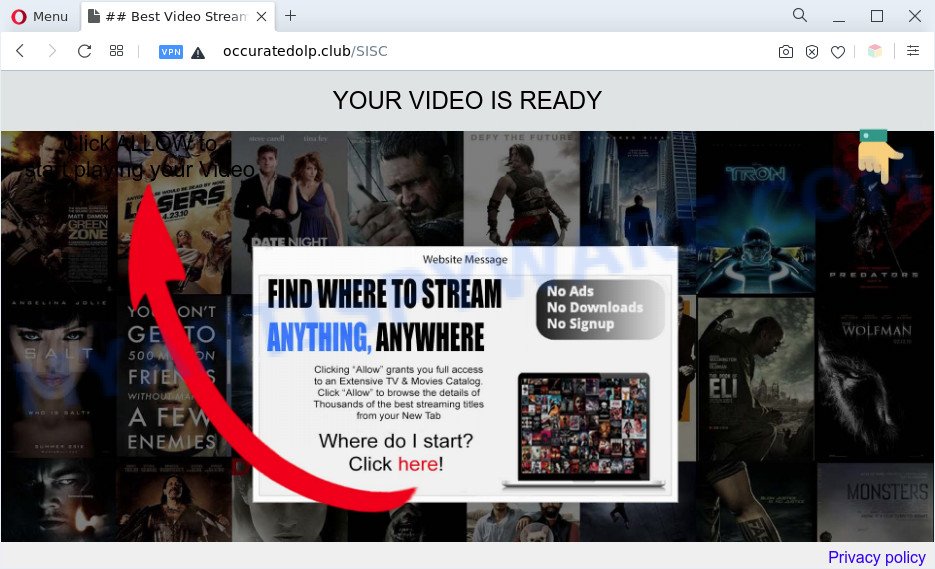
Once you click the ‘Allow’, then you will start seeing unwanted adverts in form of pop-ups on the web browser. Push notifications are originally designed to alert the user of newly published blog posts. Scammers abuse ‘push notifications’ to avoid anti-virus and adblocker apps by showing unwanted advertisements. These ads are displayed in the lower right corner of the screen urges users to play online games, visit questionable webpages, install browser extensions & so on.

In order to unsubscribe from Occuratedolp.club spam notifications open your internet browser’s settings and follow the Occuratedolp.club removal instructions below. Once you delete Occuratedolp.club subscription, the push notifications will no longer appear on the desktop.
Threat Summary
| Name | Occuratedolp.club popup |
| Type | push notifications ads, pop-up advertisements, pop up virus, pop-ups |
| Distribution | potentially unwanted applications, malicious pop-up ads, adwares, social engineering attack |
| Symptoms |
|
| Removal | Occuratedolp.club removal guide |
Where the Occuratedolp.club popups comes from
Some research has shown that users can be redirected to Occuratedolp.club from suspicious advertisements or by potentially unwanted software and adware software. Adware is ‘advertising supported’ software that tries to generate revenue by redirecting you to unwanted web sites or online adverts. It has different ways of earning revenue including displaying up advertisements on the browser forcefully. Most of adware gets installed when you’re downloading free software or browser add-ons.
Most commonly, the free software installation package includes optional programs like this adware software. So, be very careful when you agree to install anything. The best way – is to choose a Custom, Advanced or Manual install type. Here uncheck all third-party programs in which you are unsure or that causes even a slightest suspicion. The main thing you should remember, you do not need to install any additional applications which you do not trust!
By following steps below it is easy to detect and get rid of adware from Microsoft Edge, Mozilla Firefox, Microsoft Internet Explorer and Google Chrome and your computer. Learn how to remove Occuratedolp.club pop-ups and malicious apps, as well as how to run a full system virus scan.
How to remove Occuratedolp.club popups from Chrome, Firefox, IE, Edge
If you have consistent popups or undesired advertisements, slow computer, crashing personal computer problems, you are in need of adware software removal assistance. The steps below will guide you forward to get Occuratedolp.club advertisements removed and will allow you get your machine operating at peak capacity again.
To remove Occuratedolp.club pop ups, perform the following steps:
- How to remove Occuratedolp.club pop ups without any software
- Automatic Removal of Occuratedolp.club pop-ups
- How to stop Occuratedolp.club popup advertisements
- To sum up
How to remove Occuratedolp.club pop ups without any software
In most cases, it’s possible to manually delete Occuratedolp.club popup advertisements. This solution does not involve the use of any tricks or removal utilities. You just need to recover the normal settings of the machine and web browser. This can be done by following a few simple steps below. If you want to quickly get rid of Occuratedolp.club advertisements, as well as perform a full scan of your computer, we recommend that you use adware removal tools, which are listed below.
Uninstall potentially unwanted software using Windows Control Panel
The best way to start the PC system cleanup is to uninstall unknown and questionable software. Using the Windows Control Panel you can do this quickly and easily. This step, in spite of its simplicity, should not be ignored, because the removing of unneeded software can clean up the Chrome, MS Edge, Mozilla Firefox and Internet Explorer from popups, hijackers and so on.
Make sure you have closed all browsers and other applications. Next, uninstall any undesired and suspicious software from your Control panel.
Windows 10, 8.1, 8
Now, click the Windows button, type “Control panel” in search and press Enter. Choose “Programs and Features”, then “Uninstall a program”.

Look around the entire list of applications installed on your computer. Most likely, one of them is the adware which causes the Occuratedolp.club pop-ups. Choose the dubious program or the program that name is not familiar to you and delete it.
Windows Vista, 7
From the “Start” menu in Windows, choose “Control Panel”. Under the “Programs” icon, select “Uninstall a program”.

Choose the questionable or any unknown programs, then click “Uninstall/Change” button to remove this undesired program from your personal computer.
Windows XP
Click the “Start” button, select “Control Panel” option. Click on “Add/Remove Programs”.

Choose an undesired application, then click “Change/Remove” button. Follow the prompts.
Remove Occuratedolp.club notifications from browsers
Your web browser likely now allows the Occuratedolp.club web page to send you browser notification spam, but you do not want the undesired ads from this webpage and we understand that. We have put together this instructions on how you can remove Occuratedolp.club pop-up ads from Safari, Edge, Internet Explorer, Firefox, Android and Google Chrome.
|
|
|
|
|
|
Delete Occuratedolp.club ads from Internet Explorer
In order to restore all browser start page, new tab and default search engine you need to reset the Microsoft Internet Explorer to the state, which was when the Microsoft Windows was installed on your computer.
First, open the Internet Explorer. Next, press the button in the form of gear (![]() ). It will open the Tools drop-down menu, press the “Internet Options” as displayed in the following example.
). It will open the Tools drop-down menu, press the “Internet Options” as displayed in the following example.

In the “Internet Options” window click on the Advanced tab, then click the Reset button. The Internet Explorer will display the “Reset Internet Explorer settings” window as displayed in the figure below. Select the “Delete personal settings” check box, then click “Reset” button.

You will now need to reboot your computer for the changes to take effect.
Remove Occuratedolp.club from Firefox by resetting internet browser settings
Resetting your Mozilla Firefox is first troubleshooting step for any issues with your browser program, including the redirect to Occuratedolp.club web page. However, your saved bookmarks and passwords will not be lost. This will not affect your history, passwords, bookmarks, and other saved data.
First, run the Firefox and click ![]() button. It will open the drop-down menu on the right-part of the web-browser. Further, click the Help button (
button. It will open the drop-down menu on the right-part of the web-browser. Further, click the Help button (![]() ) as displayed in the figure below.
) as displayed in the figure below.

In the Help menu, select the “Troubleshooting Information” option. Another way to open the “Troubleshooting Information” screen – type “about:support” in the web browser adress bar and press Enter. It will show the “Troubleshooting Information” page like below. In the upper-right corner of this screen, click the “Refresh Firefox” button.

It will open the confirmation dialog box. Further, click the “Refresh Firefox” button. The Mozilla Firefox will begin a task to fix your problems that caused by the Occuratedolp.club adware. When, it is finished, click the “Finish” button.
Remove Occuratedolp.club pop-ups from Chrome
This step will show you how to reset Google Chrome browser settings to default values. This can delete Occuratedolp.club popup advertisements and fix some browsing issues, especially after adware infection. Essential information such as bookmarks, browsing history, passwords, cookies, auto-fill data and personal dictionaries will not be removed.
First start the Google Chrome. Next, click the button in the form of three horizontal dots (![]() ).
).
It will show the Chrome menu. Choose More Tools, then click Extensions. Carefully browse through the list of installed add-ons. If the list has the extension signed with “Installed by enterprise policy” or “Installed by your administrator”, then complete the following guide: Remove Chrome extensions installed by enterprise policy.
Open the Chrome menu once again. Further, click the option called “Settings”.

The web browser will open the settings screen. Another method to show the Chrome’s settings – type chrome://settings in the browser adress bar and press Enter
Scroll down to the bottom of the page and press the “Advanced” link. Now scroll down until the “Reset” section is visible, as displayed in the figure below and click the “Reset settings to their original defaults” button.

The Google Chrome will show the confirmation dialog box as shown on the image below.

You need to confirm your action, click the “Reset” button. The browser will launch the procedure of cleaning. Once it is done, the browser’s settings including newtab, home page and search engine back to the values which have been when the Chrome was first installed on your personal computer.
Automatic Removal of Occuratedolp.club pop-ups
We have compiled some of the best adware removing tools that can be used to find and remove Occuratedolp.club advertisements , unwanted web-browser extensions and PUPs.
How to delete Occuratedolp.club pop-ups with Zemana
Thinking about remove Occuratedolp.club popups from your web-browser? Then pay attention to Zemana Free. This is a well-known utility, originally created just to scan for and delete malware, adware and PUPs. But by now it has seriously changed and can not only rid you of malicious software, but also protect your PC system from malware and adware, as well as identify and get rid of common viruses and trojans.
Zemana Anti-Malware (ZAM) can be downloaded from the following link. Save it to your Desktop so that you can access the file easily.
165094 downloads
Author: Zemana Ltd
Category: Security tools
Update: July 16, 2019
Once the downloading process is finished, close all programs and windows on your machine. Open a directory in which you saved it. Double-click on the icon that’s named Zemana.AntiMalware.Setup as shown on the image below.
![]()
When the install starts, you will see the “Setup wizard” which will help you install Zemana Anti Malware (ZAM) on your computer.

Once installation is done, you will see window as shown in the figure below.

Now press the “Scan” button for checking your computer for the adware which cause intrusive Occuratedolp.club popups. When a malicious software, adware or PUPs are found, the number of the security threats will change accordingly. Wait until the the scanning is finished.

After the scan is finished, a list of all items found is prepared. Once you have selected what you want to remove from your machine click “Next” button.

The Zemana will get rid of adware software related to the Occuratedolp.club advertisements and move the selected items to the Quarantine.
Use Hitman Pro to remove Occuratedolp.club pop up advertisements
HitmanPro is a portable application which requires no hard install to identify and remove adware that causes multiple intrusive popups. The application itself is small in size (only a few Mb). HitmanPro does not need any drivers and special dlls. It’s probably easier to use than any alternative malware removal tools you’ve ever tried. Hitman Pro works on 64 and 32-bit versions of Windows 10, 8, 7 and XP. It proves that removal tool can be just as effective as the widely known antivirus programs.
HitmanPro can be downloaded from the following link. Save it to your Desktop.
Download and use HitmanPro on your system. Once started, click “Next” button to perform a system scan with this tool for the adware software related to the Occuratedolp.club popups. A system scan can take anywhere from 5 to 30 minutes, depending on your personal computer. While the Hitman Pro is scanning, you can see count of objects it has identified either as being malicious software..

When the system scan is finished, you can check all items found on your personal computer.

Review the results once the utility has done the system scan. If you think an entry should not be quarantined, then uncheck it. Otherwise, simply click Next button.
It will display a dialog box, click the “Activate free license” button to start the free 30 days trial to delete all malicious software found.
Get rid of Occuratedolp.club ads with MalwareBytes Anti-Malware
We recommend using the MalwareBytes Free that are fully clean your PC system of the adware. The free tool is an advanced malicious software removal application created by (c) Malwarebytes lab. This program uses the world’s most popular antimalware technology. It is able to help you remove unwanted Occuratedolp.club advertisements from your web browsers, potentially unwanted programs, malware, browser hijacker infections, toolbars, ransomware and other security threats from your personal computer for free.

- Visit the page linked below to download MalwareBytes. Save it on your MS Windows desktop.
Malwarebytes Anti-malware
327319 downloads
Author: Malwarebytes
Category: Security tools
Update: April 15, 2020
- At the download page, click on the Download button. Your web-browser will display the “Save as” prompt. Please save it onto your Windows desktop.
- Once downloading is finished, please close all software and open windows on your computer. Double-click on the icon that’s called MBSetup.
- This will open the Setup wizard of MalwareBytes onto your personal computer. Follow the prompts and do not make any changes to default settings.
- When the Setup wizard has finished installing, the MalwareBytes AntiMalware will launch and display the main window.
- Further, click the “Scan” button . MalwareBytes Anti Malware program will scan through the whole computer for the adware that causes multiple intrusive pop-ups. This procedure can take quite a while, so please be patient. When a malware, adware software or potentially unwanted applications are detected, the number of the security threats will change accordingly.
- Once finished, MalwareBytes Anti-Malware (MBAM) will display you the results.
- You may delete threats (move to Quarantine) by simply press the “Quarantine” button. After disinfection is done, you may be prompted to reboot the computer.
- Close the Anti-Malware and continue with the next step.
Video instruction, which reveals in detail the steps above.
How to stop Occuratedolp.club popup advertisements
In order to increase your security and protect your personal computer against new annoying ads and harmful webpages, you need to run ad blocker program that stops an access to malicious ads and websites. Moreover, the application can stop the display of intrusive advertising, that also leads to faster loading of websites and reduce the consumption of web traffic.
AdGuard can be downloaded from the following link. Save it on your Desktop.
26913 downloads
Version: 6.4
Author: © Adguard
Category: Security tools
Update: November 15, 2018
After the download is done, launch the downloaded file. You will see the “Setup Wizard” screen as shown in the following example.

Follow the prompts. After the installation is complete, you will see a window like the one below.

You can click “Skip” to close the installation application and use the default settings, or press “Get Started” button to see an quick tutorial that will help you get to know AdGuard better.
In most cases, the default settings are enough and you don’t need to change anything. Each time, when you start your PC, AdGuard will start automatically and stop undesired ads, block Occuratedolp.club, as well as other malicious or misleading web-pages. For an overview of all the features of the program, or to change its settings you can simply double-click on the AdGuard icon, which can be found on your desktop.
To sum up
Now your PC should be clean of the adware software which cause annoying Occuratedolp.club pop up ads. We suggest that you keep AdGuard (to help you block unwanted pop-up ads and undesired malicious websites) and Zemana Free (to periodically scan your computer for new adwares and other malware). Probably you are running an older version of Java or Adobe Flash Player. This can be a security risk, so download and install the latest version right now.
If you are still having problems while trying to get rid of Occuratedolp.club ads from the Firefox, Microsoft Internet Explorer, Microsoft Edge and Chrome, then ask for help here here.



















