Probably you are one of those people, who are facing S3arch.page and its unwanted changes to web-browser settings, may think that there is something wrong with your computer. The constant homepage and search provider redirects may cause the difficulty of surfing the Internet. Your attempts to restore your favorite browser’s home page, newtab page and default search engine are usually in vain because returning the Chrome, Microsoft Internet Explorer, MS Edge and Firefox settings to default states becomes impossible unless you fully remove S3arch.page browser hijacker from your personal computer.
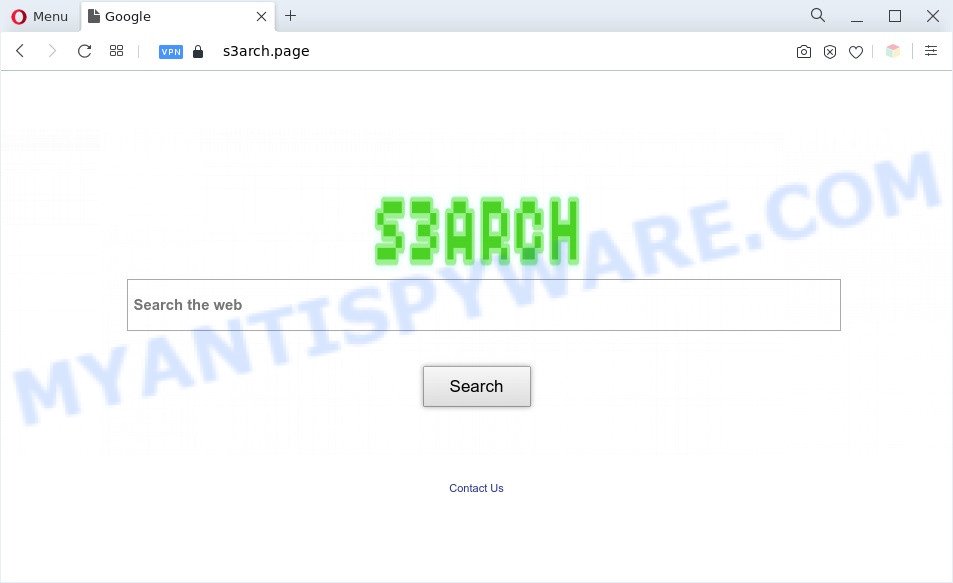
The s3arch.page redirect is a sign of browser hijacker infection
Typically, browser hijackers and PUPs promote fake search engines by setting their address as the home page or search engine of the affected web-browser. In this case, the browser hijacker changes the browser settings to S3arch.page. That is, in other words, browser hijacker were created for the sole purpose of forcing the user to visit a special address like S3arch.page when the user opens the start page or uses the search provider. Therefore, the only way to remove a browser redirect to this unwanted website is to completely remove the browser hijacker associated with it.
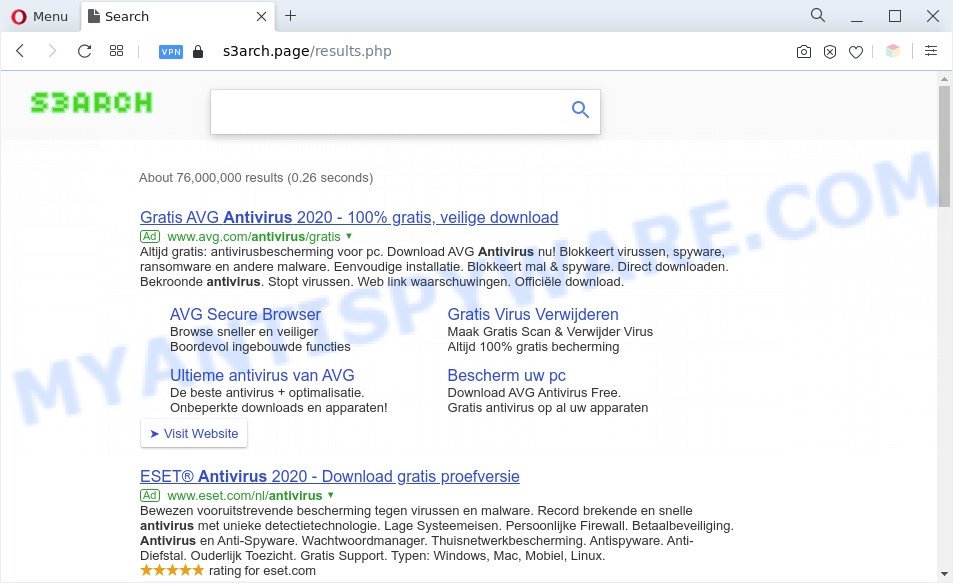
Unwanted s3arch.page ads
And finally, the S3arch.page browser hijacker can gather confidential info such as what webpages you’re opening, what you’re looking for the Internet and so on. This information, in the future, can be used for marketing purposes.
So, if you happen to encounter the S3arch.page redirect, then be quick and take effort to remove browser hijacker immediately. Follow the instructions below to remove S3arch.page home page. Let us know how you managed by sending us your comments please.
How can a browser hijacker get on your PC system
The S3arch.page hijacker usually come along with some free software that you download off of the Internet. Once started, it will infect your computer and change web-browser’s settings like newtab, homepage and search engine without your permission. To avoid infection, in the Setup wizard, you should be be proactive and carefully read the ‘Terms of use’, the ‘license agreement’ and other installation screens, as well as to always select the ‘Manual’ or ‘Advanced’ installation mode, when installing anything downloaded from the Web.
Threat Summary
| Name | S3arch.page |
| Type | search engine hijacker, start page hijacker, redirect virus, browser hijacker, PUP |
| Affected Browser Settings | search provider, newtab URL, startpage |
| Symptoms |
|
| Removal | S3arch.page removal guide |
How to remove S3arch.page from Chrome, Firefox, IE, Edge
In order to remove S3arch.page from the Mozilla Firefox, Edge, Chrome and Internet Explorer and set your preferred home page and search provider, you need to reset the web-browser settings. Additionally, you should look up for other suspicious entries, such as files, programs, web-browser extensions and shortcuts. However, if you want to remove S3arch.page easily, you should run reputable antimalware utility and let it do the job for you.
To remove S3arch.page, use the steps below:
- How to manually delete S3arch.page
- Automatic Removal of S3arch.page
- How to stop S3arch.page redirect
- To sum up
How to manually delete S3arch.page
Manually removing the S3arch.page home page is also possible, although this approach takes time and technical prowess. You can sometimes identify browser hijacker in your computer’s list of installed software and uninstall it as you would any other unwanted program.
Removing the S3arch.page, check the list of installed applications first
The process of browser hijacker infection removal is generally the same across all versions of Microsoft Windows OS from 10 to XP. To start with, it is necessary to check the list of installed applications on your PC system and delete all unused, unknown and questionable apps.
Windows 8, 8.1, 10
First, click Windows button

When the ‘Control Panel’ opens, click the ‘Uninstall a program’ link under Programs category as displayed on the image below.

You will see the ‘Uninstall a program’ panel similar to the one below.

Very carefully look around the entire list of programs installed on your PC. Most probably, one of them is the browser hijacker responsible for redirects to S3arch.page. If you’ve many programs installed, you can help simplify the search of malicious software by sort the list by date of installation. Once you’ve found a dubious, unwanted or unused program, right click to it, after that press ‘Uninstall’.
Windows XP, Vista, 7
First, click ‘Start’ button and select ‘Control Panel’ at right panel as displayed on the image below.

Once the Windows ‘Control Panel’ opens, you need to click ‘Uninstall a program’ under ‘Programs’ as displayed on the screen below.

You will see a list of software installed on your computer. We recommend to sort the list by date of installation to quickly find the programs that were installed last. Most probably, it’s the browser hijacker infection which alters browser settings to replace your newtab, search provider by default and homepage with S3arch.page web-site. If you’re in doubt, you can always check the program by doing a search for her name in Google, Yahoo or Bing. When the program which you need to remove is found, simply click on its name, and then press ‘Uninstall’ as shown in the figure below.

Remove S3arch.page start page from Firefox
The Firefox reset will get rid of unwanted search engine and start page like S3arch.page, modified preferences, extensions and security settings. However, your saved passwords and bookmarks will not be changed, deleted or cleared.
Start the Mozilla Firefox and press the menu button (it looks like three stacked lines) at the top right of the web browser screen. Next, press the question-mark icon at the bottom of the drop-down menu. It will display the slide-out menu.

Select the “Troubleshooting information”. If you’re unable to access the Help menu, then type “about:support” in your address bar and press Enter. It bring up the “Troubleshooting Information” page similar to the one below.

Click the “Refresh Firefox” button at the top right of the Troubleshooting Information page. Select “Refresh Firefox” in the confirmation prompt. The Mozilla Firefox will begin a procedure to fix your problems that caused by the S3arch.page browser hijacker. Once, it is done, click the “Finish” button.
Remove S3arch.page from Google Chrome
If your Google Chrome web browser is rerouted to unwanted S3arch.page web-page, it may be necessary to completely reset your web-browser program to its default values.

- First start the Chrome and click Menu button (small button in the form of three dots).
- It will display the Chrome main menu. Select More Tools, then press Extensions.
- You will see the list of installed extensions. If the list has the addon labeled with “Installed by enterprise policy” or “Installed by your administrator”, then complete the following steps: Remove Chrome extensions installed by enterprise policy.
- Now open the Google Chrome menu once again, click the “Settings” menu.
- You will see the Google Chrome’s settings page. Scroll down and press “Advanced” link.
- Scroll down again and press the “Reset” button.
- The Chrome will show the reset profile settings page as shown on the screen above.
- Next press the “Reset” button.
- Once this process is complete, your internet browser’s default search provider, home page and new tab will be restored to their original defaults.
- To learn more, read the post How to reset Google Chrome settings to default.
Delete S3arch.page search from IE
By resetting Internet Explorer web-browser you restore your browser settings to its default state. This is first when troubleshooting problems that might have been caused by hijacker such as S3arch.page.
First, open the Microsoft Internet Explorer, click ![]() ) button. Next, click “Internet Options” similar to the one below.
) button. Next, click “Internet Options” similar to the one below.

In the “Internet Options” screen select the Advanced tab. Next, click Reset button. The Internet Explorer will open the Reset Internet Explorer settings prompt. Select the “Delete personal settings” check box and click Reset button.

You will now need to reboot your machine for the changes to take effect. It will get rid of hijacker which cause S3arch.page web-page to appear, disable malicious and ad-supported web browser’s extensions and restore the Internet Explorer’s settings such as default search provider, homepage and new tab to default state.
Automatic Removal of S3arch.page
Manual removal guidance may not be for an unskilled computer user. Each S3arch.page removal step above, such as removing questionable programs, restoring hijacked shortcuts, removing the hijacker from system settings, must be performed very carefully. If you are unsure about the steps above, then we suggest that you follow the automatic S3arch.page removal steps listed below.
How to remove S3arch.page with Zemana
Zemana AntiMalware is an ultra light weight tool to remove S3arch.page redirect from your internet browser. It also deletes malware and adware from your system. It improves your system’s performance by removing PUPs.
First, visit the page linked below, then click the ‘Download’ button in order to download the latest version of Zemana Anti Malware (ZAM).
165500 downloads
Author: Zemana Ltd
Category: Security tools
Update: July 16, 2019
After downloading is done, close all windows on your computer. Further, open the install file named Zemana.AntiMalware.Setup. If the “User Account Control” prompt pops up as displayed in the following example, click the “Yes” button.

It will open the “Setup wizard” which will assist you install Zemana AntiMalware on the PC. Follow the prompts and do not make any changes to default settings.

Once installation is complete successfully, Zemana Anti-Malware will automatically start and you can see its main window as displayed on the screen below.

Next, click the “Scan” button to begin checking your PC system for the hijacker infection that responsible for browser redirect to the annoying S3arch.page webpage. This task can take some time, so please be patient.

When Zemana AntiMalware has finished scanning your personal computer, Zemana will display a scan report. You may remove items (move to Quarantine) by simply click “Next” button.

The Zemana Free will remove hijacker that cause S3arch.page website to appear and move the selected items to the Quarantine. Once the clean up is done, you may be prompted to reboot your system.
Run HitmanPro to delete S3arch.page
HitmanPro is a free portable program that scans your personal computer for adware software, PUPs and hijackers such as S3arch.page and helps get rid of them easily. Moreover, it will also allow you delete any harmful web-browser extensions and add-ons.
HitmanPro can be downloaded from the following link. Save it directly to your Windows Desktop.
When the download is done, open the directory in which you saved it and double-click the Hitman Pro icon. It will start the Hitman Pro utility. If the User Account Control prompt will ask you want to run the program, click Yes button to continue.

Next, click “Next” to begin checking your personal computer for the S3arch.page hijacker and other web-browser’s malicious plugins. A scan can take anywhere from 10 to 30 minutes, depending on the number of files on your system and the speed of your computer. While the utility is checking, you can see number of objects and files has already scanned.

When that process is finished, it will show the Scan Results as shown on the screen below.

Make sure all items have ‘checkmark’ and press “Next” button. It will show a prompt, press the “Activate free license” button. The Hitman Pro will delete browser hijacker which cause a redirect to S3arch.page web site and move the selected threats to the program’s quarantine. Once that process is done, the tool may ask you to reboot your computer.
Get rid of S3arch.page redirect with MalwareBytes Anti Malware
If you’re still having problems with the S3arch.page — or just wish to scan your computer occasionally for browser hijacker and other malware — download MalwareBytes Free. It’s free for home use, and scans for and removes various undesired apps that attacks your computer or degrades computer performance. MalwareBytes Anti-Malware (MBAM) can remove adware, PUPs as well as malicious software, including ransomware and trojans.
Please go to the link below to download the latest version of MalwareBytes Free for MS Windows. Save it to your Desktop so that you can access the file easily.
327719 downloads
Author: Malwarebytes
Category: Security tools
Update: April 15, 2020
After downloading is finished, close all windows on your system. Further, launch the file called MBSetup. If the “User Account Control” prompt pops up as on the image below, press the “Yes” button.

It will display the Setup wizard that will assist you setup MalwareBytes Anti Malware on the PC. Follow the prompts and do not make any changes to default settings.

Once install is done successfully, press “Get Started” button. Then MalwareBytes AntiMalware (MBAM) will automatically launch and you can see its main window similar to the one below.

Next, press the “Scan” button . MalwareBytes Anti-Malware application will scan through the whole computer for the browser hijacker infection responsible for redirecting user searches to S3arch.page. This task may take quite a while, so please be patient. When a threat is detected, the number of the security threats will change accordingly. Wait until the the scanning is complete.

After that process is complete, the results are displayed in the scan report. You may remove items (move to Quarantine) by simply press “Quarantine” button.

The MalwareBytes Anti Malware will start to remove hijacker that reroutes your web browser to intrusive S3arch.page website. When finished, you may be prompted to reboot your personal computer. We suggest you look at the following video, which completely explains the process of using the MalwareBytes Anti-Malware to remove hijacker infections, adware software and other malware.
How to stop S3arch.page redirect
It is also critical to protect your browsers from malicious websites and advertisements by using an ad-blocking program like AdGuard. Security experts says that it will greatly reduce the risk of malicious software, and potentially save lots of money. Additionally, the AdGuard may also protect your privacy by blocking almost all trackers.
AdGuard can be downloaded from the following link. Save it on your Desktop.
27036 downloads
Version: 6.4
Author: © Adguard
Category: Security tools
Update: November 15, 2018
After downloading it, start the downloaded file. You will see the “Setup Wizard” screen as displayed on the image below.

Follow the prompts. When the install is complete, you will see a window as displayed on the image below.

You can click “Skip” to close the install program and use the default settings, or click “Get Started” button to see an quick tutorial which will help you get to know AdGuard better.
In most cases, the default settings are enough and you do not need to change anything. Each time, when you start your system, AdGuard will start automatically and stop unwanted advertisements, block S3arch.page, as well as other harmful or misleading webpages. For an overview of all the features of the program, or to change its settings you can simply double-click on the AdGuard icon, that is located on your desktop.
To sum up
After completing the instructions outlined above, your computer should be free from browser hijacker infection responsible for redirecting your browser to S3arch.page web-page and other malicious software. The MS Edge, Firefox, Internet Explorer and Chrome will no longer open unwanted S3arch.page website on startup. Unfortunately, if the few simple steps does not help you, then you have caught a new browser hijacker infection, and then the best way – ask for help here.


















