According to security researchers, My Search Finder is a potentially unwanted program (PUP) that belongs to the Browser hijackers family. Browser hijacker is an one type of programs that changes certain settings of web-browsers to redirect users into online ads and unwanted web sites. My Search Finder changes browser preferences such as homepage, search engine and new tab URL with its own.
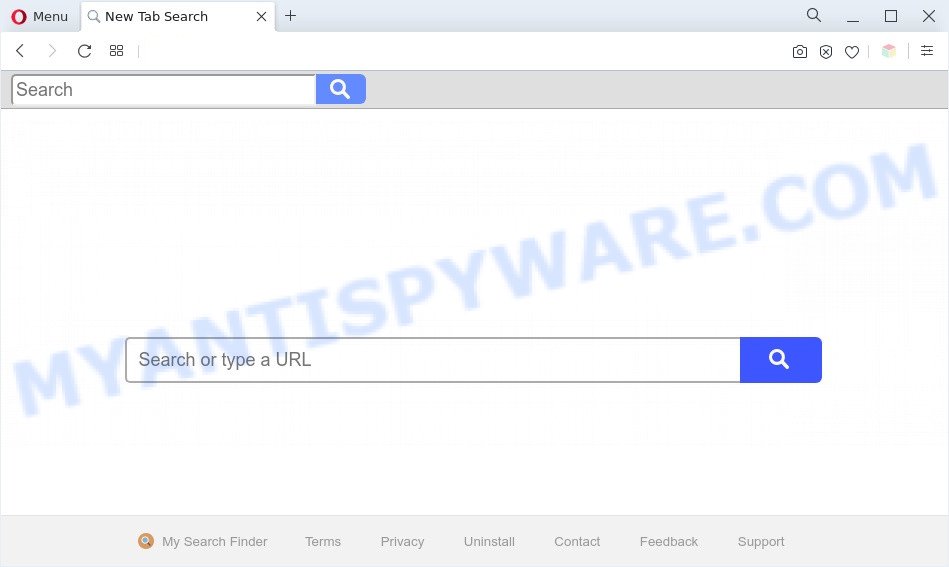
My Search Finder is a PUP and browser hijacker
Most often, PUPs and browser hijackers promote fake search providers by setting their address as the default search provider. In this case, My Search Finder installs https://query.mysearchfinder.co as a search engine. This means that users whose browser is affected with the browser hijacker are forced to visit the mysearchfinder[.]co domain each time they search in the Net, open a new window or tab. And since mysearchfinder[.]co is not a real search engine and does not have the ability to find the information users need, this web site redirects the user’s browser to the Yahoo search engine.

Unwanted search ads
It’s not a good idea to have My Search Finder on your PC. The reason for this is simple, it doing things you do not know about. It has the ability to collect lots of personal info which may be later sold to third party companies. You do not know if your home address, account names and passwords are safe. And of course you completely do not know what will happen when you click on any advertisements on the My Search Finder web-site.
Threat Summary
| Name | My Search Finder |
| Type | PUP, browser hijacker, home page hijacker, search engine hijacker, redirect virus |
| Affected Browser Settings | search engine, home page, newtab page URL |
| Symptoms |
|
| Removal | My Search Finder removal guide |
How can My Search Finder get on your PC
Most often, the free applications installer includes the optional adware or potentially unwanted apps such as My Search Finder. So, be very careful when you agree to install anything. The best way – is to select a Custom, Advanced or Manual installation method. Here reject all bundled apps in which you are unsure or that causes even a slightest suspicion.
We suggest you to clean your PC system of browser hijacker without a wait. Use the step-by-step guidance below that will help to delete My Search Finder and adware that may be installed onto your computer along with it.
How to remove My Search Finder hijacker
The following few simple steps will help you remove My Search Finder browser hijacker from the Internet Explorer, Google Chrome, Firefox and Edge. Moreover, this guidance will allow you delete other malware such as potentially unwanted programs, adware software and toolbars that your system may be affected too. Please do the guidance step by step. If you need assist or have any questions, then ask for our assistance or type a comment below. Read this manual carefully, bookmark it or open this page on your smartphone, because you may need to exit your browser or restart your PC system.
To remove My Search Finder, perform the steps below:
- How to delete My Search Finder browser hijacker without any software
- Automatic Removal of My Search Finder browser hijacker
- How to block My Search Finder
- Finish words
How to delete My Search Finder browser hijacker without any software
Most common hijackers may be removed without any antivirus applications. The manual browser hijacker removal is few simple steps that will teach you how to remove My Search Finder hijacker. If you do not want to get rid of My Search Finder in the manually due to the fact that you are not skilled at computer, then you can run free removal utilities listed below.
Uninstall My Search Finder associated software by using Microsoft Windows Control Panel
The process of browser hijacker removal is generally the same across all versions of MS Windows OS from 10 to XP. To start with, it’s necessary to check the list of installed applications on your computer and remove all unused, unknown and suspicious software.
Make sure you have closed all web-browsers and other software. Next, uninstall any unrequested and suspicious programs from your Control panel.
Windows 10, 8.1, 8
Now, click the Windows button, type “Control panel” in search and press Enter. Choose “Programs and Features”, then “Uninstall a program”.

Look around the entire list of programs installed on your machine. Most likely, one of them is the My Search Finder browser hijacker. Select the questionable program or the program that name is not familiar to you and remove it.
Windows Vista, 7
From the “Start” menu in MS Windows, choose “Control Panel”. Under the “Programs” icon, select “Uninstall a program”.

Select the questionable or any unknown applications, then click “Uninstall/Change” button to uninstall this undesired program from your PC system.
Windows XP
Click the “Start” button, select “Control Panel” option. Click on “Add/Remove Programs”.

Select an unwanted program, then click “Change/Remove” button. Follow the prompts.
Remove My Search Finder from Google Chrome
If Chrome search engine by default, home page and new tab were hijacked by My Search Finder then ‘Reset Chrome’ is a solution which allows to restore the web browser to its factory state. To reset Chrome to the original defaults, follow the steps below.

- First, launch the Google Chrome and click the Menu icon (icon in the form of three dots).
- It will open the Google Chrome main menu. Select More Tools, then click Extensions.
- You’ll see the list of installed plugins. If the list has the addon labeled with “Installed by enterprise policy” or “Installed by your administrator”, then complete the following guidance: Remove Chrome extensions installed by enterprise policy.
- Now open the Google Chrome menu once again, press the “Settings” menu.
- Next, click “Advanced” link, which located at the bottom of the Settings page.
- On the bottom of the “Advanced settings” page, click the “Reset settings to their original defaults” button.
- The Chrome will display the reset settings prompt as shown on the screen above.
- Confirm the internet browser’s reset by clicking on the “Reset” button.
- To learn more, read the post How to reset Google Chrome settings to default.
Delete My Search Finder hijacker from Mozilla Firefox
If Firefox startpage or search provider are hijacked by the My Search Finder, your browser shows annoying pop-up advertisements, then ‘Reset Firefox’ could solve these problems. However, your saved bookmarks and passwords will not be lost. This will not affect your history, passwords, bookmarks, and other saved data.
First, run the Firefox and click ![]() button. It will show the drop-down menu on the right-part of the internet browser. Further, click the Help button (
button. It will show the drop-down menu on the right-part of the internet browser. Further, click the Help button (![]() ) like below.
) like below.

In the Help menu, select the “Troubleshooting Information” option. Another way to open the “Troubleshooting Information” screen – type “about:support” in the web browser adress bar and press Enter. It will display the “Troubleshooting Information” page as displayed below. In the upper-right corner of this screen, press the “Refresh Firefox” button.

It will display the confirmation dialog box. Further, click the “Refresh Firefox” button. The Firefox will begin a process to fix your problems that caused by the My Search Finder hijacker. Once, it is finished, click the “Finish” button.
Remove My Search Finder hijacker from Microsoft Internet Explorer
First, open the Internet Explorer. Next, click the button in the form of gear (![]() ). It will show the Tools drop-down menu, press the “Internet Options” as on the image below.
). It will show the Tools drop-down menu, press the “Internet Options” as on the image below.

In the “Internet Options” window click on the Advanced tab, then click the Reset button. The IE will open the “Reset Internet Explorer settings” window like below. Select the “Delete personal settings” check box, then click “Reset” button.

You will now need to restart your machine for the changes to take effect.
Automatic Removal of My Search Finder browser hijacker
The easiest way to remove My Search Finder browser hijacker is to run an antimalware program capable of detecting hijackers including My Search Finder. We recommend try Zemana or another free malicious software remover that listed below. It has excellent detection rate when it comes to adware, browser hijackers and other PUPs.
How to remove My Search Finder with Zemana
Zemana Anti Malware (ZAM) is a free utility that performs a scan of your PC and displays if there are existing adware software, browser hijackers, viruses, worms, spyware, trojans and other malicious software residing on your PC system. If malware is found, Zemana can automatically remove it. Zemana does not conflict with other antimalware and antivirus apps installed on your personal computer.

- Download Zemana Free from the link below.
Zemana AntiMalware
165503 downloads
Author: Zemana Ltd
Category: Security tools
Update: July 16, 2019
- At the download page, click on the Download button. Your web-browser will open the “Save as” dialog box. Please save it onto your Windows desktop.
- When the downloading process is complete, please close all programs and open windows on your system. Next, launch a file called Zemana.AntiMalware.Setup.
- This will start the “Setup wizard” of Zemana AntiMalware (ZAM) onto your machine. Follow the prompts and do not make any changes to default settings.
- When the Setup wizard has finished installing, the Zemana Anti-Malware (ZAM) will start and open the main window.
- Further, click the “Scan” button for checking your PC for the My Search Finder browser hijacker. This task can take some time, so please be patient. During the scan Zemana Anti-Malware will detect threats exist on your machine.
- After finished, you will be shown the list of all detected threats on your computer.
- Review the scan results and then click the “Next” button. The utility will remove My Search Finder browser hijacker infection and move the selected threats to the Quarantine. After the clean up is complete, you may be prompted to restart the personal computer.
- Close the Zemana AntiMalware and continue with the next step.
Run Hitman Pro to get rid of My Search Finder from the computer
Hitman Pro is a free portable program that scans your machine for adware, potentially unwanted apps and hijackers such as My Search Finder and helps delete them easily. Moreover, it’ll also help you remove any malicious web browser extensions and add-ons.
First, please go to the following link, then click the ‘Download’ button in order to download the latest version of HitmanPro.
Download and use HitmanPro on your system. Once started, press “Next” button to scan for My Search Finder hijacker infection. A scan can take anywhere from 10 to 30 minutes, depending on the count of files on your PC system and the speed of your PC system. While the HitmanPro is checking, you can see how many objects it has identified either as being malicious software..

As the scanning ends, Hitman Pro will display you the results.

All detected threats will be marked. You can remove them all by simply press Next button.
It will show a prompt, press the “Activate free license” button to start the free 30 days trial to delete all malicious software found.
How to remove My Search Finder with MalwareBytes Anti-Malware
Remove My Search Finder hijacker infection manually is difficult and often the hijacker is not completely removed. Therefore, we suggest you to run the MalwareBytes AntiMalware that are completely clean your computer. Moreover, this free program will help you to get rid of malicious software, PUPs, toolbars and adware software that your PC system may be infected too.

- First, visit the page linked below, then press the ‘Download’ button in order to download the latest version of MalwareBytes AntiMalware.
Malwarebytes Anti-malware
327724 downloads
Author: Malwarebytes
Category: Security tools
Update: April 15, 2020
- At the download page, click on the Download button. Your web-browser will display the “Save as” dialog box. Please save it onto your Windows desktop.
- After the download is complete, please close all programs and open windows on your PC system. Double-click on the icon that’s called MBSetup.
- This will run the Setup wizard of MalwareBytes onto your PC. Follow the prompts and do not make any changes to default settings.
- When the Setup wizard has finished installing, the MalwareBytes Anti Malware will run and display the main window.
- Further, click the “Scan” button to start scanning your PC system for the My Search Finder browser hijacker. A system scan can take anywhere from 5 to 30 minutes, depending on your PC. When a malicious software, adware software or PUPs are detected, the number of the security threats will change accordingly. Wait until the the checking is finished.
- When MalwareBytes Anti Malware (MBAM) has completed scanning, you may check all items detected on your computer.
- In order to delete all threats, simply click the “Quarantine” button. When the process is complete, you may be prompted to reboot the computer.
- Close the Anti-Malware and continue with the next step.
Video instruction, which reveals in detail the steps above.
How to block My Search Finder
It is important to use ad-blocker applications like AdGuard to protect your machine from malicious web-sites. Most security experts says that it is okay to stop ads. You should do so just to stay safe! And, of course, the AdGuard can to stop My Search Finder website and other unwanted web-pages.
First, click the link below, then click the ‘Download’ button in order to download the latest version of AdGuard.
27036 downloads
Version: 6.4
Author: © Adguard
Category: Security tools
Update: November 15, 2018
When the download is finished, double-click the downloaded file to launch it. The “Setup Wizard” window will show up on the computer screen as displayed on the image below.

Follow the prompts. AdGuard will then be installed and an icon will be placed on your desktop. A window will show up asking you to confirm that you want to see a quick guidance as shown on the image below.

Click “Skip” button to close the window and use the default settings, or click “Get Started” to see an quick guidance that will allow you get to know AdGuard better.
Each time, when you start your personal computer, AdGuard will start automatically and stop undesired advertisements, block My Search Finder, as well as other malicious or misleading websites. For an overview of all the features of the program, or to change its settings you can simply double-click on the AdGuard icon, which may be found on your desktop.
Finish words
Once you’ve finished the instructions outlined above, your computer should be free from My Search Finder browser hijacker and other malware. The Internet Explorer, Mozilla Firefox, Microsoft Edge and Chrome will no longer display the My Search Finder web-page on startup. Unfortunately, if the steps does not help you, then you have caught a new hijacker infection, and then the best way – ask for help here.

















