According to experienced security researchers, Hkloo.pro is a web-site which uses social engineering methods to fool computer users into registering for its push notifications that go directly to the desktop or the internet browser. It will display the ‘Show notifications’ confirmation request that attempts to get you to click the ‘Allow’ to subscribe to its notifications.
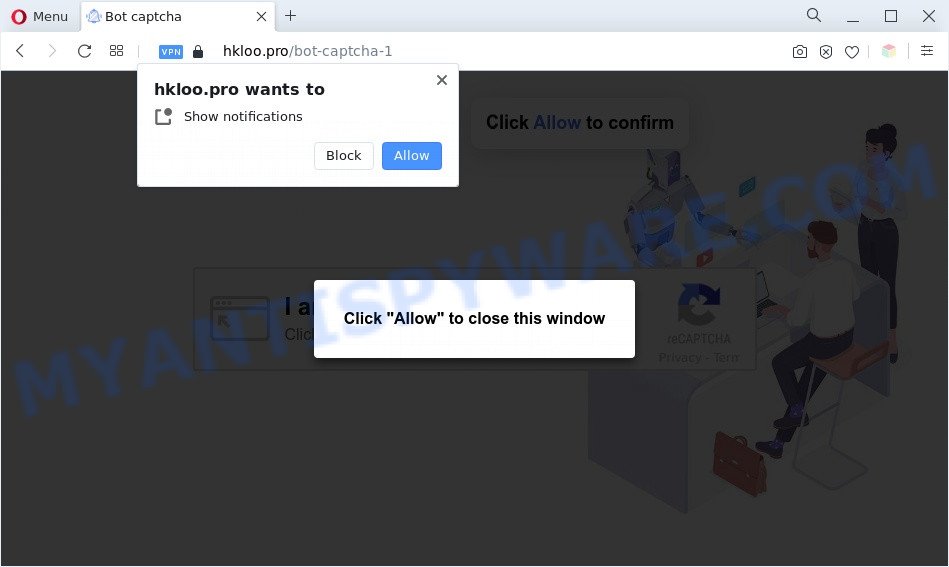
If click on the ‘Allow’, the Hkloo.pro web-site gets your permission to send browser notification spam in form of pop-up advertisements in the lower right corner of the desktop. The devs behind Hkloo.pro use these push notifications to bypass pop-up blocker and therefore show a large count of unwanted adverts. These ads are used to promote dubious internet browser extensions, free gifts scams, adware bundles, and adult websites.

To end this intrusive behavior and delete Hkloo.pro spam notifications, you need to modify browser settings that got altered by adware. For that, follow the Hkloo.pro removal tutorial below. Once you remove notifications subscription, the Hkloo.pro popups advertisements will no longer appear on your desktop.
Threat Summary
| Name | Hkloo.pro pop-up |
| Type | spam notifications ads, popups, pop-up virus, pop-up ads |
| Distribution | dubious popup advertisements, potentially unwanted programs, adwares, social engineering attack |
| Symptoms |
|
| Removal | Hkloo.pro removal guide |
Where the Hkloo.pro pop-ups comes from
Some research has shown that users can be redirected to Hkloo.pro from misleading advertisements or by PUPs and adware. Adware is short for ‘ad supported’ software. Additionally, some malicious software has adware software built into the application. Adware presents undesired ads that appear in pop ups or advertising links on computer. In order to display unwanted advertisements as often as possible adware can alter your web-browser settings. You may even find that your computer settings are modified without your conscious permission. The developers of adware software do so in order to earn money via third-party ad network. Thus every your click on the ads generates money for them.
The most popular method to get adware is free applications setup file. Most often, a user have a chance to disable all unwanted web-browser extensions, but certain installers are developed to confuse the average users, in order to trick them into installing PUPs and adware. Anyway, easier to prevent adware software rather than clean up your PC system after one. So, keep your internet browser updated (turn on automatic updates), run good antivirus applications, double check free programs before you run it (do a google search, scan a downloaded file with VirusTotal), avoid shady and unknown web sites.
It’s important, don’t trust Hkloo.pro web-site and do not click on links placed on it, as they can lead you to a more malicious or misleading websites. The best option is to use the few simple steps posted below to clean your computer of adware and thereby get rid of Hkloo.pro pop ups.
How to remove Hkloo.pro pop up ads from Chrome, Firefox, IE, Edge
The adware is a form of malware that you might have difficulty in uninstalling it from your system. Happily, you have found the effective Hkloo.pro ads removal instructions in this article. Both the manual removal way and the automatic removal method will be provided below and you can just choose the one that best for you. If you’ve any questions or need assist then type a comment below. Read this manual carefully, bookmark it or open this page on your smartphone, because you may need to exit your internet browser or reboot your PC.
To remove Hkloo.pro pop ups, perform the steps below:
- Manual Hkloo.pro pop-ups removal
- Automatic Removal of Hkloo.pro pop-up advertisements
- How to block Hkloo.pro
- To sum up
Manual Hkloo.pro pop-ups removal
First of all, try to delete Hkloo.pro popups manually; to do this, follow the steps below. Of course, manual removal of adware requires more time and may not be suitable for those who are poorly versed in computer settings. In this case, we recommend that you scroll down to the section that describes how to get rid of Hkloo.pro pop up ads using free tools.
Delete newly added adware software
When troubleshooting a machine, one common step is go to Windows Control Panel and remove questionable programs. The same approach will be used in the removal of Hkloo.pro pop-up advertisements. Please use instructions based on your MS Windows version.
- If you are using Windows 8, 8.1 or 10 then click Windows button, next press Search. Type “Control panel”and press Enter.
- If you are using Windows XP, Vista, 7, then click “Start” button and click “Control Panel”.
- It will show the Windows Control Panel.
- Further, click “Uninstall a program” under Programs category.
- It will open a list of all software installed on the system.
- Scroll through the all list, and uninstall dubious and unknown apps. To quickly find the latest installed programs, we recommend sort applications by date.
See more details in the video tutorial below.
Remove Hkloo.pro notifications from internet browsers
If you are in situation where you don’t want to see push notifications from the Hkloo.pro web site. In this case, you can turn off web notifications for your browser in MS Windows/Mac OS/Android. Find your web-browser in the list below, follow steps to remove browser permissions to display spam notifications.
Google Chrome:
- In the top-right corner of the browser window, click on ‘three vertical dots’, and this will open up the main menu on Chrome.
- When the drop-down menu appears, click on ‘Settings’. Scroll to the bottom of the page and click on ‘Advanced’.
- At the ‘Privacy and Security’ section click ‘Site settings’.
- Go to Notifications settings.
- Locate the Hkloo.pro site and remove it by clicking the three vertical dots on the right to the site and select ‘Remove’.

Android:
- Tap ‘Settings’.
- Tap ‘Notifications’.
- Find and tap the browser that displays Hkloo.pro browser notification spam advertisements.
- Find Hkloo.pro, other suspicious sites and set the toggle button to ‘OFF’ on them one-by-one.

Mozilla Firefox:
- Click the Menu button (three bars) on the right upper corner of the browser.
- Choose ‘Options’ and click on ‘Privacy & Security’ on the left hand side of the screen.
- Scroll down to the ‘Permissions’ section and click the ‘Settings’ button next to ‘Notifications’.
- Find sites you down’t want to see notifications from (for example, Hkloo.pro), click on drop-down menu next to each and select ‘Block’.
- Save changes.

Edge:
- In the top right corner, click the Edge menu button (it looks like three dots).
- Scroll down, find and click ‘Settings’. In the left side select ‘Advanced’.
- Click ‘Manage permissions’ button under ‘Website permissions’.
- Disable the on switch for the Hkloo.pro.

Internet Explorer:
- In the top-right corner of the screen, click on the gear icon (menu button).
- When the drop-down menu appears, click on ‘Internet Options’.
- Select the ‘Privacy’ tab and click ‘Settings under ‘Pop-up Blocker’ section.
- Select the Hkloo.pro URL and other suspicious URLs under and delete them one by one by clicking the ‘Remove’ button.

Safari:
- Go to ‘Preferences’ in the Safari menu.
- Open ‘Websites’ tab, then in the left menu click on ‘Notifications’.
- Locate the Hkloo.pro domain and select it, click the ‘Deny’ button.
Delete Hkloo.pro popup advertisements from Firefox
Resetting your Firefox is basic troubleshooting step for any issues with your web browser program, including the redirect to Hkloo.pro web page. It will keep your personal information such as browsing history, bookmarks, passwords and web form auto-fill data.
First, start the Mozilla Firefox and click ![]() button. It will display the drop-down menu on the right-part of the web-browser. Further, click the Help button (
button. It will display the drop-down menu on the right-part of the web-browser. Further, click the Help button (![]() ) as displayed on the screen below.
) as displayed on the screen below.

In the Help menu, select the “Troubleshooting Information” option. Another way to open the “Troubleshooting Information” screen – type “about:support” in the web browser adress bar and press Enter. It will open the “Troubleshooting Information” page as displayed in the following example. In the upper-right corner of this screen, click the “Refresh Firefox” button.

It will show the confirmation prompt. Further, click the “Refresh Firefox” button. The Mozilla Firefox will begin a task to fix your problems that caused by the Hkloo.pro adware software. When, it’s complete, click the “Finish” button.
Remove Hkloo.pro advertisements from Microsoft Internet Explorer
If you find that Internet Explorer web browser settings such as newtab, search engine and home page had been replaced by adware software that causes Hkloo.pro pop up advertisements in your browser, then you may restore your settings, via the reset internet browser procedure.
First, run the Internet Explorer, then press ‘gear’ icon ![]() . It will display the Tools drop-down menu on the right part of the web-browser, then click the “Internet Options” as on the image below.
. It will display the Tools drop-down menu on the right part of the web-browser, then click the “Internet Options” as on the image below.

In the “Internet Options” screen, select the “Advanced” tab, then click the “Reset” button. The IE will display the “Reset Internet Explorer settings” prompt. Further, click the “Delete personal settings” check box to select it. Next, press the “Reset” button as displayed below.

Once the procedure is done, click “Close” button. Close the Internet Explorer and restart your PC system for the changes to take effect. This step will help you to restore your browser’s search engine, home page and new tab page to default state.
Remove Hkloo.pro ads from Chrome
If adware software, other program or add-ons modified your Chrome settings without your knowledge, then you can get rid of Hkloo.pro popups and return your web-browser settings in Google Chrome at any time. However, your themes, bookmarks, history, passwords, and web form auto-fill information will not be deleted.
Open the Google Chrome menu by clicking on the button in the form of three horizontal dotes (![]() ). It will open the drop-down menu. Select More Tools, then click Extensions.
). It will open the drop-down menu. Select More Tools, then click Extensions.
Carefully browse through the list of installed plugins. If the list has the extension labeled with “Installed by enterprise policy” or “Installed by your administrator”, then complete the following instructions: Remove Chrome extensions installed by enterprise policy otherwise, just go to the step below.
Open the Google Chrome main menu again, click to “Settings” option.

Scroll down to the bottom of the page and click on the “Advanced” link. Now scroll down until the Reset settings section is visible, as displayed on the image below and press the “Reset settings to their original defaults” button.

Confirm your action, click the “Reset” button.
Automatic Removal of Hkloo.pro pop-up advertisements
Manual removal is not always as effective as you might think. Often, even the most experienced users can not fully remove adware related to the Hkloo.pro pop up ads. So, we suggest to check your personal computer for any remaining harmful components with free adware removal apps below.
Use Zemana Free to remove Hkloo.pro ads
You can download and use the Zemana Anti-Malware for free. This antimalware utility will scan all the registry items and files in your PC along with the system settings and web browser extensions. If it finds any malicious software, adware or harmful extension that is created to redirect your web browser to the Hkloo.pro popup ads then the Zemana will remove them from your PC completely.

- Visit the page linked below to download the latest version of Zemana Anti-Malware (ZAM) for Microsoft Windows. Save it to your Desktop.
Zemana AntiMalware
165535 downloads
Author: Zemana Ltd
Category: Security tools
Update: July 16, 2019
- When downloading is complete, close all programs and windows on your computer. Open a file location. Double-click on the icon that’s named Zemana.AntiMalware.Setup.
- Further, press Next button and follow the prompts.
- Once installation is complete, click the “Scan” button . Zemana Anti-Malware program will scan through the whole system for the adware software responsible for Hkloo.pro pop-up ads. A system scan can take anywhere from 5 to 30 minutes, depending on your computer. During the scan Zemana AntiMalware will locate threats present on your PC.
- When Zemana completes the scan, a list of all threats detected is produced. Review the scan results and then press “Next”. Once that process is finished, you may be prompted to reboot your PC.
Delete Hkloo.pro ads from browsers with HitmanPro
HitmanPro is a portable program which requires no hard installation to identify and remove adware software related to the Hkloo.pro pop-ups. The program itself is small in size (only a few Mb). Hitman Pro does not need any drivers and special dlls. It is probably easier to use than any alternative malicious software removal utilities you’ve ever tried. HitmanPro works on 64 and 32-bit versions of Windows 10, 8, 7 and XP. It proves that removal tool can be just as useful as the widely known antivirus programs.
Visit the following page to download the latest version of HitmanPro for Microsoft Windows. Save it to your Desktop so that you can access the file easily.
After the download is complete, open the directory in which you saved it. You will see an icon like below.

Double click the HitmanPro desktop icon. Once the utility is opened, you will see a screen as shown on the image below.

Further, press “Next” button to start checking your machine for the adware responsible for Hkloo.pro popup ads. This task can take some time, so please be patient. Once the scan is done, Hitman Pro will show you the results as shown in the figure below.

Once you’ve selected what you want to remove from your personal computer click “Next” button. It will display a prompt, click the “Activate free license” button.
How to delete Hkloo.pro with MalwareBytes Free
If you are still having issues with the Hkloo.pro pop up advertisements — or just wish to scan your PC system occasionally for adware and other malicious software — download MalwareBytes Free. It’s free for home use, and finds and removes various undesired applications that attacks your machine or degrades computer performance. MalwareBytes Anti Malware can get rid of adware, potentially unwanted software as well as malicious software, including ransomware and trojans.

MalwareBytes can be downloaded from the following link. Save it directly to your Windows Desktop.
327760 downloads
Author: Malwarebytes
Category: Security tools
Update: April 15, 2020
Once downloading is finished, run it and follow the prompts. Once installed, the MalwareBytes Free will try to update itself and when this task is finished, click the “Scan” button to perform a system scan with this tool for the adware which cause undesired Hkloo.pro pop ups. This task may take quite a while, so please be patient. While the tool is checking, you can see count of objects and files has already scanned. Next, you need to click “Quarantine” button.
The MalwareBytes Free is a free application that you can use to remove all detected folders, files, services, registry entries and so on. To learn more about this malicious software removal utility, we advise you to read and follow the guidance or the video guide below.
How to block Hkloo.pro
To put it simply, you need to use an ad blocker tool (AdGuard, for example). It will block and protect you from all intrusive web-pages such as Hkloo.pro, ads and pop ups. To be able to do that, the ad-blocking application uses a list of filters. Each filter is a rule that describes a malicious web-page, an advertising content, a banner and others. The ad-blocker program automatically uses these filters, depending on the websites you are visiting.
Visit the page linked below to download the latest version of AdGuard for Microsoft Windows. Save it to your Desktop so that you can access the file easily.
27047 downloads
Version: 6.4
Author: © Adguard
Category: Security tools
Update: November 15, 2018
Once the downloading process is finished, start the downloaded file. You will see the “Setup Wizard” screen as shown below.

Follow the prompts. Once the installation is finished, you will see a window as displayed below.

You can click “Skip” to close the installation program and use the default settings, or press “Get Started” button to see an quick tutorial that will help you get to know AdGuard better.
In most cases, the default settings are enough and you do not need to change anything. Each time, when you run your PC system, AdGuard will launch automatically and stop undesired advertisements, block Hkloo.pro, as well as other malicious or misleading websites. For an overview of all the features of the application, or to change its settings you can simply double-click on the AdGuard icon, which may be found on your desktop.
To sum up
Now your system should be clean of the adware that cause intrusive Hkloo.pro popups. We suggest that you keep AdGuard (to help you stop unwanted pop up ads and undesired harmful web pages) and Zemana AntiMalware (to periodically scan your system for new adware softwares and other malicious software). Probably you are running an older version of Java or Adobe Flash Player. This can be a security risk, so download and install the latest version right now.
If you are still having problems while trying to get rid of Hkloo.pro pop-up ads from the MS Edge, Mozilla Firefox, Chrome and Microsoft Internet Explorer, then ask for help here here.



















