Glazinesveraf.club is a website that tricks you and other unsuspecting users into signing up for its spam notifications. This web-site claims that you must subscribe to notifications in order to watch a video, access the content of the web-page, connect to the Internet, download a file, enable Flash Player, and so on.
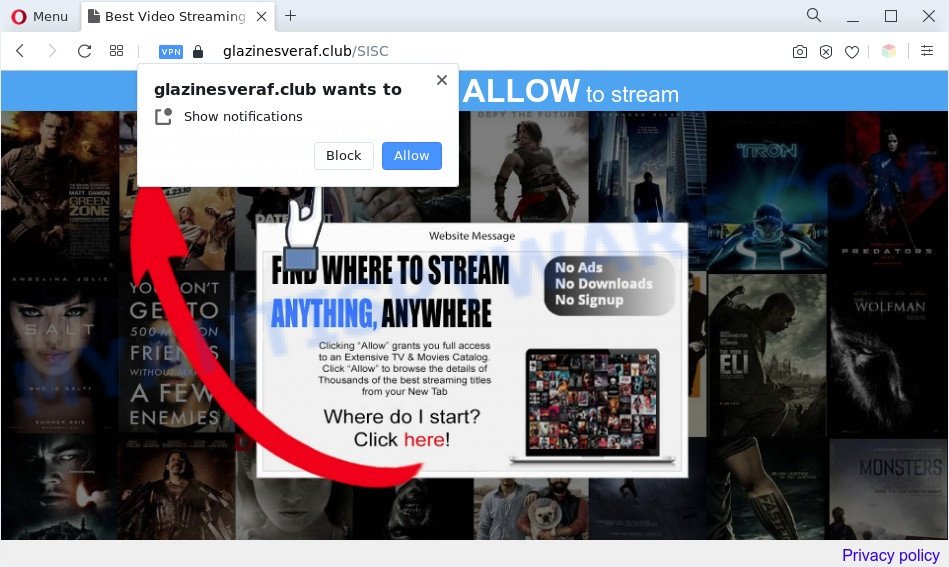
Once you press the ‘Allow’ button, then you will start seeing unwanted advertisements in form of popups on the screen. Push notifications are originally developed to alert the user of recently published news. Scammers abuse ‘browser notification feature’ to avoid anti-virus and adblocker applications by presenting unwanted adverts. These advertisements are displayed in the lower right corner of the screen urges users to play online games, visit dubious webpages, install browser extensions & so on.

In order to remove Glazinesveraf.club push notifications open the internet browser’s settings and follow the Glazinesveraf.club removal guide below. Once you remove Glazinesveraf.club subscription, the browser notification spam will no longer appear on the screen.
Threat Summary
| Name | Glazinesveraf.club pop up |
| Type | browser notification spam advertisements, popups, popup virus, pop up advertisements |
| Distribution | PUPs, adware softwares, dubious pop-up ads, social engineering attack |
| Symptoms |
|
| Removal | Glazinesveraf.club removal guide |
Where the Glazinesveraf.club popups comes from
Cyber threat analysts have determined that users are rerouted to Glazinesveraf.club by adware software or from suspicious ads. Adware software is considered a potentially security threat because it often installed on PC system without the knowledge of the owner. Adware software usually just shows intrusive advertisements, but sometimes adware software can be used to obtain your privacy data.
Usually, adware software gets into your machine as part of a bundle with free software, sharing files and other unsafe apps which you downloaded from the World Wide Web. The developers of adware pays software authors for distributing adware software within their software. So, third-party applications is often included as part of the setup file. In order to avoid the install of any adware software: select only Manual, Custom or Advanced setup mode and disable all optional apps in which you are unsure.
Computer geeks and Myantispyware lab have teamed up to create the steps which help users get rid of Glazinesveraf.club pop up advertisements for free.
How to remove Glazinesveraf.club advertisements from Chrome, Firefox, IE, Edge
We can assist you remove Glazinesveraf.club from your web browsers, without the need to take your PC to a professional. Simply follow the removal steps below if you currently have the annoying adware on your system and want to remove it. If you have any difficulty while trying to delete the adware software responsible for Glazinesveraf.club popup advertisements, feel free to ask for our help in the comment section below. Read it once, after doing so, please bookmark this page (or open it on your smartphone) as you may need to exit your web-browser or restart your computer.
To remove Glazinesveraf.club pop ups, follow the steps below:
- How to remove Glazinesveraf.club popup advertisements without any software
- Automatic Removal of Glazinesveraf.club popups
- Run AdBlocker to stop Glazinesveraf.club ads and stay safe online
- To sum up
How to remove Glazinesveraf.club popup advertisements without any software
In most cases, it is possible to manually remove Glazinesveraf.club popups. This way does not involve the use of any tricks or removal utilities. You just need to recover the normal settings of the personal computer and web browser. This can be done by following a few simple steps below. If you want to quickly remove Glazinesveraf.club advertisements, as well as perform a full scan of your PC system, we recommend that you use adware software removal tools, which are listed below.
Uninstall PUPs through the Windows Control Panel
First method for manual adware removal is to go into the MS Windows “Control Panel”, then “Uninstall a program” console. Take a look at the list of applications on your PC system and see if there are any questionable and unknown programs. If you see any, you need to uninstall them. Of course, before doing so, you can do an Internet search to find details on the program. If it is a potentially unwanted program, adware or malicious software, you will likely find information that says so.
Windows 8, 8.1, 10
First, press Windows button

Once the ‘Control Panel’ opens, click the ‘Uninstall a program’ link under Programs category like below.

You will see the ‘Uninstall a program’ panel as displayed below.

Very carefully look around the entire list of applications installed on your machine. Most likely, one of them is the adware software responsible for Glazinesveraf.club pop-ups. If you have many software installed, you can help simplify the search of harmful apps by sort the list by date of installation. Once you’ve found a dubious, unwanted or unused application, right click to it, after that click ‘Uninstall’.
Windows XP, Vista, 7
First, press ‘Start’ button and select ‘Control Panel’ at right panel as displayed below.

After the Windows ‘Control Panel’ opens, you need to press ‘Uninstall a program’ under ‘Programs’ as displayed on the screen below.

You will see a list of applications installed on your personal computer. We recommend to sort the list by date of installation to quickly find the applications that were installed last. Most likely, it’s the adware that causes Glazinesveraf.club popup advertisements in your web-browser. If you are in doubt, you can always check the program by doing a search for her name in Google, Yahoo or Bing. Once the application which you need to delete is found, simply press on its name, and then click ‘Uninstall’ like below.

Remove Glazinesveraf.club notifications from browsers
if you became a victim of scammers and clicked on the “Allow” button, then your browser was configured to show undesired advertisements. To remove the ads, you need to remove the notification permission that you gave the Glazinesveraf.club website to send push notifications.
Google Chrome:
- In the top right corner of the browser window, click on Google Chrome’s main menu button, represented by three vertical dots.
- In the menu go to ‘Settings’, scroll down to ‘Advanced’ settings.
- When the drop-down menu appears, tap ‘Settings’. Scroll down to ‘Advanced’.
- Go to Notifications settings.
- Find the Glazinesveraf.club URL and delete it by clicking the three vertical dots on the right to the URL and select ‘Remove’.

Android:
- Tap ‘Settings’.
- Tap ‘Notifications’.
- Find and tap the web browser which displays Glazinesveraf.club push notifications advertisements.
- Find Glazinesveraf.club URL in the list and disable it.

Mozilla Firefox:
- Click the Menu button (three bars) on the top right hand corner of the browser.
- In the menu go to ‘Options’, in the menu on the left go to ‘Privacy & Security’.
- Scroll down to ‘Permissions’ section and click ‘Settings…’ button next to ‘Notifications’.
- Select the Glazinesveraf.club domain from the list and change the status to ‘Block’.
- Save changes.

Edge:
- In the top right corner, click the Edge menu button (three dots).
- Click ‘Settings’. Click ‘Advanced’ on the left side of the window.
- In the ‘Website permissions’ section click ‘Manage permissions’.
- Click the switch below the Glazinesveraf.club and each suspicious domain.

Internet Explorer:
- Click ‘Tools’ button in the top right corner of the browser.
- When the drop-down menu appears, click on ‘Internet Options’.
- Click on the ‘Privacy’ tab and select ‘Settings’ in the pop-up blockers section.
- Locate the Glazinesveraf.club site and click the ‘Remove’ button to delete the site.

Safari:
- Go to ‘Preferences’ in the Safari menu.
- Open ‘Websites’ tab, then in the left menu click on ‘Notifications’.
- Locate the Glazinesveraf.club and select it, click the ‘Deny’ button.
Delete Glazinesveraf.club advertisements from Internet Explorer
If you find that Microsoft Internet Explorer internet browser settings like default search engine, newtab and start page had been changed by adware that causes Glazinesveraf.club advertisements in your web browser, then you may return your settings, via the reset browser procedure.
First, run the IE. Next, press the button in the form of gear (![]() ). It will open the Tools drop-down menu, click the “Internet Options” as shown in the figure below.
). It will open the Tools drop-down menu, click the “Internet Options” as shown in the figure below.

In the “Internet Options” window click on the Advanced tab, then click the Reset button. The Internet Explorer will open the “Reset Internet Explorer settings” window as shown in the figure below. Select the “Delete personal settings” check box, then press “Reset” button.

You will now need to restart your machine for the changes to take effect.
Remove Glazinesveraf.club ads from Google Chrome
If you have adware software, Glazinesveraf.club pop up ads problems or Chrome is running slow, then reset Chrome can help you. In this guidance we will show you the way to reset your Chrome settings and data to default state without reinstall.
First start the Chrome. Next, click the button in the form of three horizontal dots (![]() ).
).
It will display the Chrome menu. Select More Tools, then press Extensions. Carefully browse through the list of installed add-ons. If the list has the extension signed with “Installed by enterprise policy” or “Installed by your administrator”, then complete the following guidance: Remove Google Chrome extensions installed by enterprise policy.
Open the Google Chrome menu once again. Further, click the option called “Settings”.

The web-browser will show the settings screen. Another way to show the Google Chrome’s settings – type chrome://settings in the web-browser adress bar and press Enter
Scroll down to the bottom of the page and click the “Advanced” link. Now scroll down until the “Reset” section is visible, as on the image below and press the “Reset settings to their original defaults” button.

The Google Chrome will display the confirmation prompt like below.

You need to confirm your action, click the “Reset” button. The browser will start the task of cleaning. After it’s complete, the web browser’s settings including homepage, search provider by default and newtab page back to the values that have been when the Chrome was first installed on your PC system.
Remove Glazinesveraf.club pop-up advertisements from Firefox
The Mozilla Firefox reset will get rid of redirects to undesired Glazinesveraf.club web site, modified preferences, extensions and security settings. Essential information like bookmarks, browsing history, passwords, cookies, auto-fill data and personal dictionaries will not be removed.
Press the Menu button (looks like three horizontal lines), and click the blue Help icon located at the bottom of the drop down menu as displayed in the figure below.

A small menu will appear, click the “Troubleshooting Information”. On this page, press “Refresh Firefox” button as displayed in the figure below.

Follow the onscreen procedure to return your Mozilla Firefox web-browser settings to their default state.
Automatic Removal of Glazinesveraf.club popups
Malware removal tools are pretty useful when you think your computer is infected by adware. Below we will discover best utilities that have the ability to remove adware and Glazinesveraf.club advertisements from your PC and web browser.
Run Zemana Free to delete Glazinesveraf.club pop ups
Zemana Free is an extremely fast tool to delete Glazinesveraf.club popup advertisements from the Mozilla Firefox, Edge, Google Chrome and Microsoft Internet Explorer. It also removes malware and adware software from your personal computer. It improves your system’s performance by removing PUPs.
Now you can setup and use Zemana to remove Glazinesveraf.club pop-ups from your browser by following the steps below:
Click the link below to download Zemana Free installation package called Zemana.AntiMalware.Setup on your system. Save it on your Microsoft Windows desktop.
164524 downloads
Author: Zemana Ltd
Category: Security tools
Update: July 16, 2019
Start the installation package after it has been downloaded successfully and then follow the prompts to setup this utility on your PC.

During install you can change certain settings, but we recommend you don’t make any changes to default settings.
When install is done, this malicious software removal tool will automatically start and update itself. You will see its main window as displayed on the image below.

Now click the “Scan” button . Zemana utility will begin scanning the whole machine to find out adware which cause pop-ups. A scan can take anywhere from 10 to 30 minutes, depending on the number of files on your personal computer and the speed of your PC. While the Zemana Anti-Malware is checking, you can see count of objects it has identified either as being malicious software.

After the scan get finished, Zemana Free will show a scan report. When you’re ready, press “Next” button.

The Zemana Anti-Malware will delete adware that causes multiple intrusive pop ups and move the selected items to the program’s quarantine. When finished, you can be prompted to restart your machine to make the change take effect.
Remove Glazinesveraf.club pop ups from internet browsers with HitmanPro
The Hitman Pro tool is free (30 day trial) and easy to use. It may scan and delete malware, PUPs and adware in Microsoft Internet Explorer, Mozilla Firefox, Chrome and Microsoft Edge internet browsers and thereby remove all undesired Glazinesveraf.club pop up advertisements. Hitman Pro is powerful enough to find and remove malicious registry entries and files that are hidden on the computer.
Please go to the following link to download the latest version of HitmanPro for Windows. Save it to your Desktop so that you can access the file easily.
Download and use Hitman Pro on your system. Once started, click “Next” button to perform a system scan with this utility for the adware that causes Glazinesveraf.club popups in your web browser. During the scan HitmanPro will find threats present on your PC..

After HitmanPro has completed scanning your personal computer, Hitman Pro will open a list of all threats found by the scan.

You may remove threats (move to Quarantine) by simply click Next button.
It will open a prompt, press the “Activate free license” button to start the free 30 days trial to get rid of all malicious software found.
Remove Glazinesveraf.club ads with MalwareBytes Anti Malware (MBAM)
If you’re still having issues with the Glazinesveraf.club pop up ads — or just wish to check your personal computer occasionally for adware software and other malware — download MalwareBytes AntiMalware (MBAM). It is free for home use, and finds and removes various undesired software that attacks your system or degrades PC system performance. MalwareBytes Anti Malware (MBAM) can remove adware, PUPs as well as malware, including ransomware and trojans.

Please go to the link below to download MalwareBytes Free. Save it on your MS Windows desktop.
326872 downloads
Author: Malwarebytes
Category: Security tools
Update: April 15, 2020
After downloading is complete, run it and follow the prompts. Once installed, the MalwareBytes Free will try to update itself and when this task is done, click the “Scan” button to perform a system scan with this utility for the adware software responsible for Glazinesveraf.club pop-up advertisements. While the MalwareBytes Free utility is checking, you can see number of objects it has identified as being affected by malicious software. Once you’ve selected what you wish to remove from your PC system press “Quarantine” button.
The MalwareBytes Anti Malware is a free program that you can use to remove all detected folders, files, services, registry entries and so on. To learn more about this malware removal utility, we suggest you to read and follow the step-by-step guide or the video guide below.
Run AdBlocker to stop Glazinesveraf.club ads and stay safe online
Use an adblocker tool like AdGuard will protect you from harmful advertisements and content. Moreover, you may find that the AdGuard have an option to protect your privacy and stop phishing and spam web sites. Additionally, ad blocker applications will allow you to avoid annoying pop-up ads and unverified links that also a good way to stay safe online.
Click the link below to download AdGuard. Save it on your MS Windows desktop or in any other place.
26786 downloads
Version: 6.4
Author: © Adguard
Category: Security tools
Update: November 15, 2018
When the downloading process is finished, start the downloaded file. You will see the “Setup Wizard” screen such as the one below.

Follow the prompts. When the install is complete, you will see a window as displayed in the following example.

You can press “Skip” to close the installation program and use the default settings, or click “Get Started” button to see an quick tutorial that will assist you get to know AdGuard better.
In most cases, the default settings are enough and you do not need to change anything. Each time, when you start your personal computer, AdGuard will start automatically and stop unwanted ads, block Glazinesveraf.club, as well as other malicious or misleading web pages. For an overview of all the features of the program, or to change its settings you can simply double-click on the AdGuard icon, which may be found on your desktop.
To sum up
Now your machine should be free of the adware software that causes multiple undesired pop-ups. We suggest that you keep AdGuard (to help you block unwanted popups and annoying malicious websites) and Zemana Anti Malware (to periodically scan your personal computer for new malicious software, browser hijackers and adware). Make sure that you have all the Critical Updates recommended for Microsoft Windows OS. Without regular updates you WILL NOT be protected when new browser hijackers, harmful applications and adware are released.
If you are still having problems while trying to get rid of Glazinesveraf.club advertisements from your internet browser, then ask for help here.



















